Welcome to Technology Moment, your go-to destination for staying informed and secure in today’s rapidly evolving digital world. In this blog, we’re diving into a topic that every iPad user should be aware of: How to Protect Your Malware for iPad
From managing your emails to streaming your favorite shows, your iPad plays a vital role in your daily life. But did you know it could also be a target for cyber threats? In this guide, we’ll explore practical tips and strategies to keep your iPad safe and running smoothly. Let’s empower your tech-savvy lifestyle by ensuring your devices are as secure as they are functional.
Your iPad is more than just a sleek and powerful device—it’s an integral part of your daily routine. Whether you use it for work tasks, online shopping, streaming your favorite shows, or connecting with loved ones, your iPad holds valuable information that deserves protection. But like any connected device, it isn’t completely immune to cyber threats, including malware.
While Apple’s iOS is renowned for its strong security architecture, no system is invincible. Cybercriminals are continuously evolving their tactics to exploit vulnerabilities, and malware designed to target mobile devices, including iPads, is on the rise. From stealing sensitive data to slowing down performance or flooding your screen with pop-up ads, malware can disrupt your iPad’s functionality and compromise your privacy.
Understanding why securing your iPad is essential helps lay the foundation for proactive measures. This guide will walk you through everything you need to know about protecting your iPad from malware. From recognizing potential threats to employing best practices and tools, we’ll ensure your device stays as safe and efficient as the day you unboxed it.
How to Protect Your Malware for iPad
To fully grasp how to protect your iPad, it’s crucial to understand what malware is and how it can affect your device. Despite Apple’s reputation for secure products, no system is entirely immune to threats. Let’s break this concept down to help you better defend your iPad.
What is Malware?
Malware operates by infiltrating devices, often without the user’s knowledge, to compromise data, control systems, or serve unwanted ads. While iPads are inherently secure due to Apple’s tightly controlled ecosystem, sophisticated attackers continue to develop ways to exploit vulnerabilities in apps, networks, or user behavior.
Types of Malware That Can Affect iPads
Even though iPads are less susceptible to malware than other devices, some types can still pose a threat:
- Spyware
Spyware is designed to secretly collect data from your iPad without your knowledge. It can track browsing habits, steal passwords, or even record sensitive personal information, such as banking details. - Adware
Adware bombards users with unwanted advertisements. While it’s not always dangerous, it can degrade device performance and sometimes act as a gateway for more harmful malware. - Ransomware
Ransomware locks users out of their devices or encrypts their data, demanding a ransom to regain access. Although rare on iPads, such attacks can occur if malicious links or apps manage to bypass security controls.
How Malware Targets iPads
Malware doesn’t install itself magically; it relies on certain methods to infiltrate your iPad. Here’s how it typically happens:
- Unverified Apps
If you download apps from sources outside the App Store (especially after jailbreaking your device), you open yourself to the risk of malware. Third-party app stores often lack strict vetting processes, making them a common entry point for harmful software. - Malicious Links or Attachments
Malware often disguises itself in phishing emails or links. Clicking on a suspicious link or opening an infected email attachment can download malware onto your iPad without your awareness. - Compromised Public Wi-Fi
Using unsecured public Wi-Fi networks can expose your device to cyberattacks. Hackers on the same network can intercept your data or inject malware into your iPad. - Exploiting Vulnerabilities in iOS
While Apple frequently releases updates to patch security flaws, outdated systems are vulnerable. Hackers exploit these unpatched weaknesses to infiltrate devices.
Table of Contents
Signs Your iPad May Be Infected
Even though iPads are generally secure, no device is completely immune to threats. Malware can sneak in and disrupt your iPad’s performance or compromise your data. Being able to recognize the warning signs of an infection is crucial for taking quick action. Let’s dive into some of the most common indicators that your iPad might be infected with malware.

1. Slow Performance
One of the first noticeable signs of malware infection is a significant slowdown in your iPad’s performance. Apps might take longer to load, system responsiveness could lag, and tasks that used to run smoothly may suddenly become sluggish.
Why does this happen? Malware often works in the background, consuming system resources like RAM and processing power. This overload can leave your iPad struggling to keep up with regular activities.
2. Unexpected Ads or Pop-ups
Are you seeing random ads or pop-ups, even when you’re not browsing the internet? This could indicate that adware—a type of malware designed to bombard you with unwanted advertisements—has infiltrated your iPad.
These intrusive pop-ups might:
- Appear on your home screen or within apps.
- Redirect you to sketchy websites when you tap on seemingly harmless links.
- Encourage you to download more malicious apps disguised as “fixes” or “security tools.”
3. Battery Draining Quickly
Is your battery depleting faster than usual? Malware can be a hidden culprit. Malicious software running continuously in the background can drain your battery life significantly.
This drain can be caused by:
- Hidden processes initiated by malware.
- Apps running without your knowledge, consuming power-intensive resources.
- Increased internet activity from malware sending or receiving data.
4. Overheating
An overheated iPad might signal more than just heavy usage. If your device becomes hot even during light tasks, it could be due to malware overburdening the processor.
Malware often engages in data theft, sending or receiving information without your consent, which can cause your iPad to overwork and heat up.
5. Suspicious Apps or Activities
Have you noticed apps on your iPad that you don’t remember downloading? This is a red flag. Malware can install unwanted apps to steal your data, send spam, or serve as entry points for more infections.
Signs to watch out for:
- New apps appearing out of nowhere.
- Apps behaving erratically, such as crashing frequently or requesting excessive permissions.
- Strange icons or files stored in your folders.
6. Unusual Data Usage
A sudden spike in your data usage might indicate that malware is operating in the background.
- Collect and transmit your personal information to attackers.
- Generate traffic to malicious websites.
- Download additional malicious content.
7. Frequent Crashes or Errors
If your apps or even the operating system crash frequently, this could be due to malware interfering with their functionality. Malicious code can corrupt files or disrupt processes, causing instability.
8. Spam Messages Sent from Your Account
Malware can hijack your email or messaging accounts to send spam messages without your knowledge. If friends or colleagues report receiving strange messages from you, it’s time to check for infections.
Why Acting Quickly is Important
Recognizing these signs early allows you to take swift action and prevent further damage. Malware infections can escalate quickly, potentially compromising sensitive data, personal information, and even financial accounts. If you suspect your iPad is infected, address the issue immediately by removing suspicious apps, running security scans, or restoring your device to factory settings.
By staying vigilant and proactive, you can keep your iPad safe and running smoothly!
Why Malware Protection Matters
Malware protection is not just a precaution; it’s an essential safeguard for your iPad and your digital life. Here’s a detailed explanation of why it matters:
1. Safeguarding Your Personal Data
Your iPad often holds sensitive information, such as passwords, financial details, personal photos, and emails. Malware can exploit vulnerabilities to steal this data, potentially leading to identity theft or unauthorized access to your accounts. A robust malware protection strategy ensures your personal data stays out of the wrong hands.
2. Maintaining Device Performance
Malware can significantly impact your iPad’s performance. Infected devices may run slower, freeze frequently, or crash unexpectedly. By keeping malware at bay, you ensure that your iPad functions smoothly, offering the optimal performance you expect.
3. Protecting Against Financial Loss
Some types of malware, like ransomware, lock users out of their devices or files until a ransom is paid. Other malware may stealthily collect credit card information or facilitate unauthorized transactions. Malware protection prevents these costly situations, saving you from potential financial damage.
4. Ensuring Privacy
Many malware types, such as spyware, are designed to monitor your activities. This could mean tracking your location, recording your keystrokes, or accessing your camera and microphone without your knowledge. Effective malware protection helps safeguard your privacy by blocking such invasive software.
5. Avoiding Disruptions
Infected devices can become unusable, disrupting your daily tasks and productivity. Imagine being in the middle of an important project or a video call, only for your iPad to freeze or bombard you with pop-ups. Malware protection helps you avoid such disruptions, allowing you to use your device seamlessly.
6. Preventing the Spread of Malware
An infected iPad can serve as a vector to spread malware to other devices in your network or share malicious files unknowingly. By keeping your iPad secure, you not only protect your device but also prevent malware from impacting others.
7. Reducing Stress and Downtime
You may need to identify the issue, attempt fixes, or even reset your device to factory settings. Proactive malware protection reduces the chances of infection, saving you from unnecessary stress and downtime.
8. Staying Ahead of Emerging Threats
Malware protection tools often come with real-time updates and threat detection capabilities, keeping you one step ahead of evolving threats.
Best Practices to Prevent Malware on Your iPad
Protecting your iPad from malware doesn’t require a degree in cybersecurity—it’s all about adopting smart habits and leveraging available tools. Let’s dive into some of the best practices you can follow to ensure your device stays safe and secure.

1. Keep iOS Updated
Apple regularly releases updates to iOS, which include essential security patches and bug fixes. Running outdated software leaves your iPad vulnerable to malware that exploits known weaknesses.
- Why It’s Important: Updates close security loopholes that hackers can exploit.
- What to Do: Enable automatic updates in your settings so you’re always on the latest version.
How to Enable Automatic Updates
Go to Settings > General > Software Update > Automatic Updates and toggle the switch on.
2. Install Apps Only From the App Store
The Apple App Store is a curated marketplace where apps are vetted for safety. Downloading apps from third-party sources increases the risk of installing malicious software.
- Why It’s Important: Third-party sites don’t adhere to Apple’s strict security standards, making them a hotspot for malware.
- What to Do: Avoid sideloading apps or downloading software from unverified sources.
3. Avoid Jailbreaking Your iPad
Jailbreaking might seem like a way to unlock more features on your iPad, but it compromises the device’s built-in security.
- Why It’s Risky: Jailbreaking removes Apple’s restrictions, allowing malicious apps to bypass security checks.
- What to Do: Stick with the standard iOS framework to ensure you’re protected by Apple’s security ecosystem.
4. Be Cautious of Public Wi-Fi
Public Wi-Fi networks, while convenient, can be breeding grounds for cyberattacks. Hackers can intercept your data or inject malware into your device through unsecured networks.
- Why It’s Important: Your iPad’s sensitive information, such as passwords or credit card details, can be compromised.
- What to Do: Use a Virtual Private Network (VPN) when connecting to public Wi-Fi for an added layer of security.
5. Employ secure passwords and turn on two-factor authentication.
Strengthening your password game and enabling two-factor authentication (2FA) adds an extra hurdle for potential attackers.
- Why It’s Important: Strong passwords and 2FA make it significantly harder for hackers to access your accounts.
- What to Do:
- Create and save complicated, one-of-a-kind passwords with a password manager.
- Turn on 2FA in your Apple ID settings.
How to Enable Two-Factor Authentication
Navigate to Settings > [Your Name] > Security & Password > Activate two-factor verification.
6. Avoid Clicking on Suspicious Links
Cybercriminals often use phishing emails, messages, or ads to lure you into clicking on links that install malware.
- Why It’s Important: Clicking on the wrong link can lead to malware downloads or data breaches.
- What to Do:
- Be skeptical of unexpected emails or messages with links, especially from unknown senders.
- Check the URL for any signs of fraud before clicking.
7. Regularly Review App Permissions
Some apps might request access to more data than they actually need. Over-permissive apps can misuse this access to compromise your device.
- Why It’s Important: Monitoring app permissions helps you control what data apps can access.
- What to Do:
- Go to Settings > Privacy & Security and review app permissions periodically.
- Revoke permissions for apps that seem excessive or unnecessary.
8. Enable “Find My iPad”
The “Find My iPad” feature not only helps locate your device but also allows you to remotely wipe it if it’s compromised.
- Why It’s Important: Protects your data even if your iPad falls into the wrong hands.
- What to Do:
- Go to Settings > [Your Name] > Find My and toggle Find My iPad to on.
9. Use a Trusted Security App
While iPads come with strong built-in security, an additional layer of protection can be beneficial. Security apps can help identify and neutralize potential threats.
- Why It’s Important: Offers real-time malware detection and safe browsing tools.
- What to Do: Research reputable apps like Norton or McAfee and install one that fits your needs.
10. Back Up Your iPad Regularly
Regular backups ensure that even if malware compromises your device, you won’t lose critical data.
- Why It’s Important: A backup lets you restore your device to a previous, malware-free state.
- What to Do:
- Use iCloud for automatic backups.
- Turn on iCloud Backup by going to Settings > [Your Name] > iCloud > iCloud Backup.
Wrapping It Up
By following these best practices, you’re not just securing your iPad—you’re safeguarding your digital identity and personal data. Prevention is always better than cure, so make these tips part of your routine and enjoy worry-free browsing on your iPad.
Recommended Tools for Malware Protection
Although iPads come with strong built-in security features, using additional tools can provide an extra layer of protection against malware and other cyber threats. Here are some of the best tools you can use to secure your iPad from malicious attacks:
1. Antivirus Apps for iPad
While iOS is generally known for being a secure operating system, no device is 100% invulnerable. Installing an antivirus app can help monitor and protect your device from malware, phishing attempts, and other potential threats.
- Norton 360
Norton 360 is one of the most popular antivirus software available, and it offers a version specifically designed for mobile devices like iPads. Norton 360 provides real-time protection, safeguards against malicious websites, and includes a VPN for secure browsing. It also helps you track your device if it’s lost or stolen, and it offers protection for your personal information. - McAfee Mobile Security
McAfee is another trusted name in cybersecurity, and its mobile security app for iPad provides features like malware scanning, app privacy checks, and anti-theft tools. It also protects against web threats by scanning links in emails and text messages to ensure they don’t lead to malicious websites. - Trend Micro Mobile Security
This app offers a comprehensive solution for iPad security. It includes features like web filtering to block malicious websites, app privacy scanning, and a safe surfing tool to protect against online threats. Trend Micro also helps keep your data secure with anti-theft features and can locate your device if it’s lost.
While antivirus apps are helpful, it’s important to remember that they cannot completely guarantee protection. They act as a supplement to your iPad’s native security features and should be used in combination with good habits like installing only trusted apps and keeping your software up to date.
2. VPNs for Securing Connections
A Virtual Private Network (VPN) is a powerful tool that encrypts your internet connection, making it more secure while browsing. VPNs are especially useful when you’re using public Wi-Fi networks, which are often unsecured and susceptible to malware and data breaches. By masking your IP address and encrypting your online traffic, a VPN ensures that cybercriminals can’t easily access your personal data.
- ExpressVPN
One of the leading VPN services, ExpressVPN offers fast and secure browsing on iPads. It has servers in numerous countries and provides high-level encryption, which secures your internet connection, especially when accessing public Wi-Fi or browsing sensitive sites. - NordVPN
NordVPN is another excellent choice for iPad users. It offers a large server network, double encryption for added security, and specialized servers for increased privacy. Using NordVPN helps protect your data from hackers, especially when you are on the go. - CyberGhost VPN
Known for its user-friendly interface, CyberGhost VPN is ideal for beginners. It ensures a secure connection and blocks unwanted trackers and malware, making it a great tool for protecting your privacy and safety when browsing on your iPad.
3. Built-in iOS Security Features
Apple provides many built-in security features that work seamlessly to protect your iPad from malware and other digital threats. Some of these include:
- App Store Restrictions:
One of the biggest security advantages of using an iPad is that Apple strictly controls what apps can be installed through the App Store. This means that the apps available for download have been vetted by Apple for safety, reducing the risk of downloading malicious software. Always make sure to download apps only from the App Store. - iOS Updates:
Apple regularly releases iOS updates that include security patches for known vulnerabilities. It’s crucial to install these updates as soon as they’re available to keep your iPad secure from malware. Apple often addresses potential exploits and fixes security holes in these updates, making them vital to your device’s protection. - Face ID/Touch ID:
These biometric security features allow only authorized users to access your iPad, providing an additional layer of protection. If your device is lost or stolen, it can prevent unauthorized access to sensitive information. - Find My iPad:
This feature allows you to track your iPad if it gets lost or stolen. You can lock the device remotely, erase its data, and even display a custom message on the screen to help recover it. - Safari’s Privacy Features:
Safari, the default browser on iPads, comes with privacy features like intelligent tracking prevention and anti-fingerprinting to help prevent malicious websites from tracking your activity. It also warns you if you’re about to visit a website that is known to be potentially harmful.
By using these tools in combination with the right apps and habits, you can significantly reduce your chances of malware infections and keep your iPad safe from cyber threats. The key is to stay proactive in maintaining your device’s security and use these tools regularly to safeguard your personal data.
What To Do If Your iPad Is Infected
If you suspect that your iPad may have been infected with malware, it’s important to act quickly to protect your personal information and prevent further damage. Here’s a step-by-step guide on what you should do:
Identifying the Problem
Before jumping to conclusions, ensure that your iPad is actually infected. Sometimes, issues like slow performance or frequent crashes may be due to other factors, such as outdated software or overused memory. However, if your iPad is exhibiting suspicious signs, such as random pop-ups, unexpected battery drain, or unknown apps appearing on your device, it’s a good idea to investigate further.
Common signs of an infected iPad include:
- Unusual behavior: Apps freezing or closing unexpectedly.
- Increased data usage: Malware often consumes a lot of data in the background.
- Persistent pop-ups or ads: If you’re seeing more ads than usual, or pop-up messages asking you to click on suspicious links, it could be a sign of adware or a potential malware infection.
Removing Suspicious Apps
One of the first things you should do when you think your iPad might be infected is to check for any suspicious apps. Malware is often disguised as a harmless app, and once installed, it can access your personal information or track your activity.
- Go through your app list and look for apps that you don’t recognize or remember installing.
- If you find any suspicious apps, press and hold the app icon and tap Delete to remove them from your iPad.
- You can also review app permissions in the Settings section to ensure that no app has excessive access to your personal data or system functions.
Resetting Your iPad to Factory Settings
If removing suspicious apps doesn’t seem to fix the issue, or if the malware persists, you may need to perform a factory reset. This will erase all data on your iPad, including apps, settings, and personal files, and restore it to its original state. While this can feel like a drastic step, it’s one of the most effective ways to remove malware from your device.
Here’s how to reset your iPad:
- Back up your data: Before performing a reset, ensure that you have a recent backup of your important files, such as photos, contacts, and documents. You can back up to iCloud or iTunes (Finder on macOS Catalina and later).
- Go to Settings: Open the Settings app, then tap General > Reset.
- Erase All Content and Settings: Tap Erase All Content and Settings. You may be asked to enter your Apple ID password to confirm the action.
- Reinstall Apps: After your iPad restarts, you’ll need to reinstall your apps. Be sure to download them only from the official App Store to minimize the risk of reinstalling any malware.
Restoring Data Safely
However, you should take precautions to ensure that no malware re-enters your device during the restoration process. To do this:
- Restore from a Clean Backup: If you suspect the malware could be in your backup file, consider restoring from an earlier backup, before the infection occurred.
- Install Apps from Trusted Sources: When reinstalling apps, make sure to download them only from the official App Store. Avoid using third-party sources, as they may provide apps bundled with malware.
- Check for Malware Again: After restoring your data, keep a close eye on your device’s behavior. If the suspicious behavior continues, it may be worth repeating the factory reset process or contacting Apple Support for additional assistance.
Contacting Apple Support
If you’ve followed these steps and your iPad is still showing signs of infection, you should consider reaching out to Apple Support. If necessary, they may suggest sending the device in for a more thorough inspection.
Apple Support can guide you through advanced security measures or escalate the issue if it’s related to a deeper system-level malware infection.
Common Myths About iPad Malware
When it comes to securing your iPad, many myths and misconceptions often arise, especially since Apple devices are known for their strong security features. However, despite their reputation, iPads are not immune to malware. Let’s take a closer look at some common myths about iPad malware that might mislead users and compromise their device security.
“Apple Devices Don’t Get Malware”
One of the most prevalent myths about iPads and other Apple devices is that they are immune to malware. This misconception stems from the closed nature of Apple’s ecosystem, where apps can only be installed through the official App Store. Many users assume that because Apple has a tight control over the apps on their devices, there’s no risk of malware infections. However, this is not entirely true.
While it’s true that Apple’s stringent app review process significantly reduces the risk of malware from third-party apps, it doesn’t guarantee 100% protection. Malware can still find its way onto your device through compromised or fake apps, phishing attacks, or by exploiting vulnerabilities in the operating system. Additionally, as the popularity of Apple devices grows, hackers are increasingly targeting iOS users, making them more likely to be affected by malware.
“You Don’t Need Additional Security Apps”
Another common myth is that iPads, being secure by design, do not require any additional security apps like antivirus software. Apple’s built-in security measures, such as Gatekeeper and XProtect, do offer strong protection against malware. However, relying solely on these tools can be risky, especially as new malware threats emerge.
While iOS is generally safer than other mobile operating systems, it doesn’t mean you should disregard extra protection. For example, security apps that include VPN services can help protect your data when browsing public Wi-Fi networks. Other security tools, such as mobile antivirus apps, can scan for potential malware and help detect suspicious activities, offering an extra layer of security.
“Jailbreaking an iPad is Safe”
Jailbreaking refers to the process of removing the restrictions Apple places on iOS, allowing users to install apps or customize their device beyond what Apple permits. Many believe that jailbreaking their iPad will unlock new features or provide more control over their device without realizing the significant risks involved.
Jailbreaking an iPad can expose it to security vulnerabilities, including the potential for malware infections. By bypassing Apple’s built-in security measures, your device becomes more susceptible to harmful software that can compromise personal information, drain your battery, or even damage the device. It’s also important to note that jailbreaking an iPad voids its warranty, making it harder to get official support if something goes wrong.
“Every type of malware is visible and simple to identify.”
Another myth is that malware is always easy to recognize. Many users believe that if malware were to infect their iPad, they’d immediately notice it because the device would slow down or display obvious symptoms.
It can secretly monitor your activity, collect data, or even take control of your device without causing any noticeable disruptions. This is why it’s important to keep an eye on unusual behaviors, like sudden battery drainage, unexplained pop-ups, or changes in performance, and run security checks regularly.
“iPads Can’t Get Phished”
Phishing is a tactic used by cybercriminals to trick users into revealing sensitive information, like passwords and credit card numbers. While iOS devices have built-in protections to identify fraudulent websites, phishing attacks can still occur through emails, text messages, or fake websites. Many iPad users mistakenly believe that they can’t be phished, but phishing attempts can be sophisticated and look very convincing.
For instance, a phishing email might appear to come from a trusted source, such as your bank or Apple itself, asking you to update your account details or verify personal information. If you click on a malicious link or provide sensitive information, you could unknowingly hand over your credentials to hackers.
The Future of iPad Security
As technology continues to evolve, so do the methods that cybercriminals use to target devices like the iPad. The future of iPad security is shaped by both the advancements in iOS (Apple’s operating system) and the increasing sophistication of potential threats. In this section, we’ll take a closer look at where iPad security is headed and what you can expect to help protect your device in the years to come.

Advancements in iOS Security
Apple has always been at the forefront of mobile device security, regularly updating iOS with new features designed to make iPads more secure. As we look ahead, several key improvements in iOS are likely to enhance the security of your device:
- Enhanced Privacy Features: Apple has already introduced features like App Tracking Transparency, which gives users more control over how their data is shared. In the future, Apple may introduce even more robust privacy tools, such as expanded permission settings or enhanced data encryption to ensure apps and services can’t access your information without explicit consent.
- Machine Learning and AI Security: Artificial intelligence (AI) and machine learning (ML) are rapidly transforming the cybersecurity landscape. iOS may incorporate more AI-powered security features that can predict and detect threats before they reach your device. These systems could identify unusual behavior, such as sudden spikes in data usage or the installation of unknown apps, helping to catch malware faster.
- Secure Enclaves and Biometric Security: Apple’s Secure Enclave, a specialized part of the iPad’s hardware that protects sensitive data like passwords and biometric information, is already a key part of its security architecture. In the future, Apple may enhance this by using more advanced biometric verification methods, such as improved face or touch recognition, to provide even stronger security for unlocking devices and verifying identity.
- Automatic Updates and Patch Management: Security vulnerabilities are often discovered after software releases, which is why Apple is likely to focus on streamlining the process of rolling out security patches. Expect to see more frequent automatic updates that address emerging threats, minimizing the chances of malware taking advantage of outdated software.
Growing Threats to Mobile Devices
As iPads and other mobile devices become more integrated into our daily lives, they also become more attractive targets for cybercriminals. Here are some key trends to keep in mind as threats continue to grow:
- Sophisticated Phishing Attacks: Phishing is already a significant threat to iPad users, and the future may see even more refined tactics. Cybercriminals may create more convincing fake websites, apps, or messages that appear to come from legitimate sources, making it harder for users to spot a scam. Expect future iOS updates to include more intelligent phishing detection and alerts to help protect users from falling for these attacks.
- Zero-Day Exploits: A zero-day exploit occurs when a hacker takes advantage of a flaw in the system that hasn’t been fixed by the developer yet. As Apple releases iOS updates, it will continue to work on patching known vulnerabilities, but zero-day exploits remain a persistent threat. Apple’s focus on continuous improvement in detecting and patching these flaws before they are exploited will be essential for future security.
- Increased Targeting of IoT Devices: With the rise of the Internet of Things (IoT), devices like smart thermostats, home security cameras, and even wearables are becoming more connected to your iPad. While this offers convenience, it also introduces more potential entry points for hackers. Future iOS updates may focus on providing more robust security for these interconnected devices to ensure your entire digital ecosystem remains safe.
- Ransomware and Privacy Breaches: As more personal data is stored on iPads, the risk of privacy breaches and ransomware attacks grows. Cybercriminals may target iPads to steal sensitive information, hold it hostage for ransom, or use it for identity theft. As these threats become more common, expect Apple to further integrate encryption, data protection features, and automatic backup options to mitigate the damage caused by such attacks.
Conclusion
The conclusion serves as the final opportunity to reiterate the key messages of your article and leave a lasting impression on your readers. In this case, the focus is on summarizing the importance of protecting your iPad from malware and emphasizing the need for proactive security practices.
Summarize Key Points:
First, recap the most crucial aspects of the article. Remind readers of the different types of malware that can affect iPads, including spyware, adware, and ransomware, and highlight how these threats can negatively impact device performance, data privacy, and security. It’s essential to emphasize that although iPads are known for being relatively secure, they are not invincible.
You can also briefly mention the steps outlined in the article for preventing malware, such as:
- Patching security flaws in iOS through frequent updates
- Installing apps only from trusted sources like the App Store
- Avoiding jailbreaking, which could expose the device to more risks
Emphasize the Importance of Proactive Security:
End the conclusion by stressing that maintaining an iPad’s security is not a one-time task but an ongoing process. Malware threats are constantly evolving, so it’s crucial to stay vigilant. By following best practices, installing trusted apps, and using security tools like antivirus apps and VPNs, users can minimize their risk of infection.
Also, reinforce the idea that being proactive is key. Taking the time to protect your iPad today can save you from the potential consequences of a malware attack, which could range from losing personal data to compromising sensitive information.
Lastly, encourage your readers to take action. Suggest that they take a moment right now to review their iPad’s security settings and implement the recommended practices. The call to action could be as simple as advising them to ensure their device is up-to-date, or to check the apps they’ve installed and remove any suspicious ones.
By wrapping up with a clear, action-oriented message, you leave readers feeling empowered and motivated to secure their devices effectively.
FAQs – Frequently Asked Questions
Can iPads really get malware?
Yes, iPads can indeed get malware, although it’s relatively rare compared to other platforms. Apple’s iOS operating system is known for its strong security measures, which makes it more difficult for malware to infect your device. However, no device is completely immune. Malware can still sneak in if users are careless—for example, by downloading apps from untrusted sources, clicking on suspicious links, or connecting to insecure Wi-Fi networks. Though iPads are generally safer than Android devices in terms of malware, it’s still important to stay vigilant and follow best security practices.
What’s the safest way to browse the internet on an iPad?
The safest way to browse the internet on an iPad is by following these tips:
- Use Safari’s privacy features: Safari has built-in protections, like preventing cross-site tracking and offering a private browsing mode. Enabling these features enhances privacy.
- Stick to trusted websites: Only visit websites you trust, as malicious sites can deliver malware.
- Avoid clicking on suspicious links: Be cautious with links received in emails, messages, or from social media, as they could lead to phishing sites or malicious downloads.
- Use a VPN: A Virtual Private Network (VPN) encrypts your internet traffic, especially when you are using public Wi-Fi, ensuring a secure browsing experience.
Is jailbreaking worth the risk?
Jailbreaking an iPad can give you more control over your device, allowing you to install apps and tweaks that are not available through the official Apple App Store. However, jailbreaking comes with significant risks:
- Security vulnerabilities: Jailbreaking removes the built-in security layers of iOS, making your device more susceptible to malware, hacking, and unauthorized access.
- Instability: Jailbreaking can cause your iPad to become unstable, leading to crashes and performance issues.
- Void warranty: Jailbreaking voids your Apple warranty, meaning you could lose the support if something goes wrong. In most cases, the risks outweigh the benefits, and it’s safer to keep your iPad un-jailbroken.
How often should I update my iPad’s software?
You should update your iPad’s software as soon as updates are available. Apple regularly releases iOS updates that not only bring new features but also address security vulnerabilities. Delaying updates can leave your device exposed to malware and security breaches. To ensure your iPad is always up to date:
- Settings > General > Software Update is where you may turn on automatic updates.
- Check for updates manually by visiting Settings > General > Software Update.
Can free antivirus apps protect my iPad?
Free antivirus apps may offer basic protection for your iPad, but they typically don’t provide the level of security that paid apps or Apple’s built-in security features do. Most free antivirus apps focus on scanning files and apps for malware, but because iOS doesn’t allow apps to interact with the operating system in the same way as Android, the risk of malware is already lower. While some free antivirus apps can provide additional protection like privacy tools, password management, and basic web filtering, they aren’t necessary for most iPad users if they follow safe browsing and app installation practices. Paid antivirus apps tend to offer more comprehensive security, including extra layers of protection against phishing and identity theft.

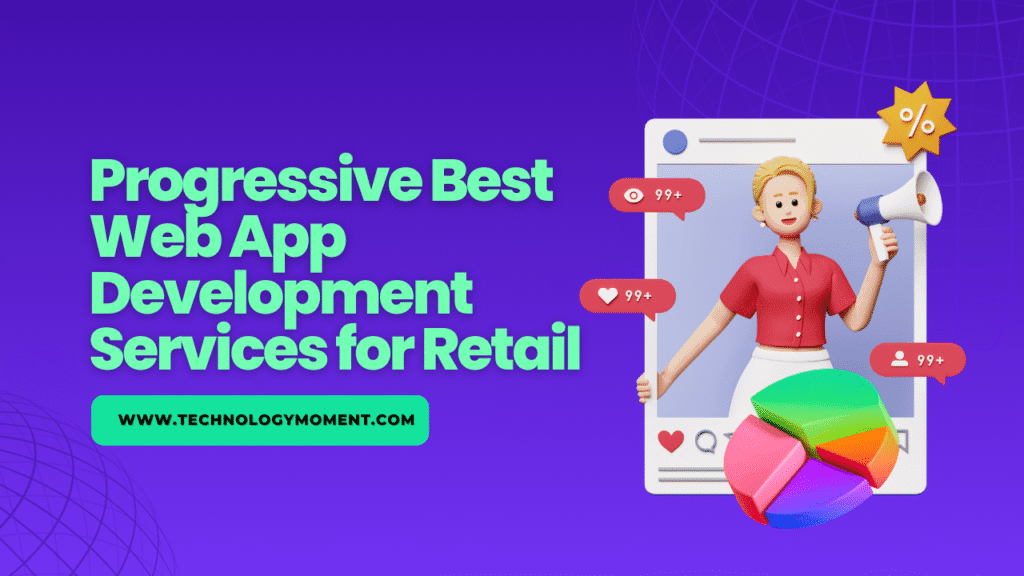
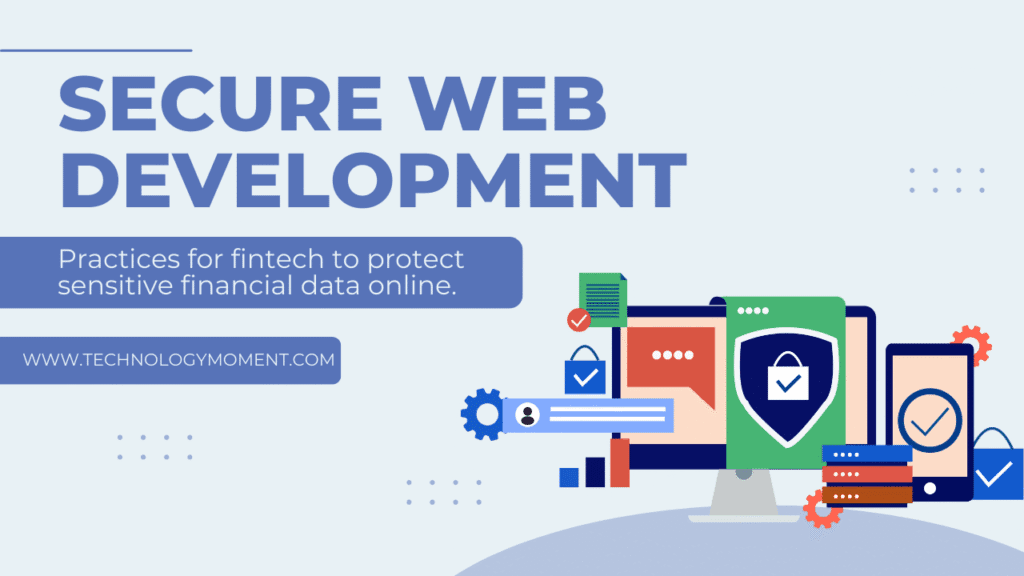
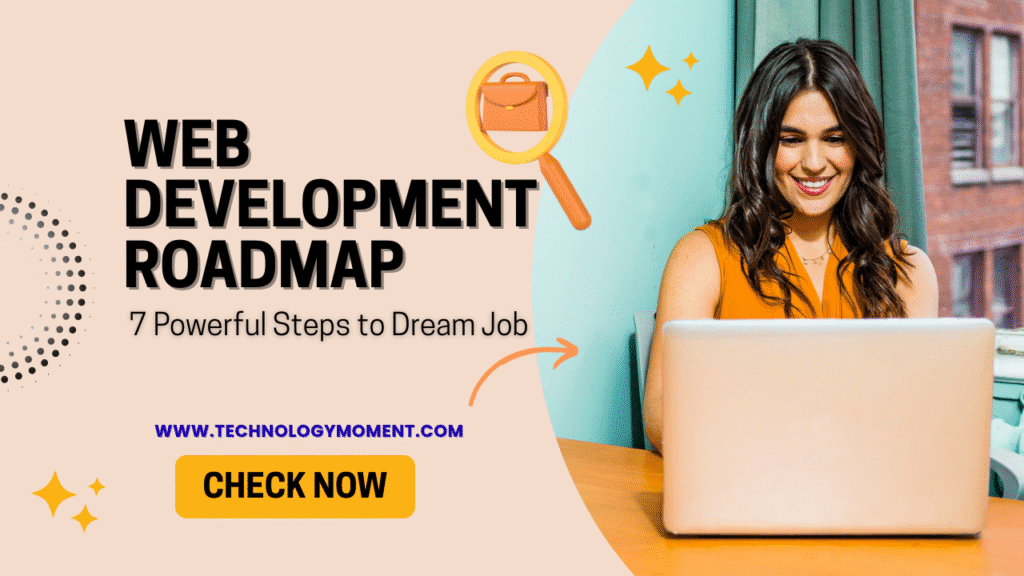


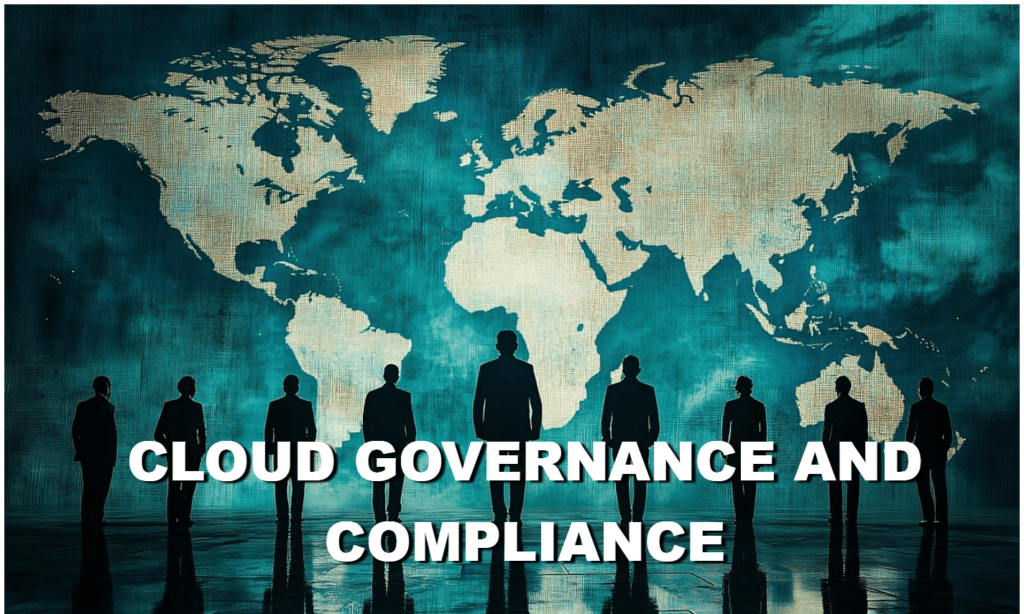

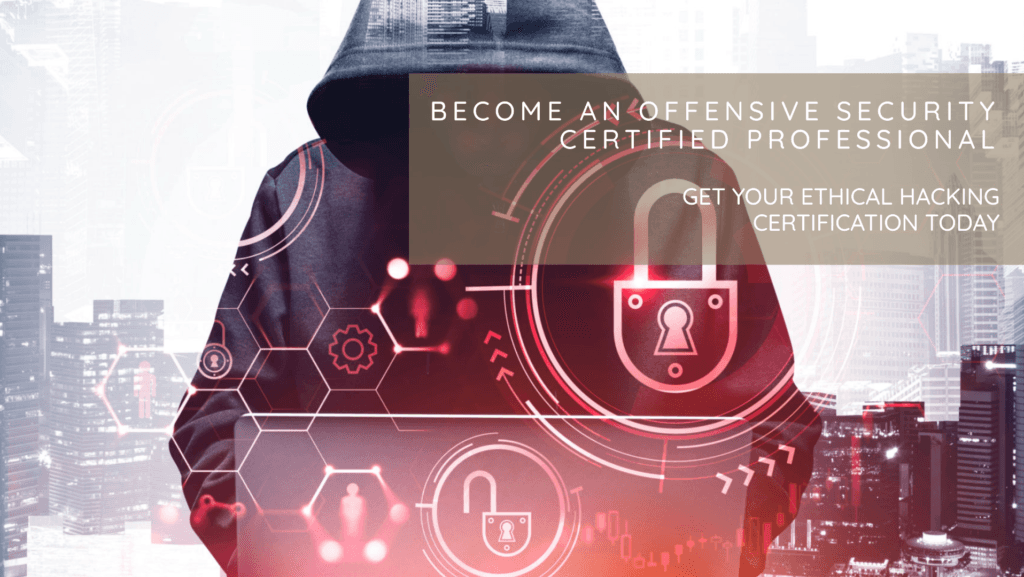


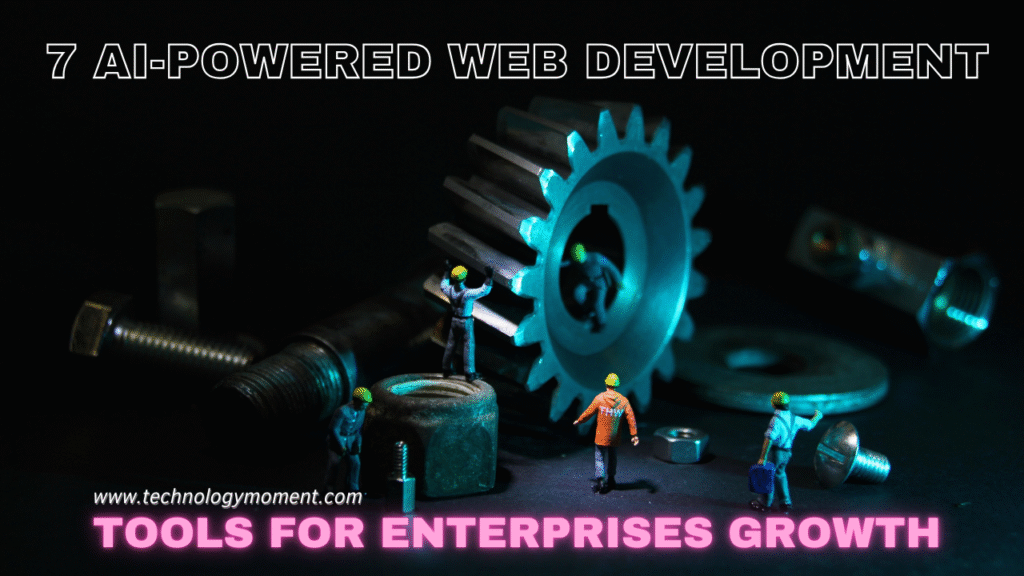


This is a really helpful article! I’ve been using my iPad for everything, from work to entertainment, and it’s always a concern about security. It’s great to see practical steps to protect my device from malware. I hadn’t even realized how many risks are out there for iOS devices. Thanks for the tips! Will definitely be following them.
Thanks for sharing these tips! I use my iPad for both personal and work-related tasks, and I’ve been worried about security lately. The steps in this article are really easy to follow. I’ll definitely be updating my settings and installing those recommended apps to stay safe from malware. Great job on this post!
Excellent post! I didn’t realize how important it was to take extra steps in securing my iPad. With so much personal info on there, it’s reassuring to know these easy-to-follow tips can help protect it from malware. I’ll definitely be following your advice and sharing it with my friends. Thanks for the great information!
Thank you for this detailed guide! I’ve always been a bit paranoid about my iPad security but never knew exactly what to do. The suggestions on enabling two-factor authentication and avoiding public Wi-Fi are especially useful. I’ll make sure to go through my device’s settings and take action right away. Great work!