Welcome to Technology Moment, your go-to source for exploring the hidden gems in the world of technology. From the latest gadgets to lesser-known features that make a big impact, we dive deep into the tech you use every day. In this post, we’ll uncover the “7 Hidden Best Features of the iPhone 11 Pro You Should Know.” While the iPhone 11 Pro is already celebrated for its impressive specs, there are some lesser-known features that make it even more powerful. Whether you’re an iPhone enthusiast or someone considering an upgrade, these hidden gems will help you make the most of your device. Let’s dive in!
The iPhone 11 Pro is a powerful and feature-packed smartphone that has captured the attention of millions since its release. As one of the top-tier models in Apple’s iPhone lineup, it boasts impressive specifications, from its vibrant Super Retina XDR display to its powerful A13 Bionic chip. While the device is widely known for these core features, there are a host of lesser-known functionalities that make the iPhone 11 Pro stand out even more.
In this article, we’re going to explore seven hidden gems that many iPhone 11 Pro users might not know about, but will definitely want to take full advantage of. These features enhance everyday usability, photography, audio experiences, and even battery longevity. Whether you’re a seasoned iPhone user or new to the iPhone 11 Pro, discovering these hidden functionalities will help you get the most out of your device.
So, let’s dive into these impressive features that may be flying under your radar, and make sure you’re unlocking the full potential of your iPhone 11 Pro!
Table of Contents
Night Mode: More Than Just a Flash
Night Mode is one of the standout features of the iPhone 11 Pro, and it goes far beyond the traditional flash. When most smartphones in low-light conditions default to using the flash, which can often result in harsh, unnatural lighting and overexposed subjects, the iPhone 11 Pro intelligently uses Night Mode to capture photos in a way that preserves natural color and detail—even in near darkness.
How Night Mode Works on the iPhone 11 Pro
Night Mode automatically activates when the camera detects low-light conditions. It uses a combination of software and hardware to brighten your photos without using the harsh flash. Here’s how it works:
- Longer Exposure: Instead of taking a quick snapshot like traditional cameras, Night Mode adjusts the exposure time, meaning the camera captures light for a longer period. This allows more light to hit the sensor, creating a brighter image without introducing too much noise (graininess) or blurriness.
- Intelligent Adjustments: The iPhone 11 Pro’s A13 Bionic chip uses computational photography to fine-tune the exposure time, balance colors, and reduce noise in real-time. This process allows for sharper and more detailed images, even when the lighting is poor.
- Automatic or Manual Control: While Night Mode activates automatically in low-light conditions, you can also manually adjust the exposure time by using a slider, giving you creative control over how your photos look. You can decide how much light to let in, depending on the situation.
Why Night Mode is Better Than Regular Flash Photography
Here’s why Night Mode on the iPhone 11 Pro is a game-changer compared to using a flash:
- Natural Lighting: With flash photography, you often end up with overexposed highlights and harsh shadows, which can make photos look unnatural. Night Mode, on the other hand, uses the ambient light around you to illuminate the scene. It ensures the photo looks more natural and true to life.
- Detailed Shadows and Highlights: Flash can flatten the details in a photo, especially in areas with shadow or strong contrast. Night Mode preserves more of the details in both the dark and bright areas of the image, ensuring you capture more texture and depth, even in low-light environments.
- Better for Portraits: In low light, using a flash can make your subject’s skin appear washed out or create unflattering highlights. Night Mode gives a softer, more flattering light on your subject, especially for portraits, making it ideal for capturing people at night or in dimly lit settings.
- Less Disturbing to Others: Flash photography can be intrusive, especially in public spaces or at events like concerts or weddings. Night Mode works quietly in the background, taking great photos without disturbing others around you with a bright flash.
Best Uses for Night Mode
Night Mode is perfect for a variety of scenarios where lighting is less than ideal.
- Nighttime Cityscapes: Capture stunning cityscapes with beautiful details and colors, even in the dark.
- Portraits at Night: Take portraits in low light with soft, flattering illumination.
- Candlelit Dinners or Events: Instead of using a flash that might ruin the ambiance, Night Mode lets you take beautiful shots in dimly lit environments.
- Indoor Low-Light Settings: Whether at home or in a restaurant, Night Mode allows you to capture sharp images even without a lot of light.
Ultra-Wide Camera: Capture More, See More
The iPhone 11 Pro is equipped with a powerful ultra-wide camera, a feature that sets it apart from previous models and offers a fresh way to capture images. While many smartphones have standard wide-angle lenses, the ultra-wide camera on the iPhone 11 Pro goes even further, giving users an expanded view that is perfect for capturing landscapes, architecture, and large group photos.
What Makes the Ultra-Wide Camera Special?
The iPhone 11 Pro’s ultra-wide camera is a 120-degree field-of-view lens, which is nearly double that of the regular wide-angle lens. This wider perspective allows you to capture significantly more of a scene in a single shot. For example, when you’re photographing a beautiful sunset or a group of friends, the ultra-wide camera ensures that everyone fits in the frame without needing to step back or adjust the composition too much.
This wide-angle capability opens up many creative opportunities, especially when you want to convey a sense of scale or emphasize the vastness of a scene. Whether it’s the grandeur of a mountain range, the intricate details of a city skyline, or simply trying to fit an entire group into one photo without squeezing everyone together, the ultra-wide camera can handle it effortlessly.
Best Uses for the Ultra-Wide Camera
- Landscapes and Nature Photography:
- When capturing natural beauty like sweeping vistas, waterfalls, or wide-open spaces, the ultra-wide lens helps you fit more of the landscape into a single shot. This means you can get more of the sky, ground, and surroundings, creating more immersive photos.
- Architecture and Urban Photography:
- The ultra-wide camera is perfect for snapping architectural details, whether it’s the grandeur of a building or the narrow streets of a city. It captures a broader view, which makes it easier to photograph tall buildings from the ground up without distortion.
- Group Shots and Portraits:
- With an ultra-wide camera, you can fit more people in your shots without having to move farther back or struggle to get everyone in focus. This feature is especially useful for group selfies, large family gatherings, or any event where capturing the entire scene matters.
- Creative Photography:
- Sometimes, you might want to add a touch of creativity by using the ultra-wide camera to distort perspectives. This can create artistic images that highlight a subject in an exaggerated way, like a close-up of a person’s face or object against a wide background, making the subject seem more dynamic and interesting.
How to Use the Ultra-Wide Camera Effectively
To get the most out of the ultra-wide camera, you’ll want to consider a few things:
- Distance and Framing: Since the ultra-wide lens captures so much, it’s important to maintain the right distance from your subject. Being too close can lead to unwanted distortion, while being too far back may make it harder to focus on the details you want to capture.
- Avoiding Distortion: While the ultra-wide lens is great for fitting everything into a shot, it can cause some distortion at the edges of the frame, especially with faces. To prevent this, try to keep your subjects in the center of the frame or adjust your angle to minimize edge distortion.
- Use Grid Lines: The iPhone 11 Pro offers a grid option in the camera settings that helps you align your shots properly. This is especially useful with ultra-wide shots, where you might want to ensure straight horizons and properly aligned objects.
Portrait Mode with Depth Control: Perfect Portraits Every Time
One of the standout features of the iPhone 11 Pro is its Portrait Mode with Depth Control, which takes your portrait photography to the next level. While portrait modes have existed on smartphones for a while, the iPhone 11 Pro refines this feature with more control and flexibility, offering perfect portraits every time. Let’s break down how this feature works and why it’s so special.
How Portrait Mode Works
In essence, Portrait Mode uses advanced software and hardware to create a shallow depth of field effect. This effect helps keep the subject of the photo in sharp focus while blurring the background, mimicking the look of high-end DSLR cameras. The iPhone 11 Pro, with its dual 12MP cameras (standard and telephoto lenses), allows for a more accurate and precise portrait effect, even in challenging lighting conditions.
Introducing Depth Control
The real game-changer with the iPhone 11 Pro is the Depth Control feature. This allows you to adjust the amount of background blur (also known as bokeh) in real-time while taking the photo or after the picture is taken. This level of control was previously reserved for professional cameras, but with this feature, the iPhone 11 Pro brings that capability to your pocket.
- During the Photo: When you’re capturing a portrait, you can swipe the depth slider to fine-tune the bokeh effect. Want a soft, dreamy background blur for a more dramatic effect? Slide it to the maximum. Prefer a slightly sharper background to keep some context in the shot? Slide it lower.
- After the Photo: You can go back to your photos in the Photos app and adjust the depth effect even after the picture is taken. This is particularly useful if you want to experiment with different levels of background blur without needing to retake the photo.
How Depth Control Enhances Portrait Photography
Depth control offers a level of artistic freedom that helps you personalize your photos. It enables you to highlight your subject while tailoring the background blur to match the mood or style you’re aiming for.
- More Creative Control: If you want to keep the subject sharp while still showing off a hint of the background, you can reduce the amount of blur. On the other hand, you can increase the blur for a more professional, high-contrast effect.
- Improved Focus: Depth Control also helps you maintain perfect focus on the subject, even if the background is complex. Whether it’s a crowded street or a lush park, your subject remains front and center without distractions.
- Better Lighting Adjustment: The iPhone 11 Pro’s portrait mode also offers advanced lighting controls, such as Natural Light, Studio Light, Contour Light, Stage Light, and High-Key Light Mono. When combined with depth control, these lighting effects allow for stunning, studio-like portraits directly from your phone.
Why It’s Perfect for Any Situation
Whether you’re taking a selfie, a group portrait, or an artistic shot of a loved one or a pet, the iPhone 11 Pro’s Portrait Mode with Depth Control adapts to almost any scenario. It’s ideal for:
- Professional Photography: You can create images that feel polished and refined with minimal effort, especially for social media content, blogs, or personal portfolios.
- Casual Moments: With easy-to-use depth control, you can capture intimate moments with loved ones or pets, adjusting the background blur to highlight the people or things that matter the most.
- Creative Experimentation: By adjusting the depth after taking the picture, you can experiment with various styles and compositions, helping you discover what works best for you.
Perfecting the iPhone 11 Pro’s Portrait Mode
While the iPhone 11 Pro’s Portrait Mode is incredibly impressive, here are a few tips to make sure you’re getting the most out of Depth Control:
- Use Natural Light: Portrait Mode works best when there’s good lighting. Soft, natural light will create the best shadows and highlights on your subject.
- Adjust the Focus: Before taking a photo, tap on the screen to focus on the subject. This helps ensure sharp details, particularly in the eyes if you’re taking a portrait.
- Mind the Background: While the bokeh effect looks great, avoid overly cluttered backgrounds that might compete with the subject for attention. A simple, clean backdrop usually complements the portrait better.
- Experiment with Depth: Don’t be afraid to adjust the blur level while taking the photo or after the fact. Different situations may call for different amounts of background blur.
Spatial Audio: Surround Sound on the Go
When it comes to listening to music, watching movies, or gaming on your iPhone 11 Pro, Spatial Audio takes the experience to an entirely new level. This feature brings immersive, theater-like sound to your ears, making it feel like you’re surrounded by sound, regardless of where you are.
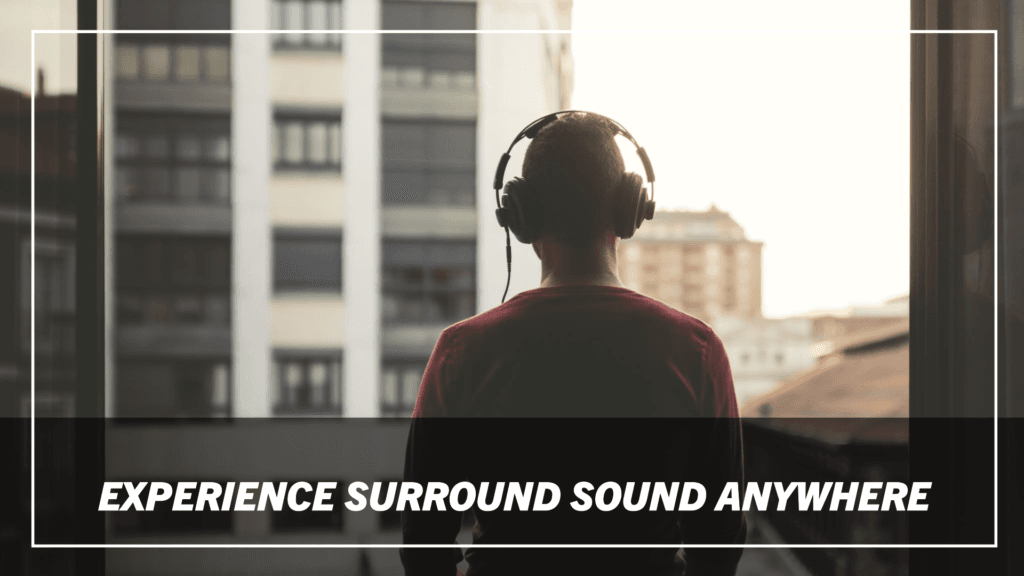
What is Spatial Audio?
Spatial Audio is Apple’s proprietary technology that creates a surround sound experience using dynamic head tracking. It’s designed to work with Dolby Atmos content, which allows you to experience 3D audio, making the sound appear to come from all around you, not just from left or right. The idea is to make the audio feel as if it’s coming from all directions, just like in a movie theater or concert hall.
What sets Spatial Audio apart from regular stereo sound is that it uses head tracking to adjust the sound based on the position of your head. So, whether you turn your head left or right, the sound will feel anchored to your device. For instance, if you’re watching a movie and a sound is coming from the left of the screen, turning your head to the right will still make the sound appear as if it’s coming from the left, just like it would in real life.
How Does Spatial Audio Enhance Your Listening Experience?
- Immersive Sound: Traditional stereo sound can only come from two directions (left and right). Spatial Audio, on the other hand, uses multiple sound channels to simulate 360-degree audio, creating an experience where sounds can come from above, below, and all around you. It’s like being at the center of your own personal soundstage.
- Dynamic Head Tracking: The key to Spatial Audio is the head-tracking feature. When you move your head, the sound dynamically adjusts to reflect the change in orientation, maintaining a natural sound position. For example, if you’re listening to music or watching a video, turning your head won’t distort the sound—it stays in place relative to the screen or the sound source.
- Cinema-Like Audio: If you’re into watching movies or TV shows, Spatial Audio is a game-changer. It gives the feeling of a multi-speaker sound system without needing a physical setup. The sound comes to life, with subtle details like the sound of footsteps approaching or a helicopter flying overhead feeling much more realistic.
- Support for Dolby Atmos: Spatial Audio works seamlessly with Dolby Atmos, a technology used in cinemas to create a 3D sound environment. When paired with Dolby Atmos-enabled content, it brings the full power of surround sound directly to your ears, making it perfect for streaming platforms like Netflix, Apple TV+, and Disney+ that support Atmos audio.
- Compatibility with AirPods: One of the coolest things about Spatial Audio is that it works with Apple’s AirPods Pro and AirPods Max, which come equipped with the necessary sensors for head tracking and dynamic audio adjustment. With these devices, you can experience true surround sound, making them perfect companions for your iPhone 11 Pro, whether you’re watching movies, playing games, or listening to music.
Why Should You Care About Spatial Audio?
- Entertainment On-the-Go: Whether you’re traveling or relaxing at home, Spatial Audio ensures that you always have a premium sound experience. It creates an environment where you can enjoy content as if you were at a live performance or movie theater, offering a richer and more immersive sound experience compared to regular stereo.
- Enhanced Listening for Games and Movies: If you’re a gamer or movie enthusiast, this feature is a game-changer. It allows you to pick up on subtle sound cues and experience action in a way that stereo sound simply can’t replicate. The spatialization of audio helps you feel more connected to the content.
- Perfect for Podcasts and Music: Even if you’re not watching movies, Spatial Audio is great for music and podcasts too. It offers a new, immersive way to enjoy your favorite tunes, giving you a more dimensional experience where each instrument feels more distinct, yet cohesive.
How to Use Spatial Audio on iPhone 11 Pro
To use Spatial Audio, you first need compatible headphones such as AirPods Pro or AirPods Max, as they support head tracking. Here’s how you can enjoy it:
- Use Compatible Content: For the best experience, make sure the content you’re listening to or watching is mixed in Dolby Atmos. This can be found on platforms like Apple Music, Apple TV+, Netflix, and Disney+.
- Headphones Setup: Once you have your AirPods connected, ensure Spatial Audio is enabled in the control center for audio.
Spatial Audio vs. Traditional Audio: What’s the Difference?
The most noticeable difference between Spatial Audio and traditional audio is that Spatial Audio allows sound to feel like it is moving around you, based on where the source is in relation to your device. Traditional stereo sound, on the other hand, is flat and comes from two distinct channels—left and right—regardless of how you move your head or device.
If you’ve ever listened to a traditional stereo system and then switched to Spatial Audio, you’ll instantly feel the difference. It adds depth, dimension, and a sense of realism that you simply don’t get with basic stereo sound.
Optimized Battery Charging: Extending Battery Life
One of the standout features of the iPhone 11 Pro is its ability to extend the overall lifespan of the battery. This is accomplished through a smart feature known as Optimized Battery Charging.
What Is Optimized Battery Charging?
Optimized Battery Charging is an intelligent battery management feature that learns from your charging habits to help prevent battery wear. When this feature is activated, it delays the charging of your iPhone beyond 80% until it predicts you’ll need the full charge. This is based on your daily charging routine, meaning the phone charges to 80% quickly, but the last 20% is charged just before you unplug the device.
How Does It Work?
iPhones, including the iPhone 11 Pro, use machine learning to understand your charging habits. For instance, if you usually charge your phone overnight, the iPhone will charge it up to 80% fairly quickly. It will then pause the charging and only charge the remaining 20% in the morning, just before you typically unplug the device to start your day.
This behavior can be incredibly beneficial for your battery’s long-term health because charging lithium-ion batteries to full capacity constantly can degrade the battery’s ability to hold a charge over time. By only charging up to 80% for most of the night, the iPhone minimizes the wear and tear on the battery, ensuring that it stays healthier for a longer period.
Why Is This Important?
The iPhone’s battery naturally degrades over time due to charge cycles. A charge cycle occurs when you use and recharge your battery, and a full charge cycle is when you’ve used 100% of your battery’s capacity, even if it’s in increments (for example, using 50% of your battery one day and charging it back up to 100%, then using 50% the next day). Each full cycle slightly reduces the battery’s capacity.
By limiting full charges and preventing overcharging, Optimized Battery Charging significantly reduces battery wear. This helps preserve battery health, which in turn can keep your device running optimally and increase the lifespan of your iPhone.
How to Enable Optimized Battery Charging?
This feature is typically enabled by default on the iPhone 11 Pro, but you can check and toggle it on or off manually in the Settings app.
- Go to Settings.
- Scroll down and tap Battery.
- Tap Battery Health & Charging.
- Ensure Optimized Battery Charging is turned on.
You’ll see an indicator that shows how much charge your iPhone has undergone, and it will provide a notification if the feature is paused for any reason, such as when you’re not following your usual charging pattern.
When Does Optimized Battery Charging Not Work?
While Optimized Battery Charging is designed to be beneficial, there are times when it may not operate as expected. The feature works based on the predictability of your charging habits, so if you’re charging your phone at different times or in an irregular pattern (for example, charging intermittently throughout the day), the iPhone may not recognize a consistent routine to optimize charging. In such cases, your iPhone may bypass the feature and charge normally.
Does Optimized Battery Charging Affect Charging Speed?
No, it does not affect the speed of charging itself. The iPhone still charges at regular speed, reaching the 80% mark quickly, but then slows down the charging process for the last 20% to preserve the battery’s health.
Real-World Benefits of Optimized Battery Charging
- Battery Longevity: By reducing the amount of time your phone stays at full charge, this feature can prevent the common issue of battery wear that occurs from constant full charging cycles.
- Healthier Battery: Over time, this results in your iPhone’s battery maintaining a higher capacity than it would otherwise, which means you’ll need to charge it less often.
- Less Heat Generation: Charging up to 100% and keeping it there for long periods can cause the battery to heat up. With Optimized Battery Charging, the phone prevents overheating, which is another factor that contributes to faster battery degradation.
Slofies: Slow-Mo Selfies for a Fun Twist
Slofies, a term coined by Apple, are a fun and creative way to take slow-motion selfies using the iPhone 11 Pro’s front camera. This feature leverages the front-facing camera’s ability to capture 120 frames per second (fps) at 1080p resolution. This is a big step up from the regular selfies that capture standard motion.
How Slofies Work:
When you enable the “Slow-Mo” setting in the camera app and switch to the front-facing (TrueDepth) camera, the phone automatically records the video in slow motion. The slow-motion effect can be applied to any part of the video, allowing you to create dynamic, cinematic selfies, even capturing the slightest movements in slow motion.
Why They’re So Cool:
Slofies are designed for moments where you want to capture more than just a still image. Whether you’re swinging your hair, tossing your cap, or performing a fun action, Slofies add a dynamic twist to traditional selfies. It’s especially great for group shots or when trying to highlight small motions that would otherwise be missed in a regular photo.
Best Uses:
- Fun moments like jumping, dancing, or spinning.
- Creating an artistic effect for your social media posts.
- Highlighting a creative movement, such as blowing bubbles or catching a falling object.
Slofies bring an extra element of fun and creativity to your selfies, making them stand out on social media. You can tweak the speed of the slow-motion effect in video editing, giving you even more control over your content.
Customizable Control Center: Get What You Need Fast
Apple introduced a customizable version of this feature with the iPhone 11 Pro, allowing users to personalize their Control Center to fit their specific needs and preferences.
What It Is:
The Control Center is the menu that you access by swiping down from the top-right corner of the screen (on models without a Home button). It provides shortcuts for common tasks like adjusting brightness, turning on Wi-Fi, adjusting volume, using the flashlight, and more.
Customizing the Control Center:
The customization process is simple. You can rearrange, add, or remove specific features from the Control Center. Here’s how to do it:
- Screen Recording: Record your screen with one tap.
- Do Not Disturb: Quickly activate Do Not Disturb mode.
- Wallet: Access your Apple Wallet with ease.
- Timer and Calculator: Add shortcuts to the timer and calculator for faster access.
- Magnifier: Use the iPhone as a magnifying glass.
Why It’s Useful:
Customization allows you to streamline your experience by placing the most-used tools right at your fingertips. It saves time, as you don’t need to dig through settings or apps to access these features. This can be especially helpful in emergency situations or when you need quick access to certain apps, like controlling music, managing apps in split view, or toggling between networks.
Example Use Cases:
- Quickly turning off Wi-Fi or Bluetooth: If you’re in a hurry, you don’t have to go into the Settings app. You can toggle these features from the Control Center with a single swipe and tap.
- Accessing the camera faster: If you need to snap a photo quickly, the customizable Control Center lets you add shortcuts to the Camera app, eliminating extra taps.
- Managing media playback: You can add media control options, allowing you to pause/play music or adjust volume without leaving your current app.
App Clips: A Fast Way to Experience Apps
App Clips are a game-changing feature introduced with iOS that allows users to access small parts of an app without downloading the full application. Think of them as the appetizers before a full-course meal, giving you just enough functionality to achieve a specific task without the hassle of a full install.
What Are App Clips?
An App Clip is a lightweight version of an app, designed to be fast and efficient. They are usually under 10MB, making them quick to load and easy to use. App Clips are accessible via QR codes, NFC tags, Safari links, or even Maps. For instance, if you need to rent a scooter, order food, or pay for parking, App Clips let you complete the transaction instantly.
Real-World Scenarios
- Paying for Parking: Instead of downloading a bulky parking app, simply scan a QR code or tap an NFC tag, and the App Clip will allow you to pay within seconds.
- Food Ordering: At a restaurant, you can scan a code on the menu to order and pay directly via an App Clip, saving you time and space on your device.
- Product Demos: Some businesses use App Clips to showcase their app’s functionality, giving you a taste of the full experience.
Why Are App Clips Beneficial?
- Convenience: No need to download an entire app for a one-time use.
- Speed: They launch almost instantly, making them perfect for quick tasks.
- Seamless Integration: They integrate with Apple Pay and Sign in with Apple for an even smoother experience.
- Storage-Friendly: Since they’re lightweight, they don’t eat up your device’s storage.
By incorporating App Clips into your daily routine, you save both time and resources, making your iPhone 11 Pro feel even more advanced.
Deep Fusion Technology: Superior Image Quality
Deep Fusion is an advanced image processing technology exclusive to the iPhone 11 Pro that works behind the scenes to enhance photo quality. This feature is like having a professional photo editor baked right into your phone.

What is Deep Fusion?
It focuses on textures, details, and noise reduction, making your photos look sharper and more refined, especially in medium to low-light conditions.
How Does Deep Fusion Work?
- Multiple Shots: When you press the shutter button, the iPhone 11 Pro captures nine images: four short-exposure shots, four secondary images, and one long-exposure shot.
- Pixel-by-Pixel Processing: The Neural Engine in the A13 Bionic chip analyzes every pixel (over 24 million of them) to optimize for details, texture, and lighting.
- Final Output: The software combines these images, ensuring that every element of the photo—from your subject’s hair strands to fabric textures—is crystal clear and noise-free.
When Should You Use Deep Fusion?
Deep Fusion is automatically activated in medium-light scenarios where Night Mode isn’t needed, such as indoor settings or overcast days. For example:
- Portraits: Enhance facial details while maintaining a natural look.
- Nature Photography: Capture intricate textures like tree bark or leaves.
- Everyday Shots: Perfect for snapping quick photos that require sharpness and clarity.
Benefits of Deep Fusion
- Enhanced Textures: Whether it’s clothing or skin, Deep Fusion ensures every detail pops.
- Reduced Noise: Smoothens out grainy areas without sacrificing clarity.
- Automatic Functionality: You don’t need to toggle it on; the system knows when to engage.
Deep Fusion ensures your iPhone 11 Pro’s photos rival those taken with professional cameras, giving you high-quality results with minimal effort. It’s like having a DSLR in your pocket, without the bulk.
Water and Dust Resistance: More Durable Than You Think
The iPhone 11 Pro is designed to withstand the elements, and its IP68 water and dust resistance rating is a testament to that. But what does this rating really mean, and how does it benefit you? Let’s dive deeper.
Understanding the IP68 Rating
The IP68 rating stands for Ingress Protection, and it’s an industry standard that measures how well a device is protected from dust and water. The first digit, “6,” indicates that the iPhone 11 Pro is completely dust-tight, meaning no harmful particles can penetrate its internals. The second digit, “8,” signifies that the device can withstand water immersion up to 4 meters for a duration of 30 minutes. This is a significant improvement compared to earlier iPhone models.
Real-Life Benefits
- Accidental Spills and Splashes: Whether you accidentally knock over a glass of water or get caught in the rain, the iPhone 11 Pro can handle these situations without breaking a sweat.
- Poolside Photos: Want to capture moments at the pool? With its water resistance, the iPhone 11 Pro allows you to take pictures and videos near water without worrying about damage.
- Dusty Environments: If you’re at the beach or in a dusty area, the device’s dust resistance ensures no particles sneak into the internal components, keeping it functioning optimally.
What You Should Still Avoid
While the iPhone 11 Pro is tough, it’s not invincible. Apple advises against:
- Submerging it in saltwater, as it can corrode internal parts.
- Exposing it to high-pressure water, like from a hose or jet spray.
- Using it underwater beyond the rated depth and duration.
Prolonging Durability
- Rinse the phone gently with fresh water if it comes into contact with saltwater or sugary liquids.
- Dry it completely before charging to avoid potential port damage.
This resilience makes the iPhone 11 Pro a reliable companion for day-to-day adventures and unexpected mishaps.
Face ID Enhancements: Faster and More Secure
Face ID has always been a hallmark feature of Apple’s flagship devices, but with the iPhone 11 Pro, it’s better than ever. Let’s break down how this technology has been fine-tuned for both speed and security.
What’s New in Face ID?
Apple’s engineers enhanced the TrueDepth camera system, which powers Face ID, to make unlocking your phone faster and more reliable:
- Wider Angles: Face ID on the iPhone 11 Pro works at a greater range of angles. This means you don’t always have to position your phone perfectly in front of your face—it can even recognize you when the phone is lying flat on a table.
- Speed Improvements: Thanks to a more efficient neural engine in the A13 Bionic chip, Face ID processing is quicker, reducing the time it takes to unlock your phone or authenticate a purchase.
Security You Can Trust
Face ID is engineered with privacy and security in mind:
- Advanced 3D Mapping: Unlike standard facial recognition systems, Face ID uses a sophisticated infrared system that creates a detailed 3D map of your face. This makes it nearly impossible to fool with photos or masks.
- Secure Enclave: Your facial data is stored locally in the Secure Enclave chip, not on Apple’s servers. This ensures your biometric information remains private.
- Adaptability: Face ID learns subtle changes in your appearance over time, whether you grow a beard, wear glasses, or change hairstyles, ensuring consistent performance.
Convenience Meets Security
- App Authentication: Use Face ID to log into apps like banking or password managers, making the experience seamless and secure.
- Apple Pay Integration: Quickly authorize payments with a glance, no need to enter passwords or PINs.
- Parental Controls and Accessibility: Face ID can be set up for multiple angles, making it more accessible for users with disabilities or unique use cases.
Tips for Best Performance
- Keep the TrueDepth camera clean and free from smudges.
- Ensure your face is clearly visible—avoiding heavy sunglasses or opaque masks.
Software Updates and iOS Features: Hidden Gems
The iPhone 11 Pro doesn’t just shine because of its hardware; it’s also an exceptional device because of the software that runs on it. Apple’s iOS updates bring a wealth of hidden features that can transform your device into an even more powerful tool. Here’s a closer look at some of these hidden gems:
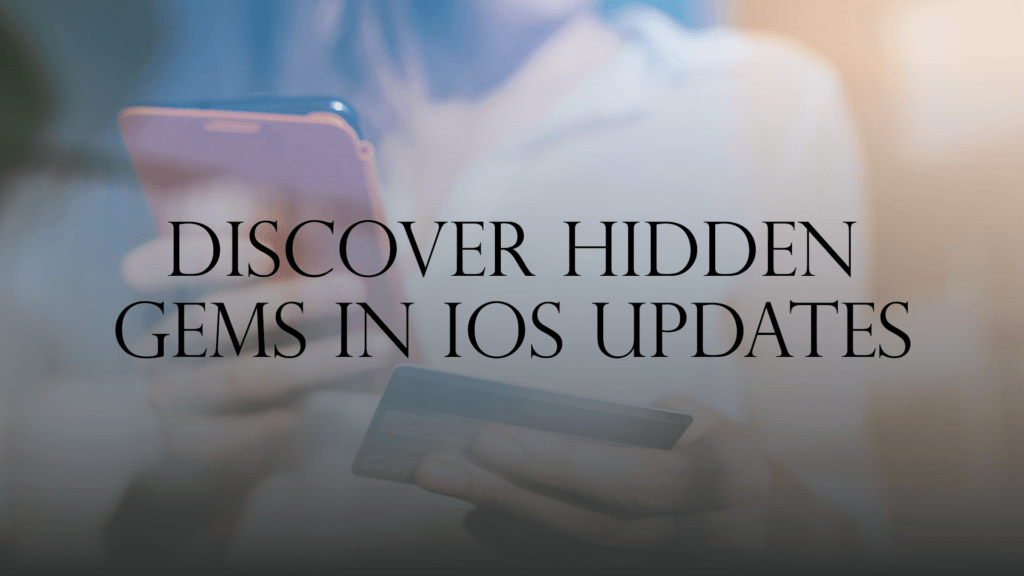
1. Haptic Touch Shortcuts
This feature allows users to press and hold app icons or menu items for a tactile shortcut experience. For instance, pressing on the Camera app icon gives quick access to modes like Portrait, Selfie, or Record Video.
2. Optimized Safari Features
The Safari browser has added capabilities like a website-specific settings menu. This allows users to adjust zoom levels, enable reader view, and manage content blockers for individual sites. It’s perfect for customizing your browsing experience.
3. Hidden Back Tap Shortcut
iOS includes a Back Tap feature that enables you to assign actions to a double or triple tap on the back of your phone. You can use it to open apps, trigger shortcuts, or even take screenshots. Navigate to Settings > Accessibility > Touch > Back Tap to set it up.
4. Improved Privacy Settings
Apple has made privacy a top priority with features like “Sign in with Apple.” This feature lets you log in to apps and websites without sharing your email address. Moreover, you can limit apps’ access to your photos by allowing access to selected images instead of your entire library.
5. Advanced Siri Commands
Siri’s capabilities have expanded significantly. With iOS, you can ask Siri to schedule shortcuts, announce messages through AirPods, or even perform quick translations. This makes your device more integrated into your daily routine.
6. File App Enhancements
The Files app has been enhanced to support more file types, integrate with third-party apps, and enable on-device storage for better organization. It now feels more like a mini desktop system, supporting productivity on the go.
7. Focus Modes
The Focus feature allows you to customize notifications and app interactions based on what you’re doing, such as working, relaxing, or sleeping. This adds a layer of control to how you manage your time and attention.
8. Hidden Gestures
Gestures such as swiping three fingers to undo/redo typing or swiping left or right on the keyboard for cursor control are subtle but immensely useful. These are perfect for users who want faster ways to interact with their device.
Conclusion
The iPhone 11 Pro is a masterpiece, not just for its revolutionary hardware but also for the hidden gems in its features. From groundbreaking camera technology and unparalleled sound quality to unique software updates and privacy enhancements, this device offers much more than meets the eye.
By taking the time to explore features like Haptic Touch, Back Tap, and Focus Modes, you can transform your iPhone 11 Pro into a personalized powerhouse that suits your daily needs. Whether you’re a photography enthusiast, a productivity geek, or someone who loves discovering new tech tricks, the iPhone 11 Pro has something special to offer.
So, why not dive into these hidden features and unlock the full potential of your iPhone 11 Pro? After all, it’s not just a phone—it’s your daily companion.
FAQs: 7 Hidden Best Features of the iPhone 11 Pro You Should Know
Can I Use Night Mode on All Cameras of the iPhone 11 Pro?
Night Mode is one of the standout features of the iPhone 11 Pro, but it’s important to know its limitations. However, Apple has optimized the software to ensure that even without Night Mode on the ultra-wide camera, you still get decent low-light performance.
Pro Tip: To capture the best night shots, ensure the iPhone is stable or use a tripod for longer exposure times.
How Does Optimized Battery Charging Work?
The phone charges to around 80% and then waits to finish the charge closer to when you’re expected to unplug it.
Why It Matters: This feature minimizes time at full charge, which can degrade battery health over time. It’s especially useful if you charge overnight regularly.
What Are Slofies, and How Do I Take Them?
A “Slofie” is a slow-motion selfie captured using the front camera. This fun feature lets you create dramatic or quirky video selfies, ideal for social media sharing.
How to Capture a Slofie:
- Record your creative moment!
Creative Uses: Experiment with hair flips, water splashes, or even action shots like jumping for engaging slofies.
What Distinguishes Night Mode from Deep Fusion?
Deep Fusion is an advanced image processing feature that works best in medium to low-light conditions where Night Mode isn’t needed. It uses machine learning to enhance details, textures, and clarity by analyzing multiple exposures of the same shot.
- Night Mode: Best for very low-light or dark environments.
- Deep Fusion: Ideal for indoor or slightly dim environments to enhance image sharpness and reduce noise.
Tip: Deep Fusion activates automatically when conditions demand it, so there’s no manual toggle.
How Durable Is the iPhone 11 Pro in Terms of Water and Dust Resistance?
The iPhone 11 Pro has an IP68 rating, meaning it can withstand submersion in water up to 4 meters for 30 minutes and is highly resistant to dust.
Practical Scenarios:
- Accidental spills like coffee or soda are no problem.
- Use it confidently on the beach without worrying about sand.
Caution: While it’s durable, it’s not waterproof. Prolonged or frequent exposure to water can still cause damage over time.

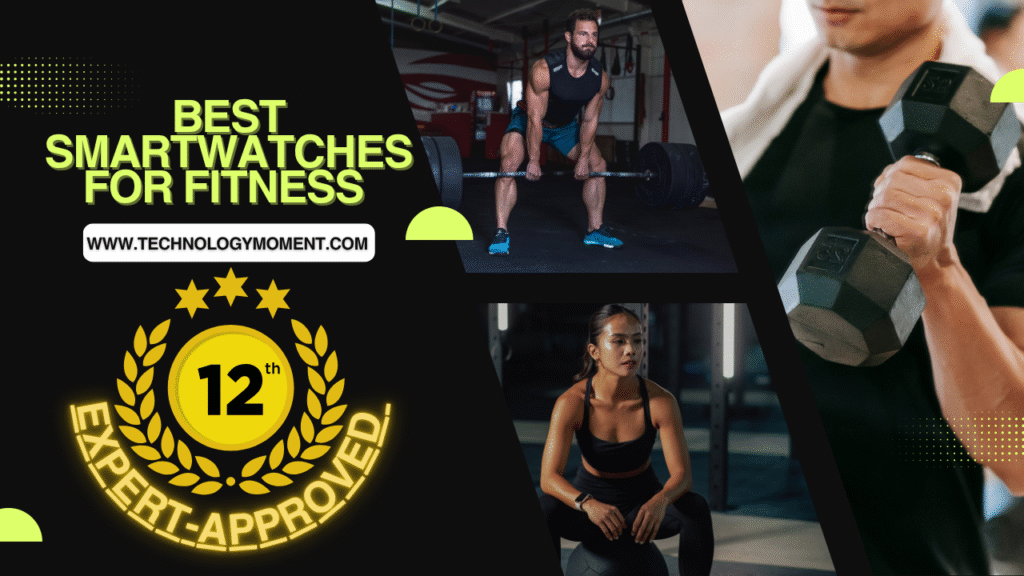












Thanks for sharing these hidden gems! The ability to record video in 4K while using the front camera is a game changer for vloggers like me.
This was super helpful! I always overlooked the ‘QuickTake’ video option, but it seems like a fantastic way to capture spontaneous moments without switching modes.
Could you please elaborate on how the Night Mode feature works? I’ve heard great things about it but would love to know more about its hidden capabilities!
This is such an interesting topic! Could you provide more details on how to customize the camera settings for those hidden photography features?