Welcome to Technology Moment, your go-to destination for discovering the latest tech tips, app recommendations, and insights that can elevate your digital life. In today’s post, we’re focusing on the iPad Air 4, one of the most popular tablets on the market. Whether you’re using it for work, creativity, or entertainment, the right apps can unlock its full potential. From note-taking to photo editing, we’ve curated a list of 10 must-have apps that will enhance your iPad Air 4 experience. Let’s dive in and explore how you can make the most of this powerful device!
The iPad Air 4 is one of the most popular and versatile tablets on the market today. With its sleek design, powerful performance, and impressive display, it has become a go-to device for a wide variety of users. Whether you’re a student, a professional, or someone who simply enjoys multimedia entertainment, the iPad Air 4 offers something for everyone.
But even with its already impressive features, what truly elevates the iPad Air 4 experience is the wide array of apps available. Apps allow you to unlock the full potential of the device, transforming it from just a tablet into a personalized tool that adapts to your unique needs. Whether you’re creating stunning artwork, organizing your notes, managing projects, or simply relaxing with a good book, the right apps can completely change how you use your iPad Air 4.
In this article, we’ll highlight 10 amazing apps that can make your iPad Air 4 experience even better. From productivity boosters to creative tools, we’ve selected a range of apps that cater to a variety of needs. These apps not only make your device more functional but also enhance your overall enjoyment and workflow.
By the end of this article, you’ll have a solid list of apps that will turn your iPad Air 4 into an even more indispensable tool for everyday use. Whether you’re looking to increase your productivity, improve your creative skills, or simply have more fun, these apps will help you maximize your iPad experience.
Table of Contents
1. Notability: A Top Note-Taking App for iPad Air 4
When it comes to productivity apps, Notability is a standout for anyone who wants to get the most out of their iPad Air 4, particularly in the realm of note-taking. It’s an all-in-one solution for students, professionals, or anyone looking to organize their thoughts effectively.
Key Features of Notability
- Handwriting Recognition & Drawing Tools
One of the standout features of Notability is its ability to capture your natural handwriting with incredible accuracy. Whether you’re jotting down lecture notes, brainstorming ideas, or drawing diagrams, Notability gives you the flexibility to create content just as you would on paper. The app uses advanced technology to ensure your handwritten notes are legible and easy to organize. Additionally, the app allows you to highlight, underline, or even draw freehand for visual learners or creative individuals. - Audio Recording
Notability also allows you to record audio as you take notes, which can be invaluable in lectures, meetings, or interviews. What makes this feature even better is that the audio syncs with your notes, meaning you can tap on any part of your written notes to hear exactly what was said at that moment. This integration allows you to stay in tune with the context while revisiting your notes, ensuring nothing gets lost. - PDF Annotation
Many students and professionals work with PDFs on a regular basis, and Notability makes interacting with these documents simple. Whether it’s an academic paper, a contract, or a report, Notability enables you to annotate PDFs with handwritten notes, highlights, and even sticky notes. This feature helps you interact with documents more meaningfully, enhancing your workflow. - Cloud Synchronization
Notability supports syncing across all your Apple devices. So, if you’re taking notes on your iPad Air 4, you can instantly access them on your iPhone or Mac without worrying about losing anything. It’s the perfect feature for those who need to seamlessly switch between devices without skipping a beat. - Multimedia Integration
Notability isn’t limited to just text and drawings. You can insert photos, web clips, and even videos into your notes. This makes it a great tool for creating rich, multimedia notebooks or presentations. - Search Functionality
Notability’s search function allows you to quickly find specific notes, even if they’re handwritten. With optical character recognition (OCR), it can search through your handwritten text, making it easier to locate a specific note or piece of information. This feature can save you time and effort when you need to reference something quickly. - User-Friendly Interface
The app features a clean and intuitive user interface that makes navigating through notes easy and seamless. With simple gestures like pinch-to-zoom, you can easily adjust the size of your notes, images, and even your handwriting for a more comfortable reading experience.
Why Notability is Perfect for iPad Air 4
The iPad Air 4’s large screen size and high-resolution display make it an ideal canvas for an app like Notability. The app takes full advantage of the iPad’s touch screen and Apple Pencil support, allowing you to write and draw with precision and comfort. The smooth performance and responsiveness make the iPad Air 4 an optimal device for note-taking, and Notability takes full advantage of this.
Whether you’re a student using it for class notes, a professional annotating important documents, or a creative person sketching out ideas, Notability enhances the iPad Air 4 experience by providing a versatile platform that integrates seamlessly into your daily workflow.
2. GoodNotes
GoodNotes is a digital notebook app that is designed to elevate your iPad Air 4 experience, especially if you are a student, professional, or creative person. It’s widely regarded as one of the best note-taking apps available for iOS devices, and it integrates seamlessly with the iPad Air 4’s features like the Apple Pencil, making it a perfect companion for those who prefer to handwrite their notes.
Key Features of GoodNotes
- Handwriting Recognition One of the standout features of GoodNotes is its exceptional handwriting recognition. When you write notes using the Apple Pencil, GoodNotes can convert your handwritten notes into typed text, making them searchable. This means that no matter how messy your handwriting is, you can quickly find specific notes later by simply typing a keyword into the search bar. This feature adds great value when it comes to studying or organizing your work.
- Customizable Notebooks GoodNotes allows you to create personalized notebooks, choosing from a variety of templates such as blank, lined, graph paper, and even planners. You can customize the cover and layout, making your digital notebooks feel just like traditional paper. This flexibility is perfect for anyone who likes to have their notes organized by specific categories or subjects.
- PDF Annotation If you deal with PDFs regularly, GoodNotes makes annotating these documents easy. You can add highlights, shapes, handwritten notes, and even text boxes directly onto PDFs. This is especially helpful for reviewing documents, contracts, or textbooks. With the iPad Air 4’s large, high-resolution display, it’s incredibly easy to see all the details when working with PDFs.
- Multi-Device Syncing GoodNotes is not just limited to your iPad; it syncs with your iPhone and Mac as well. Thanks to iCloud integration, you can access your notes across multiple devices. This means that no matter where you are, whether on your iPhone or your Mac, you can seamlessly continue working on your GoodNotes files without missing a beat.
- Apple Pencil Support GoodNotes is designed with Apple Pencil users in mind. The precision and responsiveness make handwriting feel just as natural as writing on paper. The app provides multiple pen styles and colors, so you can customize your writing experience. Whether you’re taking notes, drawing diagrams, or sketching, GoodNotes gives you the flexibility and tools you need to create exactly what you want.
- Organizing Notes With GoodNotes, you can create folders to organize your notes based on subjects, projects, or any other system you prefer. This helps keep your notes neat and easy to navigate, even if you have hundreds of notebooks saved in the app. There’s also a bookmarking system for important pages or sections of your notes, ensuring that you can always find what you need quickly.
Why GoodNotes Is Perfect for the iPad Air 4
The iPad Air 4’s 10.9-inch Liquid Retina display makes it the perfect device for apps like GoodNotes, where screen real estate is essential. The large display lets you see more of your notes or documents at once, making it easier to organize and view everything clearly. Plus, with the iPad Air 4’s powerful processing power, GoodNotes runs smoothly even with complex documents or hundreds of pages of handwritten notes.
Moreover, the integration of the Apple Pencil provides a truly unique experience with GoodNotes. The responsiveness and precision of the Pencil make handwriting feel natural, while the app’s advanced features help you organize and manage your notes better than traditional pen and paper ever could.
3. Procreate
When it comes to digital art, Procreate stands as one of the most popular and powerful apps for iPad users, especially on the iPad Air 4. Whether you’re a seasoned professional or a beginner exploring your artistic side, Procreate provides a user-friendly platform to unleash your creativity. Here’s why it should be on your list of must-have apps.
What is Procreate?
It has gained immense popularity because of its intuitive interface, smooth performance, and robust feature set, making it one of the top choices for artists, illustrators, and designers who want to work on their iPads.
Key Features of Procreate for iPad Air 4
- High-Resolution Canvases
Procreate allows you to create artwork with up to 16k resolution (depending on the size of the canvas and the capabilities of your device). This makes it perfect for detailed designs, digital paintings, and even professional illustrations. The iPad Air 4’s powerful hardware ensures smooth handling of these large files without compromising performance. - Extensive Brush Library
One of Procreate’s standout features is its vast collection of brushes. The app offers over 200 brushes for different styles of painting, sketching, inking, and even textures. Artists can also create custom brushes, adding even more versatility to their creative process. Whether you’re into watercolors, oils, charcoal, or digital textures, Procreate has something for everyone. - Advanced Layering System
Procreate’s layering system is highly intuitive and efficient. You can create multiple layers for different elements of your artwork, enabling you to work non-destructively and adjust each element as needed. You can also blend, merge, and mask layers, giving you full control over your design process. - Time-Lapse Recording
One of Procreate’s most impressive features is its ability to record your entire creative process in real-time and save it as a time-lapse video. This feature is not only fun to watch but also great for showcasing your art in progress, sharing your techniques, or just enjoying how your artwork evolves from start to finish. - Gesture Controls
Procreate fully utilizes the iPad’s touch capabilities. Through a combination of simple gestures, you can zoom, rotate, undo, redo, and adjust the brush size with ease. This makes the app incredibly fluid to use, reducing the need to constantly navigate through menus or settings. - QuickShape for Perfect Geometry
For those who want precision in their designs, Procreate’s QuickShape feature allows you to draw perfect circles, squares, triangles, and other shapes with ease. Simply draw the shape, and Procreate will automatically correct it into its perfect form. This feature is a real time-saver for digital illustrators working on geometric designs. - Apple Pencil Support
Procreate is optimized for the Apple Pencil, offering pressure sensitivity, tilt recognition, and excellent precision. The Apple Pencil’s natural feel paired with Procreate’s responsive design makes it one of the best experiences for digital artists. Whether you’re sketching or painting, the tactile feedback and fine control let you create artwork that feels just like using traditional media. - Customizable Workspace
You can easily adjust the toolbar, color palette, and settings to have your most-used tools readily available, minimizing distractions and improving efficiency. This flexibility is crucial for artists who need a smooth, streamlined interface. - Animation Features
It also has basic animation features, allowing you to create frame-by-frame animations. While it’s not as advanced as dedicated animation software, it’s perfect for simple GIFs or animated illustrations that you can export directly from your iPad.
Procreate on iPad Air 4: Why It’s Perfect
The iPad Air 4 is a fantastic device for using Procreate, thanks to its A14 Bionic chip, which delivers impressive performance for graphic-intensive tasks. The Liquid Retina display with True Tone ensures that your artwork looks vibrant and true to color, giving you an immersive drawing experience. Plus, the Apple Pencil (2nd Generation) compatibility enhances precision, making your digital creations feel as close to traditional mediums as possible.
Since Procreate runs smoothly on the iPad Air 4, you can expect little to no lag while drawing, even with large canvases and multiple layers. The iPad’s portability also allows you to create on the go, whether you’re traveling or simply lounging on the couch.
Who Should Use Procreate?
Procreate is suitable for a wide range of users:
- Professional Artists: Those who need advanced tools for digital painting, concept art, or illustration will find Procreate’s feature set comprehensive and powerful.
- Hobbyists: If you’re someone who loves to draw or paint casually, Procreate’s ease of use and affordability make it a great option for personal projects.
- Designers: Whether you’re creating logos, digital mockups, or UI designs, Procreate’s tools allow for precision and creativity.
- Animators: For animators looking to make simple animations or GIFs, Procreate provides an easy-to-use platform without the need for expensive software.
4. Microsoft Office Suite
The Microsoft Office Suite remains one of the most essential and versatile sets of productivity tools, and when paired with the iPad Air 4, it provides a seamless, powerful experience for users. The suite includes popular apps like Word, Excel, PowerPoint, Outlook, and OneNote, all of which are designed to enhance your productivity whether you’re working on documents, spreadsheets, presentations, or managing emails.
Key Features and Benefits
1. Full Compatibility with Desktop Versions
One of the most significant advantages of using the Microsoft Office Suite on your iPad Air 4 is its full compatibility with the desktop versions. Whether you’re working on a document created on your desktop PC or need to collaborate with colleagues using Office apps, your iPad provides a seamless transition. This compatibility ensures that all the formatting, styles, and advanced features available on the desktop versions remain intact, providing a familiar environment for anyone who has already used Microsoft Office on other devices.
2. Cloud Integration with OneDrive
Thanks to the cloud integration via OneDrive, you can access your files from anywhere and on any device. This makes the Microsoft Office Suite incredibly convenient for people who work on the go. Save your documents directly to OneDrive, and they’ll be automatically synced across all your devices, meaning you can start working on your iPad Air 4 and pick up right. This ensures that you’re never disconnected from your work, regardless of where you are.
3. Collaborative Features
The Office apps also offer real-time collaboration, which is ideal for teams or groups working on shared projects. Using Microsoft Word, Excel, or PowerPoint, you can share documents with others and edit them simultaneously. For example, a team can work together on a presentation in PowerPoint, each person making their changes in real-time. With the iPad Air 4’s portability and multitasking capabilities, working on collaborative projects becomes even easier, especially with the option to run multiple Office apps side by side on the iPad’s screen.
4. User-Friendly Touch Interface
On the iPad, the Office apps are optimized for touch, so tasks that are often cumbersome on a traditional desktop feel natural and intuitive on the iPad Air 4. Whether you’re typing on a document, creating a complex Excel sheet, or crafting a presentation, the touch interface offers a highly responsive and comfortable experience. Apple Pencil support further enhances this, allowing for detailed editing and annotation in apps like Word or OneNote, making it perfect for students or professionals who need to make quick sketches or notes directly on their documents.
5. Advanced Features on the Go
While the mobile versions of Microsoft Office might lack some advanced desktop features, they are still packed with a surprising amount of power and functionality. With the iPad Air 4’s A14 Bionic chip, you can run these apps without significant lag. Whether it’s creating a complex Excel spreadsheet with pivot tables or building an intricate PowerPoint presentation, you can easily access these features from your iPad Air 4 and achieve results similar to those you would get on a desktop.
6. Seamless Email Management with Outlook
For managing emails, Microsoft Outlook on the iPad Air 4 is a game-changer. You get all the features you love on the desktop version, including calendar integration, multiple email account management, and efficient email filtering. The Outlook app is designed to work smoothly with the iPad’s touch interface, making reading, replying, and organizing emails easy. Plus, integrating contacts, calendar events, and tasks into one app makes Outlook the go-to solution for anyone needing comprehensive email and scheduling management.
5. Duolingo
Duolingo is one of the most popular language learning apps available, and it’s an excellent choice for anyone looking to learn a new language or brush up on their skills. It’s an interactive, user-friendly platform that turns language learning into a fun and engaging experience. With Duolingo, you can easily enhance your iPad Air 4 experience, especially when you’re looking to make productive use of your time on the go.
What Makes Duolingo Special?
It uses bite-sized lessons that feel more like a game than a traditional classroom experience. The app uses colorful visuals, badges, and rewards to keep learners motivated, making it less intimidating for beginners while keeping advanced learners engaged as well.
The app supports more than 30 languages, including popular options like Spanish, French, German, and Japanese, as well as less common languages like Gaelic and Esperanto. With Duolingo, you can start learning any of these languages right from the basics or continue improving if you already have some knowledge.
Key Features for iPad Air 4 Users
- Personalized Learning
Duolingo adapts to your learning pace, tailoring lessons based on your performance. If you’re struggling with a particular lesson, it will show up more frequently to help reinforce that skill. On the other hand, if you’re breezing through a topic, Duolingo will introduce more advanced content to challenge you. - Speech Recognition
This is especially useful when learning pronunciation. The iPad Air 4’s microphone works perfectly with Duolingo to give you real-time feedback on your spoken language skills. It helps you improve your accent and fluency over time. - Offline Mode
Duolingo allows you to download lessons so you can learn without an internet connection. This feature is incredibly convenient, especially for those who travel frequently or want to learn on their commute. The iPad Air 4’s larger screen size and portability make it an ideal device to access Duolingo’s offline mode whenever and wherever you need it. - Streaks and Rewards
One of the best ways Duolingo keeps you motivated is through its “streak” system. The app encourages you to practice every day by rewarding you with streaks, XP points, and badges. This system is perfect for building language learning into your daily routine. It turns practice into a habit rather than a task. - Duolingo Plus
While Duolingo is free to use, there’s a premium version, Duolingo Plus, that removes ads, provides offline access to all lessons, and offers progress tracking and advanced features. The iPad Air 4’s large screen makes the premium experience even more enjoyable, as you get a seamless, ad-free environment for focused learning.
Learning Languages on the Go
The iPad Air 4 is all about productivity and versatility, and Duolingo fits into that perfectly. It’s a great way to squeeze language learning into your busy schedule, whether you’re waiting for a meeting, commuting, or just taking a break. The app is designed to make the most of your spare time, offering lessons that are as short as 5–10 minutes, so you can learn without feeling overwhelmed.
Moreover, the app syncs your progress across devices, so you can start learning on your iPad Air 4 and pick up right where you left off on your phone or desktop. This flexibility is a game-changer for learners who are always on the move.
6. Adobe Lightroom
Best Photo Editing App for Professionals and Enthusiasts
Adobe Lightroom is one of the most powerful photo editing apps available for iPad, making it an excellent choice for anyone looking to enhance their photography experience on the iPad Air 4. Whether you’re a seasoned professional photographer or just someone who loves taking beautiful photos on your iPad, Lightroom offers all the tools you need to bring out the best in your images.
Key Features of Adobe Lightroom on iPad Air 4
- Comprehensive Editing Tools:
Lightroom provides an extensive set of editing tools that allow you to adjust everything from exposure and contrast to color correction and sharpness. You can fine-tune the details of your photo with precision, making it suitable for both basic edits and advanced photo manipulation. - RAW Support:
One of the standout features of Lightroom is its support for RAW files. RAW files give you far more flexibility in post-processing compared to JPEG images, making Lightroom ideal for photographers who want to retain the maximum amount of image data. The iPad Air 4’s power and screen resolution help ensure these files are displayed accurately. - Presets and Filters:
Lightroom includes a wide variety of presets that allow you to quickly enhance your photos with just a tap. Whether you’re going for a vintage look, a high-contrast pop, or something more subtle, Lightroom’s presets are a great starting point. You can even create and save your own custom presets, saving you time on future edits. - Seamless Cloud Syncing:
Lightroom offers cloud syncing across devices, so you can start editing on your iPad Air 4 and continue on your desktop or mobile phone without missing a beat. This seamless experience is perfect for photographers who work across multiple devices, ensuring that their edits are always up-to-date and accessible wherever they go. - Organize and Catalog Your Photos:
Lightroom helps you organize your photo library through collections and tags. This feature is especially useful if you have a large photo library. By grouping similar images and applying metadata, you can quickly find specific photos without scrolling endlessly through your gallery. - Non-Destructive Editing:
Lightroom is a non-destructive editor, meaning that all the changes you make to your photos don’t permanently alter the original file. If you ever want to go back to the unedited version, you can simply reset your adjustments and start fresh. This gives you the freedom to experiment with different edits without fear of losing your original image. - Spot Removal and Healing Tools:
Lightroom offers powerful retouching tools like the Healing Brush and Spot Removal. These tools allow you to remove unwanted elements from your photos, such as blemishes, dust, or distractions, with ease. They work like magic, blending the corrected areas seamlessly with the rest of the image. - Mobile-Friendly Interface:
Adobe has optimized Lightroom for the iPad, making sure it offers a smooth, intuitive, and responsive experience. The touch screen functionality of the iPad Air 4 allows for fine adjustments to sliders and tools, giving you the precision needed for detailed photo editing on a tablet.
Why Adobe Lightroom on iPad Air 4 is a Game-Changer
With the iPad Air 4’s Liquid Retina display, your photos will look vibrant and sharp, which is crucial for accurate photo editing. The powerful A14 Bionic chip also ensures that Lightroom runs smoothly, even when handling large files or complex edits. Combined with the portability of the iPad, Lightroom allows photographers to edit on the go, whether they’re traveling or just away from their desktop setup.
For professional photographers, the iPad Air 4 paired with Lightroom can be a lightweight, mobile solution for editing photos in the field. The high-resolution screen and accurate color reproduction make it possible to edit images with the same level of precision you would expect from a desktop setup, but with the added convenience of portability.
7. Spotify
Spotify is one of the most popular music streaming services worldwide, and it works seamlessly with the iPad Air 4 to provide an immersive audio experience. Whether you’re working, relaxing, or commuting, Spotify is the perfect companion for any moment. Here’s why Spotify stands out on the iPad Air 4:
Music Streaming on the Go
The iPad Air 4 boasts a beautiful 10.9-inch Liquid Retina display with vibrant colors and clarity, making it an ideal device for enjoying high-quality audio and visual content. Spotify enhances this experience by allowing users to stream millions of songs from various genres, curated playlists, podcasts, and more.
The service offers both free and premium subscriptions, with the premium version unlocking additional features like offline listening, higher sound quality, and an ad-free experience.
High-Quality Audio and Sound Control
Spotify’s sound quality is excellent on the iPad Air 4, providing a rich listening experience, especially with the device’s stereo speakers. The iPad Air 4’s hardware supports spatial audio, which gives a more immersive feel to the sound when paired with compatible headphones or the device’s speakers.
Moreover, with Spotify Premium, users can access higher bit-rate streaming, ensuring that the audio quality matches the iPad’s premium display and design. You can also adjust playback settings for better sound customization, like adjusting volume, bass, and balance, to match your preferred listening style.
Seamless Integration with iPadOS
Spotify is perfectly integrated into the iPadOS ecosystem. It supports features such as:
- Picture-in-Picture Mode: You can continue listening to music while multitasking on your iPad, such as checking emails or browsing the web.
- Siri Integration: Using Siri, you can control Spotify hands-free, asking it to play specific songs, albums, or playlists.
- Apple Watch Sync: If you have an Apple Watch, Spotify syncs well with it, allowing you to control your music directly from your wrist.
Playlist Personalization and Discovery
One of the best features of Spotify is its personalized playlist recommendations. Spotify uses machine learning algorithms to analyze your listening habits and suggest new songs, albums, or podcasts that you might enjoy. This feature makes discovering new music an exciting experience, with playlists like Discover Weekly and Release Radar, which introduce you to fresh tracks every week.
Spotify also allows you to create custom playlists or listen to curated playlists based on mood, activity, or genre. These playlists work perfectly with the iPad Air 4’s large screen, making it easy to browse and play through your favorite music collection.
Podcasts and More
Beyond music, Spotify offers a massive library of podcasts, which are perfect for multitasking. You can enjoy your favorite podcasts while on the go, during a workout, or even while relaxing at home. With the iPad Air 4’s larger screen, listening to podcasts is enhanced as the audio quality is crisp, and the visuals (if available) are clear and easy to read.
Spotify’s app makes navigating between music and podcasts effortless, allowing users to easily switch between the two genres without interruption.
Offline Listening and Battery Efficiency
Spotify Premium also supports offline listening, which is especially useful when you don’t have access to Wi-Fi or mobile data. You can download your favorite songs, albums, and playlists directly to your iPad Air 4 and enjoy them without an internet connection.
The iPad Air 4’s battery life is impressive, and when paired with Spotify, it lasts for hours of uninterrupted music enjoyment, making it perfect for long flights, road trips, or daily commutes.
8. Evernote: A Powerful Organization Tool
Evernote is an exceptional app for anyone who wants to stay organized and boost their productivity on the iPad Air 4. Whether you’re a student managing lecture notes, a professional organizing work tasks, or someone keeping track of daily errands, Evernote serves as your all-in-one digital notebook.
Key Features That Make Evernote Stand Out
- Note-Taking Made Easy
Evernote allows users to take notes in multiple formats, including text, audio, images, and PDFs. You can write quick notes, create checklists, or even upload photos of handwritten notes directly. The app supports iPad Air 4’s Apple Pencil, which means you can combine typing with freehand drawing or writing. - Seamless Organization with Notebooks
Evernote helps you organize your notes with “Notebooks” and “Tags.” You can create different notebooks for personal tasks, work projects, or school subjects, making it easy to sort and locate information quickly. For example, you can have a notebook for “Meeting Notes” and another for “Creative Ideas.” - Sync Across All Devices
One of Evernote’s most powerful features is its ability to sync seamlessly across devices. Whether you’re using an iPad, smartphone, or desktop, your notes are always updated in real time. This ensures you can start a note on your iPad Air 4 and finish it later on another device without missing a beat. - Advanced Search Options
Evernote comes with a robust search function that can find text even within images and PDFs. If you’ve saved a picture of a handwritten note or a scanned document, Evernote’s OCR (Optical Character Recognition) technology will allow you to search for words in that file—perfect for those who need quick access to information. - To-Do Lists and Reminders
You can integrate to-do lists and set reminders within Evernote to stay on top of your tasks. For instance, you can create a list of daily goals or set deadlines for projects, ensuring you never forget what’s on your agenda. - Collaboration Features
Evernote supports collaboration by allowing you to share notes and notebooks with colleagues, classmates, or family members. It’s an excellent tool for group projects, team brainstorming, or managing shared to-do lists.
Why Evernote is Great for iPad Air 4 Users
The iPad Air 4’s portability and powerful performance make Evernote an ideal companion for multitasking. The app is optimized to run smoothly on iPadOS, and with Apple Pencil support, it elevates the note-taking and organizational experience. You can switch effortlessly between typing and handwriting, annotate documents, and even attach multimedia elements to your notes.
For users who are constantly on the move, Evernote’s offline access ensures you can view and edit notes even when you’re not connected to the internet. Whether you’re in a meeting, traveling, or sitting in a café, your work doesn’t stop.
How Evernote Enhances Your Workflow
- For Students: Organize lecture notes, scan handouts, and save study materials in one place.
- For Professionals: Keep meeting notes, project plans, and work reminders organized.
- For Creatives: Capture ideas, sketches, and inspirations with multimedia notes.
- For Everyone: Manage grocery lists, vacation plans, or daily routines seamlessly.
In short, Evernote transforms your iPad Air 4 into a productivity hub, helping you manage everything from personal projects to professional workflows.
9. Zoom
Zoom has become an essential app for virtual communication, and it works exceptionally well on the iPad Air 4. Whether you’re attending business meetings, online classes, or catching up with friends and family, Zoom transforms your iPad into a portable virtual workspace.
Why Zoom Stands Out on iPad Air 4
The iPad Air 4, with its powerful A14 Bionic chip and stunning Liquid Retina display, offers a smooth and seamless Zoom experience. Here’s why Zoom shines on this device:
- Performance and Smooth Multitasking: The iPad Air 4’s efficient processing power ensures lag-free video calls, even during long meetings. You can effortlessly switch between Zoom and other apps using split-screen or Slide Over mode, making multitasking a breeze.
- High-Quality Video and Audio: Zoom on the iPad Air 4 leverages its front-facing 7MP FaceTime HD camera to deliver sharp video quality. Whether you’re in a professional setting or casual catch-ups, the video clarity remains impressive. The dual microphones ensure your audio is crystal-clear, eliminating the need for additional hardware.
- Large Screen for Better Interactions: The iPad Air 4’s 10.9-inch Liquid Retina display provides ample screen space for gallery view, so you can see multiple participants at once. It’s also ideal for sharing presentations, documents, or whiteboards during collaborative meetings.
Key Zoom Features Optimized for iPad Air 4
Here are some specific Zoom features that work brilliantly on the iPad Air 4:
- Virtual Backgrounds: Zoom’s virtual backgrounds allow you to maintain privacy or add a professional touch during meetings. On the iPad Air 4, the high processing power ensures this feature works without any glitches.
- Screen Sharing: Share your screen seamlessly while explaining presentations, documents, or videos. The iPad Air 4’s touch-screen interface makes screen-sharing tasks intuitive and easy to navigate.
- Whiteboard Functionality: With Apple Pencil support, you can use Zoom’s whiteboard feature to brainstorm, sketch, or explain concepts visually, making it perfect for online classes, brainstorming sessions, and workshops.
- Focus Mode: If you’re attending classes or want fewer distractions, Zoom’s focus mode, paired with the iPad’s Do Not Disturb features, ensures you stay engaged.
Benefits of Using Zoom on iPad Air 4
- Portability: The iPad Air 4’s lightweight design makes it easy to carry anywhere, turning any space into your virtual office or classroom.
- Long Battery Life: Zoom meetings can sometimes run longer than expected. Fortunately, the iPad Air 4’s impressive battery life (up to 10 hours) ensures you stay connected without frequent charging interruptions.
- Better Collaboration: Whether it’s screen-sharing or annotation with the Apple Pencil, Zoom paired with the iPad Air 4 boosts team collaboration, even when working remotely.
Who Should Use Zoom on iPad Air 4?
- Professionals who attend virtual meetings, webinars, or client discussions.
- Students participating in online classes or group studies.
- Creatives and Educators who use visual tools like whiteboards and screen-sharing to teach or present their work.
- Anyone looking for an easy-to-use, portable communication tool with excellent video quality.
10. Pocket
Pocket is an essential app for anyone who loves reading articles, watching videos, or consuming content but often finds themselves short on time. Imagine stumbling upon an intriguing article, blog post, or video while scrolling through your feed but not having the time to engage with it. Instead of forgetting about it, Pocket lets you save it for later with just a tap.
What Makes Pocket Stand Out?
Pocket isn’t just a simple bookmarking tool. It takes your saved content and organizes it into a seamless reading experience that you can enjoy offline, making it perfect for travel, commutes, or whenever you don’t have internet access.
Here are some key features that make Pocket a game-changer for iPad Air 4 users:
- Offline Accessibility: Once you save an article, video, or webpage, Pocket downloads it for offline viewing. This means you can catch up on your favorite reads or videos even when you’re in an airplane or an area with no connectivity.
- Clean Reading View: Pocket strips away the unnecessary clutter, such as ads or pop-ups, to provide you with a clean and distraction-free reading experience. It’s like having a digital library of well-organized articles at your fingertips.
- Cross-Platform Syncing: Pocket syncs seamlessly across all your devices. Whether you save content from your phone, browser, or desktop, it automatically appears on your iPad Air 4 for a smooth and uninterrupted experience.
- Text-to-Speech: A standout feature of Pocket is its text-to-speech capability. If you’re too busy to read, you can have the app read the content aloud, making it feel like a personalized podcast.
- Smart Recommendations: Pocket also curates personalized recommendations based on your reading habits. If you’re someone who loves exploring new topics, this feature is perfect for discovering fresh and engaging content.
Why is Pocket Great for iPad Air 4?
The iPad Air 4’s stunning 10.9-inch Liquid Retina display and powerful A14 Bionic chip make it the ideal device for consuming content on Pocket. The larger screen ensures an excellent reading experience, while the efficient performance allows the app to function smoothly, even when handling large collections of saved articles or videos.
Whether you’re a student who needs to compile resources for a research paper or someone who wants to unwind with articles and videos during downtime, Pocket helps you stay organized and never lose track of interesting content.
How to Get the Most Out of Pocket
- Save Content Instantly: Use the Pocket browser extension or iOS share button to save articles and videos in seconds.
- Organize with Tags: Tag your saved content to easily find what you’re looking for later.
- Enjoy Offline: Before a trip, open Pocket and let it sync your saved items for offline reading.
- Listen on the Go: Use the text-to-speech feature when multitasking, commuting, or working out.
- Explore Recommendations: Check Pocket’s curated recommendations to discover fresh content tailored to your interests.
Conclusion
The conclusion serves as the closing segment of the article and plays a critical role in wrapping up all the key points discussed. It ensures that readers leave with a clear understanding of how the 10 apps can significantly enhance their iPad Air 4 experience. Here’s how you can expand on the “Conclusion” point in detail:

Key Elements to Include in the Conclusion:
- Recap the Purpose of the Article:
Because the iPad Air 4 is so powerful and adaptable, you can utilize the proper apps to turn it into anything you desire, be it an entertainment center, a creative hub, or a productivity machine. - Highlight the Versatility of the Apps:
The apps we’ve discussed, which range from note-taking and photo editing to streaming your preferred music, guarantee that your iPad Air 4 can satisfy both personal and business needs. - Encourage Action:
Whether you’re an artist, student, or professional, there’s an app here that can add value to your life. Start downloading today and unlock the full potential of your iPad Air 4! - End on a Positive Note:
The iPad Air 4’s versatility is what makes it so lovely. With these 10 apps, you’re not just using a tablet—you’re creating, learning, and achieving more than ever before. So go ahead, make your iPad Air 4 the ultimate companion!
FAQs : Frequently Asked Question
What is the best note-taking app for iPad Air 4?
This question is particularly important for students, professionals, and anyone looking to boost their productivity. Since the article mentions Notability and GoodNotes, readers might be curious about which one stands out as the best. This FAQ will provide a quick comparison:
- Notability: Known for its voice recording, PDF annotation, and intuitive handwriting features.
- GoodNotes: Popular for its seamless organization, search capabilities, and notebook-like interface.
By answering this, readers can decide which app suits their needs better based on their priorities (e.g., audio recordings for classes vs. creative note-taking for projects).
Can I use Procreate on an older iPad?
Procreate is one of the most talked-about apps for digital art. However, readers with older iPads may wonder about compatibility. Including this question helps clarify:
- Compatibility: Procreate requires certain iPad models and iOS versions for optimal performance. For example, iPad Air 4 handles Procreate effortlessly due to its A14 Bionic chip.
- Guidance: Readers will appreciate advice on checking system requirements to ensure their device supports the app.
This FAQ ensures readers are not left with doubts, especially those considering Procreate for an older iPad.
How can I optimize my iPad for productivity?
This question targets professionals, students, and multitaskers who want to make the most of their iPad Air 4. While apps like Microsoft Office Suite, Evernote, and Notability boost productivity, readers might seek additional tips:
- Suggestions: Highlight tools like split-screen multitasking, Apple Pencil compatibility, and keyboard shortcuts.
- Recommended apps: Reiterate apps like Notability and Office Suite for professional work and Evernote for task management.
Answering this question ensures readers gain practical advice beyond the listed apps to fully maximize productivity.
Is Duolingo free to use?
Many readers might be interested in learning new languages through Duolingo but wonder if it requires payment. This FAQ clears up confusion:
- Free Plan: Explain that Duolingo offers a free tier with ads and essential learning features.
- Paid Plan: Highlight the premium version (Duolingo Plus), which removes ads, offers offline access, and adds advanced features.
Clarifying this helps readers decide whether the free or premium version suits their needs.
Can I use the iPad Air 4 for professional photo editing?
Given that apps like Adobe Lightroom are highlighted, readers might question if the iPad Air 4 is powerful enough for professional-level photo editing. This FAQ provides clarity:
- Performance: Explain how the A14 Bionic chip and the Retina display make iPad Air 4 capable of handling complex photo editing tasks.
- Apps: Mention Adobe Lightroom, Procreate, and other photo apps that run seamlessly.
- Professional Use: Affirm that photographers and designers can comfortably use iPad Air 4 for on-the-go editing.





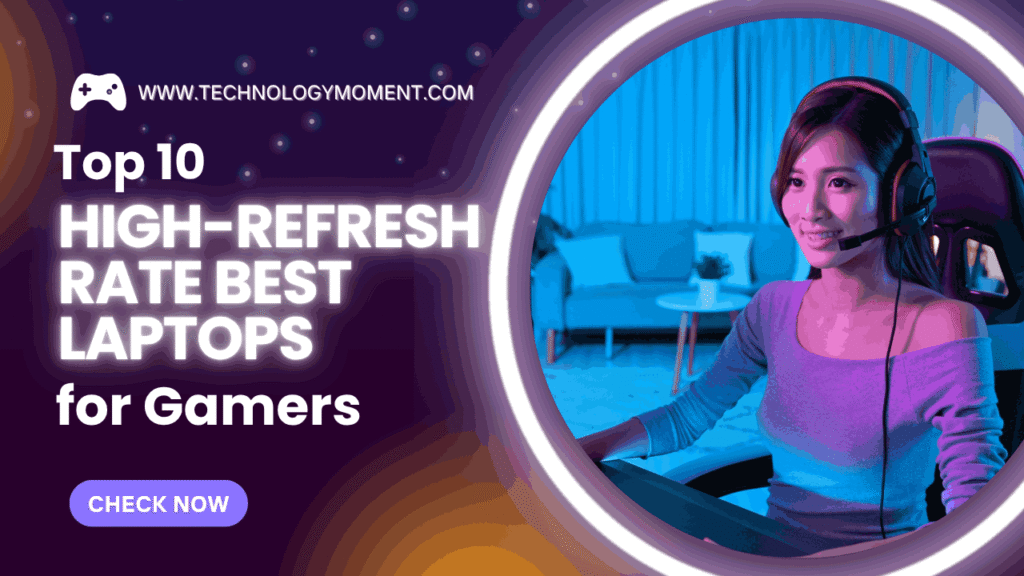



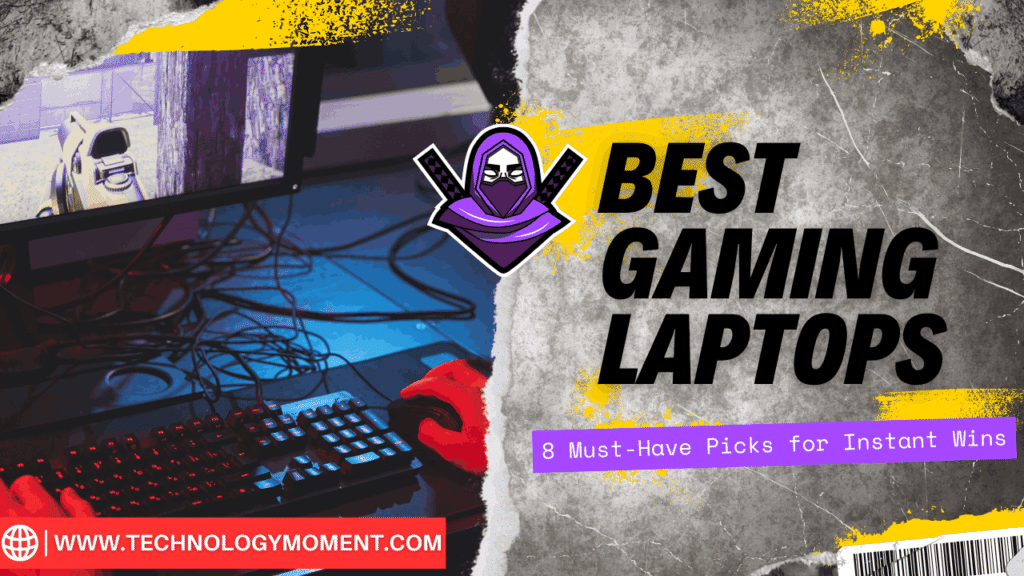



This is a fantastic compilation! However, it might be useful to include a few more gaming options, as I find that many users enjoy casual gaming on their iPads too.
Nice job with this article! The variety of apps is impressive. If possible, it would be great to have a section comparing similar apps based on features or user reviews.
I found this list incredibly helpful! It might be interesting to see how these apps perform with multitasking features on the iPad Air 4—maybe some insights there?
Thanks for compiling these suggestions! I’m curious if you’ve tested any of these apps for battery consumption while using them extensively on the iPad Air 4.