Welcome to Technology Moment, In today’s digital age, phishing attacks are one of the most common and dangerous threats to our personal and professional information. As more of our lives move online, it’s crucial to stay vigilant against these deceptive tactics that can easily lead to identity theft, financial loss, or a compromised system. Whether you’re using email for work, personal communication, or even just staying connected with friends and family, understanding how to recognize and report phishing emails is vital.
In this guide, How to Report Phishing Emails Outlook. we’ll explore how to protect yourself from phishing attempts in Outlook, one of the most widely used email platforms. We’ll walk you through the steps to identify phishing emails, show you how to report them, and offer tips to ensure your security remains intact. Stay with us as we dive into this important topic, ensuring you’re always one step ahead of cybercriminals.
Phishing emails are one of the most prevalent and dangerous forms of cyberattacks in the modern digital world. Cybercriminals design these emails to deceive users into sharing personal information, such as login credentials, credit card numbers, social security details, or even banking information. The term “phishing” comes from the idea of casting a baited hook to lure victims into “biting,” or in this case, falling for the scam.
Phishing emails can look incredibly legitimate, often resembling communications from banks, government agencies, or even companies that the victim regularly interacts with. They may include logos, official-looking email addresses, and even urgent messages that ask recipients to click on links or download attachments. These emails may also contain threats, such as claiming that an account will be locked unless immediate action is taken, or that there has been suspicious activity requiring verification.
The danger of phishing attacks lies in their subtlety. Even experienced internet users can sometimes fall victim to a well-crafted phishing email. The consequences of falling for a phishing scam can be severe, ranging from identity theft and financial loss to long-term damage to personal or corporate reputations.
This is why it is essential to understand how phishing attacks work and what steps you can take to avoid falling victim to them. Additionally, knowing how to report phishing emails in Outlook—one of the most popular email services—helps protect not only yourself but also others who may be at risk. Reporting phishing emails is a crucial part of maintaining digital security, as it assists email providers like Microsoft in detecting and blocking malicious activity, ultimately reducing the effectiveness of phishing attacks.
In the following sections, we will explore how you can easily identify phishing emails in Outlook, report them efficiently, and take proactive steps to ensure you remain safe from such scams in the future.
Table of Contents
Recognizing a Phishing Email
Phishing emails are designed to deceive you into believing that the email is from a legitimate source, often with the goal of stealing sensitive information such as login credentials, personal data, or financial details. Below are some of the most common red flags and techniques to help you spot phishing emails, particularly in Outlook.
Red Flags to Look For
- Suspicious Sender Email Address
The sender’s email address is one of the first things you should check when suspecting a phishing email. Often, phishing emails will appear to come from a trusted organization (e.g., your bank or an online retailer), but the email address will look slightly off. For example:- A legitimate email from PayPal might come from support@paypal.com, but a phishing email might come from support@paypa1.com (note the difference between the letter “L” and the number “1”).
- Look for small changes in domain names that make the address appear legitimate at first glance but are actually misspelled or altered.
- Generic Greetings
Phishing emails often use generic greetings such as “Dear Customer” or “Dear User” instead of addressing you by your name. Real companies, especially those you have accounts with, will usually personalize their communication by using your name or username in the greeting. - Urgent or Threatening Language
Phishing emails often create a sense of urgency or use threatening language to pressure you into taking quick action. Examples include:- “Your account has been compromised! Act now to secure it.”
- “Immediate action required: Your payment failed.”
- “Failure to respond will result in account suspension.”
- Suspicious Links
Phishing emails will often include links that seem legitimate at first glance, but when you hover your mouse over them, the URL may reveal a suspicious address. For instance:- A phishing email pretending to be from a bank might include a link like www.bank-secure-login.com, which leads to a fraudulent website designed to steal your credentials.
- To verify the link, don’t click directly. Hover over the link to check if the URL matches the expected domain of the company, and ensure it’s secure (look for “https://” at the beginning).
- Spelling and Grammar Mistakes
Phishing emails often contain spelling, grammar, and punctuation errors that legitimate companies would typically avoid. Common mistakes may include:- Misspelled words like “recieve” instead of “receive”Poor sentence structureUnnecessary capitalization or punctuation (e.g., “ACT NOW!!!”)
- Attachments or Unexpected Files
Many phishing emails will include attachments or links to download files that might contain malware. These could be disguised as invoices, receipts, or contracts. If you weren’t expecting a file, it’s best not to open it, especially if the email came from an unknown or suspicious sender. - Unusual Requests for Sensitive Information
Legitimate companies, especially financial institutions, will never ask for this kind of sensitive data via email. - Inconsistencies in Branding and Logos
Phishing emails often use fake logos or poorly recreated brand images to make them appear authentic. If the logo seems blurry, pixelated, or out of place, it’s a strong indication that the email is not legitimate.
How to Spot a Fake Email in Outlook
When using Outlook, there are a few additional steps you can take to confirm the legitimacy of an email:
- Look for Security Indicators
Outlook will often display a security warning or a flag for suspicious emails. For example:- A message that claims to be from your bank but lacks proper encryption (marked as “Not Secure”) is a red flag.
- The “Microsoft Defender” feature in Outlook helps identify and quarantine phishing emails, so if you notice a message in your junk folder or flagged with a warning, proceed with caution.
- Check for Email Authentication Information
Outlook includes tools like DMARC (Domain-based Message Authentication, Reporting & Conformance) and SPF (Sender Policy Framework) that verify whether the sender’s email is from an authenticated domain. If these security features aren’t set up properly for a particular sender, it may be a phishing attempt.
Why Should You Report Phishing Emails in Outlook?
Phishing attacks are a serious threat to both personal and organizational security. While recognizing and avoiding phishing emails is crucial, reporting them is equally important. Let’s dive into why reporting phishing emails in Outlook is not only beneficial to you, but also essential for enhancing the overall security of the email ecosystem.

1. Protecting Yourself and Others
When you report a phishing email, you’re helping protect your own information and that of others. Phishing emails are designed to steal sensitive data such as usernames, passwords, and financial details. If you encounter one, it’s essential to report it promptly to ensure that you don’t fall victim to the scam.
More importantly, reporting phishing emails helps protect your contacts as well. Many phishing emails are sent in bulk and may target several recipients, including your colleagues, friends, and family. By reporting the email, you are ensuring that it gets flagged and identified, potentially stopping further malicious emails from reaching other individuals in your network.
2. The Role of Reporting in Preventing Future Attacks
When you report phishing emails, you play a key role in preventing future attacks—not just for yourself, but for everyone using Outlook. Microsoft uses reported phishing incidents to improve its security measures, such as email filters and algorithms that can detect suspicious activity. By reporting phishing attempts, you contribute to a larger effort that strengthens the defenses against cyber threats.
Microsoft also analyzes the reported phishing emails to learn about emerging attack patterns. This helps them improve the filtering system, making it better at detecting similar phishing emails in the future. So, each time you report an attack, you’re actively participating in a collective effort to protect the entire Outlook community from phishing risks.
3. Helps Microsoft Improve Email Security
When phishing emails are reported in Outlook, Microsoft’s security team can investigate and take necessary actions to prevent further attacks. This could involve updating spam filters, blocking the sender’s domain, and identifying trends in phishing techniques. Reporting phishing emails helps Microsoft refine its security technology to make it more effective at identifying and stopping phishing attempts in the future.
This action not only helps protect Outlook users but also ensures that the technology behind Outlook continues to evolve and adapt to new threats. As phishing tactics grow more sophisticated, the need for constant vigilance and improvement in email security becomes even more vital.
4. Reinforces Your Personal Security Practices
By regularly reporting phishing emails, you also reinforce your own understanding of security best practices. It makes you more aware of the signs of phishing attempts, such as unexpected attachments, suspicious links, or odd-looking sender addresses. This ongoing awareness helps you become more proficient at identifying phishing emails in the future, reducing your chances of falling victim to scams.
Reporting phishing emails can also give you the peace of mind that you’re taking the right steps to keep your information safe. You’re not just relying on your email service provider to handle it—you’re being proactive in ensuring that potential threats are flagged and addressed quickly.
5. It’s Simple and Effective
Microsoft has made reporting phishing emails in Outlook incredibly easy. With just a few clicks, you can flag an email as phishing and report it directly to Microsoft. The simplicity of the reporting process ensures that users at all levels can take action and help improve email security.
By taking this small step, you contribute to the fight against phishing without needing advanced technical skills. Everyone can make a difference when it comes to improving security, and your effort to report phishing attempts is an easy yet impactful way to participate.
6. Avoiding Financial Loss and Identity Theft
Phishing emails often try to trick individuals into providing financial information or personal data that can lead to identity theft or financial loss. By reporting phishing emails, you help prevent such breaches from happening. When a phishing email is reported, it can be flagged before anyone clicks on malicious links or falls for the scam, potentially saving individuals from financial harm.
In a professional setting, reporting phishing emails is especially critical. If an employee in your company clicks on a phishing link and shares sensitive company information, it could lead to significant financial loss, data breaches, or reputational damage. By reporting phishing emails, you help protect not only your personal information but also the integrity of your workplace.
Steps to Report Phishing Emails in Outlook
Reporting phishing emails in Outlook is a critical step in protecting your personal information and ensuring a safer online environment for everyone. Outlook has built-in features that allow users to report suspicious emails easily, and this action helps Microsoft improve its security systems, preventing future attacks. Below is a step-by-step guide on how to report phishing emails in both Outlook desktop and Outlook Web Access (OWA):
1. Using the Built-in “Report Phishing” Feature in Outlook Desktop
Outlook provides a straightforward way to report phishing emails directly from your inbox. Here’s how you can use the “Report Phishing” feature:
- Open Outlook: Start by opening your Outlook application on your desktop or laptop.
- Select the Phishing Email: Go to your inbox and click on the email that you suspect is a phishing attempt.
- Click on the “Home” Tab: In the top ribbon, under the “Home” tab, you’ll find a “Junk” button.
- Report Phishing: Click on the “Junk” dropdown, and you’ll see an option labeled “Phishing.” Click on “Phishing” to report the email. This will immediately send the email to Microsoft’s phishing database.
- Confirm the Action: Outlook may ask you to confirm that you want to report the email as phishing. Confirm by clicking “Yes,” and the email will be flagged.
2. Marking an Email as Junk in Outlook Desktop
If for some reason you don’t see the “Phishing” option, marking an email as junk is another way to report a phishing attempt in Outlook:
- Select the Suspicious Email: Click on the phishing email in your inbox.
- Click “Junk”: In the Outlook ribbon, under the “Home” tab, select “Junk” and then click on “Junk” again from the dropdown.
- Choose “Block Sender” or “Report Phishing”: If you want to stop receiving future emails from the sender, choose “Block Sender.” Alternatively, you can select “Report Phishing” if it’s available.
- Confirm: As with the previous method, confirm your choice by clicking “Yes” or “Ok.”
3. Reporting Phishing Emails via Microsoft Support
If you don’t see the “Report Phishing” option in your Outlook application, you can still report phishing emails directly to Microsoft:
- Copy the Phishing Email: Open the suspicious email and copy its contents.
- Go to the Microsoft Security Portal: Navigate to Microsoft’s security portal where you can report phishing emails manually. Visit: https://www.microsoft.com/en-us/wdsi/support/report-incident.
- Fill Out the Form: Paste the phishing email content into the form and provide any necessary information, such as the email’s subject and sender address.
- Submit the Report: Once you’ve completed the form, click “Submit.” Microsoft will investigate the phishing attempt and take action as necessary.
4. Reporting Phishing Emails in Outlook Web Access (OWA)
If you are using Outlook Web Access (OWA), the steps are similar but slightly different since it’s a web-based version of Outlook. Here’s how you can report phishing emails through OWA:
- Log in to Outlook Web Access: Visit Outlook.com and log in with your Microsoft account.
- Select the Suspicious Email: Find and click on the email that looks suspicious or is potentially phishing.
- Click on the “Junk” Option: At the top of the message window, you’ll see a “Junk” option.
- Select “Phishing”: From the dropdown, select “Phishing.” This will report the email to Microsoft and automatically move it to the Junk folder.
- Confirm the Action: As in the desktop version, you may be asked to confirm that you want to report the email as phishing. Confirm the action to proceed.
5. What Happens After Reporting a Phishing Email?
Once you report a phishing email in Outlook, Microsoft takes several steps to protect you and others:
- The Email is Analyzed: Microsoft’s security team will analyze the reported email to determine whether it’s a legitimate phishing attempt.
- The Sender May Be Blocked: If the sender is confirmed to be engaging in phishing activities, their email address and domain may be added to Microsoft’s blocked list.
- Improving Security: The more phishing emails Microsoft receives reports on, the more they can refine their anti-phishing algorithms. This helps improve Outlook’s spam filters for all users, protecting the broader community.
Why Is It Important to Report Phishing Emails?
Reporting phishing emails doesn’t only protect you—it helps protect the entire Outlook user base by improving Microsoft’s ability to detect and prevent future attacks. Additionally, reporting phishing helps in identifying and stopping widespread phishing campaigns before they can harm more users.
By following these simple steps to report phishing emails in Outlook, you contribute to a safer online environment, not just for yourself but for everyone using the platform.
Reporting Phishing Emails in Outlook Web Access (OWA)
When you’re using Outlook Web Access (OWA), the process of reporting phishing emails is slightly different than in the desktop version of Outlook. OWA is the browser-based version of Outlook that allows you to access your emails from any device with an internet connection. This is particularly useful for people who are on the go or who prefer using a web browser over a desktop client.
Here’s a detailed guide on how to report phishing emails in Outlook Web Access:
1. Identifying the Phishing Email
Before you report a phishing email in OWA, you need to be sure that the email is indeed a phishing attempt. Common signs of phishing emails include:
- Suspicious sender addresses: Phishing emails often come from email addresses that look similar to legitimate ones but with small differences (e.g., “support@micosoft.com” instead of “support@microsoft.com”).
- Urgent or alarming language: Phrases like “Immediate action required” or “Your account will be locked unless you act now” are often red flags.
- Links to suspicious websites: Hovering over links in phishing emails may reveal suspicious or unrelated URLs.
- Attachments or requests for sensitive information: Legitimate companies rarely ask for sensitive personal information, such as passwords or social security numbers, via email.
Once you’ve identified a phishing email, you can take the necessary steps to report it.
2. Using the “Report Phishing” Feature in OWA
Outlook Web Access includes a built-in feature to make reporting phishing emails easy. Follow these steps:
- Step 1: Open your browser and log into Outlook Web Access at outlook.com or via your organization’s Outlook portal.
- Step 2: Go to your Inbox and open the email you believe is a phishing attempt. It’s crucial to review the email carefully before proceeding with the report.
- Step 3: At the top of the email, click on the three dots (also known as “More actions”) next to the “Reply” button.
- Step 4: This is the built-in option that Outlook offers to flag suspicious emails. When you select this option, it helps Microsoft identify and filter future phishing emails more effectively.
- Step 5: After marking the email as phishing, it will automatically be moved to your Junk folder. Microsoft will then analyze the email for potential phishing patterns and take appropriate action.
3. Reporting Phishing Emails via Microsoft Support
If you believe the phishing attempt is more complex or involves serious threats (such as a fake login page or malware), you may want to escalate the issue. You can do this by contacting Microsoft Support directly.
- Step 1: Go to the Microsoft support page and look for options to report phishing or suspicious emails.
- Step 2: Use the online reporting tool provided by Microsoft or contact their support team for further assistance. Be sure to provide as much detail as possible about the email, such as the sender’s address, subject line, and any attachments or links within the email.
4. Differences Between OWA and Desktop Outlook
While the process of reporting phishing emails in OWA is similar to desktop Outlook, there are a few key differences:
- Ease of access: OWA is accessible from any web browser, so you can report phishing emails from any device. In contrast, desktop Outlook requires you to have the Outlook application installed on your computer.
- Interface: The interface for OWA is streamlined and designed for quick actions. The “Report Phishing” feature is prominently available in the email options menu, making it user-friendly.
- Integration with Junk Folder: Just like desktop Outlook, emails marked as phishing in OWA are moved to the Junk folder. However, in OWA, you may need to manually empty the Junk folder to remove these emails permanently.
5. The Importance of Reporting Phishing Emails
Reporting phishing emails in Outlook Web Access is not just about protecting your account—it’s about helping Microsoft enhance their security measures. When you report phishing emails, Microsoft uses the data to improve their spam and phishing filters, preventing these malicious emails from reaching other users.
Additionally, reporting phishing emails helps to:
- Prevent future attacks: By marking phishing attempts, you alert Microsoft to potential scams, helping them to block similar emails in the future.
What Happens After Reporting a Phishing Email?
When you report a phishing email in Outlook, you play a crucial role in preventing further attacks, both for yourself and others. But what happens once you hit that “Report” button?
1. Microsoft’s Response to the Report
Once you report a phishing email through Outlook, Microsoft takes immediate action to evaluate the email and assess the threat. Here’s how they respond:
- Email Analysis: Microsoft scans the reported email to check for known indicators of phishing. They use advanced algorithms and machine learning techniques to analyze the email’s content, including links, attachments, and sender information. This helps identify whether the email is indeed a phishing attempt or a legitimate message.
- Blocking Malicious Content: If Microsoft confirms that the email is phishing, they will block the malicious links or attachments that were included. This helps prevent users from accidentally clicking on harmful links that could compromise their security.
- Updating Security Definitions: Reporting phishing emails helps Microsoft update its security systems. Their threat detection systems learn from new phishing techniques and can adapt to recognize similar attacks in the future. By reporting phishing, you’re actively contributing to improving the protection of Outlook users globally.
2. How Reporting Helps Protect Other Users
- Enhanced Security for All: The more phishing emails that are reported, the more Microsoft can learn about the patterns and tactics used by cybercriminals. As a result, they can improve the spam and phishing filters for all users. This means that if the same phishing attempt is sent to someone else, Outlook may catch it before it reaches their inbox.
- Collecting Data for Broader Efforts: When phishing emails are reported, Microsoft gathers valuable data that contributes to broader cybersecurity research. They share this data with other organizations, including law enforcement agencies, to help track down the sources of these attacks and prevent further scams.
- Updating Blacklists: Reporting phishing emails helps Microsoft update their blacklists, which are used to block known phishing sites or email addresses. As a result, these blacklists become more comprehensive, further protecting users from future scams.
3. What Happens to the Phishing Email?
Once a phishing email is reported, it doesn’t just disappear. Microsoft takes several actions:
- Quarantining the Email: The reported email is often moved to a quarantined folder where it is isolated. This ensures that you (and anyone else who might have received the same email) don’t accidentally interact with any malicious content. It also prevents further spreading of the phishing attempt.
- Investigation by Microsoft Security Teams: The email might undergo a more in-depth investigation by Microsoft’s security teams. If necessary, they will collaborate with other entities, such as anti-phishing organizations or law enforcement, to track down the perpetrators behind the attack.
4. What Does This Mean for You?
- Protection for Your Account: Reporting phishing emails helps safeguard your account. By promptly marking an email as phishing, you signal to Microsoft that there may be an ongoing attempt to exploit your account or steal your personal information. This helps ensure that any associated risks are swiftly managed.
- Improved Email Filtering: With more users reporting phishing attempts, Microsoft’s spam filters become better at detecting similar attacks in the future. As a result, your Outlook account becomes less likely to receive phishing emails, and the ones that do get through will be more easily flagged as suspicious.
5. Educating Users and Reducing Future Threats
Another benefit of reporting phishing emails is that it helps educate the wider Outlook community. Through the feedback system, Microsoft can send notifications or alerts to users about recent phishing trends. They can also provide advice on what to do if you encounter phishing attempts, helping people stay vigilant and better prepared to spot potential scams.
How to Proceed If You’ve Been Duped by Phishing
If you believe you’ve been tricked into falling for a phishing attack, it’s important to act quickly to minimize potential damage and secure your accounts.
1. Change Your Passwords
- Immediately change the password of your email account and any other accounts that may have been compromised. If you entered your login details (such as email, banking, or social media credentials) after clicking on a phishing link, those accounts are at risk.
- Don’t use anything that are easy to figure out, like your name, birthday, or everyday words.
- To avoid having to remember all of your passwords, think about utilizing a password manager to safely store and manage them.
2. Enable Two-Factor Authentication (2FA)
- Turn on two-factor authentication (2FA) for your accounts if you haven’t already. 2FA adds an extra layer of security, making it harder for cybercriminals to gain access even if they have your password.
- Most platforms (including email services like Outlook) offer 2FA through methods such as a mobile app, text message, or authentication code. This ensures that, in addition to your password, a secondary code is required to log into your account.
3. Review Your Account for Unauthorized Activity
- After changing your password, check your account activity for any signs of suspicious behavior. This might include unusual login times, sent emails you didn’t write, or transactions you didn’t make.
- If it’s an email account, review your sent folder to ensure no phishing emails were sent from your account to others.
- If your bank or credit card details were compromised, immediately check for any unauthorized transactions and contact your bank to report the fraud.
4. Report the Phishing Attack
- Reporting the phishing scam to the platform or service provider helps them take action to protect other users. For Outlook users, you can report phishing emails directly using the “Report Phishing” feature.
- Also, contact your bank or any other services you think may have been affected by the attack. They can assist in locking your accounts or taking measures to protect your financial information.
5. Scan Your Devices for Malware
- It’s possible that clicking on a phishing link may have installed malware on your device. Run a full system scan using a trusted antivirus or anti-malware tool to check for any harmful software.
- Make sure your antivirus software is up to date, and consider using a malware removal tool if your regular antivirus software doesn’t detect the threat.
6. Notify Your Contacts
- If you suspect that phishing emails were sent from your account, inform your contacts. Let them know that they may have received a malicious email from you, and advise them not to click on any links or provide any personal information.
- Some phishing scams attempt to steal information from your contacts as well, so notifying them ensures they don’t fall into the same trap.
7. Monitor Your Accounts
- Keep a close eye on your bank statements, credit reports, and online accounts for the next few months. Look for unusual activity that could indicate your information is being misused.
- You may also want to consider placing a fraud alert or credit freeze on your accounts to prevent identity theft.
8. Educate Yourself to Avoid Future Scams
- Falling for a phishing scam can be a scary experience, but it’s also an opportunity to learn and protect yourself moving forward. Take the time to educate yourself on common phishing tactics and how to spot them.
- Look out for red flags such as unfamiliar senders, urgent requests for personal information, grammatical errors, or suspicious links.
9. Seek Professional Help If Necessary
- If you’re unsure about how to proceed, or if you feel your accounts have been severely compromised, consider seeking professional help. Cybersecurity experts can assist with more advanced solutions, such as identifying hidden malware or securing your network.
Tips to Avoid Phishing Scams in the Future
Phishing scams are becoming increasingly sophisticated, but there are several strategies and best practices that you can follow to avoid falling victim to them in the future. Below are detailed tips to help you spot phishing attempts and protect yourself:

1. Be Cautious with Email Links and Attachments
Phishing emails often contain links that appear to lead to legitimate websites, but they actually direct you to fake, malicious pages designed to steal your information.
Tip: Before clicking on any link in an email, hover over it with your mouse to see the URL. If the link doesn’t match the expected website (e.g., a bank’s official site), don’t click it. Also, avoid opening attachments in emails from unknown senders.
2. Verify the Sender’s Email Address
Cybercriminals can spoof email addresses to make them look like they’re from trusted sources. For instance, an email may appear to come from your bank, but if you inspect the sender’s email address closely, it may be slightly altered, such as replacing an “o” with a zero.
Tip: Always check the sender’s email address carefully. If you suspect that the email is fake, don’t respond to it, and instead, contact the organization directly using a verified contact method (such as a phone number from their official website).
3. Look for Generic Greetings
Phishing emails often use generic greetings like “Dear customer” or “Dear user” because they are sent to many people at once, and the scammers don’t know your name. A legitimate organization that you have an account with will typically use your name in the greeting.
Tip: Be cautious if an email you received doesn’t address you by name, especially if the rest of the message looks suspicious. Always expect personalized communication from companies you do business with.
4. Be Wary of Urgent Language
Phishing attempts often use urgent or alarming language to get you to act quickly—such as “Your account has been compromised!” or “Immediate action required!”.
Tip: Take your time to read through the email carefully and verify its legitimacy. Legitimate organizations will not rush you into making hasty decisions over email.
5. Check for Spelling and Grammar Mistakes
Professional companies usually proofread their communications. Phishing emails, however, often contain noticeable spelling and grammatical errors. These mistakes can range from simple typos to awkward sentence structure.
Tip: If an email contains noticeable errors, especially in important sections such as the subject line or body text, treat it as suspicious. Official organizations tend to have a higher standard of communication.
6. Use Multi-Factor Authentication (MFA)
Even if a phishing attempt leads to you revealing your password, multi-factor authentication (MFA) can protect your accounts by requiring an additional verification step, such as a code sent to your phone or an authentication app.
Tip: Enable MFA on your most important accounts—such as your email, banking, and social media—to add an extra layer of security.
7. Keep Your Software and Antivirus Programs Updated
Cybercriminals often exploit security vulnerabilities in outdated software or operating systems to carry out their attacks. Keeping your software, including your antivirus programs, up to date helps protect you from phishing attempts that may try to exploit these weaknesses.
Tip: Set up automatic updates on your devices to ensure that your software, browsers, and security programs are always running the latest versions with the newest security patches.
8. Be Cautious on Public Wi-Fi
When you’re on public Wi-Fi networks, your data can be more vulnerable to attacks. Phishing scams can also target users when they’re on insecure networks, especially if sensitive login credentials or payment information is being entered.
Tip: Avoid accessing sensitive information (such as online banking or shopping sites) when connected to public Wi-Fi networks. If you must access sensitive accounts, use a virtual private network (VPN) for added security.
9. Educate Yourself and Stay Informed
Phishing tactics evolve constantly, so staying informed about the latest phishing trends is crucial. Scammers may exploit current events, like tax season or a viral news story, to lure victims into clicking on fake links.
Tip: Keep up with the latest cybersecurity news and be aware of any phishing scams that are currently trending. Many trusted sources, such as government websites and tech companies, regularly post warnings about new phishing schemes.
10. Use Anti-Phishing Tools and Browser Extensions
There are several tools and browser extensions available that can help you identify phishing attempts while you’re browsing. These tools can warn you if you’re visiting a suspicious website or if a link in an email is unsafe.
Tip: Consider using anti-phishing extensions or built-in phishing protection features in your browser, which can help block dangerous websites and alert you if you’re being directed to a fraudulent site.
11. Report Suspicious Emails
If you do encounter a phishing email, don’t just delete it. Reporting it helps improve phishing detection systems and can protect others from falling victim to the same scam.
Tip: Use the “Report Phishing” button in email clients like Outlook or Gmail to alert the service provider, which helps them better identify and block similar emails in the future.
Conclusion: The Importance of Reporting Phishing and Staying Vigilant
Reporting phishing emails in Outlook is not just a technical task—it’s an essential step in safeguarding your personal information and contributing to a more secure digital environment. Phishing emails are designed to exploit trust and ignorance, but by staying alert and proactive, you can significantly reduce their impact on yourself and others.
When you report a phishing email, you’re doing more than protecting yourself. You’re alerting email providers like Microsoft to potential threats, enabling them to take action by blocking malicious accounts, enhancing their spam filters, and even assisting law enforcement in tracking down cybercriminals. This collective effort makes the digital space safer for everyone.
Moreover, the simple act of reporting a phishing attempt sends a clear message to scammers: their tricks are ineffective, and their emails won’t achieve their malicious intent. This discourages further attacks and helps create a deterrent for future scams.
Staying vigilant doesn’t end with reporting. Awareness and education play a crucial role in defending against phishing attacks. Always verify the authenticity of emails before clicking on links or sharing sensitive information. Employ additional security measures like two-factor authentication (2FA) and keep your email software updated to minimize vulnerabilities.
Frequently Asked Questions : How to Report Phishing Emails Outlook
What should I do if I receive a phishing email in Outlook?
The first step is to avoid clicking on any links or downloading attachments in the email. Next, report the email as phishing using Outlook’s built-in tools:
- On the desktop app: Right-click the email, select “Report phishing”, and follow the prompts.
- On Outlook Web Access (OWA): Open the email, click on the three dots (More Actions) in the toolbar, and choose “Report phishing.”
After reporting, delete the email from your inbox.
Does reporting phishing emails in Outlook really make a difference?
Yes, reporting phishing emails plays a crucial role in cybersecurity. When you report an email:
- Microsoft analyzes the email to identify potential threats.
- It helps improve Outlook’s spam and phishing filters, making it harder for scammers to reach others.
- If the email is part of a larger phishing campaign, it alerts security teams to take action and protect more users.
Your report is a step toward making the online environment safer for everyone.
What happens after I report a phishing email in Outlook?
When you report a phishing email in Outlook:
- The email is sent to Microsoft’s security team for review.
- Microsoft takes measures such as blocking the sender, blacklisting the domain, or improving phishing detection algorithms.
- You may receive updates if further action is required, but in most cases, no follow-up is needed from your side.
Rest assured, your action helps prevent the spread of phishing campaigns.
Can I recover from a phishing scam if I accidentally clicked on a malicious link?
Yes, recovery is possible if you act quickly. Here’s what to do:
- Disconnect from the Internet: This helps limit further damage.
- Change Your Passwords: Update passwords for any affected accounts, especially if you used the same password elsewhere.
- Run a Security Scan: Use antivirus software to detect and remove potential malware.
- Report the Incident: Inform Microsoft or your organization’s IT team about the phishing scam.
Quick action can help mitigate the impact and secure your accounts.
How can I protect myself from phishing emails in the future?
Prevention is the best defense. Here are some tips to safeguard your inbox:
- Be cautious with links: Hover over links to check their legitimacy before clicking.
- Verify senders: Check the sender’s email address carefully, especially for typos or unusual domains.
- Use email filters: Outlook’s spam and phishing filters are effective, but ensure they’re enabled.
- Stay informed: Learn about common phishing tactics to stay ahead of cybercriminals.
- Enable multi-factor authentication: Even if a phishing attempt succeeds, 2FA can prevent unauthorized access.
By combining awareness with the tools Outlook provides, you can significantly reduce your vulnerability to phishing scams.



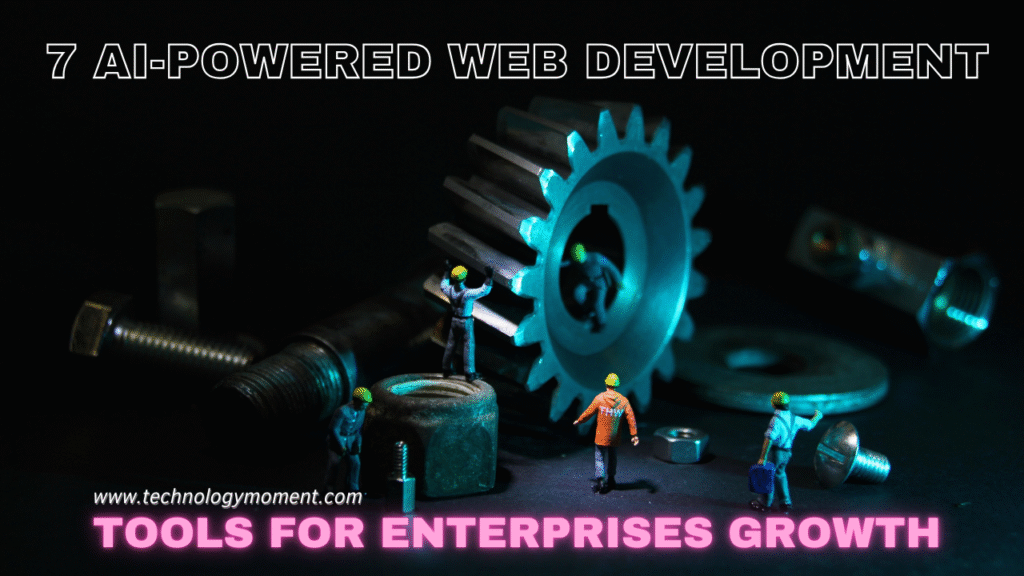
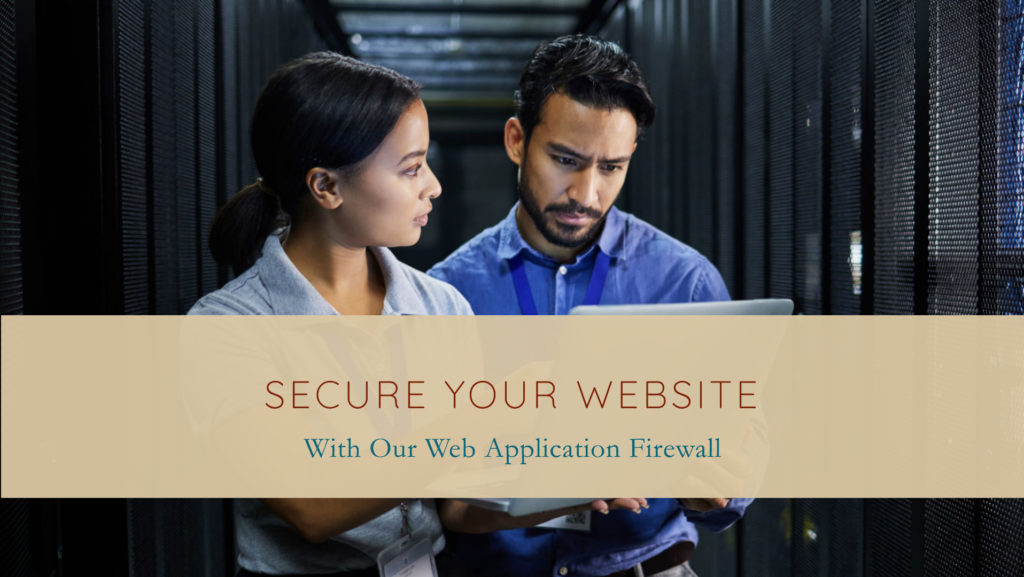



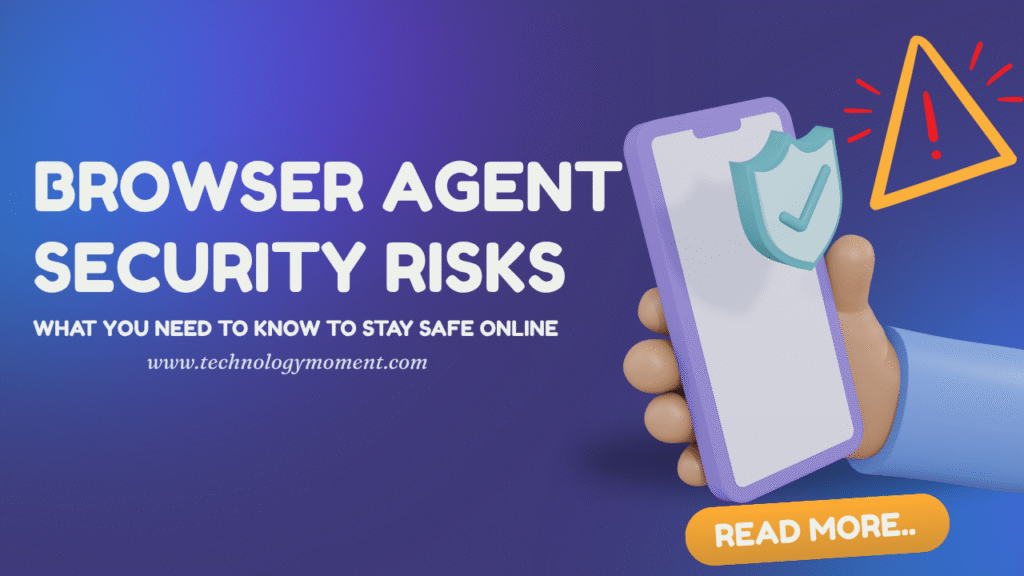
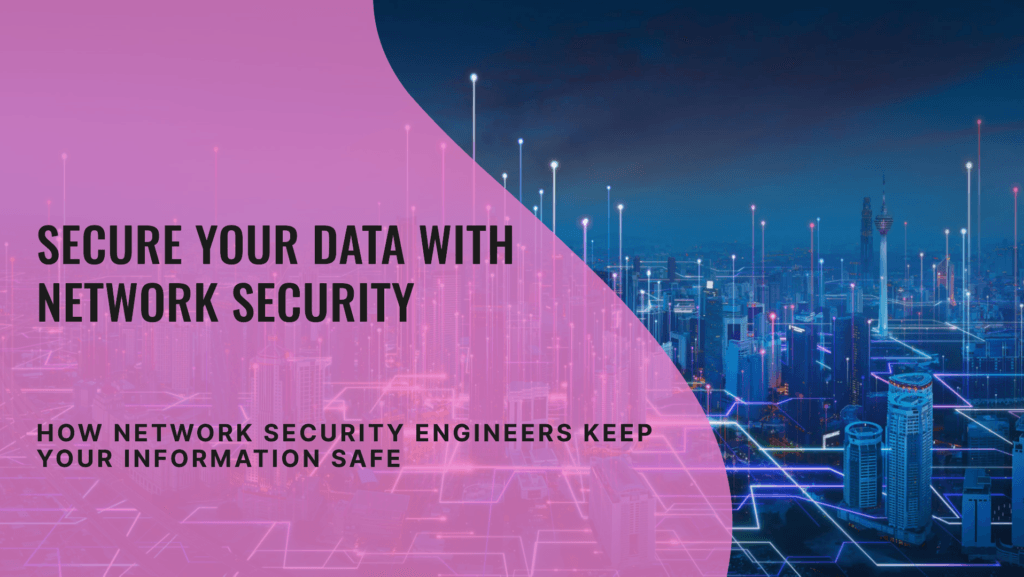

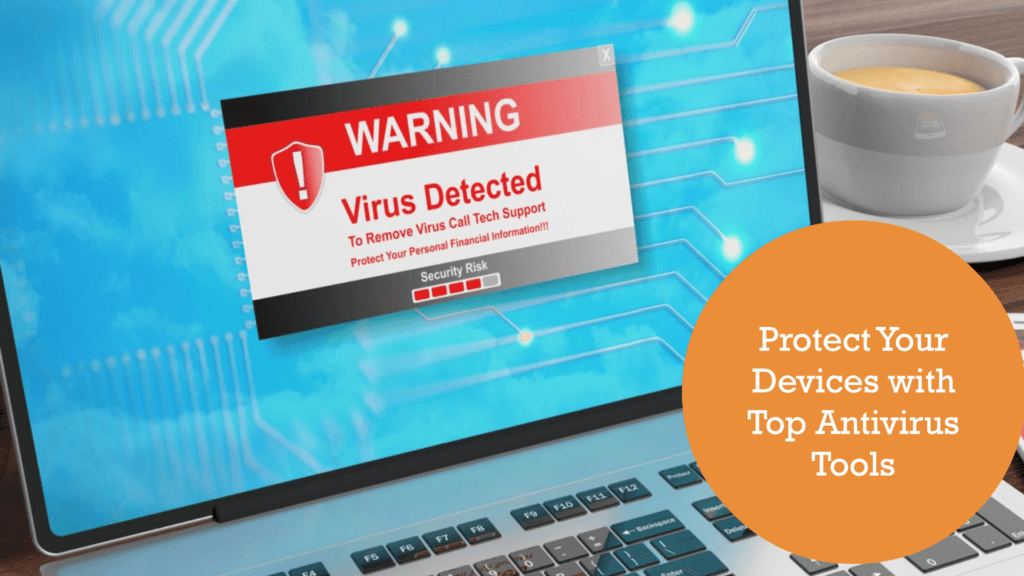


This guide is incredibly helpful! I wasn’t aware of the built-in ‘Report Phishing’ feature in Outlook. Thanks for the clear instructions.
Great article! Could you also provide guidance on what steps to take if someone has already clicked on a phishing link? That information would be invaluable.
This was an eye-opener. I had no idea that reporting phishing emails helps Microsoft improve their security measures. I’ll make sure to report any suspicious emails from now on.
Thank you for this comprehensive guide. It’s reassuring to know that reporting phishing attempts can protect others as well. Keep up the great work!
This article is a must-read for anyone using Outlook. The step-by-step instructions make it easy to follow. Thanks for sharing this valuable information.