Welcome to our “Technology Moment” blog series, where we explore practical tips and insights to help you navigate the digital landscape with confidence. Today, we delve into an essential topic: how can you protect your home computer. In an era where our lives are increasingly intertwined with technology, ensuring the security of your personal devices is paramount. Let’s explore how you can protect your home computer from potential threats and vulnerabilities.
Context Setting: It introduces the topic by highlighting the importance of computer security at home. It acknowledges that home computers are vulnerable to various cyber threats and establishes why readers should be concerned about protecting their devices.
Awareness of Risks: It briefly mentions the types of threats that home computers face, such as malware, phishing attacks, and ransomware. This helps readers understand the potential risks they might encounter if their computers are not adequately protected.
Motivation for Reading: By emphasizing the importance of computer security and the prevalence of cyber threats, the introduction motivates readers to continue reading the article. It suggests that the article will provide practical guidance and solutions to help mitigate these risks effectively.
Scope of the Article: While not delving into specifics, the introduction sets the stage for the subsequent sections that will explore various strategies and best practices for securing home computers. It primes the reader for the actionable advice and information they can expect to find in the rest of the article.
Table of Contents
Common Cyber Threats to Home Computers
Malware and Viruses: Malware, short for malicious software, includes viruses, worms, and Trojans designed to infiltrate and damage your computer system. Viruses replicate themselves and spread to other files or computers, while Trojans disguise themselves as legitimate software to trick users into installing them.
Phishing Attacks: Phishing is a deceptive technique where cybercriminals impersonate legitimate entities to trick users into revealing sensitive information such as passwords, credit card numbers, or social security numbers. These attacks often come in the form of fraudulent emails or websites that appear trustworthy.
Ransomware: It can spread through malicious email attachments, infected software downloads, or compromised websites. Once activated, ransomware can cause significant data loss and financial damage.
Understanding these threats is essential because it allows you to recognize suspicious activities or signs of compromise on your home computer. By staying informed about the evolving tactics of cybercriminals, you can take proactive measures to protect your data and privacy effectively.
Best Practices for Securing Your Home Computer
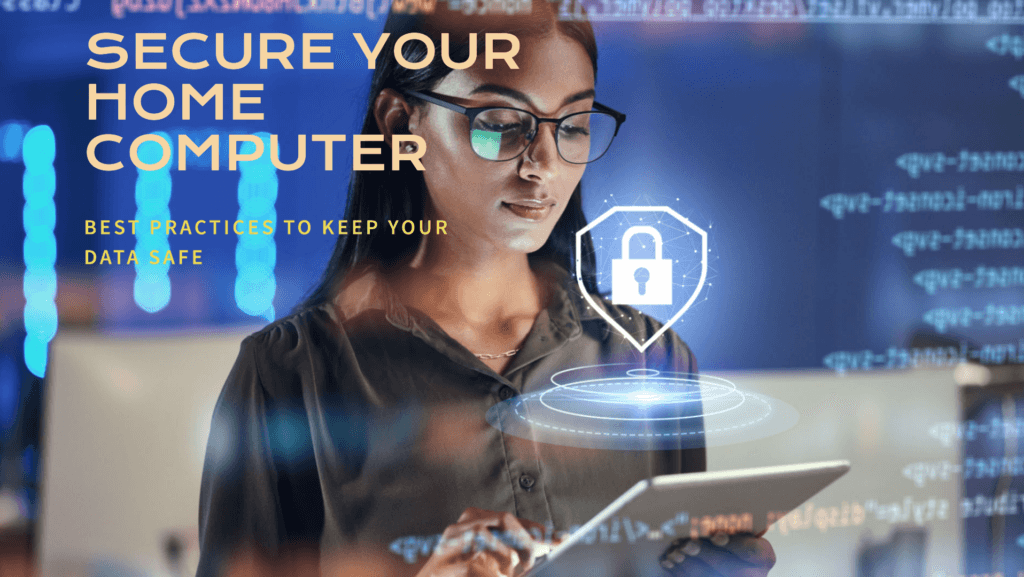
Install and Update Antivirus Software Regularly
Installing reliable antivirus software is crucial for detecting and preventing malware infections. Antivirus programs scan your computer for malicious software (malware) such as viruses, worms, trojans, and more.
Use a Firewall for Added Protection
A firewall acts as a barrier between your computer and potentially harmful traffic from the internet or other networks. It can be either software-based (built into your operating system or as a standalone application) or hardware-based (a physical device that filters network traffic). Firewalls analyze incoming and outgoing data packets, blocking unauthorized access while allowing safe communication. It’s essential to keep your firewall enabled and properly configured to maximize protection.
Enable Automatic Software Updates
Software updates often include security patches that fix vulnerabilities discovered by developers or reported by users. Keeping your operating system, applications, and plugins up to date reduces the risk of exploitation by cybercriminals who exploit known weaknesses. Enable automatic updates whenever possible to ensure timely installation of patches without requiring manual intervention.
Create Strong, Unique Passwords
Use a unique password for each account to prevent a single breach from compromising multiple accounts.
Implement Two-Factor Authentication (2FA)
Two-factor authentication provides an extra layer of security by requiring users to verify their identity with two different factors: something they know (password) and something they have (usually a mobile device or email). Even if someone obtains your password, they would also need access to your second factor to gain entry. Enable 2FA on accounts and services that support it to enhance security significantly.
Be Cautious with Email Attachments and Links
Phishing attacks often rely on deceptive emails containing malicious attachments or links. Verify the authenticity of unexpected emails by checking the sender’s email address and scrutinizing the content for signs of phishing attempts, such as urgent language or requests for personal information.
Implementing these best practices helps fortify your home computer against various cyber threats, safeguarding your sensitive information and digital privacy. By staying vigilant and proactive, you can significantly reduce the risk of falling victim to cyberattacks.
Safe Browsing Habits
In the digital landscape, safe browsing habits are crucial to prevent potential threats like malware infections, phishing attacks, and identity theft. By adopting these habits, you enhance the security of your home computer significantly:
1. Use Secure Websites (HTTPS): When browsing or entering sensitive information online, ensure the website is using HTTPS (Hypertext Transfer Protocol Secure). HTTPS encrypts the data exchanged between your browser and the website, making it harder for attackers to intercept or manipulate.
2. Avoid Suspicious Websites and Downloads: Exercise caution when visiting unfamiliar websites or downloading files from the internet. Malicious websites and downloads often disguise themselves as legitimate sources to lure users into installing malware or revealing sensitive information.
3. Consider Using Ad Blockers and Script Blockers: Ad blockers and script blockers can help mitigate the risk of encountering malicious ads and scripts that could infect your computer. These tools prevent unwanted content from loading, reducing exposure to potential threats.
4. Keep Browser and Plugins Updated: Regularly update your web browser and plugins (such as Adobe Flash, Java, etc.) to patch security vulnerabilities. Outdated software can be exploited by cybercriminals to compromise your system.
5. Enable Pop-Up Blockers: Pop-up blockers prevent intrusive pop-ups that may contain malicious links or fraudulent content. Configure your browser settings to block pop-ups automatically or allow them only on trusted sites.
6. Be Mindful of Browser Extensions: Limit the number of browser extensions you install and verify their legitimacy before adding them to your browser. Some extensions may have access to your browsing data and could compromise your privacy if not from reputable sources.
7. Practice Logout and Clear Browsing Data: After completing online sessions, log out from accounts and clear your browsing history, cookies, and cached data regularly. This reduces the risk of unauthorized access to your accounts and protects your privacy.
8. Educate Family Members on Safe Browsing: Ensure everyone in your household understands the importance of safe browsing practices. Educate them about recognizing phishing attempts, avoiding suspicious links, and staying vigilant while online.
Data Backup Strategies
Importance of Regular Backups
Data backups are essential because they serve as a safety net against data loss. Here’s why regular backups are crucial:
- Protection Against Data Loss: Computers can experience hardware failures, software corruption, or even physical damage. Regular backups ensure that if something happens to your computer, you don’t lose important files such as documents, photos, and videos.
- Ransomware Mitigation: Ransomware is a type of malware that encrypts your files and demands payment for decryption. Having backups allows you to restore your files without paying the ransom.
- Accidental Deletion: Sometimes, files get accidentally deleted. Having backups means you can retrieve these files easily without worry.
Cloud Storage vs. External Drives
When considering where to store your backups, there are two primary options: cloud storage and external drives. Each has its advantages:
- Cloud Storage:
- Convenience: Cloud storage services like Google Drive, Dropbox, or iCloud offer convenience because your data is stored online, accessible from anywhere with an internet connection.
- Automated Backups: Many cloud services provide automatic backup solutions, ensuring that your files are continuously backed up without manual intervention.
- Security: Reputable cloud storage providers employ robust security measures such as encryption to protect your data.
- External Drives:
- Control: Storing backups on external hard drives or USB drives gives you physical control over your data. You can disconnect the drive from the computer, reducing the risk of cyber-attacks.
- One-time Cost: While cloud storage often requires a subscription fee, external drives have a one-time cost for purchase.
- Speed: Restoring files from an external drive can be faster than downloading them from the cloud, especially for large amounts of data.
Choosing the Right Backup Strategy
The ideal backup strategy often involves a combination of both cloud storage and external drives:
- Regular Schedule: Set up a regular schedule for backups, whether daily, weekly, or monthly, depending on how frequently you update important data.
- Redundancy: It’s a good practice to have multiple backups. For example, keep a local backup on an external drive and another copy in the cloud for added security.
- Encryption: Encrypt your backups to ensure that even if they are intercepted, your data remains private and secure.
Physical Security Measures
Locking Your Computer When Not in Use
It’s important to lock your computer whenever you step away from it, even if it’s just for a few minutes. This prevents unauthorized users from accessing your files or using your computer without permission. Most operating systems offer quick ways to lock your screen, such as pressing Win + L on Windows or Control + Shift + Power on macOS. Alternatively, you can set your computer to lock automatically after a period of inactivity.
Securing Your Wi-Fi Network
Your Wi-Fi network is the gateway through which your computer connects to the internet. Securing it prevents unauthorized individuals from accessing your network and potentially intercepting sensitive information or launching attacks. To secure your Wi-Fi:
- Change the default SSID and password: Use a strong, unique password for your Wi-Fi network.
- Enable encryption: Use WPA2 or WPA3 encryption to protect your Wi-Fi traffic from being intercepted by others.
- Update router firmware: Regularly update your router’s firmware to patch security vulnerabilities and improve performance.
Use of Privacy Screens
Privacy screens are physical filters that you can place over your computer screen to limit the viewing angle. This ensures that only the person directly in front of the screen can see what’s on it, preventing shoulder surfing and unauthorized viewing of sensitive information in public places or shared spaces at home.
Implementing these physical security measures alongside digital safeguards like antivirus software and regular software updates creates a layered defense strategy for protecting your home computer. By combining both types of measures, you significantly reduce the risk of unauthorized access, data breaches, and other security incidents.
Educating Household Members
Importance of Awareness and Education
Educating household members about cybersecurity is essential because every individual using the home computer network contributes to its overall security posture. Awareness helps in fostering a proactive approach towards identifying and mitigating potential risks.
- Understanding Cyber Threats: Start by explaining the common cyber threats that can affect home computers, such as malware, phishing, and ransomware. Describe how these threats work and the potential consequences of falling victim to them.
- Safe Practices: Teach safe practices for using computers and the internet. This includes guidelines on creating strong passwords, recognizing suspicious emails, and avoiding clicking on unknown links or downloading unverified software.
- Responsibilities: Clarify everyone’s responsibilities in maintaining cybersecurity hygiene. Emphasize the importance of regular software updates, backing up data, and not sharing sensitive information online.
Setting Ground Rules for Computer Usage
Establishing clear guidelines for computer usage helps in minimizing risks and maintaining a secure environment within the household.
- Usage Policies: Define when and how computers should be used. For example, encourage using strong passwords and logging out of accounts after use to prevent unauthorized access.
- Parental Controls: If applicable, discuss parental controls and their importance in protecting children from accessing inappropriate content or falling victim to online predators.
- Monitoring: Explain the importance of monitoring internet usage, especially for younger household members, to ensure compliance with safety guidelines and to identify any unusual activities that may indicate a security breach.
Continuous Learning and Adaptation
Cyber threats evolve constantly, so continuous education is crucial. Encourage household members to stay informed about new security measures and emerging threats.
- Staying Updated: Recommend subscribing to cybersecurity newsletters or following reputable sources to stay informed about the latest threats and protective measures.
- Practice Exercises: Conduct occasional drills or exercises to test household members’ ability to identify phishing emails or suspicious links, reinforcing good cybersecurity practices.
- Open Communication: Foster an environment where household members feel comfortable discussing any cybersecurity concerns or incidents they encounter, promoting a collaborative effort in maintaining a secure home computer network.
Monitoring and Detection Tools
In the realm of cybersecurity for home computers, monitoring and detection tools play a crucial role in identifying and responding to potential security breaches promptly. These tools encompass a range of software and services designed to continuously monitor your computer’s activities, network traffic, and system behaviors. Their primary objectives are:
Installing Intrusion Detection Systems (IDS)
There are two main types:
- Network-based IDS (NIDS): Monitors network traffic in real-time and alerts administrators to suspicious activity such as unusual network packets, port scans, or attempts to access unauthorized services.
- Host-based IDS (HIDS): Runs on individual computers and servers, monitoring system activities such as log files, registry changes, and file access to detect unauthorized or malicious activities.
Using Security Monitoring Software
Security monitoring software is designed to provide comprehensive oversight of your computer’s security posture. Key features include:
- Real-time Alerts: Notifications of potential security incidents or policy violations, allowing for immediate response.
- Event Logging and Analysis: Recording and analyzing security events and logs to detect patterns or anomalies indicative of a security breach.
- Behavioral Analysis: Identifying deviations from normal user behavior or system operation that could indicate malware or unauthorized access.
Benefits of Monitoring and Detection Tools
- Early Threat Detection: Quickly identifies potential security threats before they can cause significant harm or data loss.
- Continuous Protection: Operates around the clock, providing ongoing monitoring even when you’re not actively using your computer.
- Improved Incident Response: Enables swift and effective responses to security incidents, minimizing the impact and reducing recovery time.
Choosing the Right Tools
When selecting monitoring and detection tools for your home computer, consider factors such as:
- Compatibility: Ensure the software is compatible with your operating system and other security tools.
- Ease of Use: Look for intuitive interfaces and configurations that are manageable for home users.
- Updates and Support: Opt for tools that receive regular updates and offer reliable customer support.
Implementation Tips
- Configure Alerts: Set up alerts and notifications to promptly notify you of potential security issues.
- Regular Monitoring: Establish a routine for reviewing security logs and alerts to stay informed about your computer’s security status.
- Integration with Security Practices: Integrate monitoring tools with other security practices like antivirus software and firewall protection for comprehensive defense.
What to Do If You Suspect a Compromise
Signs of a Compromised Computer
Recognizing the signs of a compromised computer is the first step towards mitigating the impact of a cyber incident. Common signs include:
- Unusual Behavior: Your computer starts behaving erratically, such as running slower than usual, crashing unexpectedly, or displaying frequent pop-up ads.
- Strange Network Activity: Unexplained network activity, such as data transfers when you’re not actively using the computer, could indicate unauthorized access.
- Changed Settings: If settings like your homepage, default search engine, or browser extensions change without your consent, it might signal malware.
Steps to Take Immediately
If you suspect your home computer has been compromised, follow these steps promptly:
- Disconnect from the Internet: Immediately disconnect your computer from the internet to prevent further unauthorized access and data exfiltration.
- Scan for Malware: Use your antivirus software to perform a thorough scan of your entire system.
- Change Passwords: Change the passwords for your important accounts, such as email, banking, and social media, from a different, secure device. Ensure these new passwords are strong and unique.
- Check for Unauthorized Access: Review your computer’s logs and security settings to identify any unauthorized access points or changes made by the intruder.
- Update Software: Update all software on your computer, including the operating system and applications, to the latest versions. Software updates often include patches for security vulnerabilities that hackers exploit.
- Restore from Backup: If you have a recent backup of your important data, consider restoring your system from this backup after ensuring it’s clean of malware. This step helps remove any malicious software that may have infected your computer.
- Monitor Accounts: Regularly monitor your financial and online accounts for any unusual activity. Report any suspicious transactions or changes to your service providers immediately.
- Seek Professional Help if Necessary: If you’re unsure about the extent of the compromise or need assistance with recovery, consider seeking help from a professional IT security expert or your antivirus vendor’s support team.
Prevention Going Forward
After addressing a compromise, take proactive measures to prevent future incidents:
- Enhance Security: Implement additional security measures such as two-factor authentication (2FA) wherever possible.
- Educate Yourself: Stay informed about the latest cybersecurity threats and best practices for protecting your computer.
- Regular Backups: Maintain regular backups of your data to minimize the impact of potential future compromises.
By following these steps promptly and systematically, you can effectively respond to a suspected compromise of your home computer, minimize potential damage, and strengthen your overall cybersecurity posture.
Regular Maintenance and Cleanup
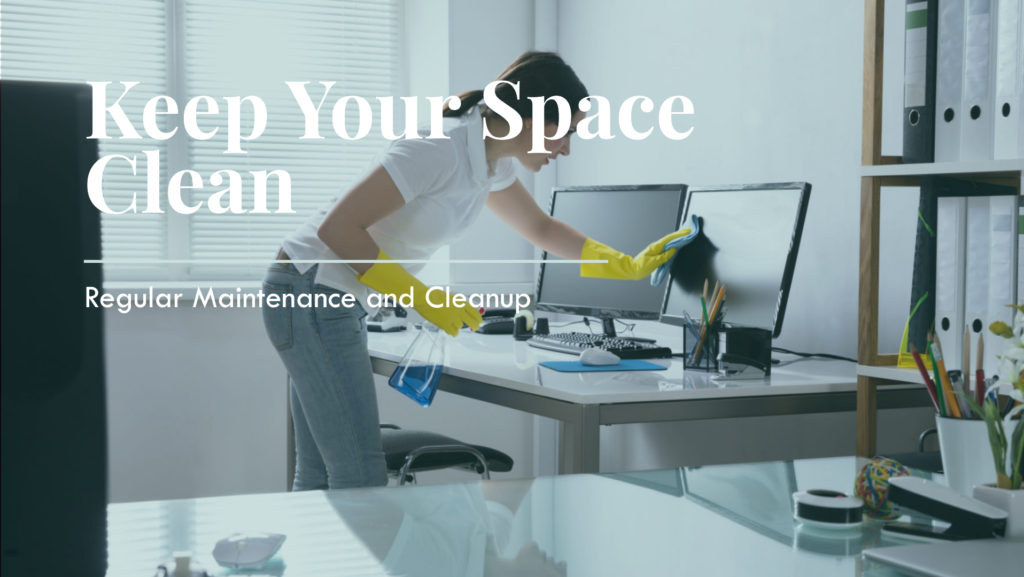
Disk Cleanup and Defragmentation
Disk Cleanup: Regularly cleaning up your computer’s disk space helps remove unnecessary files that may accumulate over time. These files can include temporary internet files, old system restore points, unused applications, and other clutter. Disk Cleanup tools provided by operating systems like Windows can automate this process, freeing up valuable disk space and potentially enhancing system performance.
Defragmentation: Defragmentation is a process that consolidates fragmented data on your hard drive, making it easier and faster for your computer to access files. As you use your computer, files get fragmented (split into pieces and stored in different locations on the disk), which can slow down read/write speeds. Performing regular defragmentation, especially on traditional hard drives (not as necessary for SSDs), helps maintain the efficiency of your storage.
Uninstalling Unnecessary Programs
Over time, your computer may accumulate programs and applications that you no longer use or need. These programs not only take up disk space but can also pose security risks if they are outdated and no longer receive updates.
Steps to Uninstall Programs:
- Accessing Programs and Features: On Windows, you can uninstall programs through the Control Panel or Settings app. On macOS, you typically drag the application to the Trash and empty it.
- Identifying Unused Programs: Review your list of installed programs/apps and identify those you haven’t used in a while or no longer need.
- Uninstallation Process: Follow the uninstallation process for each program. This typically involves confirming your choice and letting the system remove the program files and related data.
Benefits of Regular Maintenance and Cleanup
Enhanced Performance: By regularly cleaning up your disk and removing unnecessary programs, you can improve your computer’s overall speed and responsiveness.
Reduced Security Risks: Removing unused software reduces the attack surface of your computer, making it harder for potential threats to exploit vulnerabilities in outdated applications.
Longer Lifespan: Proper maintenance can extend the lifespan of your computer by keeping hardware and software in good condition.
Conclusion – How Can You Protect Your Home Computer
The conclusion is a critical part of any article as it provides a concise summary of the key takeaways and emphasizes the importance of the topic. In the context of protecting your home computer, the conclusion would serve several purposes:
It will recap the main strategies and practices discussed in the article to secure a home computer. This includes installing antivirus software, using strong passwords, backing up data, and being cautious online.
It reinforces why these security measures are crucial in today’s digital environment. It reminds readers of the risks associated with cyber threats like malware, phishing, and data breaches.
A conclusion often includes a call to action, encouraging readers to implement the strategies outlined in the article. It might suggest immediate steps readers can take to enhance their computer security.
FAQs- (Frequently Asked Questions)
What are some common cyber threats that home computers face?
Home computers commonly face threats such as malware (including viruses, worms, and Trojans), phishing attacks, and ransomware. These threats can compromise sensitive data and disrupt computer functionality if not properly mitigated.
How can I protect my home computer from malware?
To protect your home computer from malware, regularly update antivirus software, avoid downloading files from unknown sources, and be cautious of suspicious email attachments and websites. These practices help detect and prevent malware infections.
What is the importance of creating strong passwords for home computer security?
Strong passwords are crucial for home computer security as they act as the first line of defense against unauthorized access. They should be complex, combining uppercase and lowercase letters, numbers, and special characters, and unique for each account to prevent breaches.
How can I secure my home Wi-Fi network?
Secure your home Wi-Fi network by changing the default SSID and using a strong, unique password with WPA2 or WPA3 encryption. Regularly update your router’s firmware and avoid sharing sensitive information over unsecured networks to enhance security.
Why is regular data backup important for home computer users?
Regular data backups are important for home computer users to protect against data loss due to hardware failure, malware attacks like ransomware, or accidental deletion. It ensures that critical files and documents can be restored in case of an unexpected incident.






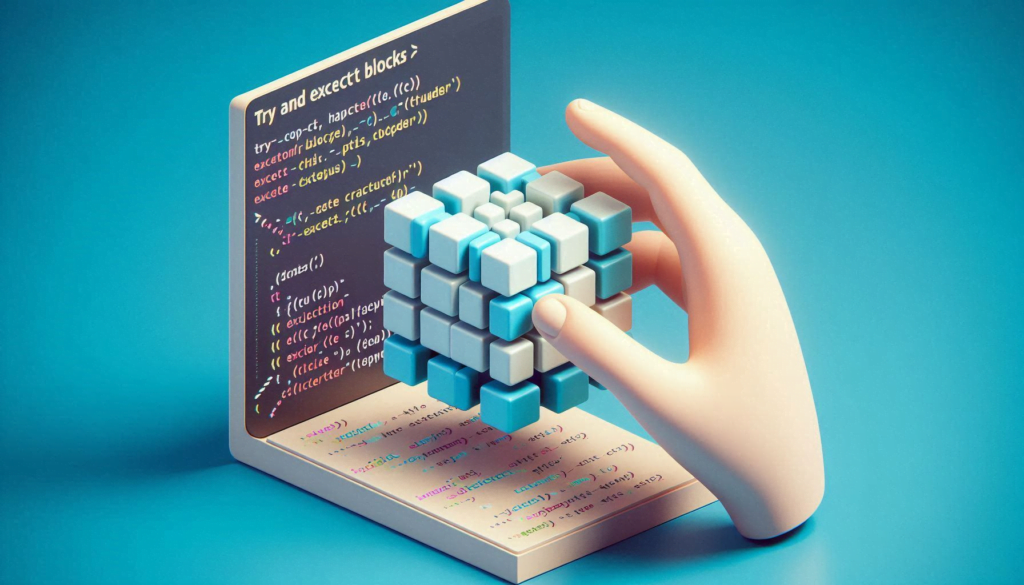







Great tips on protecting home computers! I especially appreciate the emphasis on using strong, unique passwords. It’s a simple yet effective way to enhance security. Maybe consider adding information about two-factor authentication for even more protection!
This article provides some solid advice for safeguarding our home computers. I like how you highlighted the importance of regular software updates. It might also be helpful to mention the benefits of using a VPN when browsing on public networks.
I found your suggestions very insightful, particularly regarding antivirus software. However, it would be beneficial to include a section on recognizing phishing attempts, as that’s a common threat many users face today.
Thanks for sharing these protective measures! The reminder about backing up data is crucial—it’s something many people overlook until it’s too late. Perhaps you could also touch on the importance of securing Wi-Fi networks as part of overall computer safety?