Welcome to Technology Moment, your go-to hub for all things tech! Whether you’re a seasoned developer, an aspiring coder, or just someone curious about the digital world, we bring you insights, tools, and tips to stay ahead in the tech landscape. Today, we’re diving into GitHub Desktop, a game-changing tool that’s redefining how web development projects are managed. From seamless collaboration to effortless version control, GitHub Desktop is the perfect ally for developers aiming to streamline their workflows and enhance productivity. Let’s explore why this essential tool deserves a place in your development toolkit!
GitHub Desktop is a powerful, user-friendly application that bridges the gap between developers and Git repositories by offering a graphical interface to manage code efficiently. Designed to simplify the complexities of Git, GitHub Desktop is an essential tool for web developers, both beginners and seasoned professionals.
What is GitHub Desktop?
GitHub Desktop is a free, open-source application developed by GitHub, allowing users to manage their projects without relying solely on the command-line interface (CLI). It brings the functionality of Git repositories to a visual environment, making tasks like version control, branch management, and collaboration straightforward. Whether you are working on a personal project or collaborating with a team, GitHub Desktop enhances productivity by eliminating the steep learning curve associated with command-line tools.
Why is GitHub Desktop an Essential Tool for Developers?
- Simplifies Git Operations: Traditional Git workflows can be intimidating, especially for beginners unfamiliar with terminal commands. GitHub Desktop replaces complex commands with intuitive buttons and menus, empowering developers to perform tasks like committing changes, pushing updates, or resolving conflicts seamlessly.
- Boosts Collaboration: Collaboration is at the heart of modern web development. GitHub Desktop integrates with GitHub, making it easy to share code, review pull requests, and manage team contributions. With just a few clicks, you can sync changes and stay aligned with your team.
- Streamlines Workflow: Time is precious in development, and GitHub Desktop helps optimize it. By providing features like one-click cloning, drag-and-drop file addition, and visual comparison of code changes, it minimizes distractions and focuses developers on what matters—building great software.
- Ideal for Web Development: Web development often involves frequent updates to code, multiple contributors, and the need for version tracking. GitHub Desktop’s visual interface allows you to navigate repositories effortlessly, manage branches, and keep your project organized.
Who Can Benefit from GitHub Desktop?
- Beginners: If you’re new to Git, GitHub Desktop is your ideal starting point. Its user-friendly approach enables you to grasp the basics of version control without the intimidation of terminal commands.
- Experienced Developers: For advanced users, GitHub Desktop acts as a convenient complement to CLI tools, allowing for quick visual overviews of repositories and streamlined task management.
- Teams: Collaboration becomes smoother with GitHub Desktop’s features tailored for team-based development, including easy syncing and conflict resolution.
Table of Contents
Key Features of GitHub Desktop
GitHub Desktop stands out as a powerful and user-friendly application designed to streamline the use of Git and GitHub. Its features are tailored to simplify workflows, enhance productivity, and make version control accessible to developers at all levels. Let’s explore the key features in detail:
Simplified Git Interface
One of the most appealing aspects of GitHub Desktop is its intuitive interface. Unlike the command-line Git, which can be intimidating for beginners, GitHub Desktop provides a clean and visually guided environment for managing repositories. It eliminates the need for memorizing Git commands, making version control easy for everyone, from seasoned developers to novices.
- Visual representation of changes ensures you clearly see what is modified before committing.
- Drag-and-drop functionality allows effortless repository management, such as adding files or staging changes.
Seamless Repository Management
GitHub Desktop excels at handling repositories, providing features to manage them efficiently:
Cloning Repositories:
With GitHub Desktop, cloning repositories from GitHub is as simple as a few clicks. It saves you from manually entering repository URLs in the command line, offering a seamless setup to start working on projects.
Branch Management Made Easy:
Branching is a critical aspect of Git workflows, and GitHub Desktop simplifies it significantly. You can easily create, switch, and delete branches without using complex Git commands. Its visual cues help you track which branch you are currently working on, minimizing errors in your workflow.
Collaboration Made Easy
GitHub Desktop shines in collaborative environments, making it simple to manage pull requests, code reviews, and merges.
- You can review pull requests directly in the app, ensuring your team’s code quality without switching between tools.
- The ability to resolve merge conflicts visually is a major plus, helping teams avoid confusion that often arises in text-based conflict resolution.
Powerful Visual Tools
For developers who prefer visual feedback, GitHub Desktop offers robust visualization features:
- Diff Viewer: Displays changes line-by-line in your code, helping you understand the modifications before committing them.
- History Panel: Allows you to see a chronological view of all commits in a repository, making it easier to track the evolution of your codebase.
- Commit Preview: Lets you review your changes, write commit messages, and ensure everything is staged correctly before committing.
Cross-Platform Compatibility
GitHub Desktop is available for both Windows and macOS, ensuring that developers can benefit from its features regardless of their platform. This flexibility makes it ideal for teams with diverse setups.
GitHub Integration
Direct integration with GitHub.com and GitHub Enterprise ensures that your repositories sync seamlessly with the cloud. The app automatically handles credentials, reducing the time spent on setup and configuration.
- Automatically tracks changes and pushes them to your remote repository.
- Facilitates easy collaboration with team members using GitHub as the central hub.
Advantages of Using GitHub Desktop for Web Development
GitHub Desktop has become an indispensable tool for web developers, offering a range of features and benefits that streamline workflows and enhance productivity. Below, we delve into the core advantages of using GitHub Desktop for web development.
1. Enhanced Productivity
GitHub Desktop simplifies complex Git commands, enabling developers to focus on coding rather than spending time understanding command-line syntax. With an intuitive graphical user interface (GUI), you can perform actions like committing changes, pushing code, and resolving conflicts with just a few clicks. This accessibility leads to faster workflows and a more efficient development process.
2. Easy Learning Curve for Beginners
For developers new to Git, the command line can be intimidating. GitHub Desktop bridges the gap by providing a visual representation of Git operations. Beginners can learn the basics of version control without the steep learning curve, making it an excellent starting point for those unfamiliar with Git. By understanding the GUI, users gain confidence and gradually transition to more advanced Git operations.
3. Seamless Repository Management
Managing repositories is a breeze with GitHub Desktop. It allows developers to:
- Clone repositories effortlessly from GitHub, eliminating the need to type long commands.
- Switch between branches seamlessly, ensuring smooth transitions when working on multiple features or bug fixes.
- View the status of repositories visually, making it easier to understand which files are staged, modified, or committed.
This level of control and clarity simplifies everyday tasks for web developers.
4. Offline Access to Repositories
GitHub Desktop allows developers to access and work on their repositories offline. This is particularly useful in scenarios where an internet connection isn’t available, such as during travel. Developers can continue making changes locally and push them to the remote repository once they’re back online.
5. Collaboration Made Easy
Collaboration is a cornerstone of web development, and GitHub Desktop makes it incredibly straightforward. Developers can:
- Review changes visually, seeing who made which changes and why.
- Resolve merge conflicts with built-in tools that highlight discrepancies between branches.
- Contribute to open-source projects with an intuitive interface for forking, cloning, and submitting pull requests.
This fosters better teamwork and ensures smoother collaboration among developers.
6. Visual History and Tracking
With GitHub Desktop, developers can easily track the history of a project. The visual commit history helps users understand past changes, making it easier to debug issues or revert to previous versions. This feature is invaluable for large teams or projects with extensive codebases.
7. Multi-Platform Compatibility
GitHub Desktop is compatible with both Windows and macOS, ensuring that developers across different operating systems can leverage its benefits. This flexibility makes it an ideal choice for teams with diverse hardware setups.
8. Consistency Across Workflows
For teams, GitHub Desktop ensures consistency by providing a unified tool that everyone can use. This eliminates discrepancies caused by varying levels of Git proficiency among team members and establishes a standardized process for version control.
How to Get Started with GitHub Desktop
Getting started with GitHub Desktop is simple and intuitive, making it a great tool for developers of all skill levels. Here’s a detailed step-by-step guide to help you set up and start using GitHub Desktop effectively.

1. Download and Installation Guide
The first step is downloading and installing GitHub Desktop. Here’s how you can do it:
- Visit the GitHub Desktop Website
Navigate to the official GitHub Desktop website. Ensure you download the correct version for your operating system (Windows or macOS). - Download the Installer
Click the download button to get the installation file. For Windows, it will be an.exefile, and for macOS, a.dmgfile. - Install the Application
- For Windows: Double-click the
.exefile and follow the on-screen instructions. - For macOS: Open the
.dmgfile, drag GitHub Desktop to your Applications folder, and launch it.
- For Windows: Double-click the
- Sign In to Your GitHub Account
After installation, launch GitHub Desktop and sign in with your GitHub credentials. If you don’t have an account, you can create one for free directly on GitHub.com.
2. Setting Up Your First Repository
Repositories are the backbone of GitHub Desktop.
Cloning an Existing Repository
Cloning allows you to copy an existing repository to your local system for editing and management.
- Choose a Repository to Clone
Log in to your GitHub account on the GitHub Desktop app and view your repositories. - Select “Clone a Repository”
- First, select “File” on GitHub Desktop, and then “Clone Repository.”
- Alternatively, use the “+” button in the upper-left corner to start.
- Specify the Repository Location
- Enter the URL of the repository you want to clone or select one from the list of your GitHub repositories.
- Choose a folder on your local machine where the repository will be stored.
Creating a New Repository
If you’re starting a project from scratch, creating a new repository is straightforward:
- Click “Create a New Repository”
- Select the “+” button and choose “Create a New Repository.”
- Set Repository Details
- Choose the folder location on your computer and give your repository a name.
- You can optionally initialize it with a README, a .gitignore file, or a license file.
- Publish to GitHub
- After setting it up locally, you can publish your repository to GitHub.com for easy sharing and collaboration.
3. Connecting to GitHub
GitHub Desktop seamlessly integrates with GitHub. Connecting ensures that your changes are synced with the online repository:
- Sign In to GitHub.com
Ensure you’ve logged in to your GitHub account through the GitHub Desktop app. - Enable SSH or HTTPS
For secure communication between your local machine and GitHub, configure SSH keys or use HTTPS. - Sync Your Work
- Use the “Fetch Origin” or “Push” buttons in GitHub Desktop to keep your local and remote repositories synchronized.
Additional Tips for a Smooth Start
- Understand Basic Git Operations
GitHub Desktop simplifies Git commands, but understanding basic Git terms like “commit,” “branch,” “push,” and “pull” will enhance your experience. - Customize Preferences
Navigate to the settings menu to adjust preferences like default text editor, appearance, and behavior. - Explore Tutorials
The app provides in-app guides and tutorials for beginners to quickly grasp its features.
Practical Use Cases of GitHub Desktop in Web Development
GitHub Desktop is a game-changer for web developers, offering a user-friendly interface to streamline version control and collaboration. Whether you’re working solo on a passion project or collaborating with a large team, GitHub Desktop simplifies key development processes. Let’s dive into its practical use cases that make it an indispensable tool for web development.
1. Version Control Made Simple
One of the most critical aspects of web development is managing changes to your codebase. GitHub Desktop offers an intuitive way to handle version control without requiring in-depth knowledge of Git commands.
- Tracking Changes: GitHub Desktop provides a clear visual representation of your code changes, making it easy to review what has been added, modified, or deleted in each commit.
- Commit History: You can quickly browse through the commit history to understand the evolution of your project. This is especially useful for debugging and identifying when specific changes were introduced.
- Reverting Changes: If something goes wrong, GitHub Desktop allows you to revert to previous versions effortlessly, saving time and headaches.
2. Collaborative Web Development
Collaboration is at the heart of modern web development, and GitHub Desktop makes it a breeze to work with other developers.
- Branch Management: Developers can create and switch between branches easily, enabling teams to work on different features or fixes simultaneously without disrupting the main codebase.
- Pull Requests: Submitting and reviewing pull requests is streamlined, allowing teams to discuss and approve changes before merging them into the main branch.
- Conflict Resolution: When multiple contributors edit the same file, conflicts can arise. GitHub Desktop provides a straightforward way to resolve these conflicts visually, ensuring that no important code is lost.
3. Streamlining Deployment Pipelines
GitHub Desktop integrates seamlessly with deployment pipelines for web applications, whether you’re using cloud platforms like AWS, Heroku, or Netlify.
- Pushing Changes to Remote Repositories: With a single click, developers can push their local changes to remote repositories, making it easier to deploy updates.
- Continuous Integration (CI): By syncing with CI/CD tools, GitHub Desktop helps ensure that every change is automatically tested and deployed, reducing manual errors.
4. Simplifying Front-End Development
Front-end developers often rely on frequent updates to styles, scripts, and assets. GitHub Desktop ensures these updates are well-managed.
- Organizing Static Files: Keep track of changes to CSS, JavaScript, and image files. This helps avoid accidental overwrites and ensures all updates are documented.
- Testing New Features: Developers can experiment with new designs or functionality on separate branches, test them, and merge only when they are polished.
5. Supporting Back-End Development
For back-end developers, GitHub Desktop is equally beneficial.
- Database Schema Changes: Track changes to database schemas and ensure they are synchronized across the team.
- Code Reviews: Developers can review and comment on commits directly, encouraging better code quality and team learning.
6. Open Source Contributions
For developers contributing to open-source web development projects, GitHub Desktop simplifies the process.
- Forking and Cloning Repositories: Easily fork and clone repositories to contribute to open-source projects.
- Submitting Contributions: With GitHub Desktop, you can quickly create pull requests to submit your contributions for review.
7. Testing and Debugging Web Applications
GitHub Desktop aids in maintaining a structured approach to testing and debugging.
- Testing in Isolated Environments: By creating branches, developers can test changes in isolation before merging them into the main codebase.
- Identifying Errors in Commits: Use the commit history to pinpoint when bugs were introduced and resolve them efficiently.
8. Educational Use for Learning Git
For beginners in web development, GitHub Desktop is an excellent learning tool for understanding Git concepts like branching, committing, and merging without being overwhelmed by the command line.
GitHub Desktop vs. Command-Line Git
When it comes to working with Git, developers often find themselves choosing between the simplicity of GitHub Desktop and the flexibility of the command-line interface (CLI). Each has its unique strengths, and understanding the differences can help you decide which tool best fits your needs.
Benefits of Using GitHub Desktop
- Ease of Use:
GitHub Desktop is designed with beginners in mind, making Git commands accessible without the need to memorize them. Tasks like creating branches, committing changes, and resolving conflicts are performed with a few clicks. - Visual Representation:
The GUI offers visual cues, such as commit history, branch structures, and differences between files. This makes it easier to track changes and understand project progress. - Quick Setup and Integration:
GitHub Desktop integrates seamlessly with your GitHub repositories. Setting up repositories, managing remotes, and pushing changes to GitHub are straightforward, requiring minimal configuration. - Improved Collaboration:
For teams, GitHub Desktop offers tools for reviewing and merging pull requests in an intuitive way, streamlining the collaborative process. - Efficiency for Small Tasks:
Developers working on small, frequent updates or fixes often find GitHub Desktop more convenient for quick actions like staging files or pushing commits.
Benefits of Command-Line Git
While GitHub Desktop is ideal for many use cases, there are scenarios where the command-line interface shines. Here’s why:
- Full Control Over Git Features:
The command-line gives you complete access to all Git functionalities, including advanced operations like rebasing, cherry-picking commits, or amending past commits. - Scripting and Automation:
CLI allows developers to automate repetitive tasks through scripts, significantly improving productivity in complex workflows. - Resource Efficiency:
Unlike a graphical application, CLI consumes fewer system resources, making it a preferred choice for developers working on resource-constrained systems or servers. - Version Independence:
With CLI, you’re directly interacting with Git itself, ensuring that you’re not limited by the features or updates of a third-party application like GitHub Desktop. - Ideal for Power Users:
Experienced developers often prefer CLI for its speed and the ability to chain multiple commands, providing granular control over version control tasks.
When to Use GitHub Desktop vs. Command-Line Git
Use GitHub Desktop if:
- You need visual feedback to understand the state of your repository.
- Your work involves frequent collaboration on GitHub with teams.
- You prefer a tool that simplifies Git operations with minimal learning.
Use Command-Line Git if:
- You’re an advanced user comfortable with text-based commands.
- You need to perform complex Git operations that are not supported by GitHub Desktop.
- You’re working on automation, scripting, or large-scale projects.
- You want to use Git in environments without a GUI (e.g., remote servers).
Combining Both for Maximum Efficiency
Many developers find value in using GitHub Desktop alongside the command-line interface. For instance, GitHub Desktop can handle day-to-day operations like committing and merging, while CLI can be used for advanced tasks like rebasing or fixing intricate conflicts.
Pro Tips for Maximizing GitHub Desktop Usage
GitHub Desktop is a robust and user-friendly tool, but like any powerful software, unlocking its full potential requires a few insider tricks. Here are some pro tips to help you make the most out of GitHub Desktop and elevate your web development workflow.
1. Customize GitHub Desktop Settings for Your Workflow
Every developer’s workflow is unique, and GitHub Desktop recognizes that by allowing customization of settings to suit your needs.
- Adjust Default Branch Settings: Configure your default branch settings to align with your team’s practices. For example, set your default branch to
mainordevelopas needed. - Set Your Preferred Code Editor: Integrate GitHub Desktop with your favorite code editor, such as Visual Studio Code, Sublime Text, or Atom. This ensures seamless transitions from version control tasks to code editing.
- Enable Shell Integration: Activate the shell integration option during setup. This allows you to open repositories directly from your terminal, offering added flexibility.
2. Master the Art of Staging and Committing Changes
GitHub Desktop’s intuitive interface makes it easy to stage and commit changes. Here’s how you can enhance your process:
- Use Descriptive Commit Messages: Craft clear and concise commit messages that describe the changes you’ve made. This is invaluable when reviewing the project history.
- Stage Selectively: Rather than committing all changes at once, use the staging area to include only relevant changes. This can help keep your commits atomic and meaningful.
- Preview Changes: Take advantage of the visual diff viewer in GitHub Desktop to review changes before committing, ensuring you don’t miss anything critical.
3. Manage Branches Like a Pro
Branch management is a critical part of any web development project, and GitHub Desktop makes it easy to handle.
- Create Branches for Features or Fixes: Use feature branches for specific tasks or bug fixes to keep your main branch clean. This promotes better collaboration and testing.
- Switch Branches Seamlessly: Switching between branches is effortless in GitHub Desktop, allowing you to work on multiple features simultaneously without disrupting your workflow.
- Use the Branch List View: The branch list view helps you quickly identify active branches, merge conflicts, or outdated branches that need updating.
4. Leverage Keyboard Shortcuts for Efficiency
Some essential shortcuts include:
Ctrl + Shift + N(Windows) /Cmd + Shift + N(Mac): Create a new branch.Ctrl + Shift + U(Windows) /Cmd + Shift + U(Mac): Fetch origin to sync your repository.
Spend time mastering these shortcuts to accelerate your workflow and reduce dependency on mouse navigation.
5. Sync Your Work Regularly
Synchronization is key to staying up to date with team members and avoiding merge conflicts.
- Fetch and Pull Frequently: Regularly fetch and pull changes from the remote repository to stay aligned with updates made by others.
- Push Often: Don’t wait until the end of the day to push your changes. Frequent pushes help keep everyone on the same page.
6. Integrate with Third-Party Tools
Expand GitHub Desktop’s capabilities by integrating it with other tools in your development stack.
- CI/CD Pipelines: Connect your repositories with Continuous Integration/Continuous Deployment services like Jenkins, CircleCI, or GitHub Actions for automated testing and deployment.
- Issue Tracking: Use GitHub Issues or integrate tools like Jira or Trello to link commits to specific tasks, providing better project management.
7. Resolve Merge Conflicts with Confidence
Merge conflicts are inevitable in collaborative development, but GitHub Desktop simplifies this challenge.
- Use the Conflict Resolution Tool: GitHub Desktop’s conflict resolution interface guides you step-by-step, helping you identify and fix conflicts quickly.
- Review Conflict Markers: Familiarize yourself with conflict markers (
<<<<<<<,=======,>>>>>>>) to resolve issues directly within your code editor if needed.
8. Keep Your Repositories Organized
Organization is key to efficiency.
- Archive Inactive Repositories: If a project is no longer active, archive the repository to declutter your workspace.
- Group Related Repositories: Use consistent naming conventions for repositories related to a single project. For example, name frontend and backend repositories with similar prefixes (
project-frontend,project-backend).
9. Stay Updated with GitHub Desktop Releases
GitHub Desktop frequently rolls out updates with new features and bug fixes. Staying updated ensures you’re leveraging the latest tools and security improvements.
- Enable Automatic Updates: Allow GitHub Desktop to update itself automatically.
- Explore Release Notes: Read the release notes for insights into new features that can enhance your workflow.
Troubleshooting Common Issues in GitHub Desktop
GitHub Desktop is a user-friendly tool that simplifies version control and Git operations. However, like any software, you may encounter a few hiccups along the way. Thankfully, many common issues are easy to troubleshoot. Below, we’ll look at the most frequently encountered problems and provide solutions for each one.

1. Resolving Sync Problems
One of the most common issues users face with GitHub Desktop is syncing problems, especially when collaborating with others. This issue occurs when changes made in your local repository do not sync with the remote repository (on GitHub.com), or vice versa.
Solution:
- Check Your Network Connection: If the network is unstable, syncing might fail.
- Fetch Changes: If you’re having trouble pulling or pushing changes, try fetching the latest changes manually. Go to the “Repository” menu and click “Fetch Origin” to make sure you’re up-to-date with the remote repository.
- Verify Authentication: Sometimes sync issues arise from authentication problems. Ensure you’re logged into your GitHub account on GitHub Desktop. If necessary, re-authenticate by signing out and signing back in.
- Check GitHub Status: Occasionally, the issue may be on GitHub’s end. Visit GitHub’s status page to verify if there’s a service disruption.
2. Fixing Merge Conflicts
Merge conflicts happen when two or more people change the same part of a file simultaneously. GitHub Desktop does a good job of notifying users when a conflict occurs, but resolving it can sometimes be tricky.
Solution:
- Identify the Conflict: GitHub Desktop highlights conflicted files and shows them clearly in the interface. Click on the file to open a conflict resolution dialog.
- Manually Resolve Conflicts: GitHub Desktop will show the conflicting changes side by side. You’ll need to manually choose which changes to keep, or merge the changes yourself. After resolving the conflict, save the file.
- Commit the Merge: Once you’ve resolved all conflicts, commit the changes. GitHub Desktop will automatically mark the conflict as resolved once you save the file and commit your changes.
- Use External Merge Tools: If you’re uncomfortable resolving conflicts manually, GitHub Desktop supports integration with external merge tools like Beyond Compare or KDiff3. You can set this up in GitHub Desktop’s settings for a more streamlined resolution.
3. Dealing with Push Failures
Push failures are another common issue. This happens when your local changes are unable to be pushed to the remote repository. This could occur due to various reasons, such as conflicting changes on the remote repository, or issues with your authentication credentials.
Solution:
- Pull Before Pushing: GitHub Desktop often prompts users to pull changes before pushing new ones. Always ensure you’ve pulled the latest updates from the remote repository before pushing your changes. This can prevent conflicts.
- Rebase or Merge: If pulling doesn’t resolve the issue, try using the rebase option. Rebasing allows you to apply your local commits on top of the latest remote commits, which can resolve conflicts and make pushing successful.
- Check Permissions: Ensure you have the correct permissions to push changes. If you’re contributing to a repository where you don’t have write access, GitHub will block your push. You’ll need to ask for appropriate permissions or fork the repository.
4. Handling Repository Cloning Issues
Cloning a repository is one of the first steps you’ll take when starting with GitHub Desktop. However, sometimes users run into problems during this process.
Solution:
- Check for Typos: A common reason cloning might fail is due to an incorrect URL.
- Use HTTPS Instead of SSH: If you’re having issues cloning using SSH (for example, an SSH key problem), try switching to the HTTPS version of the repository URL instead.
- Check Your SSH Keys or Tokens: If you’re using SSH to clone a repository, ensure that your SSH keys are properly set up and linked to your GitHub account. If using HTTPS, make sure your GitHub credentials (username and token) are correct.
5. Resolving Uncommitted Changes Warnings
Sometimes, GitHub Desktop will display warnings about uncommitted changes when you try to switch branches or perform other actions.
Solution:
- Stash Changes: If you have changes you don’t want to commit yet, GitHub Desktop allows you to stash them temporarily. Use the “Stash Changes” feature to save them without committing.
- Commit or Discard Changes: If you want to keep the changes, commit them. If not, discard them by selecting the “Discard Changes” option. This will allow you to proceed without worrying about leaving incomplete work behind.
6. Unresponsive GitHub Desktop Interface
In rare cases, users may experience performance issues with GitHub Desktop, such as the interface freezing or becoming unresponsive.
Solution:
- Restart GitHub Desktop: Close and reopen the application to see if that resolves the issue.
- Clear Cache: If performance issues persist, clearing the GitHub Desktop cache can help. Clearing the cache will not affect your repositories but may fix minor glitches.
- Check for Software Updates: Make sure you’re using the latest version of GitHub Desktop.
Advanced Features for Experienced Developers
GitHub Desktop is not only a beginner-friendly tool for developers but also offers a set of advanced features that make it a powerful option for experienced developers. These features enhance the flexibility and control developers have over their workflows, making GitHub Desktop a versatile choice for managing complex projects. Let’s dive deeper into some of the advanced functionalities available.
Managing Submodules
A submodule in Git is a repository nested inside another repository. For developers working on larger projects that involve dependencies or libraries stored in separate repositories, submodules are a powerful tool. GitHub Desktop allows you to manage these submodules with ease, without the need to delve into the command line.
How it works:
- When you clone a repository that contains submodules, GitHub Desktop will prompt you to initialize them.
- You can then commit changes to submodules directly from the interface, just like any other repository.
- GitHub Desktop helps you keep track of submodule versions and sync them with your main project, ensuring that all dependencies are up to date.
Managing submodules from GitHub Desktop is streamlined, allowing you to update or switch to specific commits in the submodule without needing to switch between different repositories manually.
Using Tags and Releases
Tags and releases are crucial for marking significant milestones in a project, such as version changes, stable builds, or feature completions. GitHub Desktop offers a graphical interface to manage and create tags and releases, making it easier for developers to version their code and track project progress.
How it works:
- Creating Tags: In GitHub Desktop, you can create tags that point to specific commits in your repository. This is helpful when you need to identify important points in the project, such as a new version release.
- Releases: Tags can be turned into releases on GitHub with additional release notes, making it easier to share versions of your project with others. This can be extremely helpful for open-source projects where you might need to package software for distribution.
The ability to handle tags and releases directly through GitHub Desktop simplifies the versioning process and ensures that important code changes are properly tracked and shared with the team or users.
Squashing Commits
Squashing commits is an advanced feature that allows developers to condense multiple commits into a single, clean commit. This is particularly useful when working on a feature branch and you have made many incremental changes. Squashing commits helps to keep the Git history tidy and readable.
How it works:
- In GitHub Desktop, you can select multiple commits and squash them into one. This is especially useful when you want to clean up your commit history before merging a feature branch into the main branch.
- Once squashed, the changes are still preserved, but the commit history is reduced, making it easier for the team to understand the evolution of the code without wading through a cluttered history of minor changes.
Squashing commits is often a practice used by more advanced developers who understand the importance of a clean and meaningful commit history for collaboration.
Interactive Rebase (via Git Integration)
While GitHub Desktop does not directly provide a full interactive rebase interface, it integrates with Git’s command-line tools. Experienced developers often prefer using the interactive rebase functionality to modify commit history, reorder commits, or even fix commit messages.
How it works:
- Developers can initiate an interactive rebase from the command line, and GitHub Desktop will reflect these changes in the visual interface.
- This advanced feature is especially helpful for rewriting commit history, squashing commits, or editing commit messages before pushing to a shared repository.
Interactive rebase is a powerful tool for developers who need precise control over their commit history.
Customizing Workflow with GitHub Desktop Settings
Experienced developers often require a more customized workflow. GitHub Desktop allows users to tweak various settings to suit their needs, including setting up custom Git configurations for different repositories.
How it works:
- You can configure your Git settings directly within GitHub Desktop, such as changing your default editor, choosing whether to automatically fetch updates, and setting up specific Git credentials for different repositories.
- Developers can also adjust how GitHub Desktop handles merge conflicts, allowing for smoother integrations into their workflow.
By customizing GitHub Desktop’s settings, developers can optimize the tool to better align with their development environment and preferences.
Handling Large Repositories
GitHub Desktop works well for small to medium-sized repositories, but it also offers several features that help experienced developers manage larger repositories efficiently.
How it works:
- You can use the tool to split large repositories into smaller parts or focus on specific directories and branches within the repository.
- GitHub Desktop allows you to manage large binary files, making it easier to work with repositories that include assets like images, videos, or large datasets.
Managing large repositories directly through the GitHub Desktop interface allows developers to avoid some of the complexities that come with handling large-scale projects in Git.
Conclusion: Why GitHub Desktop Is a Must-Have Tool
In conclusion, GitHub Desktop is undoubtedly a game-changer for developers, especially those working in web development. It combines the power of Git with a user-friendly interface, making it accessible for both beginners and seasoned developers. By simplifying tasks like version control, repository management, and collaboration, GitHub Desktop ensures a smooth development workflow, which is essential when working on complex web projects.
Here’s why GitHub Desktop is a must-have tool for web development:
- Ease of Use: GitHub Desktop eliminates the complexities of command-line Git, allowing developers to focus on their code instead of the intricacies of Git commands. Its intuitive interface makes it easy for beginners to get started while still offering the advanced functionality that experienced developers need.
- Collaboration Made Simple: Collaboration is at the core of modern web development. With GitHub Desktop, merging code, handling branches, and resolving conflicts are more straightforward, making it easier for teams to work together on the same project. It’s the perfect solution for developers working in a team or contributing to open-source projects.
- Seamless Integration with GitHub: GitHub Desktop integrates seamlessly with GitHub.com, making it easier to manage repositories, clone them, and push your code changes directly to the platform. This connection between GitHub Desktop and GitHub.com ensures that your projects are always up-to-date and accessible.
- Productivity Boost: Removing the overhead of managing repositories and handling Git commands, it helps developers to save time, reduce errors, and increase productivity.
- Cross-Platform Compatibility: GitHub Desktop is available for both Windows and macOS, making it accessible to a wide range of developers, regardless of their operating system. This cross-platform compatibility ensures that you can work with your projects seamlessly, regardless of the platform you are using.
In short, GitHub Desktop streamlines the version control process and enhances collaboration, making it an essential tool for anyone involved in web development. Whether you’re working solo or with a team, GitHub Desktop simplifies the complexities of Git, leaving you with more time to focus on creating great web applications.
Frequently Asked Questions (FAQs)
Is GitHub Desktop Free?
Yes, GitHub Desktop is completely free to use. It is an open-source software, and anyone can download and use it without any associated costs. This makes it accessible to developers at all levels, from beginners to experienced professionals, without the barrier of a paid subscription. The only requirement is a GitHub account, which is also free for basic use, though paid plans are available for private repositories and additional features.
Can I Use GitHub Desktop Without GitHub.com?
While GitHub Desktop is designed to work seamlessly with GitHub.com, it is not exclusively tied to it. This means you can use GitHub Desktop to manage local repositories on your computer without ever connecting to GitHub’s online platform. However, to take full advantage of features like remote synchronization, collaboration, and version control with cloud storage, it is recommended to connect it to a GitHub account.
That said, if you prefer using another Git server (e.g., Bitbucket or GitLab), GitHub Desktop can still be used with those services by configuring Git to point to their repositories, though this integration may not be as smooth as it is with GitHub.com.
Does GitHub Desktop Support SSH Keys?
Yes, GitHub Desktop supports SSH (Secure Shell) keys for secure authentication when interacting with repositories. SSH keys are a more secure way to authenticate your computer with GitHub than using your username and password, especially for pushing code to repositories. GitHub Desktop simplifies the process of adding and managing SSH keys. Once you’ve generated an SSH key (either through GitHub or using a local tool), you can add it to GitHub Desktop settings to securely connect to your repositories.
This integration ensures that your connections to GitHub are encrypted and safe from unauthorized access, which is essential for both personal and collaborative projects.
What Are the System Requirements for GitHub Desktop?
GitHub Desktop has relatively light system requirements, making it compatible with most modern computers. Here are the general system requirements:
- Windows:
- Windows 8.1 or higher (64-bit).
- At least 4 GB of RAM (8 GB recommended for smoother performance).
- 2 GB of available disk space.
- Mac:
- macOS 10.13 or higher.
- 4 GB RAM.
- 2 GB of available disk space.
- Linux (via unofficial community-supported builds):
- Ubuntu 16.04 or higher (other distributions may also work).
- Similar RAM and disk requirements as for Windows and macOS.
These minimal requirements ensure that most users can easily install and run GitHub Desktop without any issues. Additionally, regular updates to the software help ensure compatibility with newer operating systems and hardware.
How Do I Keep My Repositories in Sync?
Keeping your repositories in sync with GitHub Desktop is crucial for smooth collaboration, especially in a team setting. GitHub Desktop provides a user-friendly interface for performing actions like “pull” and “push,” which help synchronize your local copy of a repository with its remote counterpart.
- Pull: To get the latest changes from the remote repository, simply click on the “Pull” button in GitHub Desktop. This downloads the latest commits from GitHub to your local machine, ensuring that you’re working with the most recent version of the code.
- Push: When you’ve made changes locally and want to upload them to the remote repository, click on the “Push” button. This uploads your committed changes to GitHub, making them available to others.
For both actions, GitHub Desktop handles merging and resolving conflicts automatically, or it prompts you to resolve any issues manually if the same part of the code was edited by multiple people simultaneously.



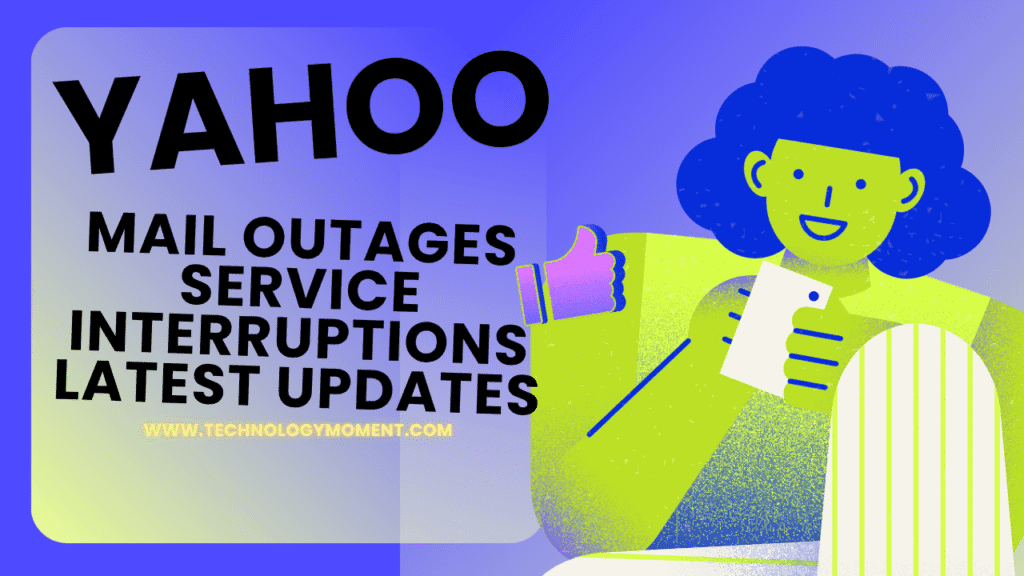
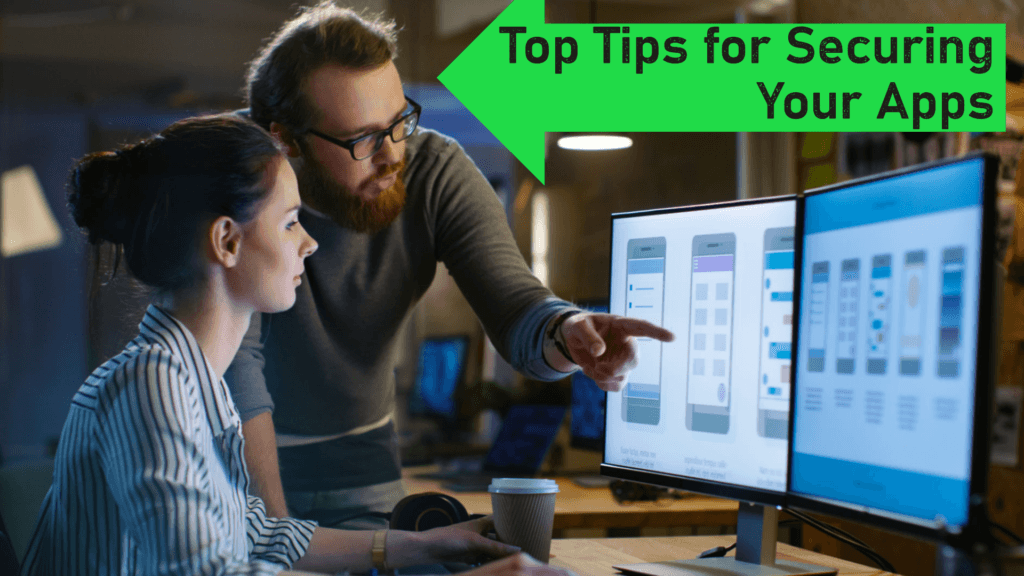
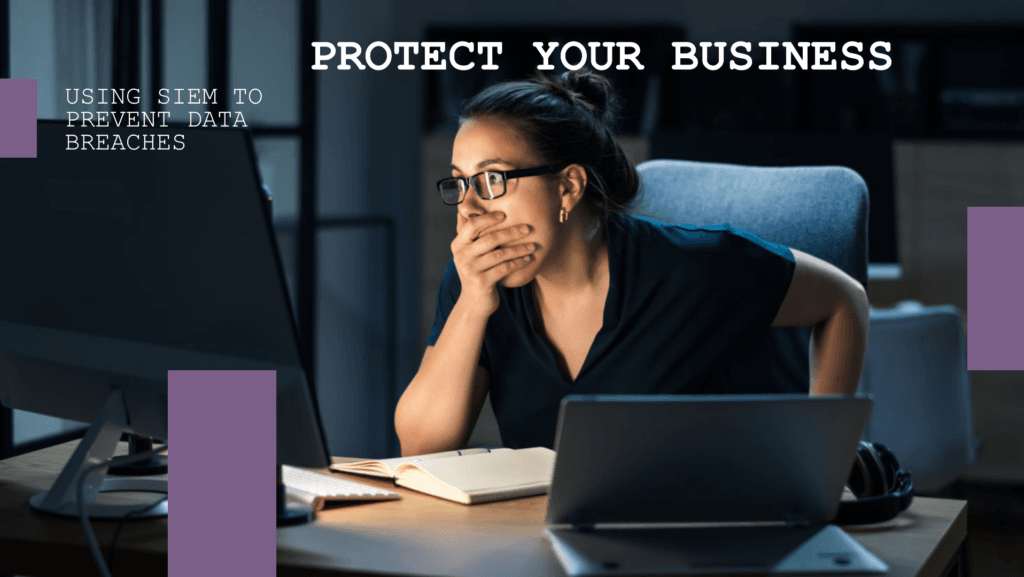
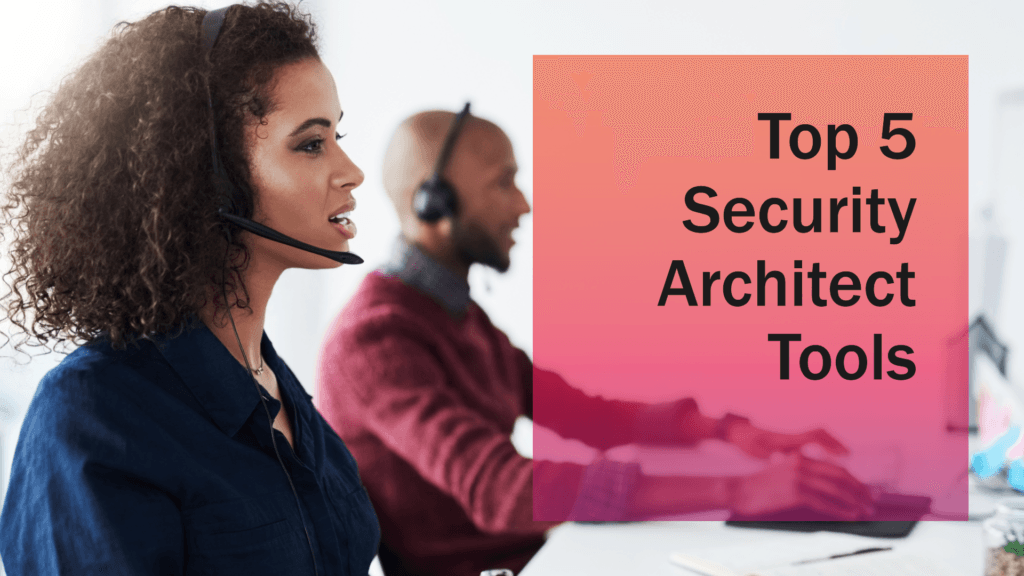
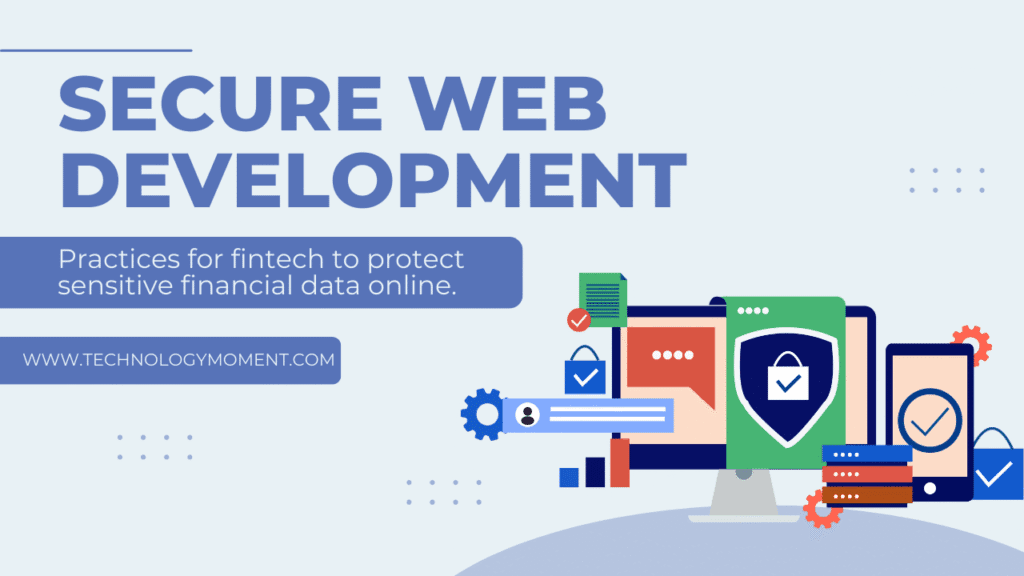



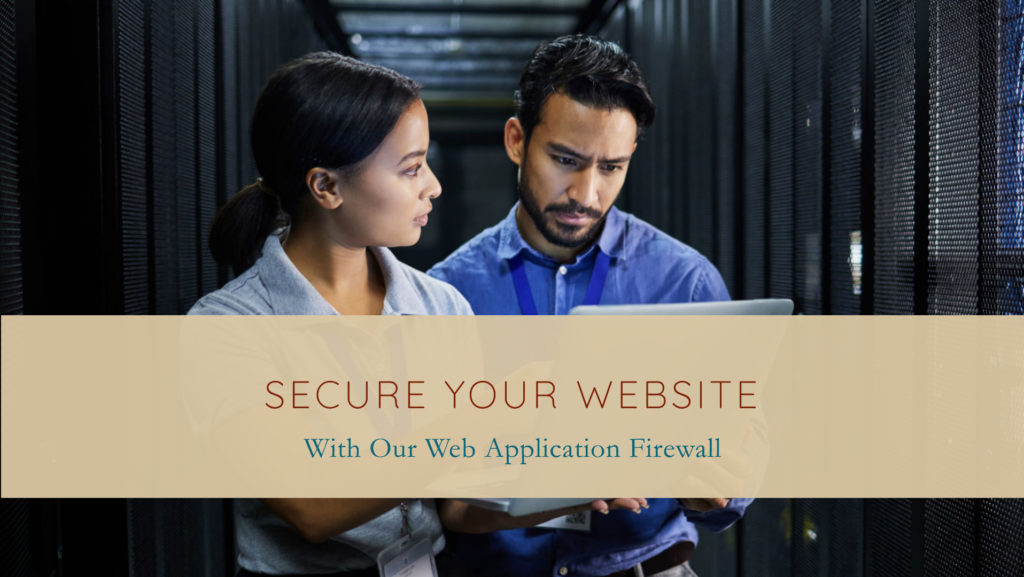


Couldn’t agree more! GitHub Desktop has saved me so much time managing my repos. The UI is clean, and it’s great for anyone who’s not super familiar with Git. Definitely a must-have for web devs!
I’ve been using GitHub Desktop for a while now, and it really does simplify version control for web development. I love how easy it is to commit changes and switch between branches without having to use the command line. It’s such a game-changer!
Totally agree! GitHub Desktop has made managing repositories a breeze, especially for beginners who might find the terminal intimidating. The visual interface is super intuitive.
GitHub Desktop saved me from a lot of headaches when working on team projects. I don’t have to worry about merging conflicts as much, and it’s nice to have a clean, straightforward UI. Highly recommend it for anyone just starting out in web development!
I didn’t expect to be this impressed with GitHub Desktop, but it’s quickly become one of my must-have tools. The interface is clean, and it really helps streamline my workflow. The integration with GitHub itself is smooth too.