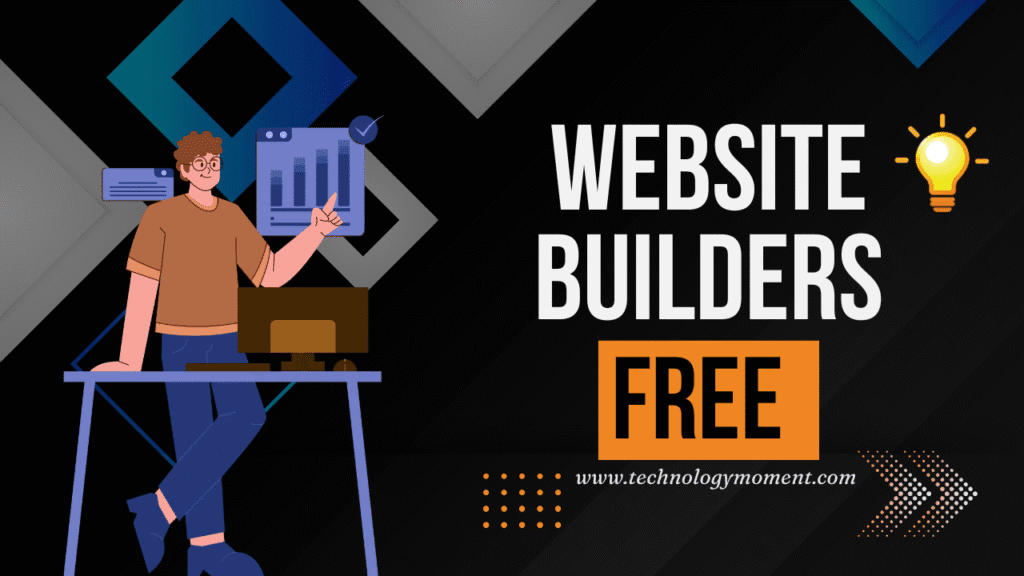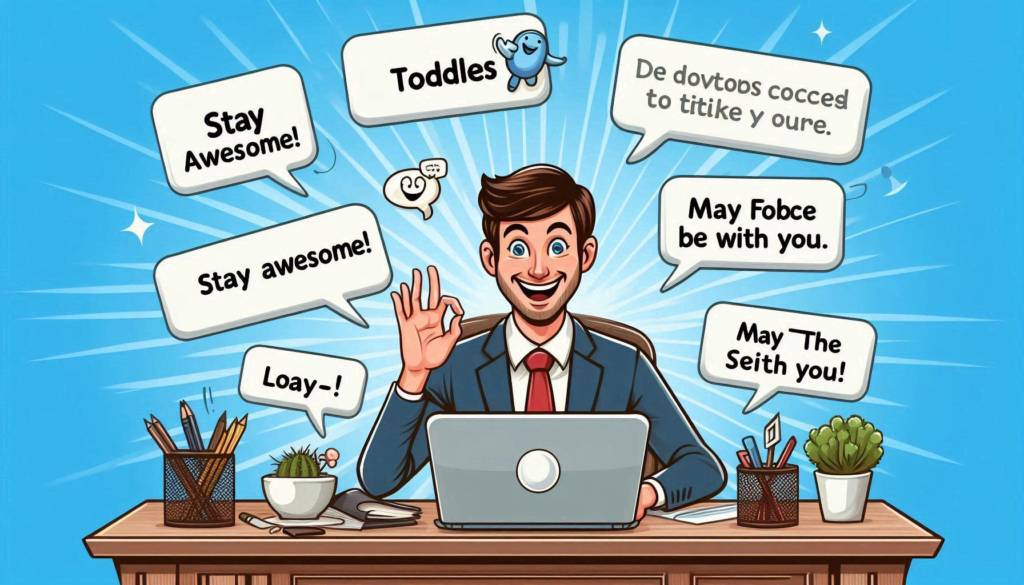Welcome to Technology Moment, where we believe that every tech problem—no matter how frustrating—has a clear, practical solution. Whether you’re a developer grinding through late-night code sessions, a student just getting the hang of databases, or a small business owner managing your own site, we’ve all had that heart-sinking moment: something breaks, and we don’t know why. For many of us, one of those moments comes wrapped in a cryptic message from MySQL: “Error: MySQL shutdown unexpectedly.”
It’s the kind of error that feels like a dead end. You open XAMPP, hit that friendly green “Start” button for MySQL, and instead of getting to work, the server shuts down before it even starts. No explanations. No hints. Just silence, and a log file full of confusing error codes.
But here at Technology Moment, we don’t just throw technical jargon at you and call it a day. We’ve been where you are. I had been working on a freelance project with a tight deadline. I made some edits, rebooted the system to refresh my tools—and boom. MySQL was gone. I panicked. Googled everything. Tried random fixes. Nothing worked. It wasn’t until I took a step back and approached it methodically that I realized: it wasn’t broken beyond repair, just a bit confused.
That’s what this blog is here for—to walk you through real solutions, not just generic advice. We’re going to explore exactly what this error means, why it shows up, and more importantly, how you can fix it without losing your data or wasting hours.
Whether you’ve run into this issue for the first time or it keeps haunting you like a bad line of code, we’re here to help you understand the why behind the error—and the how to fix it, once and for all.
So take a deep breath, grab a coffee, and let’s get your MySQL server back on its feet.
Table of Contents
Let’s set the scene. You’re working on your web development project, everything is flowing smoothly, and you decide to take a coffee break. You come back, hit “Start” on MySQL from XAMPP, and boom – “Error: MySQL shutdown unexpectedly.” Now, you’re staring at your screen, completely puzzled. You didn’t change any settings, didn’t touch any files… so what went wrong?
This error is more common than most developers care to admit. Whether you’re a beginner or someone who’s been developing for years, this issue can pop up out of nowhere. It’s frustrating, no doubt, because not only does it stop your workflow, but it also throws the fear of losing data right into your face.
The good news? But to truly fix it, you need to understand what’s causing the issue, and that’s what this guide is here for. I’ll walk you through the causes, practical steps, and even some personal tips that saved me hours of stress.
🔧 Understanding the Root of the Problem
Think of MySQL as the heart of your local server. If something goes wrong with it, the whole body (your dev setup) starts to shut down. When MySQL shuts down unexpectedly, it’s usually its way of crying out for help. The causes behind this aren’t always obvious, but they tend to fall into a few repeat patterns.
One time, I was working late into the night on a client project with a tight deadline. Suddenly, MySQL refused to start. I hadn’t made any major changes, but I remembered I’d forcefully shut down my PC earlier that day. That was it. Improper shutdown had corrupted some important MySQL log files. Once I cleaned those up, MySQL was happy again.
Corrupted data files are one of the usual suspects. Every time MySQL writes or reads data, it leaves footprints—logs, caches, and index files. If the server is interrupted during this process (think: sudden shutdown, system crash, or even power failure), those footprints might get smeared. When MySQL tries to start back up, it sees the mess and decides it’s safer to shut down rather than risk making things worse.
Another cause I’ve seen too often? Port conflicts. MySQL uses port 3306 by default. If another service is already hogging that port (like another MySQL installation or some sneaky application you didn’t know was running), MySQL can’t start.
Sometimes the issue is as simple as messed-up permissions or missing privileges. Especially after updates or installing new software, permissions on the MySQL data folders can reset. Without the right access, MySQL can’t touch its own files. Imagine being locked out of your own home—yeah, it’s like that.
And let’s not forget the my.ini file. If someone (maybe even you) changed the configuration incorrectly—like defining an invalid path or duplicating values—it could throw MySQL into chaos.
The key takeaway here is this: MySQL doesn’t shut down unexpectedly without a reason. There’s always a trigger—you just have to find it. And once you know what you’re looking for, fixing it becomes much less intimidating.
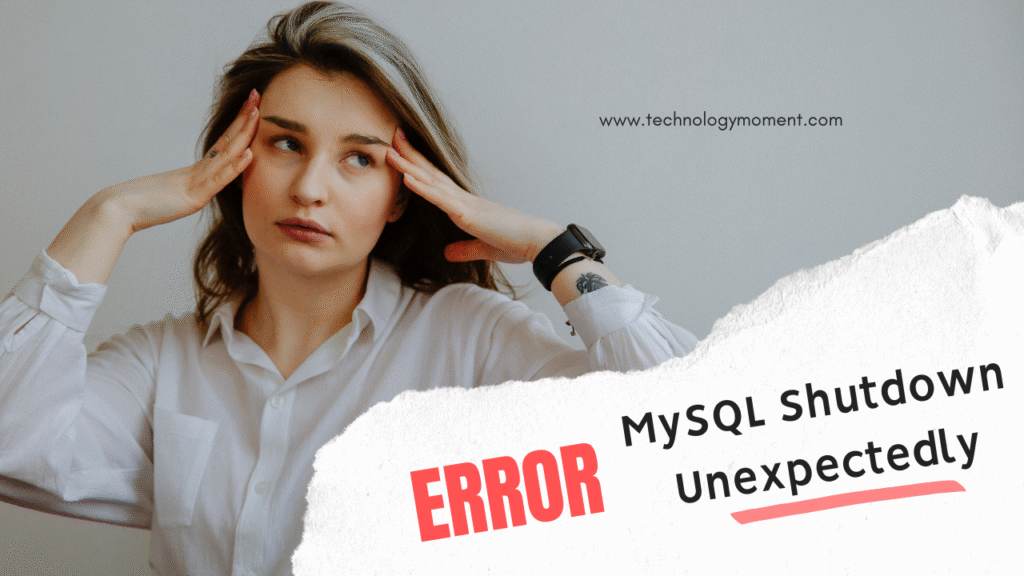
🛠️ Initial Checks Before You Dive In
Before you roll up your sleeves and start deleting or replacing files, take a deep breath. There’s a right way and a wrong way to fix MySQL errors. And trust me, you don’t want to make things worse—especially if your project data is at stake.
Let me tell you about a friend of mine who panicked when he saw the MySQL error. His first reaction? Guess what? He lost everything. Weeks of work. All gone. That’s why backing up your data is the first and most important thing you should do. Even if you’re not sure what you’re doing next, just copy the entire mysql/data folder somewhere safe. That way, no matter what happens, you have something to fall back on.
Once you’re backed up, it’s time to do a little detective work. Start by checking the MySQL error log. You can find it in your xampp/mysql/data folder — look for a file ending in .err, like mysql_error.log. This log is like MySQL’s diary. It’ll often tell you exactly what went wrong before it shut down. Whether it’s a corrupt table, permission issue, or port conflict, the log holds the clue.
Next, open up your my.ini configuration file, usually located in the xampp/mysql/bin folder. This file controls how MySQL starts up—sort of like its instruction manual. Look for obvious issues like duplicate port numbers, incorrect paths, or strange values that might have been added accidentally. You’d be surprised how one little typo can bring down the whole system.
Also, don’t forget to run XAMPP as Administrator. It might sound simple, but not doing so can restrict access to important folders and ports. It’s a small step that prevents a lot of big problems.
By doing these initial checks, you’re not just guessing anymore. You’re diagnosing. You’re getting the lay of the land. It’s like a doctor running tests before giving a prescription—you’re making sure you truly understand the problem before jumping into a solution.
🔧 Quick Fixes to Try First
Imagine this: You’ve just finished writing some brilliant code. You hit “Start” on XAMPP, expecting everything to go smoothly, and boom – “Error: MySQL shutdown unexpectedly”. It’s frustrating, especially when you don’t know where to begin. But just like restarting your phone often fixes those mysterious bugs, sometimes MySQL needs a nudge too.
The very first thing to try is restarting XAMPP as an administrator. Sounds simple, but you’d be surprised how often this works. Right-click on the XAMPP icon and select “Run as Administrator.” This gives MySQL the proper permissions it may need to access files or ports.
Next, you should check if another program is hogging MySQL’s port (usually 3306). Think of your system like a highway – if two trucks (services) are trying to drive on the same lane (port), they’re going to crash. Skype, VMware, or even another MySQL instance can block that path. You can also run netstat -ano in Command Prompt to find the PID and trace it back.
MySQL kept crashing. I eventually deleted two files in the mysql/data folder: ib_logfile0 and ib_logfile1. These InnoDB log files sometimes get corrupted or mismatched with your database state, especially after a forced shutdown. I backed them up (just in case), deleted them, and restarted XAMPP. MySQL fired up like nothing ever happened.
These quick fixes won’t solve every problem, but they’re fast, safe to try, and often work like magic.
🛠️ The Safe Repair Method (No Data Loss)
Let’s say the quick fixes didn’t work – don’t panic. You’re not alone. This situation happens even to seasoned developers and database admins. The good news? There’s a safe, tested method that often restores MySQL without losing your precious data.
Picture this: You’ve been working on a local e-commerce project for weeks. Dozens of product entries, user accounts, and order data are sitting in your MySQL database. One day, your PC crashes due to a power failure, and when you reboot, MySQL just won’t start. Now, the stakes are high.
Here’s what worked for me (and many others):
- Go to your XAMPP directory, typically
C:\xampp\mysql. Inside, you’ll see two folders:dataandbackup. - The
datafolder contains all your current databases, but it might be corrupted. Thebackupfolder contains a clean copy of the default MySQL system files (not your actual databases). - The trick is to replace only the system database folders, not your project ones.
Here’s how:
- Copy the contents of the
backupfolder (especially themysql,performance_schema, andphpmyadminfolders). - Paste them into the
datafolder, and overwrite only the matching files. - Leave your custom databases (like
myshop,testsite, etc.) untouched.
After doing that, restart XAMPP. If MySQL starts without issues, congrats – you just saved your databases without restoring from a dump. I’ve used this trick during a local Laravel development project, and it saved me from hours of rework.
The key is to avoid overwriting the entire data folder. You’re only replacing the corrupted internal system databases while keeping your actual work safe.
⚠️ When All Else Fails – Force Recovery
Sometimes, even the cleanest methods fail. MySQL still won’t start, and you’re out of ideas. This is when you pull out the emergency tool: InnoDB Force Recovery.
Think of this like putting your database into “safe mode.” It’s not ideal for daily use, but it lets MySQL start long enough for you to rescue your data.
Here’s how it worked for me once: I had a database that just refused to load. I didn’t want to lose everything, so I edited the my.ini file inside xampp/mysql/bin/.
Right under [mysqld], I added this line:
innodb_force_recovery = 1
There are levels from 1 to 6. I started with 1, which is the least aggressive. Restarted XAMPP. MySQL booted up! It wasn’t fully functional – I couldn’t write to the database – but I could export all the data using phpMyAdmin. That’s all I needed. After exporting everything, I removed the line from my.ini, reinstalled MySQL, and imported the data again.
Important note: The higher the recovery level, the more risk you take. Levels 4 to 6 can damage data. Always start low, go slow, and back up before doing anything drastic.
This method has helped hundreds of developers who thought all hope was lost.
🔧 Advanced Troubleshooting
This is when you enter the realm of advanced troubleshooting. It might sound intimidating, but hang tight. I’ll walk you through it like a friend helping you debug over a late-night call.
Picture this: Ravi, a freelance web developer from Mumbai, was on a tight deadline. His client wanted changes to a WordPress site hosted locally on his system. He opened XAMPP, clicked on “Start” next to MySQL, and got hit with the dreaded “MySQL shutdown unexpectedly” message. Panic mode? Almost. But Ravi had a few tricks up his sleeve.
He started by checking port conflicts. MySQL by default uses port 3306. But what if another app — maybe Skype, or another database service — is already using that port? Ravi opened my.ini, searched for “3306”, and changed it to “3307”. He then updated his application’s configuration too. Restarted XAMPP — and boom, MySQL came back to life.
Sometimes, though, even port switching doesn’t do the trick. That’s when you use the innodb_force_recovery method. Think of it as a CPR for your MySQL server — a way to revive it just long enough to extract your data. This tells MySQL to skip some of the checks and boot up in a safe mode.
But use this option with care — it’s like operating your server in a fragile state. The higher the number you use (up to 6), the more checks MySQL will skip, but the riskier it gets. If your data is super important, take a backup the second it boots, because you may not get another chance.
Still stuck? Sometimes it’s best to just reinstall MySQL — but with a plan. Uninstall XAMPP or MySQL, remove any lingering data folders (after backing up, of course), then reinstall from scratch. This is like moving to a new house instead of trying to fix every broken pipe.
🛡️ Best Practices to Prevent Future Errors
Now let’s talk about prevention — because let’s be real, nobody wants to see this error twice.
Think of MySQL like a vintage car. It’s powerful, but a little sensitive. One of the most common reasons people get into trouble is because they shut down their computer without stopping XAMPP or MySQL properly. It’s like yanking the keys out of the ignition while driving. MySQL doesn’t like that. Always stop the server gracefully using the XAMPP Control Panel.
Another smart move is to take regular backups. I get it — it’s easy to say and hard to do. But let me tell you about Anita, a small business owner running a local CRM app. She used to ignore backups until one day, her system crashed during a storm. Days of client data were gone. Since then, she set up an automated batch script that backs up her database every Friday evening. Now she sleeps better at night.
Also, don’t ignore your error logs. These are like MySQL’s diary — full of clues about what’s bothering it. A quick peek can tell you if a table is corrupt, a file is missing, or a port is blocked. Spend five minutes a week reviewing logs and you’ll catch issues before they become disasters.
Finally, keep your system clean. Avoid running unnecessary services that may conflict with MySQL. Don’t install five versions of XAMPP or try experimental plugins without understanding what they do. A clutter-free system makes MySQL feel at home.
🏁 Conclusion
The “MySQL shutdown unexpectedly” error is annoying, frustrating, and can feel like a brick wall when you’re in the middle of something important. But now you know — it’s more like a speed bump. With the right tools, mindset, and a little patience, you can get past it.
Whether it’s a quick fix like deleting the ib_logfile files, or a deeper recovery using innodb_force_recovery, the important thing is to stay calm and follow a step-by-step approach. Remember Ravi, Anita, and the others — they were in the same boat, but they didn’t give up. And neither should you.
Just treat your database with the same care you’d give your phone or your personal journal. Shut it down properly, back it up, and check in on it once in a while. That’s all it takes to keep it happy — and avoid those panic-inducing errors.
❓ FAQs
What does “MySQL shutdown unexpectedly” mean?
It usually means that MySQL tried to start, failed, and stopped itself due to issues like corrupted files, permission problems, or conflicting services.
Is my data lost when this error occurs?
Not always. Most of the time, your data is still safe in the data folder. You just need to revive the server using the right recovery method.
Can antivirus software cause this error?
Yes, sometimes overprotective antivirus software flags MySQL files as suspicious and quarantines them. Adding MySQL or XAMPP folders to the whitelist often helps.
How can I change the MySQL port?
Open the my.ini file and search for “3306”. Change it to something like “3307” or “3308”, and update your application configuration accordingly.
Is reinstalling MySQL a good idea?
It can be — especially if you’ve tried everything else. To prevent persistent problems, simply follow a clean install procedure and be sure to save your data before removing.