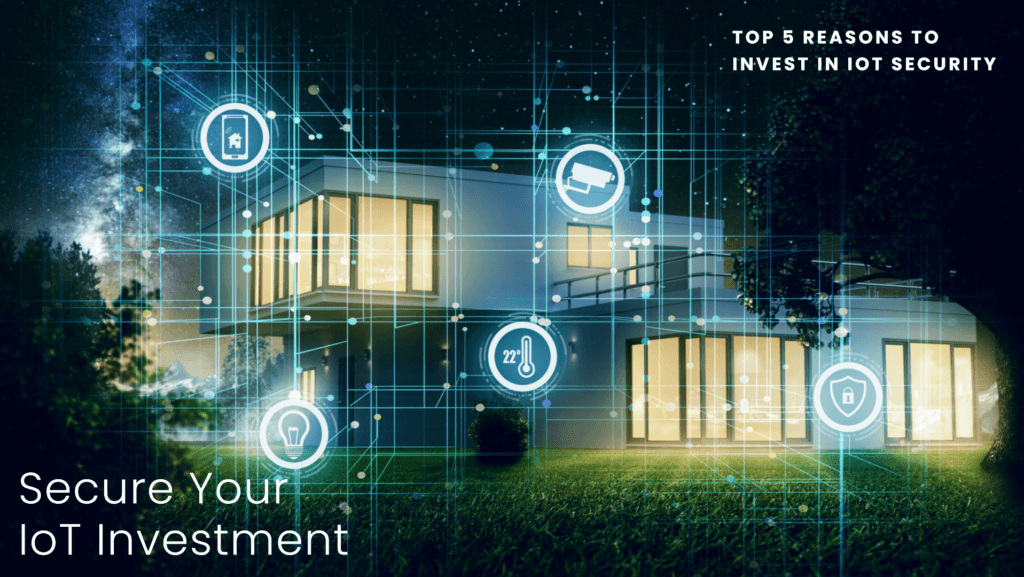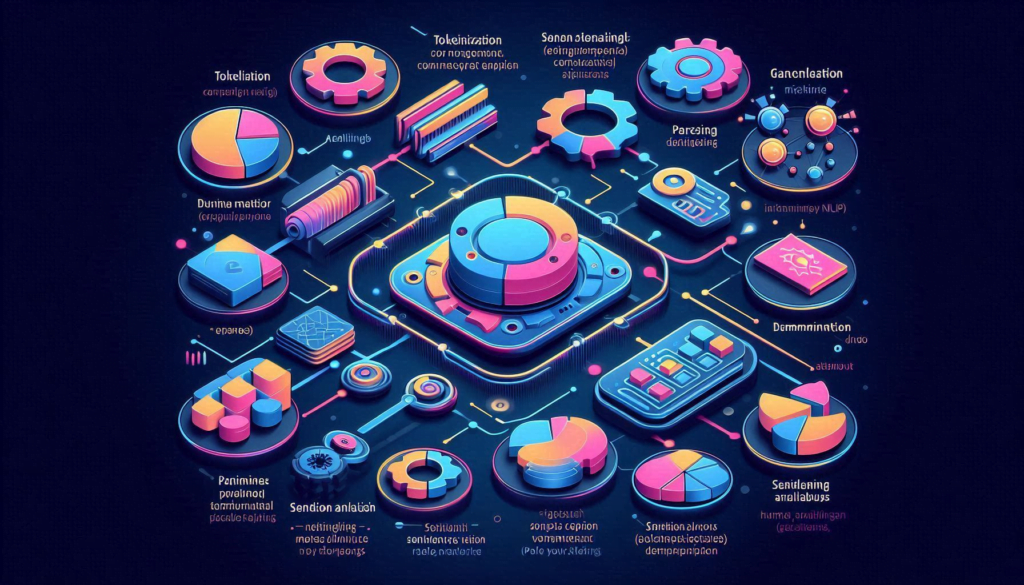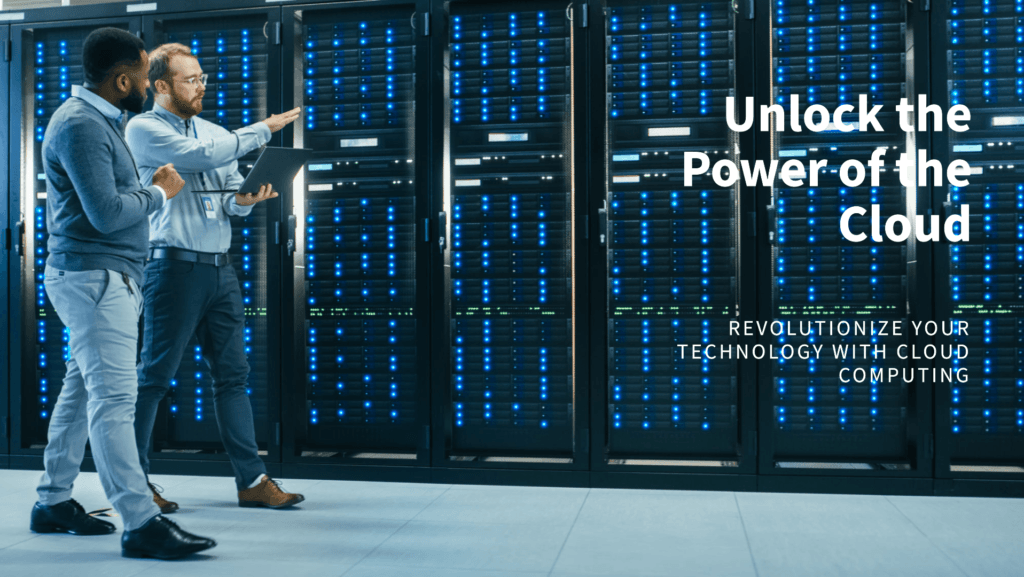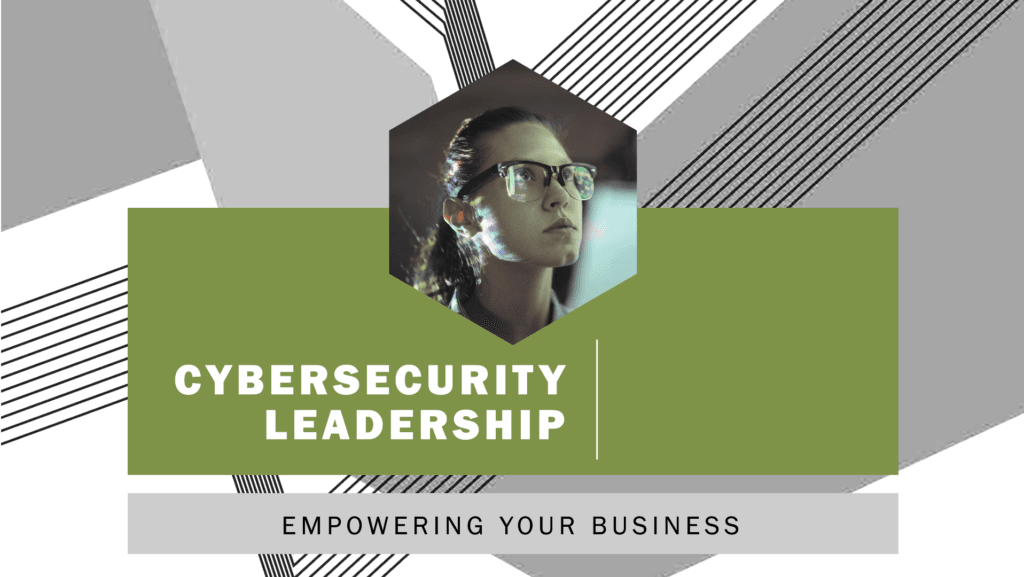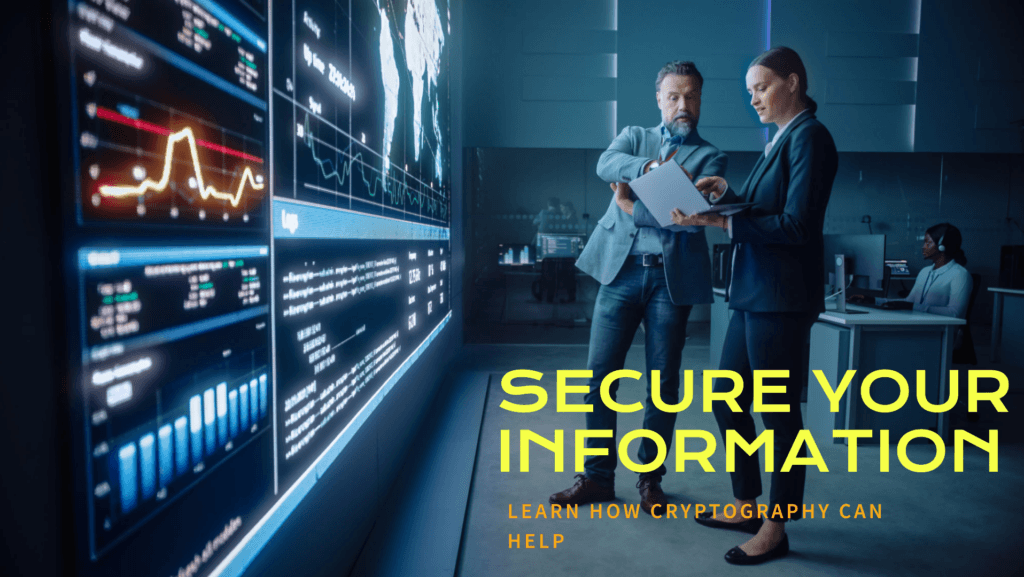In today’s interconnected world, staying logged in is crucial to maintaining seamless interactions on social media platforms like Facebook. However, encountering a ‘Facebook Session Expired’ message can disrupt your online experience. In this Technology Moment, we delve into the reasons behind this issue, explore troubleshooting tips, and ensure you stay connected without interruption. Let’s navigate through this common hiccup in the digital landscape and empower you to manage your Facebook sessions effectively.
Have you ever been in the middle of scrolling through your Facebook feed or messaging a friend, only to be suddenly logged out with a message that says, “Facebook Session Expired”? It’s an annoying interruption that can leave you wondering what went wrong. This issue can happen at the most inconvenient times, disrupting your social media experience and making it feel like Facebook is playing a game of hide and seek with your login credentials.
Understanding why this happens is crucial, not only to minimize the disruption but also to protect your online security. When you grasp the underlying reasons behind session expirations, you can take steps to prevent them and ensure a smoother, more secure Facebook experience.
In this article, we’ll dive deep into what a “Facebook Session Expired” message means, how Facebook sessions work, common causes of session expiration, and what you can do to prevent and troubleshoot these issues. Whether you’re a casual user or someone who relies on Facebook for business, this guide will equip you with the knowledge you need to keep your Facebook sessions running seamlessly.
Table of Contents
What Does “Facebook Session Expired” Mean?
When you encounter the message “Facebook Session Expired,” it can be confusing and frustrating. So, what does it actually mean?

Definition and Explanation
A session in the context of Facebook is a period during which you are logged into your account and can interact with the platform without having to re-enter your login credentials. When you first log in to Facebook, the platform creates a session that remains active as long as you continue to interact with the site. This session allows Facebook to recognize you and keep you logged in, making your user experience seamless and convenient.
The message “Facebook Session Expired” indicates that your current session has ended. This means that Facebook no longer recognizes your login status, and you will need to log in again to continue using the platform.
Common Reasons for Session Expiration
There are several reasons why your Facebook session might expire:
- Inactivity: If you haven’t been active on Facebook for a while, the platform may automatically log you out to protect your account from unauthorized access.
- Browser Issues: Sometimes, issues with your browser, such as cache or cookie problems, can cause your session to expire unexpectedly.
- Security Measures: Facebook implements various security measures to protect your account. If there is suspicious activity or if Facebook detects that your account may have been compromised, it might end your session as a precaution.
- Device and Network Changes: Logging in from multiple devices or frequently switching networks (like moving from Wi-Fi to mobile data) can cause Facebook to expire your session to ensure the security of your account.
How Facebook Sessions Work
Facebook sessions are an essential part of how the platform maintains user security and convenience. When you log into Facebook, a session is created to authenticate your identity and keep you logged in as you navigate through the site. Here’s a detailed breakdown of how Facebook sessions work:
Session Creation and Maintenance
When you enter your login credentials on Facebook, the platform verifies your identity and establishes a session. This session is essentially a temporary, secure connection between your device and Facebook’s servers. Here’s what happens during this process:
- Login Verification: You enter your username and password, and Facebook checks these credentials against its database to ensure they are correct.
- Session Token Generation: Once verified, Facebook generates a session token. This token is a unique string of characters that identifies your session. It’s stored in your browser or app, allowing Facebook to recognize you without needing to re-enter your password every time you perform an action.
- Cookie Storage: Alongside the session token, Facebook uses cookies—small pieces of data stored in your browser. These cookies store information about your session and help maintain it across different pages and activities on the site.
Role of Cookies and Tokens
Cookies and tokens play a crucial role in maintaining your session on Facebook. Here’s how they work together:
- Cookies: Facebook uses cookies to remember your session token and other information related to your login session. Each time you interact with Facebook, your browser sends these cookies back to Facebook’s servers, allowing the platform to recognize your session and keep you logged in.
- Session Tokens: These are unique identifiers generated during login. They work like a digital key that tells Facebook’s servers you are an authenticated user. As long as your session token is valid and active, Facebook considers your session to be active, allowing you to navigate the site without needing to log in again.
Session Timeout and Renewal
Sessions are not meant to last indefinitely; they have a timeout period. This is a security feature to protect your account from unauthorized access. Here’s how session timeout and renewal work:
- Timeout: If you are inactive for a certain period, Facebook may automatically log you out. This period can vary based on your activity and settings. Inactivity could mean not clicking or interacting with the site for a while.
- Renewal: Active interactions with Facebook, such as liking posts, commenting, or navigating to different pages, will refresh your session token. This renewal process extends your session, preventing it from expiring while you are actively using the platform.
Security Measures
Facebook implements several security measures to ensure that your session is protected:
- Device Recognition: Facebook recognizes the device you logged in from and may prompt you to verify your identity if you log in from a new or unrecognized device.
- Two-Factor Authentication (2FA): If enabled, 2FA adds an extra layer of security by requiring a second form of verification, such as a code sent to your phone, in addition to your password.
- Session Management: Facebook allows you to view and manage active sessions from your account settings. You can see all devices currently logged into your account and terminate any sessions that you don’t recognize or no longer need.
Common Causes of Facebook Session Expiration
When your Facebook session expires, it can be frustrating and interrupt your browsing or social media experience. Understanding the common causes of session expiration can help you prevent it and maintain a smooth connection with Facebook. Here are the main reasons why your Facebook session might expire:
1. Inactivity: One of the most common reasons for a Facebook session to expire is inactivity. If you leave your Facebook account open without interacting with it for a prolonged period, Facebook may log you out automatically. This is a security feature designed to protect your account from unauthorized access. It ensures that if you leave your device unattended, no one else can access your account.
2. Browser Issues: Your web browser plays a crucial role in maintaining your Facebook session. If your browser is outdated or has certain settings enabled, it might not store session information correctly. Issues such as clearing cookies, cache, or having strict privacy settings can lead to session expirations. Additionally, browser crashes or restarts can also disrupt your Facebook session.
3. Security Measures: Facebook employs various security measures to protect user accounts. These measures can sometimes result in session expirations. For example, if Facebook detects suspicious activity, such as login attempts from an unfamiliar location or device, it might log you out to prevent potential unauthorized access. Similarly, if there are multiple failed login attempts, Facebook might expire the session as a precaution.
4. Device and Network Changes: Changes in your device or network can also cause your Facebook session to expire. For instance, if you switch from one device to another without properly logging out from the first device, Facebook might log you out from both devices. Additionally, changes in your IP address, such as when you switch from a Wi-Fi connection to mobile data or vice versa, can also trigger session expirations.
5. Login from Multiple Devices: Logging into your Facebook account from multiple devices simultaneously can sometimes cause session expirations. Facebook might log you out from one or more devices to ensure account security. This is particularly common if the login attempts are made from different locations or IP addresses.
6. Automatic Updates and Software Changes: Automatic updates to your operating system, browser, or Facebook app can lead to session expirations. These updates might require you to log in again to ensure that the latest security protocols are in place. Similarly, if you manually update your browser or app, you might experience a session expiration.
7. Network Instability: Unstable or poor internet connections can disrupt your Facebook session. If your connection drops frequently or is interrupted, Facebook might log you out as a result. This can happen more often on mobile networks with weak signals or during peak usage times.
8. Account Settings and Configurations: Certain account settings and configurations can influence session expirations. For example, enabling two-factor authentication adds an extra layer of security but might also lead to more frequent session expirations if the authentication process fails or is interrupted.
How to Prevent Facebook Session Expiration
When you’re using Facebook, nothing is more annoying than being in the middle of something important and suddenly seeing the “session expired” message. It interrupts your flow, forces you to log back in, and sometimes, you might lose your unsaved work. Here are some detailed strategies to help you prevent your Facebook session from expiring so frequently.

1. Regular Activity
One of the simplest ways to prevent session expiration is to stay active on Facebook. Sessions often expire due to prolonged periods of inactivity. Here’s how you can manage this:
- Stay Engaged: Even if you’re not actively browsing or posting, occasional interactions like liking posts, commenting, or refreshing your feed can keep your session alive.
- Scheduled Check-ins: Set reminders to check your Facebook at regular intervals. This not only keeps the session active but also helps you stay updated with notifications.
2. Adjust Browser Settings
Your browser plays a significant role in maintaining active sessions. Here’s what you can do:
- Allow Cookies: Ensure that cookies are enabled in your browser settings. Cookies store session information, so if they’re disabled, your sessions might expire more frequently.
- Browser Extensions: Some extensions, especially those related to privacy and security, can interfere with cookies and sessions. Disable or whitelist Facebook on these extensions.
- Update Your Browser: An outdated browser can cause various issues, including session expirations. Regularly update your browser to the latest version.
3. Optimize Security Practices
While security measures are essential, they can sometimes cause session expirations. Balancing security with convenience is key:
- Trusted Devices: Use Facebook on devices you trust. If Facebook detects a login from an unfamiliar device, it might terminate the session as a precaution.
- Two-Factor Authentication: While this adds an extra step to your login process, it can enhance security without frequently expiring sessions.
- Login Notifications: Enable login alerts to stay informed about where and when your account is accessed. This can help you identify and resolve issues that might be causing session expirations.
4. Manage Your Devices
Your device settings and network configurations can impact your Facebook session’s stability. Here’s how to optimize them:
- Stable Internet Connection: Ensure you’re using a stable and secure internet connection. Fluctuating connectivity can cause session interruptions.
- Avoid Multiple Devices: Logging in from multiple devices simultaneously can confuse Facebook’s session management, leading to expirations. Try to limit your logins to one or two devices.
- Clear Cache Regularly: Over time, cached data can become corrupt and cause session issues. Regularly clearing your browser’s cache can help maintain smooth sessions.
5. Regularly Review Account Activity
Keeping an eye on your account activity can help you spot and fix any issues quickly:
- Account Settings: Regularly review and update your account settings, including privacy and security options.
- Activity Log: Check your Facebook activity log for any unusual actions that might indicate a problem.
- App Permissions: Review and manage third-party apps connected to your Facebook account. Some apps might interfere with your sessions.
Troubleshooting Facebook Session Expiration
When you encounter the “Facebook Session Expired” message, it can be frustrating, especially if you’re in the middle of an important task.
1. Check Your Internet Connection
An unstable or intermittent connection can cause your session to expire unexpectedly. Here’s what you can do:
- Switch networks: If possible, switch from Wi-Fi to a wired connection or vice versa to see if the issue persists.
- Check other devices: Ensure that other devices connected to the same network are not experiencing similar issues.
2. Clear Browser Cache and Cookies
Browser cache and cookies store temporary data to help load web pages faster. However, they can sometimes cause conflicts that lead to session expirations. Here’s how to clear them:
- For Google Chrome: Go to Settings > Privacy and Security > Clear Browsing Data. Select “Cookies and other site data” and “Cached images and files,” then click “Clear data.”
- For Firefox: Go to Options > Privacy & Security > Cookies and Site Data > Clear Data.
- For Safari: Go to Preferences > Privacy > Manage Website Data, then click “Remove All.”
3. Update Your Browser
Using an outdated browser can lead to compatibility issues, including session expirations. Ensure your browser is up-to-date:
- Chrome: Click on the three dots in the upper-right corner > Help > About Google Chrome. The browser will check for updates automatically.
- Firefox: Click on the menu button > Help > About Firefox. It will update automatically.
- Safari: Updates are included with macOS updates. Go to System Preferences > Software Update.
4. Re-login to Facebook
Sometimes, the simplest solution is to log out and log back into Facebook. This action can refresh your session and resolve any temporary glitches.
- Select “Log Out.”
- Close your browser or app completely.
- Reopen Facebook and log back in.
5. Disable Browser Extensions
Certain browser extensions can interfere with Facebook’s functionality, leading to session expirations. Try disabling extensions to see if the issue is resolved:
- Chrome: Click on the three dots in the upper-right corner > More tools > Extensions. Toggle off each extension one by one.
- Firefox: Click on the menu button > Add-ons > Extensions. Disable extensions individually.
- Safari: Go to Preferences > Extensions. Uncheck the boxes to disable extensions.
6. Check Facebook App Settings (For Mobile Users)
If you’re using the Facebook app on your mobile device, ensure that your app settings are configured correctly:
- Clear app cache: Go to your phone’s settings > Apps > Facebook > Storage > Clear Cache.
- Reinstall the app: Uninstall and then reinstall the Facebook app to ensure a fresh installation.
7. Review Security Settings
Facebook has robust security measures that can sometimes cause session expirations. Review your security settings:
- Go to Settings & Privacy > Security and Login.
- Check the “Where You’re Logged In” section. If you see unfamiliar devices, log them out.
- Enable two-factor authentication for added security.
8. Ensure Device and OS Compatibility
Make sure your device and operating system are compatible with the latest version of Facebook:
- For mobile devices: Ensure your OS is updated to the latest version (iOS, Android).
- For desktop: Make sure your operating system (Windows, macOS) is up-to-date.
9. Contact Facebook Support
If you’ve tried all the above steps and still experience issues, it might be time to contact Facebook support. You can report a problem through the Help Center:
- Select “Report a Problem” and follow the prompts to describe your issue.
Security Implications of Session Expiration
Facebook, like many other online platforms, utilizes session expiration as a crucial security measure to protect user data and maintain the integrity of user accounts. Here’s a detailed look at the security implications of session expiration:
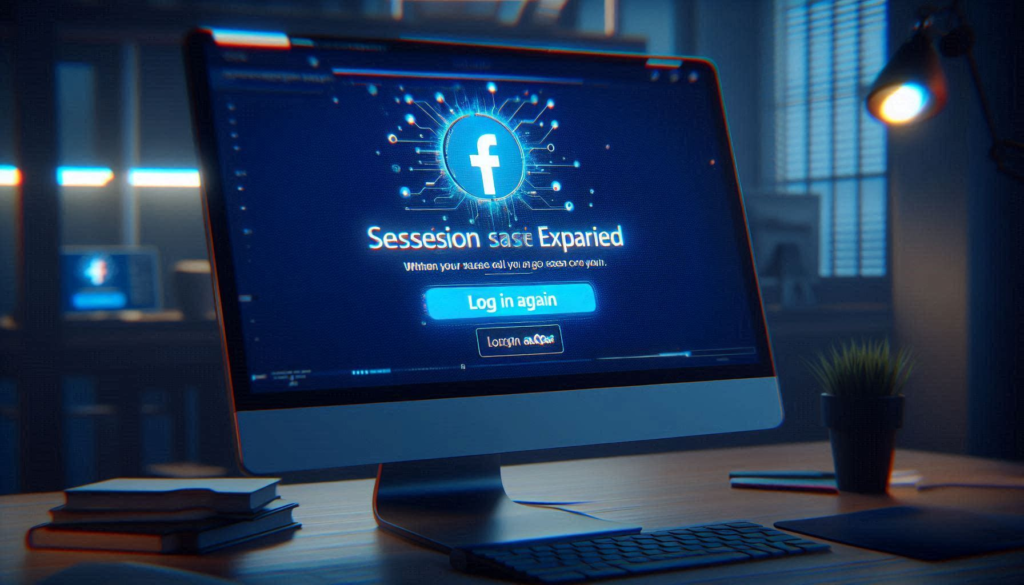
1. Preventing Unauthorized Access
One of the primary reasons for session expiration is to prevent unauthorized access to your Facebook account. If you’re logged in on a shared or public computer and forget to log out, session expiration ensures that your account doesn’t remain accessible indefinitely. This reduces the risk of someone else accessing your personal information, sending messages, or posting updates on your behalf.
2. Mitigating Risk from Stolen Devices
In the unfortunate event that your device is lost or stolen, session expiration can help mitigate the risk. By having sessions expire after a certain period of inactivity, Facebook limits the window of opportunity for unauthorized individuals to access your account. This is especially critical if your device falls into the wrong hands.
3. Reducing Exposure to Security Threats
Session expiration helps in reducing the exposure to various security threats, such as session hijacking and cross-site scripting (XSS) attacks. By limiting the duration of a session, Facebook minimizes the time attackers have to exploit any potential vulnerabilities. This is an essential part of their broader security strategy to protect users from sophisticated cyber threats.
4. Encouraging Safe Browsing Practices
By regularly expiring sessions, Facebook encourages users to adopt safe browsing practices. This includes prompting users to log in more frequently, which can be an opportunity to ensure that they are on the legitimate Facebook site and not a phishing page. It also encourages users to use strong, unique passwords and consider additional security measures like two-factor authentication (2FA).
5. Enhancing Data Privacy
Session expiration plays a significant role in enhancing data privacy. With shorter session durations, the amount of time that session data is stored and potentially exposed is minimized. This is particularly important for sensitive information that might be accessible through your Facebook account, such as private messages, photos, and personal details.
6. Compliance with Security Standards
Many security standards and regulations require the implementation of session expiration as a best practice. By adhering to these standards, Facebook ensures compliance with industry guidelines, thereby enhancing the overall security framework. This also helps in building user trust, as users are more likely to feel secure knowing that their data is protected by robust security measures.
7. Dynamic Security Response
Session expiration allows Facebook to dynamically respond to potential security threats. For instance, if unusual activity is detected on your account, Facebook can expire the current session and prompt a re-authentication. This immediate response helps in quickly mitigating any potential damage from suspicious activities.
Facebook’s Security Measures
Facebook employs a variety of security measures to protect user accounts, data, and privacy. These measures are designed to detect and prevent unauthorized access, safeguard against malicious activities, and ensure the overall integrity of the platform. Here are the key security measures Facebook uses and how they contribute to session expirations:
1. Two-Factor Authentication (2FA): Two-factor authentication adds an extra layer of security to Facebook accounts by requiring not only a password but also a second form of verification. When 2FA is enabled, Facebook might expire your session if there is a suspicious login attempt or if the secondary verification fails.
2. Suspicious Activity Detection: Facebook monitors login attempts and user activities for patterns that might indicate unauthorized access. If the system detects an unusual login location or device, it may automatically log you out and expire the session to prevent potential breaches.
3. IP Address Monitoring: Facebook tracks the IP addresses from which users log in. If a session is initiated from a different geographic location or an unfamiliar IP address, Facebook might expire the session and prompt the user to verify their identity to ensure it is not a fraudulent login attempt.
4. Secure Cookies and Tokens: Cookies and tokens are used to maintain user sessions. Facebook uses secure, encrypted cookies to manage session data. These cookies have expiration times and are designed to be invalidated if they are tampered with or accessed from an unauthorized location.
5. Periodic Session Renewals: To minimize the risk of long-term unauthorized access, Facebook periodically requires users to re-enter their credentials. This practice ensures that even if a session is hijacked, it cannot remain active indefinitely without re-authentication.
6. Device Management: Facebook allows users to manage their logged-in devices and sessions from the settings menu. If a user detects an unfamiliar device or session, they can manually expire it. Additionally, Facebook might automatically expire sessions on devices that haven’t been used for an extended period.
7. Password Strength and Change Alerts: Facebook enforces strong password policies and encourages users to update their passwords regularly. If a password change is detected, all active sessions are expired to ensure the old credentials cannot be used to access the account.
8. Automated Logout for Inactivity: To protect accounts from unauthorized access due to inactivity, Facebook may automatically log users out after a certain period of inactivity. This helps to prevent others from accessing your account if you forget to log out on a shared or public device.
9. Browser and Device Fingerprinting: Facebook uses browser and device fingerprinting techniques to identify the devices and browsers that access your account. If there is a significant change in the fingerprint, such as switching to a different browser or device, Facebook may expire the session as a precautionary measure.
10. Encryption and HTTPS: All communications between users and Facebook servers are encrypted using HTTPS. This ensures that data transmitted during the session is secure and less susceptible to interception. If any anomalies are detected in the encryption process, sessions may be expired to prevent potential security breaches.
Conclusion
In conclusion, understanding why your Facebook session expires and knowing how to address it can greatly enhance your online experience. By recognizing common causes such as inactivity, browser issues, and security measures, you can take proactive steps to prevent these interruptions. Regularly updating your browser, maintaining strong security practices, and staying informed about the latest updates are key to managing your Facebook sessions effectively.
Remember, while session expirations may seem inconvenient, they play a crucial role in keeping your account secure. By following the troubleshooting tips and preventive measures discussed, you can enjoy a smoother and more secure Facebook experience. Share your own tips and experiences in the comments below, and stay tuned for more insights on managing your digital life.
FAQs About Facebook Session Expiration
Facebook session expired android
If you’re seeing “Facebook session expired” on your Android device, it means your login session has ended, possibly due to inactivity or security reasons. To fix this, simply log in to Facebook again by opening the app, entering your credentials, and following any additional security prompts. This will refresh your session and restore access to your account.
Why does Facebook keep saying session expired?
Facebook might display “session expired” due to security measures or inactivity. Sessions can time out after a period of no activity for security reasons, requiring re-login to continue. It could also happen due to network interruptions, app/browser issues, or changes in account settings. Keeping your app updated, ensuring a stable internet connection, and adjusting security settings can help minimize session expirations.
Facebook session expired please login again
“Facebook session expired, please login again” typically appears due to inactivity or security measures. It means your current session has timed out, so you need to log in again for continued access. This helps protect your account and ensures secure usage.
what does Facebook session expired mean?
“Facebook session expired” means your current login session has ended. This could be due to inactivity, security reasons, or network issues. To continue using Facebook, you’ll need to log in again to refresh your session and regain access to your account and its features.
what to do when Facebook says session expired
When Facebook says “session expired,” it means your current login session has ended. To resolve this, simply log in again by opening the Facebook app or website, enter your credentials, and follow any prompts for verification or security checks. Ensure you have a stable internet connection and that your device’s date and time settings are correct. This process will refresh your session and allow you to continue using Facebook without interruptions.
why Facebook session expired log in
“Facebook session expired” typically occurs when your current login session has ended due to security measures or inactivity. To resolve this, you should log in again by entering your credentials on the Facebook app or website. This helps maintain account security by periodically requiring users to re-authenticate. It’s also advisable to check your internet connection and ensure that your browser or app is up to date, as these factors can sometimes contribute to session expirations.