In today’s fast-paced digital world, staying secure online has become as essential as locking your front door. With every click, download, and login, we expose ourselves to potential cyber threats that can compromise our privacy and security. Here at Technology Moment, we believe everyone deserves to feel safe online, no matter their level of tech experience.
That’s why we’re excited to share our Top 10 Essential Cyber Security Tips for Everyone. These practical, easy-to-follow tips are designed to help you navigate the web more confidently and secure your digital footprint. Dive in to discover the simple steps you can take to protect your personal information and stay one step ahead of cybercriminals.
In our increasingly digital world, understanding the basics of cyber security has become as important as locking the doors to your home. Every day, we use technology to work, communicate, shop, bank, and even entertain ourselves. With all of this activity, however, comes the risk of online threats, including data breaches, hacking attempts, identity theft, and more. Cyber attacks are no longer rare events—they’re happening all the time, and to anyone who isn’t properly protected.
The need for cyber security extends beyond businesses and government organizations. While companies might be the prime targets for high-profile attacks, everyday users are at just as much risk. Attackers frequently go after individuals, not only because of the valuable personal information they can access but also because individuals are often less aware of the precautions they should be taking. This lack of awareness can lead to serious consequences, from financial losses to personal data leaks that impact a person’s reputation and privacy.
Cyber security isn’t just for IT professionals or big companies; it’s something we should all prioritize. Even if you don’t consider yourself particularly “tech-savvy,” basic cyber security practices can go a long way in keeping your personal information and digital identity secure. By following a few essential tips, everyone can significantly reduce their risk of falling victim to cybercrime.
In this article, we’ll cover the top 10 cyber security tips that are simple to implement, yet highly effective. From creating strong passwords to recognizing phishing scams, these practices are essential tools that everyone can use to protect their digital presence. Understanding these basics helps empower people to be more confident and secure online, ultimately leading to a safer digital environment for all.

Tip 1 : Create Strong and Distinct Passwords
In the world of cyber security, your password is often the first and most critical line of defense against hackers and unauthorized access to your accounts. Strong, unique passwords protect you by making it significantly harder for cybercriminals to guess or crack your login information, especially if they’re using automated tools to try and break into your accounts. Let’s break down why strong passwords are so crucial and how to create and manage them effectively.
Why Strong Passwords Matter
Passwords act as digital keys, granting access to your online accounts, emails, and even your personal and financial information. Unfortunately, weak or common passwords, like “123456” or “password,” can be easily guessed by hackers using brute-force attacks or other methods. A strong password helps protect your accounts by being complex and less predictable, making it far harder for attackers to access your information.
Tips for Creating Strong and Unique Passwords
- Use a Combination of Characters: A strong password should include a mix of uppercase letters, lowercase letters, numbers, and special symbols (e.g., !, @, #, $). This variety increases complexity, making it less likely to be cracked.
- Avoid Using Personal Information: Personal details like your name, birthdate, or pet’s name can often be found online or through social media. Avoid using any personal information in your password to make it harder for attackers to guess.
- Make It Long: Aim for at least 12 characters, as longer passwords are harder to crack through brute-force attacks, where hackers attempt many combinations until they succeed.
- Use Unpredictable Words and Phrases: Avoid common words or predictable phrases. Instead, consider using a random series of words or an unusual phrase that would be difficult for anyone else to guess.
- Avoid Reusing Passwords: Reusing passwords across multiple sites is a major security risk. If one account is compromised, all accounts using the same password could be at risk. Unique passwords for each account ensure that if one account is breached, others remain safe.
Managing Your Passwords
Creating strong and unique passwords for each account can seem overwhelming, especially when you have dozens of logins to remember. That’s where password managers come in handy. Password managers are secure tools that store your passwords in an encrypted format, allowing you to create complex passwords without the need to remember each one. Many password managers also generate strong, random passwords for you, ensuring each account has a unique and hard-to-crack password.
The Role of Multi-Factor Authentication
While a strong password is essential, adding an extra layer of security with two-factor authentication (2FA) or multi-factor authentication (MFA) makes your accounts even more secure. With 2FA or MFA, you’re required to provide another piece of information, such as a code sent to your phone, along with your password. This added step provides extra protection, even if someone manages to guess or steal your password.
Changing Your Passwords Regularly
While it’s no longer standard to change passwords every few months, you should still update them if there’s a security breach or if you feel your account has been compromised. Regularly checking on and updating critical passwords—like those for your email and financial accounts—can help ensure your security is up to date.
Table of Contents
Tip 2 : Enable Two-Factor Authentication (2FA)
Two-Factor Authentication (2FA) is one of the most effective tools available to help you protect your online accounts and sensitive information. It’s a security feature that goes beyond just a password, adding a second layer of protection to verify your identity when logging into an account. While passwords are essential, they can sometimes be guessed, stolen, or cracked by cybercriminals. 2FA serves as an extra barrier that makes unauthorized access much more difficult, even if someone does obtain your password.
What is Two-Factor Authentication?
Two-Factor Authentication, often abbreviated as 2FA, requires users to present two different types of information to gain access to an account. Instead of just entering a password, you’ll be prompted to provide a second piece of information, such as a code sent to your phone or email, a fingerprint scan, or a physical security token. This means that even if someone manages to get your password, they would still need that second factor to access your account, greatly increasing your account’s security.
Types of 2FA Methods
There are several types of 2FA methods that can be used to enhance security, including:
- SMS-Based Authentication
After entering your password, you’ll receive a unique code sent via text message to your phone. While it’s one of the most common methods, it’s not the most secure, as attackers could potentially intercept SMS messages. - Authenticator Apps
Apps like Google Authenticator, Authy, and Microsoft Authenticator generate time-sensitive codes that change every 30 seconds. These apps are more secure than SMS because the codes are generated locally on your device and can’t be intercepted. - Email-Based Authentication
In this method, a unique code is sent to your email address after you enter your password. While effective, this method assumes that your email account is also well-protected with its own 2FA and a strong password. - Biometric Authentication
Biometric methods, such as fingerprint scans or facial recognition, are increasingly common on mobile devices and some computers. These are generally highly secure, as they rely on unique physical traits that are difficult to replicate. - Hardware Tokens
A hardware token is a small device that generates a time-based code for 2FA. This method is extremely secure, but it does require carrying an additional device, such as a YubiKey, to access your accounts.
How to Configure 2FA on Well-Known Platforms
Enabling 2FA is typically straightforward and only takes a few minutes. Here’s how to set it up on some commonly used platforms:
- Google Accounts: Log in to your Google account, go to “Security,” and select “2-Step Verification.” Google will guide you through choosing an authentication method, like an SMS code or authenticator app.
- Facebook: Go to “Settings & Privacy” > “Security and Login,” then select “Use two-factor authentication.” You’ll be prompted to choose a 2FA method, such as an SMS code or authenticator app.
- Apple ID: Open your device’s settings, go to your Apple ID, select “Password & Security,” and then enable “Two-Factor Authentication.” You’ll usually receive verification codes on your Apple devices.
- Banking Apps: Most banks provide options for 2FA via SMS codes or app-based authentication. Check your bank’s settings or contact customer support for instructions.
Benefits of Using 2FA
Using Two-Factor Authentication has several advantages:
- Increased Security: By requiring a second step, 2FA significantly decreases the chances of unauthorized access.
- Protection from Phishing Attacks: Even if you accidentally provide your password to a phishing website, attackers would still need the second factor to complete the login.
- Peace of Mind: Knowing you have an added layer of protection can reduce stress, especially if you store sensitive data in your accounts.
Things to Keep in Mind When Using 2FA
While 2FA is highly effective, there are a few considerations:
- Backup Codes: When setting up 2FA, many platforms will provide backup codes. Store these in a safe place in case you lose access to your phone or authentication method.
- Recovery Methods: Make sure you set up account recovery options. This might include setting security questions, adding a secondary email address, or storing a hardware token.
- Risk of Phone Loss: If your primary 2FA method is on your phone and you lose it, regaining access can be challenging. An authenticator app that supports backup and synchronization across devices can help.
Why 2FA is Essential for Everyone
As online threats become more sophisticated, relying solely on passwords is risky. By implementing 2FA, you’re adding a powerful layer of security that greatly reduces the risk of breaches and identity theft. Whether it’s for your social media, email, or financial accounts, 2FA makes it exponentially harder for cybercriminals to gain unauthorized access, making it a crucial step for anyone looking to secure their online presence.
Tip 3 : Update systems and software
Keeping software and systems updated is one of the most essential and straightforward steps to ensure cyber security. Yet, many people overlook or delay updates, unaware of the potential risks associated with outdated software. Here’s a closer look at why updates are so critical and how you can manage them effectively.
Why Updates Are Crucial for Security
Software developers and tech companies regularly release updates to improve their products. While some updates bring new features or enhancements, a significant number are released specifically to patch security vulnerabilities. As software and operating systems evolve, hackers work relentlessly to discover and exploit weaknesses. These vulnerabilities can give cybercriminals unauthorized access to your system, allowing them to steal personal data, install malware, or disrupt your device’s functionality.
By updating your software, you close these security gaps, making it much harder for cybercriminals to exploit them. Security patches in updates help “lock the doors” to your devices, ensuring that you’re protected against the latest threats.
The Consequences of Ignoring Updates
Neglecting to update software can leave you open to various security threats, including:
- Data Breaches: Cybercriminals can exploit unpatched vulnerabilities to steal personal information such as banking details, emails, and passwords.
- Malware Infections: Outdated software can be an entry point for malware, which can slow down your device, lock you out, or steal information.
- Performance Issues: In addition to security risks, outdated software can lead to performance issues as updates often include fixes for bugs and other technical improvements.
- Privacy Risks: Some updates include better privacy settings, so delaying updates may mean missing out on features designed to protect your personal data.
Automatic Updates vs. Manual Updates
Many devices and apps offer options for both automatic and manual updates. Here’s a quick comparison to help you decide which works best for you:
- Automatic Updates: This option is generally the most convenient and secure. With automatic updates enabled, your device will download and install updates as soon as they’re available. This way, you don’t have to remember to check for updates yourself.
- Manual Updates: Some people prefer manual updates to have more control over when and how updates are applied. If you choose this route, make sure to check regularly for updates, especially on software critical to security, such as your operating system, web browser, and antivirus software.
Tips for Managing Software and System Updates
- Enable Automatic Updates Where Possible: For essential software like operating systems, browsers, and antivirus programs, automatic updates provide constant protection.
- Regularly Check for Updates on Less Commonly Used Software: Sometimes, software like media players, document readers, and other less frequently used applications may not be set to update automatically. Make it a habit to review these periodically.
- Prioritize Security Updates: Security updates should always be prioritized over other updates. If you’re short on time, consider focusing on security patches first and installing feature updates later.
- Schedule Updates for Non-Working Hours: Many updates require a system restart, which can disrupt your work. Try scheduling updates during non-working hours to ensure your device is up-to-date without interrupting your routine.
- Stay Informed About Major Updates: Follow news from trusted sources about critical updates, especially for popular platforms like Windows, iOS, Android, and macOS. These updates often contain essential security patches, and being aware can prompt you to update more promptly.
Tip 4 : Be Cautious with Public Wi-Fi Networks
Public Wi-Fi networks, found in places like cafes, airports, and libraries, are convenient for internet access on the go, but they come with significant security risks. These networks often lack strong encryption, making it easier for hackers to intercept data and access sensitive information like passwords, emails, and banking details. Here’s how to use public Wi-Fi safely and protect your information from potential cyber threats.
Why Public Wi-Fi is Risky
Public Wi-Fi networks are usually “open” networks, meaning anyone within range can connect. Because of this, they often lack encryption, which is what secures data traveling between your device and the network. When data isn’t encrypted, hackers can use various techniques, such as “packet sniffing,” to capture information exchanged on that network. This creates vulnerabilities that can be exploited to gain access to personal details, login credentials, and even online accounts.
How Hackers Exploit Public Wi-Fi
Hackers can intercept data on public Wi-Fi networks in a few ways, including:
- Man-in-the-Middle Attacks: Hackers position themselves between your device and the connection point, intercepting and altering communications without your knowledge.
- Fake Hotspots (Evil Twin Networks): Cybercriminals can set up fake networks with names similar to the legitimate network to trick users into connecting. Once connected, hackers can access sensitive data.
- Malware Distribution: Open networks can make your device vulnerable to malware attacks if they’re not secured, allowing hackers to infect devices connected to the network.
Ways to Stay Safe on Public Wi-Fi
- Avoid Accessing Sensitive Accounts: Limit your activities on public Wi-Fi to non-sensitive tasks like browsing the news or social media. Avoid accessing bank accounts, online shopping, or logging into critical accounts that require personal information.
- Use a Virtual Private Network (VPN): A VPN encrypts the data sent between your device and the network, making it harder for hackers to intercept. VPNs essentially create a “tunnel” for your data, offering an extra layer of protection when using unsecured networks.
- Turn Off File Sharing and Bluetooth: File sharing settings and Bluetooth connections can be easily exploited by hackers on public Wi-Fi. Keep these features disabled while on public networks to minimize vulnerabilities.
- Stick to HTTPS Websites: Always check for “HTTPS” in the web address when browsing on public Wi-Fi. HTTPS websites use encryption to protect your information, whereas HTTP sites do not. Most browsers also show a padlock icon in the address bar to indicate secure sites.
- Forget the Network After Use: After you finish using public Wi-Fi, disconnect from the network and “forget” it to ensure your device doesn’t automatically reconnect in the future. This is especially important in locations you frequent, as hackers can target repeat users.
- Use Mobile Data for Sensitive Transactions: If you absolutely need to access a bank account or any other sensitive site, consider using mobile data instead. Cellular data is generally more secure than public Wi-Fi, as it’s harder for hackers to intercept.
- Enable Firewalls and Antivirus Software: While it won’t protect against all attacks, it can help block certain malicious activity. Additionally, keep antivirus software active and up-to-date to detect and remove any potential malware.
Using Public Wi-Fi Safely
Ultimately, using public Wi-Fi is safe as long as you take precautions. Being aware of the risks and implementing these security measures will help you stay protected while connected. With these habits in place, you can make the most of public networks without putting your personal data at risk.
Taking these steps may add a few extra minutes to your browsing routine, but they’re essential for protecting your digital life.
Tip 5 : Recognize Phishing Attempts
Phishing attacks are among the most common cyber threats, and they continue to evolve in sophistication. Understanding what phishing is, how it works, and the signs of a phishing attempt can significantly reduce your chances of falling victim to these attacks. Here’s an in-depth look at phishing and how you can protect yourself.
What is Phishing?
Phishing is a cyber attack where hackers disguise themselves as trustworthy entities, usually via email, text message, or social media, to trick people into providing sensitive information like passwords, credit card numbers, or social security details. Once they have this information, they can access your accounts, steal your identity, or even make unauthorized transactions.
How Phishing Attacks Work
Phishing attacks rely on social engineering tactics. Cybercriminals often create fake emails or messages that look like they come from legitimate sources such as your bank, a government agency, or even a friend. These messages typically contain urgent language, urging you to take immediate action—like “confirming your account information” or “resetting your password”—by clicking on a link or downloading an attachment. The link usually leads to a fake website designed to collect your login credentials, or the attachment may contain malware that infects your device.
Common Types of Phishing Attacks
- Email Phishing: The most traditional form, where attackers send emails that appear to be from reputable sources. These emails often contain links to malicious sites or attachments with malware.
- Spear Phishing: A more targeted attack that involves personalized messages designed for specific individuals or companies. The attacker may use information about you to make the email seem more authentic.
- Smishing: This involves phishing attempts sent via SMS or messaging apps. These messages often include malicious links or requests for personal information.
- Vishing: In this type of phishing, attackers use voice calls to request sensitive information, posing as legitimate representatives from banks, tech support, or government agencies.
- Clone Phishing: In this attack, a legitimate email that you’ve previously received is duplicated, but with a malicious link or attachment added. The attacker may make it seem like a follow-up to a recent conversation.
Signs of a Phishing Attempt
Recognizing phishing attempts requires being vigilant and knowing what to look for. Here are the red flags:
- Unexpected Urgency: If a message or email insists that you need to act immediately, be cautious. Phishers often use scare tactics, warning of “account suspension” or “security breaches” to make you feel pressured.
- Poor Grammar and Spelling: Many phishing messages come with noticeable typos, awkward phrasing, or unusual sentence structures. This is often a sign that the message is not from a professional organization.
- Generic Greetings: Phishing emails often use generic salutations like “Dear Customer” or “Hello User,” as opposed to your actual name, especially if they are meant to look like messages from trusted organizations.
- Suspicious Links: If the web address looks odd or doesn’t match the supposed sender’s official site, avoid clicking on it.
- Unusual Sender’s Email Address: Carefully check the sender’s email address. Phishing emails may come from addresses that are similar but not identical to the official ones (e.g., “@bank-security.com” instead of “@bank.com”).
- Unexpected Attachments: Be wary of any unsolicited attachments, especially if they’re in uncommon formats like .exe or .scr. Even PDFs and Word documents can be carriers for malware.
How to Protect Yourself from Phishing Attacks
- Double-Check URLs and Email Addresses: Always verify the URL in any link before clicking on it, and make sure the sender’s email address is legitimate. Fraudulent sites may look almost identical to real ones but often have subtle differences in the URL.
- Do Not Share Sensitive Information via Email or Message: Legitimate companies won’t ask you to provide personal information like passwords or credit card numbers through email, text, or phone.
- Use Multi-Factor Authentication (MFA): Even if phishers manage to obtain your password, MFA adds another layer of security that makes it much harder for them to access your account.
- Enable Security Features on Your Email: Most email providers have built-in spam and phishing filters. Enabling these features helps reduce the chances of phishing emails making it into your inbox.
- Stay Updated on Phishing Trends: Cybercriminals continually evolve their tactics. Staying informed about common phishing schemes can help you spot red flags more easily.
- Report Suspicious Messages: If you receive a phishing email, report it to the legitimate company it’s impersonating, or mark it as spam within your email platform. This helps others avoid falling victim to similar scams.
How to Respond to a Phishing Attack Suspicion
- Do Not Click on Links or Attachments: Avoid interacting with any part of the message.
- Verify the Message with the Company Directly: Contact the company using a verified phone number or website to confirm if the communication is legitimate.
- Delete the Message Immediately: Removing it from your inbox helps prevent accidental clicks in the future.
- Change Your Passwords: If you think you may have interacted with a phishing message, immediately change any passwords that may be compromised, especially for sensitive accounts.
Tip 6 : Limit Personal Information Sharing Online
In today’s digital world, sharing aspects of our lives online has become second nature. Social media platforms, online shopping sites, and even professional networking tools encourage us to share information to connect, socialize, and conduct business. But while sharing online can be convenient and enjoyable, it’s crucial to understand the potential risks that come with oversharing.
The Risks of Oversharing on Social Media
When you post too much personal information online, you may inadvertently expose yourself to cybercriminals and other bad actors who can exploit this information. Here’s how it happens:
- Identity Theft: If a cybercriminal gathers enough details about you, such as your full name, birth date, address, and other personal information, they could impersonate you to open credit accounts, access financial records, or even commit crimes in your name.
- Phishing Scams: Publicly available personal information can be used to create phishing emails or messages that feel more credible because they appear personalized. For instance, if someone knows where you work or whom you frequently interact with, they can tailor phishing attempts to make them seem more authentic.
- Physical Security Concerns: Sharing your real-time location or indicating that you’re away from home can pose physical security risks. If potential burglars know you’re on vacation, for instance, they might target your property knowing no one is home.
- Digital Stalking: Providing too much information, such as your daily routines, places you frequent, and people you’re often with, can make it easier for malicious actors to track your activities or harass you.
Best Practices for Safe Social Media Use
The good news is that you don’t have to stop sharing entirely—you just need to be strategic about what, when, and how you share. Here are some practical tips:
- Limit the Details: Avoid posting information that’s sensitive or that could answer common security questions, like your pet’s name, your mother’s maiden name, or where you went to high school. These are often used for password recovery questions, and sharing them publicly can make it easier for hackers to gain access to your accounts.
- Adjust Privacy Settings: Most social media platforms offer privacy settings that allow you to control who sees your posts and personal information. Familiarize yourself with these settings and limit visibility to trusted friends and family members rather than leaving everything public.
- Be Cautious with Location Sharing: Think twice before enabling location services on apps or sharing your location in real time. While tagging a place might seem harmless, it can reveal your current whereabouts and routines to strangers. If you want to share your location, consider posting about it after you’ve left the location rather than while you’re still there.
- Beware of Sharing Financial or Medical Information: Financial and medical data are highly sensitive and can lead to significant issues if shared publicly. Avoid posting about recent bank transactions, investments, or health conditions online. Even seemingly innocent posts can be pieced together by cybercriminals to gain insights into your private life.
- Limit Access to Personal Photos and Family Information: Photos of your children, relatives, or even your home can reveal more than you may realize. For instance, a photo in front of your house could include your address, while a child’s photo in a school uniform could disclose their school location.
Other Strategies for Online Safety
Aside from limiting what you share, here are a few additional tips to stay secure online:
- Use Separate Email Accounts: Have separate email addresses for personal, social, and professional use. This helps protect your most important accounts from being compromised if one of your emails is breached.
- Disable Unnecessary App Permissions: Some apps request access to your contacts, photos, and location even if it’s not relevant to their function. Only grant permissions that are essential for the app to work as intended, and consider reviewing permissions periodically.
- Stay Informed: Staying aware of these changes can help you adjust your sharing habits as needed.
Why Limiting Personal Information Sharing Matters
Keeping your personal information private is a critical step in protecting your online identity. Not only does it reduce the chances of identity theft, but it also keeps your digital presence secure from various cyber threats. With these precautions, you can still enjoy the benefits of sharing online while protecting your personal and financial security.
By adopting a mindful approach to social media and online sharing, you’re not only safeguarding yourself but also setting a positive example for others. Remember, the internet never forgets—so it’s always best to share with caution.
Tip 7 : Use Reliable Antivirus and Anti-Malware Software
In today’s digital world, malicious software, or malware, is one of the most common threats to your personal and professional security. From viruses that corrupt your files to ransomware that locks you out of your system until you pay a ransom, the range of threats is vast. While no software can guarantee 100% protection, having reliable antivirus and anti-malware software is one of the most effective ways to defend against these online threats.
Why Antivirus and Anti-Malware Software Are Important
Antivirus software is designed to detect, quarantine, and remove viruses before they can harm your computer. In addition to viruses, many modern antivirus programs also include protection against other forms of malware, such as spyware, trojans, worms, and ransomware. Malware can infect your system without your knowledge, stealing sensitive information, damaging your files, or even hijacking your device for malicious purposes.
Without proper protection, your device becomes vulnerable to attacks. It’s like leaving your home without a lock on the door—you may never know when an intruder will strike. Antivirus software acts as a proactive defense system, helping ensure that these threats don’t get a chance to cause damage.
Types of Malware to Protect Against
- Viruses: Malicious programs that replicate themselves and spread to other systems.
- Spyware: Software that secretly monitors and records your activities, often for nefarious purposes like stealing personal data.
- Ransomware: A particularly dangerous type of malware that locks you out of your files or entire system and demands payment to restore access.
- Trojans: Malicious programs disguised as legitimate software, often used to create a backdoor for other malware to infiltrate your system.
- Worms: Self-replicating malware that spreads across networks and can cause significant harm to both the device and network.
What Makes a Good Antivirus/Anti-Malware Software?
- Real-Time Protection: This feature continuously monitors your system for suspicious activity, scanning files and downloads as they occur to prevent infections before they can cause harm.
- Automatic Updates: Malware is constantly evolving, and so are the threats. The best antivirus software updates its virus definitions automatically, ensuring that you have the latest protection against newly discovered malware.
- Regular Scanning: While real-time protection is important, regular scans are necessary to detect threats that might have slipped through unnoticed. Scheduled scans (daily, weekly, etc.) are crucial to keeping your system secure.
- Multi-Layered Defense: Top antivirus programs offer multi-layered protection, which includes features like firewall protection, email scanning for malicious attachments, and web protection that blocks dangerous websites.
- Low Impact on System Performance: Good antivirus software runs in the background without significantly slowing down your system. Avoid software that consumes too many resources, as it can affect the performance of your computer or mobile device.
- User-Friendly Interface: The best antivirus software should be easy to use, even for beginners. It should have a simple, intuitive interface that allows users to quickly initiate scans, view threats, and manage settings.
How to Choose the Right Antivirus Software
- Compatibility: Ensure the software is compatible with your operating system (Windows, Mac, Android, etc.). Some programs are optimized for certain platforms, while others offer cross-platform protection.
- Reputation and Reviews: Look for software from reputable vendors. Read reviews and check for third-party test results (from organizations like AV-Comparatives or AV-Test) to ensure the software is effective.
- Cost: While free antivirus solutions can provide basic protection, premium versions often offer more comprehensive coverage and additional features like identity theft protection and privacy tools.
- Support and Customer Service: A responsive customer support team can be vital if you run into problems with your antivirus software. Make sure the provider offers assistance through various channels, such as phone, email, or live chat.
Best Practices for Using Antivirus and Anti-Malware Software
- Do Not Rely on One Layer of Defense: Antivirus software is just one part of the puzzle. Combine it with safe browsing habits, a reliable firewall, and strong passwords to ensure a holistic security approach.
- Regularly Update Your Software: Keep your antivirus software up-to-date to ensure that you are protected against the latest threats. This includes the software itself as well as its virus definitions.
- Avoid Clicking on Suspicious Links: Even with antivirus software, it’s important to remain vigilant. Avoid clicking on unknown links in emails or pop-ups, as these can lead to malware infections.
- Use a Firewall: A firewall acts as a barrier between your computer and the internet, blocking malicious traffic. Many antivirus programs include firewall protection, but it’s also worth ensuring that your operating system’s firewall is activated.
- Don’t Ignore Alerts: If your antivirus software detects a potential threat, take immediate action. Whether it’s quarantining a suspicious file or running a deeper scan, it’s essential to follow through on the alert to prevent infections.
Popular Antivirus and Anti-Malware Software Options
Here are some of the best-known and trusted antivirus solutions:
- Norton Antivirus: Known for its comprehensive protection, including a firewall, password manager, and identity theft protection.
- McAfee Total Protection: Offers excellent real-time protection and additional features like a VPN and secure web browsing tools.
- Bitdefender: Renowned for its high detection rates and minimal impact on system performance, Bitdefender provides excellent protection against various types of malware.
- Kaspersky: A long-standing player in the antivirus world, Kaspersky offers robust protection with a focus on both home and business use.
- Malwarebytes: Specializes in detecting and removing malware that other antivirus software might miss. It’s great as a second layer of defense.
Tip 8 : Secure Your Mobile Devices
In today’s world, mobile devices are not just used for calling or texting anymore. Smartphones and tablets store sensitive data, including personal information, banking details, contacts, and even private messages. Securing your mobile devices is crucial to protecting your personal and financial information.
Why Securing Mobile Devices is Important
Mobile devices are constantly connected to the internet, whether it’s through Wi-Fi, cellular networks, or Bluetooth. This makes them vulnerable to cyberattacks like hacking, data breaches, and malicious software (malware). The portability of these devices also means that they can be lost or stolen, putting your data at risk if they are not properly protected.
1. Set Up a Strong Lock Screen
One of the simplest yet most effective ways to secure your phone is by setting up a strong lock screen. A basic PIN is better than nothing, but a password, fingerprint scan, or facial recognition offers much better protection. Make sure your device requires some form of authentication before unlocking it.
- PIN and Passwords: Use a PIN or password that is hard to guess. Steer clear of straightforward combos like “1234” and “0000.” It is far more secure to use a mix of letters, numbers, and symbols.
- Biometric Authentication: Many modern smartphones offer fingerprint scanning or facial recognition.
2. Enable Encryption
Encryption is the process of converting your data into an unreadable format unless you have the correct decryption key (like your password or fingerprint). Most modern mobile devices come with built-in encryption, but it’s essential to ensure it’s enabled.
Encryption protects the data stored on your device, making it useless to thieves if the device is lost or stolen. If you have an Android phone, it’s likely encrypted by default (starting from Android 6.0). On iPhones, encryption is also enabled by default when you set a password.
3. Install Security Updates Regularly
Just like your computer, mobile devices require software updates to fix bugs and patch security vulnerabilities. Many updates also include fixes for flaws that hackers could exploit to gain access to your device.
Set your mobile device to automatically download and install updates. If automatic updates aren’t enabled, check your device’s settings frequently to make sure you’re running the latest version of the operating system and apps.
4. Be Careful When Downloading Apps
Not all apps are created equal, and some might come with hidden threats. Download software only from reliable sources, like the official Apple App Store or Google Play Store. Third-party app shops should be avoided as they might not be as secure.
- Check App Permissions: When you install a new app, it might request certain permissions (e.g., access to your camera, contacts, or location). For example, a weather app doesn’t need access to your contacts.
- Read Reviews and Ratings: Before downloading an app, check user reviews and ratings. Apps with a low rating or negative feedback are often a red flag.
5. Use a Mobile Security App
Antivirus and anti-malware apps aren’t just for computers anymore. Many security companies offer mobile security solutions designed to protect your phone or tablet from malware, phishing attacks, and even remote data theft.
A mobile security app can help detect threats, block malicious websites, and provide features like remote wipe if your device is lost or stolen. Popular mobile security apps include Avast Mobile Security, Norton Mobile Security, and McAfee Mobile Security.
6. Turn On Find My Device
Both Android and iOS have built-in features that allow you to track your device if it’s lost or stolen. By enabling “Find My Device” (on Android) or “Find My iPhone” (on iOS), you can locate your phone on a map, remotely lock it, or even wipe all its data to stop unauthorized access to your personal data.
This feature is a lifesaver if your phone goes missing, especially if it contains sensitive or personal information.
7. Avoid Using Public Wi-Fi for Sensitive Transactions
Although they can be convenient, public Wi-Fi networks—like those found in coffee shops and airports—are also very unsafe. Cybercriminals often use these networks to intercept data and gain unauthorized access to your device.
If you need to use public Wi-Fi, consider using a Virtual Private Network (VPN). A VPN encrypts your internet connection, making it much harder for hackers to monitor your activity.
8. Backup Your Data Regularly
In case your phone is lost, stolen, or compromised, it’s essential to back up your data regularly. Both Android and iOS offer automatic backup options to cloud services like Google Drive and iCloud. This ensures that even if your phone is wiped, you won’t lose all your important files, contacts, and photos.
Backing up your data can also help you restore your phone if it’s damaged or if you need to perform a factory reset to remove a malware infection.
9. Use App-Specific Security Features
Many apps now come with their own security features, such as two-factor authentication (2FA). These features can provide an extra layer of protection for your most sensitive data. For example, banking apps or email services might allow you to enable 2FA, requiring you to verify your identity with a second method (like a code sent to your phone) before accessing your account.
Enable these features whenever possible, especially for apps that store sensitive information.
10. Monitor App and Data Access
Lastly, always keep an eye on the apps that have access to your data. Go to your device’s settings and review the apps installed on your device. Revoke any permissions for apps you no longer use or trust. In addition, regularly check for apps that may have access to your camera, microphone, or location—this can help prevent unauthorized surveillance.
Tip 9 : Back Up Your Data Regularly
Backing up your data is one of the most crucial cyber security practices to safeguard your information. Whether you’re working on a personal project, handling business files, or storing precious memories like photos and videos, losing access to this data can be devastating. In the event of a cyber attack, hardware failure, or even accidental deletion, having a backup ensures that you can recover your important files without too much trouble.
Here’s why regular data backups are vital and how you can go about it:
Why Data Backups Are Important
- Protect Against Ransomware Attacks: Ransomware is a type of malicious software that locks you out of your data and demands a ransom for its release. If your files are backed up, you can avoid paying the ransom and simply restore your data from a backup.
- Mitigate Data Loss: Computers and devices can fail unexpectedly—whether due to physical damage, technical malfunctions, or natural disasters. Backing up your data ensures that even if your device is lost or damaged, your data remains safe and recoverable.
- Prevent Human Error: Accidental file deletions or corrupt files are common. If you have a backup, you won’t need to worry about losing important documents because you can restore them easily.
- Ensure Business Continuity: For businesses, losing data can mean lost revenue, legal issues, and customer trust. Regular backups ensure that your business can continue functioning even if unforeseen events cause data loss.
Simple Methods for Data Backup
There are several ways to back up your data, and each method has its own set of advantages. Here are the most common options:
- Cloud Backups
- What It Is: Cloud storage services, like Google Drive, Dropbox, iCloud, and OneDrive, allow you to store your files online, which means they’re accessible from any device connected to the internet.
- Why Use It: Cloud storage offers the convenience of automatic backups, file versioning, and the ability to access your files from anywhere. Plus, if your computer or mobile device fails, your data remains safe in the cloud.
- How to Set It Up: Many cloud services offer automatic backup options, so once you upload your files, the system will update the backup periodically. Be sure to check the available storage capacity and upgrade if necessary.
- External Hard Drives
- What It Is: An external hard drive is a physical storage device that you connect to your computer to back up files.
- Why Use It: External hard drives offer a large amount of storage and allow you to keep a physical copy of your data. Unlike cloud services, there are no recurring costs, and you have direct control over your files.
- How to Set It Up: You can set your computer to automatically back up to an external hard drive, or you can manually copy files. Many external drives come with pre-installed software that makes backups easy.
- Network-Attached Storage (NAS)
- What It Is: A NAS is a dedicated device connected to your home or office network, allowing multiple users or devices to back up data to a central location.
- Why Use It: NAS devices are great for businesses or households with multiple devices. They offer a larger backup capacity than an external hard drive and allow remote access.
- How to Set It Up: NAS devices come with an easy-to-use interface, and once set up, you can automate backups for all your devices on the network.
- USB Flash Drives
- What It Is: USB flash drives are portable, small storage devices that you can plug into your computer’s USB port to back up your data.
- Why Use It: Flash drives are a convenient option for quick backups of important files. They’re portable, inexpensive, and easy to use for small amounts of data.
- How to Set It Up: Simply copy and paste files from your computer to the flash drive, or use backup software to automate the process.
Best Practices for Data Backup
- Follow the 3-2-1 Backup Rule: A good rule of thumb for backing up data is the 3-2-1 rule. This means you should have:
- 3 copies of your data
- 2 different types of media (for example, one copy on your computer, one on an external hard drive)
- 1 copy stored off-site or in the cloud to ensure redundancy and protection from local disasters.
- Schedule Regular Backups: Set up automatic backups so you don’t have to think about it. Many cloud services and backup programs allow you to schedule backups at regular intervals, such as daily or weekly.
- Test Your Backups: It’s important not just to back up your data, but also to test that you can restore it when necessary.
- Use Encryption: When backing up sensitive data, especially on external hard drives or cloud services, it’s essential to use encryption. This will keep your information secure in case the backup is lost or stolen.
- Update Your Backup Strategy: As your data grows, your backup needs may change. Regularly review your backup strategy and storage capacity to ensure it continues to meet your needs.
Tip 10 : Understand and Use Privacy Settings
In today’s connected world, protecting your personal data should be a top priority, and one of the most effective ways to do so is by understanding and using privacy settings. Most online services and apps offer privacy settings that allow you to control who sees your information, what data they can access, and how your data is used. Here’s a closer look at why privacy settings matter and how you can use them to safeguard your online presence.
Why Privacy Settings Matter
Privacy settings are like the digital locks on your personal information. Without them, your data could be exposed to anyone—advertisers, hackers, or even strangers—who may misuse it. By customizing these settings, you are essentially creating barriers that prevent unauthorized access, limiting how much of your information is shared and with whom.
For example, social media platforms often share your posts, pictures, and personal details with your friends or followers by default. But if these settings aren’t adjusted, they could be accessible to a much broader audience than intended. This is where privacy settings come into play, giving you the power to decide who gets to see what.
How to Adjust Privacy Settings on Popular Apps
Let’s break it down with examples of popular apps and services where privacy settings are crucial:
Social Media Platforms (Facebook, Instagram, Twitter)
- Facebook: You can set your profile to “Private,” meaning only approved friends can see your posts. You can also control who sees specific posts, who can comment, and whether search engines can link to your profile.
- Instagram: Make your account private so that only people you approve can follow you and view your posts. You can also control who can comment and use “close friends” to limit your stories to a select group.
- Twitter: While Twitter’s default setting is public, you can set your account to private, meaning only people you approve can follow you and view your tweets.
In each case, it’s important to regularly review and update these settings. People tend to forget about their default settings, which can expose them to unnecessary risks.
Google and Other Search Engines
Google and similar services collect a lot of information about your searches, location, and activity. You can manage what data is collected by visiting the settings menu in your Google account. Here, you can:
- Control the visibility of your Google activity.
- Turn off location tracking.
- Manage ads preferences to prevent Google from showing ads based on your browsing habits.
By limiting how much data is collected and shared, you can regain more control over your personal information.
Mobile Apps and Devices
On mobile devices, apps often ask for permissions that they don’t necessarily need to function. For instance, a weather app might request access to your contacts, or a game might want access to your camera.
- On iOS and Android: Both platforms offer a “Permissions” section where you can control which apps have access to sensitive data like your microphone, camera, location, and contacts. It’s a good idea to regularly review these permissions and revoke access to apps that don’t need certain data to function.
- Location Settings: Most mobile devices allow you to turn off location tracking entirely or adjust settings so apps can only access your location when you’re using the app. Be cautious with apps that track your location in the background, as this can leave you exposed to unnecessary data collection.
Email Services (Gmail, Yahoo, Outlook)
Your email account is a goldmine for cybercriminals, so using privacy settings here is crucial. Email platforms offer various settings to protect your inbox from spam and phishing attempts, such as:
- Two-Factor Authentication (2FA): This adds an extra layer of security, requiring not just your password but also a verification code sent to your phone.
- Spam Filters: Ensure that spam filters are turned on to block malicious emails.
- Data Sharing Preferences: Some email services share your data with third-party companies for advertising purposes. You can manage these settings to limit this type of sharing.
General Tips for Privacy Settings
- Review Privacy Policies Regularly: Privacy policies often change, and sometimes they’re updated to allow more data sharing with third parties. It’s good practice to read privacy policies periodically to stay informed about what’s happening with your data.
- Enable Encryption: When available, make sure encryption is enabled for your communications. For example, end-to-end encryption in messaging apps like WhatsApp and Signal ensures that only you and the recipient can read your messages.
- Minimize Data Sharing: Only share the necessary information when signing up for services or apps. Don’t provide more details than required, especially when asked for things like your home address, phone number, or financial information unless it’s absolutely necessary.
- Check App Updates: Developers frequently update apps with new features, and sometimes this can include new privacy settings. After updating apps, review the privacy settings to ensure your data remains protected.
The Bottom Line
Understanding and using privacy settings is one of the easiest and most effective ways to secure your personal information online. By taking the time to adjust these settings, you are actively reducing the risk of identity theft, cyberstalking, and other privacy invasions. Always remember, online privacy is not one-size-fits-all—tailor your settings to your specific needs and habits.
Taking control of your privacy settings helps ensure that your digital footprint remains as secure as possible, so make it a habit to check and adjust them regularly. Your personal information is yours to protect—don’t leave it vulnerable!
Conclusion: Summing Up Cyber Security Practices
As we’ve explored, cyber security isn’t just a concern for tech experts or large organizations; it’s something that affects everyone who uses the internet. From keeping your devices secure to protecting your personal information, every step you take towards better cyber security makes you less vulnerable to threats. While the tips we’ve covered may seem simple, when implemented together, they create a strong defense against hackers, identity thieves, and other malicious actors.
1. Stay Proactive in Protecting Yourself Online
Cyber security is an ongoing process. It’s not enough to just set up a few safety measures and forget about them. Regularly updating passwords, checking for software updates, and being vigilant about phishing scams are just some of the actions that help maintain your security. By making cyber security a part of your daily routine, you can prevent small issues from turning into large problems.
2. Cyber Security is a Shared Responsibility
In today’s interconnected world, your online safety doesn’t just depend on your actions—it also involves how you interact with others. For example, sharing sensitive information via email or over social media can expose you to risks, so it’s important to think twice before clicking on links or disclosing personal data. Educating friends and family members about basic security measures is also essential in creating a safer digital environment for everyone.
3. Embrace Technology and Tools for Protection
Advancements in technology have made it easier than ever to protect yourself online. The availability of password managers, multi-factor authentication, and privacy settings on apps and websites means that there’s no excuse for neglecting your online security. Don’t be afraid to use these tools—taking advantage of them can significantly reduce your risk of falling victim to cyber threats.
4. Cyber Security is an Investment in Your Future
Think of your digital security as an investment. By dedicating time to learning about best practices and setting up protections, you’re safeguarding your personal and professional future. Data breaches, identity theft, and financial losses are just a few potential consequences of neglecting cyber security. By taking steps now, you can avoid costly repercussions later.
5. Stay Informed and Adapt
The world of cyber security is constantly evolving, as cybercriminals find new ways to exploit vulnerabilities. Follow trusted sources of cyber security news, join online forums, or take courses to enhance your knowledge. The more informed you are, the better prepared you’ll be to handle potential threats.
FAQs: Top 10 Essential Cyber Security Tips for Everyone
Cyber security can seem like a complicated subject, but addressing common questions can help simplify the process. Here are some of the most frequently asked questions that people have regarding online security, and detailed answers to help guide you.
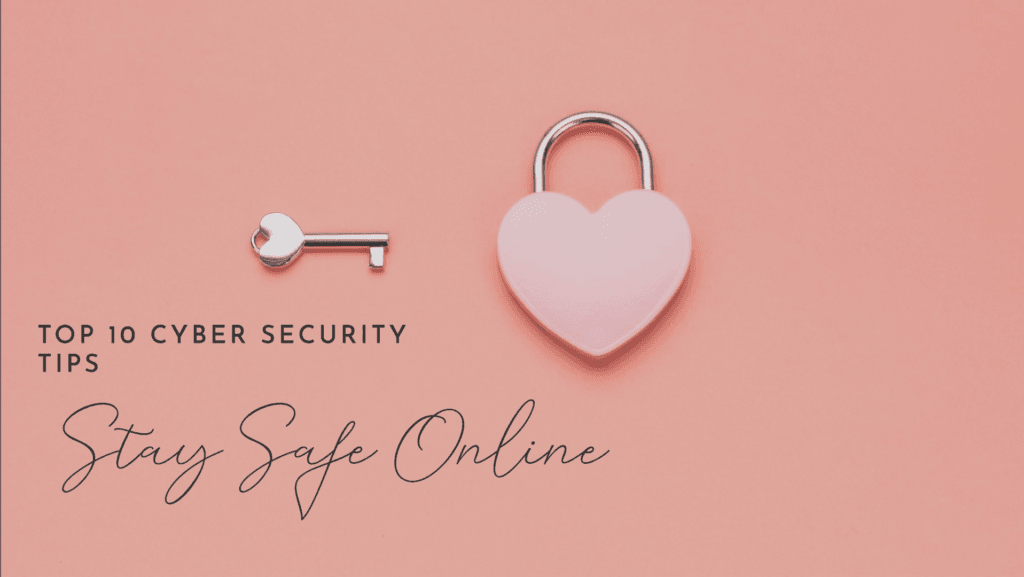
1. How often should I update my passwords?
Changing your passwords regularly is a vital practice for maintaining security. While there’s no universal rule for how often you should change your passwords, a good guideline is to update them every 3 to 6 months. If you suspect any security breaches or if you use the same password for multiple accounts, change it immediately. It’s also important to avoid using the same password across different websites—each account should have its own unique password.
2. Is antivirus software necessary if I’m careful online?
While being cautious online significantly reduces the risk of encountering cyber threats, antivirus software adds an extra layer of protection. Cyber threats are constantly evolving, and some malware and viruses can sneak into your system without you even realizing it. Antivirus software not only helps detect and remove these threats but also provides real-time protection by scanning files and websites for malware. So, even if you’re careful online, it’s always a good idea to have reliable antivirus protection running in the background.
3. What’s the best way to avoid phishing?
Phishing is one of the most common cyber threats, often disguised as legitimate emails or messages.
- Check the sender’s email address: Often, phishing emails come from addresses that look similar to real ones but have slight differences.
- Look for red flags: Watch out for urgent or alarming messages asking you to click links or provide sensitive information.
- Verify links before clicking: Hover your mouse over any link to see where it leads. If the URL appears strange or questionable, proceed with caution.
- Never share sensitive information: Legitimate organizations will never ask you to share personal information like passwords or Social Security numbers via email.
- Use anti-phishing tools: Some email providers offer built-in anti-phishing filters, so make sure to enable them.
4. How do I back up my data efficiently?
Backing up your data ensures that you won’t lose important files in case of a security breach, system failure, or accidental deletion. Here’s how to back up your data effectively:
- Cloud storage: Use reliable cloud services like Google Drive, Dropbox, or iCloud for automatic backups. This allows you to access your files from anywhere and ensures they are safe even if your device is lost or damaged.
- External drives: For additional security, you can back up your data to an external hard drive or SSD. This is especially useful for large files or if you prefer not to rely solely on cloud storage.
- Automated backup: Set up automatic backup systems on your computer or device to ensure your data is regularly backed up without you needing to remember to do it manually.
5. Should I use a password manager?
Yes, a password manager is an excellent tool for securely storing and managing your passwords. Instead of remembering every complex password, a password manager can generate strong passwords for you and keep them encrypted in a secure vault. It’s much safer than writing passwords down or using simple, easy-to-guess passwords. Many password managers can also help you store other sensitive information like credit card details, making your online security even more robust. LastPass, Dashlane, and 1Password are well-known password managers.



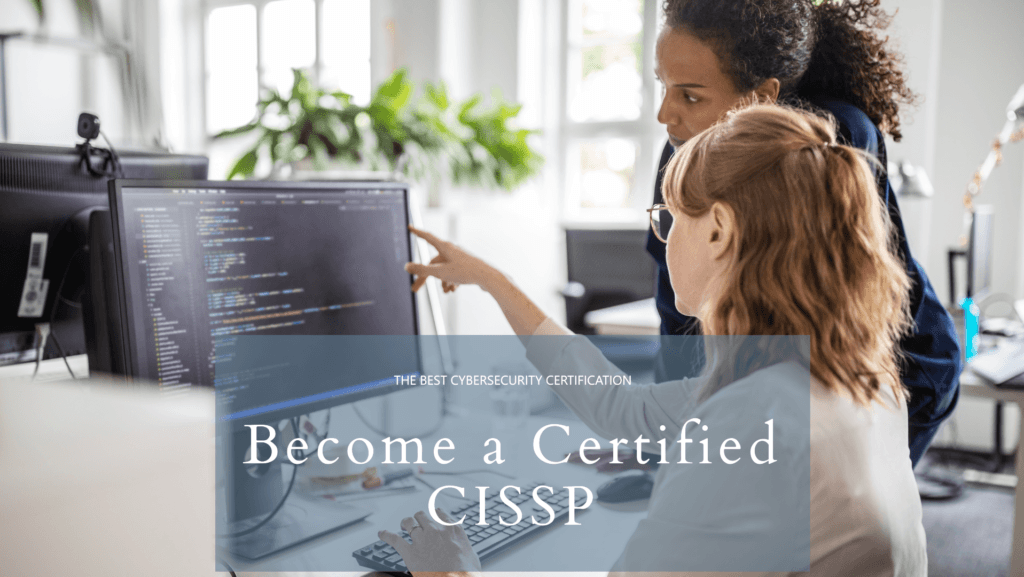

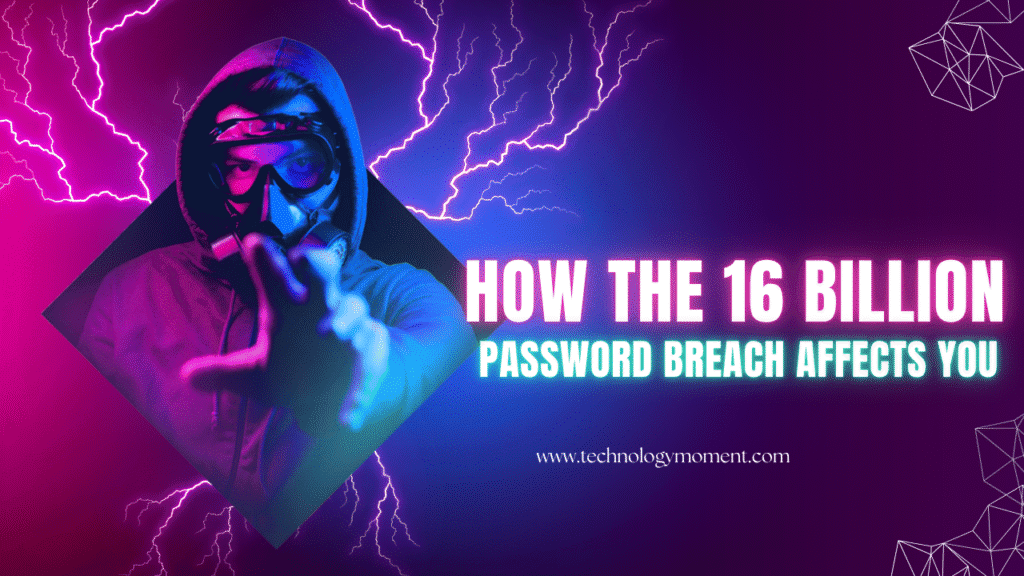
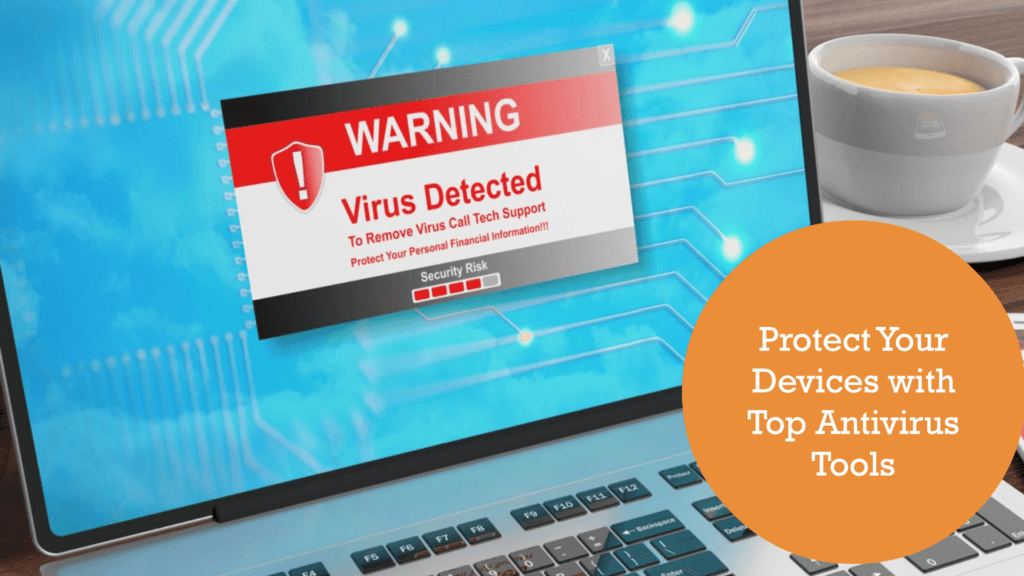
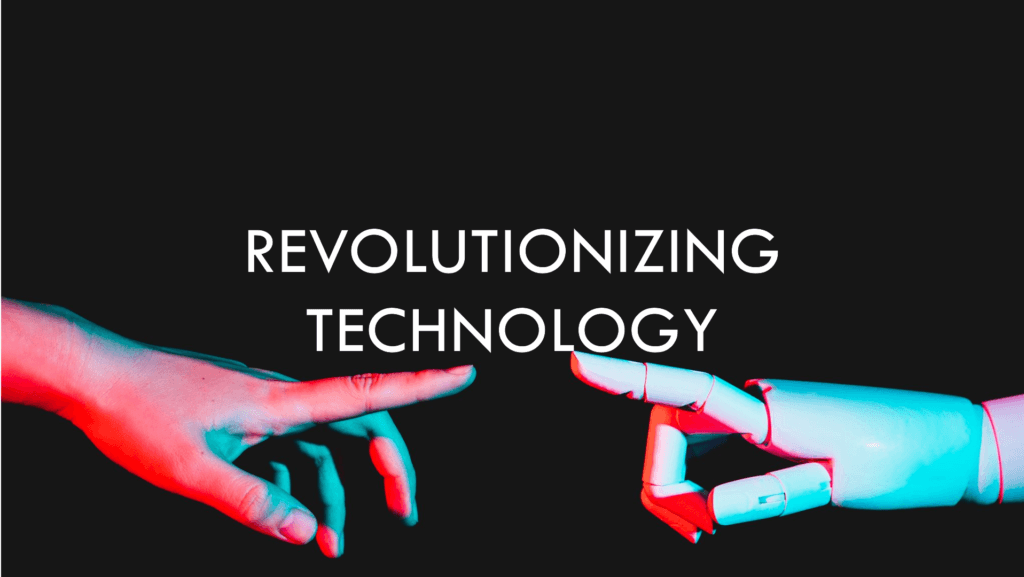



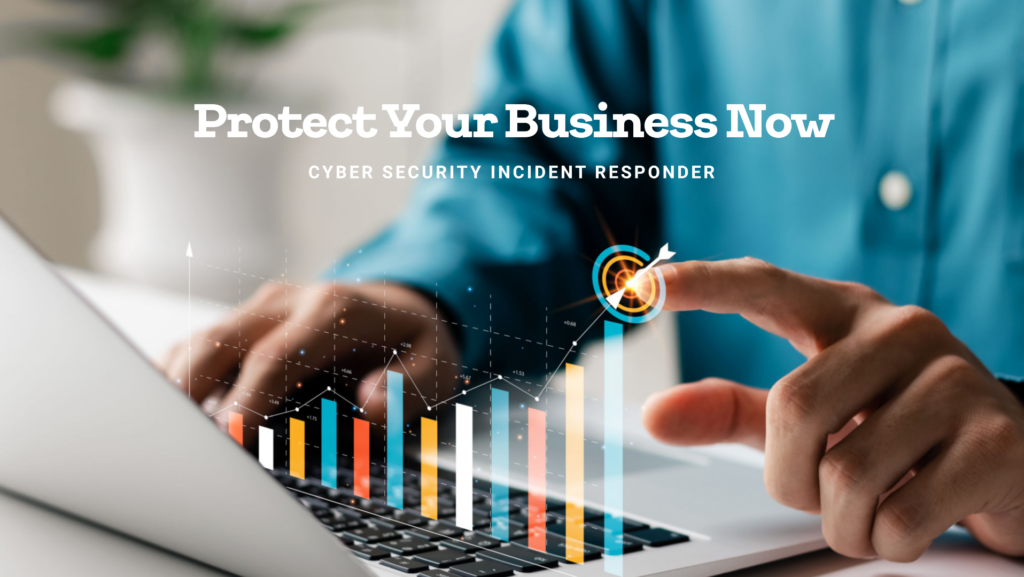


I never thought about some of these tips before! It’s so important to stay secure online, and this list is a great reminder for all of us. Keep up the awesome work!
Such a fantastic guide! It’s nice to see practical advice that everyone can follow. We all need to be more aware of our online safety—thanks for making it easier!
This is such an important topic! Your friendly approach makes it easy for anyone to understand and apply these cyber security tips—great job!
Awesome list of tips! It’s comforting to know we can take small steps towards better cyber security together as a community—thank you for the encouragement!
What a helpful post! I love how you broke down complex information into easy-to-follow steps—cyber safety feels much more manageable now!