Welcome to Technology Moment, your go-to destination for practical tips, expert insights, and the latest trends in tech. Today, we’re diving into a topic that every Apple AirTag user will appreciate: how to extend your AirTag battery life. Whether you use AirTags to keep tabs on your keys, wallet, or even your luggage, maintaining optimal battery performance is crucial for seamless tracking. Let’s explore smart strategies and actionable advice to keep your AirTags powered and reliable for the long haul.
AirTags, Apple’s tiny yet powerful tracking devices, have become a go-to solution for people who frequently misplace their belongings. These sleek gadgets are designed to help you keep tabs on everyday essentials like keys, wallets, bags, or even your pet’s collar. By integrating seamlessly with Apple’s “Find My” network, AirTags provide accurate location tracking in real time, making lost items a thing of the past.
But as impressive as they are, AirTags rely heavily on their battery to function effectively. If the battery dies, the device becomes just a piece of plastic—useless when you need it most. That’s why understanding and optimizing the battery life of your AirTag is crucial.
Think about it: what good is a GPS tracker if it doesn’t work when you lose your belongings? This is where battery care and maintenance come into play. By taking a few simple steps to extend battery life, you ensure that your AirTag remains functional and reliable, giving you peace of mind at all times.
In this article, we’ll explore everything you need to know about AirTag batteries—from understanding their basics and checking battery levels to practical tips for extending their lifespan. Whether you’re a tech-savvy individual or a casual user, this guide will help you make the most out of your AirTag investment.
Table of Contents
Understanding Airtag Battery Basics
Apple AirTags rely on the CR2032 coin cell battery, a compact and widely used power source for small electronic devices. Understanding the fundamentals of this battery type can help you maintain your AirTag’s performance and make informed decisions when it comes to replacements. Here’s everything you need to know:
What Is a CR2032 Coin Cell Battery?
The CR2032 is a lithium coin cell battery that measures approximately 20mm in diameter and 3.2mm in thickness (hence the “2032” in its name). It is popular for devices requiring small, long-lasting power sources, such as watches, remote controls, and, of course, AirTags. These batteries are non-rechargeable and are designed to deliver a stable voltage over their lifetime.
Battery Life Expectancy
On average, a single CR2032 battery in an AirTag can last up to a year under standard usage conditions. This lifespan assumes moderate tracking activities and optimal environmental conditions. However, the actual battery life may vary depending on factors like frequency of use, environmental temperature, and how often the AirTag communicates with your devices.
Why CR2032?
Apple chose the CR2032 battery for its balance of size, power capacity, and availability. It can deliver a stable output of 3 volts, sufficient to power the AirTag’s Bluetooth Low Energy (BLE) technology and other internal components. Its compact size also fits perfectly into the AirTag’s sleek, minimalist design without adding unnecessary bulk.
How the AirTag Consumes Power
AirTags primarily use their battery to power Bluetooth connectivity, which allows them to communicate with the “Find My” network. When you actively locate your AirTag or use the Precision Finding feature, the battery usage spikes slightly. Passive activities like maintaining readiness in the network consume less power, ensuring longevity.
Battery Safety Features in AirTags
To ensure user safety and device integrity, AirTags are designed with a child-proof battery compartment. The compartment requires deliberate pressure and twisting to open, minimizing the risk of accidental access by children or pets. Additionally, Apple advises against using batteries with bitter coatings, as they may interfere with the AirTag’s ability to connect securely.
Signs of a Weak Battery
The “Find My” app conveniently alerts users when their AirTag’s battery is running low. A notification will appear, giving you enough time to replace the battery before the device stops functioning. Recognizing these warnings is crucial for uninterrupted performance.
How to Check Your AirTag’s Battery Level
Keeping an eye on your AirTag’s battery level is crucial to ensure uninterrupted performance. Fortunately, Apple makes it incredibly easy to monitor your AirTag’s battery status using the Find My app. Let’s break it down step-by-step:

Step 1: Open the Find My App
Start by launching the Find My app on your iPhone, iPad, or Mac. This app is Apple’s central hub for tracking all your connected devices and AirTags.
Step 2: Navigate to the Items Tab
Once inside the app, tap on the Items tab at the bottom of the screen. This tab lists all the AirTags and compatible items linked to your Apple ID.
Step 3: Select Your AirTag
From the list, locate the AirTag whose battery status you want to check. Tap on its name or icon to open a detailed view of that AirTag. This screen displays the item’s name, location, and other relevant information.
Step 4: Look for the Battery Icon
In the detailed view of your AirTag, you’ll notice a small battery icon at the top of the screen or near the name of your AirTag. This icon provides a visual representation of the remaining battery life:
- Full or nearly full battery: The icon will appear solid and bright.
- Low battery: You’ll see a depleted icon or receive a low battery warning with a notification prompting you to replace the battery soon.
Pro Tip: Respond to Low Battery Warnings Promptly
When your AirTag’s battery runs low, the system will send you a low-battery notification on your connected Apple devices. It’s essential to replace the battery as soon as you receive this alert to prevent your AirTag from becoming inactive.
What If the Battery Icon Is Missing?
If you don’t see a battery icon in the Find My app:
- Ensure your AirTag is properly linked to your Apple ID.
- Verify that your AirTag is within Bluetooth range of your device.
- Restart the Find My app or your device to refresh the connection.
Factors That Affect AirTag Battery Life
The battery life of your AirTag depends on various factors, some of which you may not even realize are impacting its performance. Understanding these factors can help you manage and extend the lifespan of your AirTag battery effectively.
1. Frequency of Tracking and Pings
AirTags rely on frequent communication with nearby Apple devices to share their location. Every time your AirTag updates its position or sends a ping, it consumes a small amount of battery power.
- Frequent Location Requests: If you’re constantly checking your AirTag’s location or triggering sound alerts, the battery will drain faster.
- Solution: Use these features sparingly and only when necessary.
2. Proximity to Devices
The distance between your AirTag and nearby Apple devices can significantly influence battery consumption.
- Long Distances: If your AirTag is far from any device in the Find My network, it will work harder to establish and maintain communication, using more battery power.
- Short Distances: Conversely, when your AirTag is close to an Apple device, it consumes less energy to stay connected.
- Solution: Keep your AirTag within a reasonable range of your devices whenever possible.
3. Environmental Factors
External environmental conditions can impact the battery life of an AirTag, as with any electronic device.
- Temperature Extremes:
- Cold Weather: Prolonged exposure to cold conditions can reduce the battery’s efficiency and make it drain faster.
- Hot Weather: Excessive heat can damage the battery, leading to permanent capacity loss.
- Solution: Avoid leaving your AirTag in places exposed to extreme temperatures, like a parked car on a hot day or outdoors during freezing weather.
4. AirTag Alerts and Notifications
AirTags send notifications, especially when they are detected moving with an unauthorized user. While this is an essential security feature, it can increase battery consumption.
- Solution: Minimize unnecessary alerts by configuring your settings in the Find My app.
5. Type of Use
How you use your AirTag plays a role in battery longevity.
- Constant Motion: An AirTag attached to an object frequently in motion (like a pet collar or luggage during travel) will drain more battery due to continuous activity tracking.
- Stationary Use: An AirTag on a less mobile item, like a rarely moved piece of furniture, will consume less power.
- Solution: Use AirTags strategically, and avoid placing them on items that may cause frequent location updates unless absolutely necessary.
6. Network Activity
AirTags depend on the Find My network, which includes millions of Apple devices. In areas with less network activity (e.g., rural or remote locations), your AirTag may need to work harder to maintain connectivity.
- Solution: Be aware of these conditions and understand that the battery may deplete faster in such scenarios.
Tips to Extend Your AirTag Battery Life
Reduce Unnecessary Tracking
One of the most effective ways to extend the battery life of your AirTag is by reducing unnecessary tracking or pings. AirTags are designed to send updates about their location frequently, especially if they’re in motion. However, if your AirTag is in a location where it’s not moving or being used often, these frequent location updates may be unnecessary.
- Disable Unneeded Notifications: AirTags notify you when they are detected by other devices via the “Find My” network. If your AirTag is simply sitting still in a drawer or in a safe place, you can reduce the frequency of these pings. While you can’t completely disable the tracking, you can minimize how often you get notifications. This reduces the frequency of communication with nearby Apple devices, saving battery life.
- Limit Usage to Active Tracking: If you’re not actively using your AirTag for tracking specific items like your keys or bag, consider storing it somewhere static. Keeping it in a place that doesn’t need constant location updates helps cut down on its overall energy consumption.
Optimize Your Settings
While AirTags don’t have an extensive settings menu like other devices, there are still some adjustments you can make to optimize your AirTag’s battery life:
- Adjust Refresh Frequency: AirTags work by sending signals to nearby devices on the Find My network. Although you can’t directly control the refresh frequency of your AirTag, you can ensure that it’s not constantly pinging unnecessary devices. For example, if you only need to track a particular item sporadically, you don’t have to worry about constant updates. Simply ensure that your AirTag isn’t in a situation where it’s repeatedly communicating for no reason.
- Turn Off ‘Notify When Found’ Alerts for Non-Essential Items: If you have multiple AirTags (say, on your car keys, backpack, or bicycle), consider turning off the “Notify When Found” feature for items you don’t check often. This prevents the AirTag from notifying you unnecessarily when someone else’s device picks up its signal.
Avoid Extreme Temperatures
Battery life in electronic devices is greatly affected by environmental factors, and the AirTag is no exception. The CR2032 battery in your AirTag is sensitive to extreme temperatures, whether it’s too hot or too cold.
- Keep AirTags Away from Hot Areas: Avoid leaving your AirTag in direct sunlight or in hot environments like inside a car on a summer day. Heat can cause the battery to drain faster and, over time, can even lead to a shorter overall lifespan.
- Prevent Exposure to Cold: Cold temperatures can also affect battery performance. If your AirTag is exposed to freezing temperatures for prolonged periods, the battery may not function as efficiently, leading to quicker depletion. Try to keep your AirTag in a more moderate environment, especially in winter.
- Ideal Operating Temperature: The recommended temperature range for AirTags is between 32°F and 95°F (0°C to 35°C). Staying within this range ensures that the battery performs at its best.
Use High-Quality Batteries
AirTags come with a CR2032 battery pre-installed, but as time goes on, you will need to replace it. Choosing a high-quality replacement battery is crucial for ensuring that your AirTag remains operational for as long as possible.
- Choose Renowned Brands: While any CR2032 battery can technically work, it’s best to opt for well-known, trusted brands like Energizer, Duracell, or Panasonic. These brands offer batteries that are proven to last longer and maintain performance even under varying environmental conditions.
- Avoid Cheap, No-Name Batteries: Cheap, generic batteries may seem like a good deal, but they often come with a shorter lifespan and can even damage your AirTag if they leak or corrode inside the device. Stick with reliable brands to avoid these issues.
- Replace the Battery in Time: Don’t wait until the battery completely dies before replacing it. AirTags provide a warning when their battery is low, so take the opportunity to swap it out as soon as possible to maintain its performance.
Replacing Your AirTag Battery
AirTag batteries are designed to last for about one year under normal use. Fortunately, replacing the battery in an AirTag is a simple and straightforward process. Here’s everything you need to know to do it effectively.
Step-by-Step Guide
Replacing the battery in your AirTag is a quick task that requires no special tools. Follow these simple steps:
- Gather Your Tools
All you need is a small coin or flat tool, such as a screwdriver, to help you open the AirTag. Make sure the new CR2032 battery is on hand, as well as any protective film or safety material you might need to dispose of from the old battery. - Remove the Back Cover of the AirTag
Turn the AirTag over so that the polished stainless-steel back is facing up. You’ll notice a small groove around the edge of the back cover. To remove it, you need to twist it counterclockwise. Using a coin (or another flat object), place it in the groove and gently turn the cover leftward. It will unlock, allowing you to lift it off. - Take Out the Old Battery
Be careful not to damage the internal components, but it should come out easily without too much force. - Insert the New CR2032 Battery
Place the new CR2032 battery into the compartment, ensuring that the positive side (the side with the + symbol) is facing up. It’s crucial to insert it in the correct orientation for proper functionality. - Close the Back Cover
Once the new battery is in place, line up the back cover with the AirTag and press it back into position. To secure it, twist the cover clockwise until you hear a click or feel it lock into place. This will ensure the battery is safely housed and the AirTag is fully sealed. - Check the Battery Status
After replacing the battery, check the AirTag’s functionality by opening the Find My app on your iPhone. You should see the device’s status, and it should be working as expected. If it doesn’t, check the battery’s orientation or try again.
Tips for Replacing AirTag Batteries
- Use Only CR2032 Batteries: While other batteries might seem similar, it’s important to use the correct CR2032 battery, as it ensures compatibility and optimal performance. Avoid using batteries with a bitter coating designed to prevent children from swallowing them, as these can sometimes interfere with the connection.
- Test the Battery After Installation: Always double-check your AirTag after replacing the battery to confirm it’s functioning properly. You can do this by checking the status in the Find My app or by simply tapping the AirTag with your iPhone to see if it connects.
- Proper Disposal: Dispose of the old battery responsibly. Many electronics stores or recycling centers have battery recycling programs. Never dispose of batteries in regular trash.
Common Mistakes to Avoid with AirTag Battery Life
When it comes to maintaining the optimal performance of your AirTag and extending its battery life, there are a few common mistakes that many users make. These mistakes, although often unintentional, can lead to shorter battery life and even malfunctioning AirTags. Let’s explore them in detail to help you avoid unnecessary issues.
1. Using Non-Recommended Batteries
One of the most common mistakes users make is opting for cheaper or non-recommended replacement batteries for their AirTags. Apple specifically uses the CR2032 coin cell battery for a reason. Not all CR2032 batteries are created equal—some off-brand batteries may not offer the same longevity or reliability as those recommended by Apple.
Low-quality batteries might have inconsistent voltage, poor capacity, or subpar manufacturing, which could lead to quicker battery drain. While it may be tempting to save a few bucks by choosing a budget option, using non-branded or inferior batteries could end up costing you more in the long run if you need to replace them more often.
Tip: Always stick with high-quality, reputable brands such as Duracell or Energizer for replacements, as these brands are tested to meet the specifications required by AirTags.
2. Ignoring Low-Battery Alerts
Apple’s AirTags come with built-in features that notify you when the battery is low, typically around 10%. While this alert serves as a helpful reminder, many users dismiss it or fail to replace the battery right away. Ignoring low-battery warnings could lead to the AirTag not functioning as intended, such as failing to send location updates or not being detectable through the Find My app.
Letting the battery run too low for too long may also result in the AirTag shutting off completely, leading to a more significant inconvenience when you need it most.
Tip: As soon as you receive a low-battery alert, make it a point to replace the battery quickly to avoid unexpected failures.
3. Leaving the AirTag in Extreme Temperatures
Another mistake that could dramatically shorten your AirTag’s battery life is exposing it to extreme temperatures, whether hot or cold. AirTags are designed to work within a specific temperature range, and subjecting them to harsh environments can degrade their performance.
In hot temperatures, the heat can cause the battery to drain faster. On the other hand, freezing temperatures can reduce the efficiency of the battery, making it last for a much shorter period of time.
Tip: Try to keep your AirTag in a temperature-controlled environment. Avoid leaving it in direct sunlight or exposing it to the cold for extended periods.
4. Frequently Replacing the Battery Without Need
Some users have the misconception that they need to replace the AirTag’s battery more frequently than necessary. AirTags are designed to last for about a year with normal usage, and while you might be tempted to replace the battery every few months, it’s not necessary unless you receive a low-battery warning. Replacing the battery too early can be wasteful and unnecessary.
Tip: Don’t replace the battery unless you get the official low-battery alert from the Find My app. Let the battery drain naturally within its expected lifespan.
5. Not Properly Sealing the AirTag After Battery Replacement
After replacing the AirTag’s battery, it’s essential to ensure that the device is properly sealed. If the AirTag isn’t properly closed after a battery change, moisture or dust can potentially damage the internal components, causing issues with functionality or battery life.
Tip: When replacing the AirTag battery, make sure you follow the instructions to secure the battery compartment properly. A loose or improperly sealed AirTag may stop working or become less efficient.
How to Maximize AirTag Performance Alongside Battery Life
AirTags are designed to be efficient and long-lasting, but their performance can be optimized to strike a balance between functionality and battery longevity. By following some simple practices, you can maximize the performance of your AirTag without unnecessarily draining its battery. Here’s how:

1. Syncing Tips
The AirTag works best when it’s synced with your Apple devices using the Find My app. To ensure seamless tracking and minimize unnecessary battery drain, make sure the AirTag is properly connected and synced with your iPhone or other Apple devices.
- Ensure Consistent Bluetooth Connection: AirTags communicate with nearby devices using Bluetooth, and for the best performance, the Bluetooth connection between the AirTag and your phone should remain stable. If your phone is constantly trying to reconnect or reconnecting in areas with weak Bluetooth signals, it may cause the AirTag to work harder and consume more battery. Keep your Bluetooth settings turned on and make sure your AirTag is always within the range of your devices.
- Turn Off Unnecessary Location Services: The Find My network uses location services, which can drain the battery if overused. To keep your AirTag performing well without constantly refreshing its location, try turning off location updates for apps that don’t need it.
2. Device Maintenance Best Practices
Proper device maintenance not only improves AirTag’s performance but also contributes to its battery life.
- Update Your Apple Devices Regularly: Apple often releases software updates to enhance functionality and improve energy efficiency. Keeping your devices—iPhone, iPad, or Mac—up to date ensures they perform optimally and manage AirTag data in the most energy-efficient manner. This also applies to the Find My app, which may receive updates that refine how it interacts with AirTags.
- Limit Background App Refresh for Find My: You can control how often apps like Find My refresh their data in the background. While the app needs to update periodically, too frequent refreshes can drain the battery. To manage this, head to your phone’s settings and adjust the background app refresh for Find My to ensure it doesn’t check for AirTag updates more than necessary.
3. Adjust AirTag Settings for Battery Efficiency
If you need to preserve battery life but still want your AirTag to function properly, certain settings can help you achieve that balance.
- Disable Unnecessary Notifications: AirTags send notifications when they detect movement or a change in location. You can disable unnecessary notifications to reduce the number of alerts sent to your phone. This can be especially useful if you’re only concerned about locating a lost item occasionally rather than tracking its every move.
- Optimize Notification Frequency: If you have multiple AirTags, consider adjusting how frequently they send location updates. For example, if you’re tracking an item that stays in one location most of the time (such as a backpack in your home), you can reduce the frequency of updates, which will help save battery.
4. Use AirTag in Ideal Environments
The performance and battery efficiency of your AirTag can be affected by environmental conditions. To get the most out of your AirTag, ensure it’s used in environments that support optimal function.
- Avoid Extreme Temperatures: AirTags, like most electronic devices, are sensitive to extreme temperatures. High heat or freezing cold can reduce battery performance and shorten its lifespan. Keep your AirTag in environments where it’s neither too hot nor too cold, such as indoors or in your bag when you’re out and about.
- Keep It Away from Interference: Strong electromagnetic fields or large metal objects can interfere with the signal between your AirTag and nearby devices. For example, if you place your AirTag near a microwave or a large metal box, it might affect its range and performance. To ensure optimal functionality, keep your AirTag away from such devices or materials.
Conclusion
In conclusion, extending the battery life of your AirTag is about balancing usage, maintenance, and choosing the right practices for optimal performance. While the AirTag’s CR2032 battery is built to last for several months, following a few simple strategies can make a significant difference in how often you need to replace the battery.
By keeping an eye on factors that affect battery life, such as unnecessary tracking, extreme temperatures, and using high-quality replacement batteries, you can ensure your AirTag continues to perform at its best. Regularly checking the battery status through the Find My app also helps you stay ahead of low battery alerts, giving you the chance to replace the battery before it impacts performance.
Additionally, while maintaining your AirTag’s battery, it’s important to remember that small, simple changes—like turning off unnecessary notifications or adjusting your tracking frequency—can go a long way in preserving battery life without sacrificing functionality. Taking care of your AirTag’s battery isn’t just about reducing replacements; it’s about making sure your AirTag is always there when you need it most, without interruption.
In the end, it’s all about making your AirTag work for you. Whether you’re keeping it attached to your wallet, luggage, or keys, following these simple steps will ensure you get the most out of your device and minimize the hassle of frequent battery replacements. So, if you’re ready to extend the battery life of your AirTag, incorporate these strategies and enjoy seamless tracking for longer!
Frequently Asked Questions
How do I know if my AirTag battery needs replacement?
If the battery is running low, the app will notify you with a “Battery Low” message. However, if you’re unsure, you can also open the AirTag’s case, remove the battery, and visually inspect it. A worn-out or depleted battery might show signs of corrosion or damage. Typically, AirTag batteries last around 12 months, but this can vary based on usage and other factors.
Can I use rechargeable batteries for AirTags?
While rechargeable batteries like lithium-ion batteries might seem like an eco-friendly option, it’s not recommended to use them in your AirTag. AirTags are designed to work with a CR2032 coin cell battery, which is non-rechargeable. Using rechargeable batteries could lead to improper functioning or even damage the AirTag’s internal circuitry. Stick with the recommended non-rechargeable battery types for optimal performance.
What happens if my AirTag battery dies completely?
When your AirTag battery dies completely, it will stop transmitting its location. You won’t be able to track it through the Find My app or use any of the device’s tracking features. If you suspect your AirTag has died, it’s essential to replace the battery as soon as possible to avoid losing track of your item. Luckily, replacing the battery is a straightforward process that takes only a few minutes.
How long does it take to replace an AirTag battery?
Replacing the AirTag battery is a simple task that can typically be done in under five minutes. You’ll need a new CR2032 coin cell battery, and the process involves opening the AirTag, removing the old battery, and inserting the new one. There’s no need for any special tools, and the battery can be easily replaced by following the on-screen instructions in the Find My app to ensure the new battery is detected and working.
Are AirTags safe for pets and children?
AirTags are generally safe for pets and children to wear or carry, but you should always keep a few precautions in mind. Since AirTags contain small, removable batteries, they can pose a choking hazard if swallowed, especially for younger children. Always supervise your pet or child while they’re wearing or using an AirTag. Additionally, AirTags are designed for use in personal items like keys, bags, and wallets, so ensure they are securely attached and not likely to get lost or damaged.

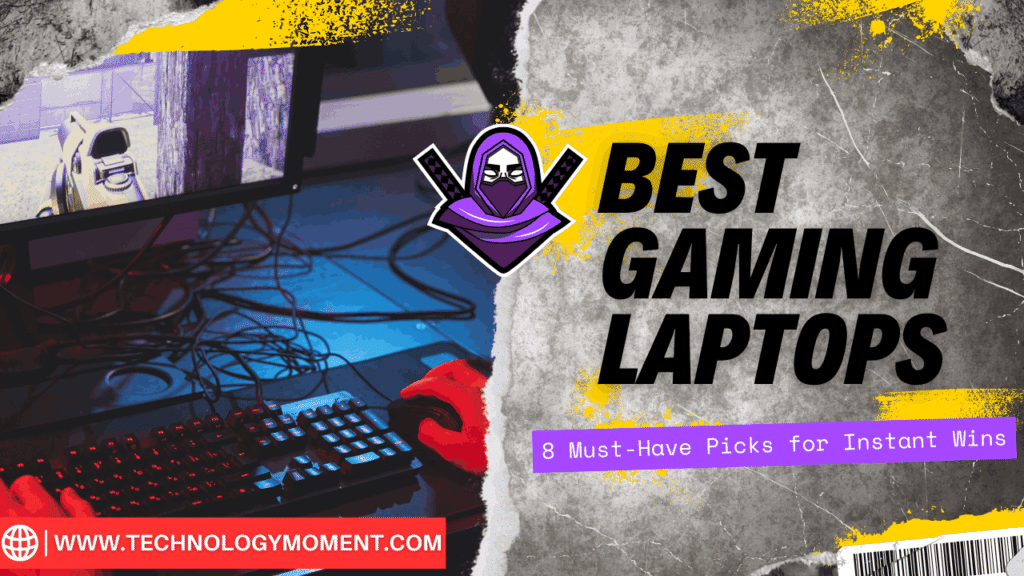
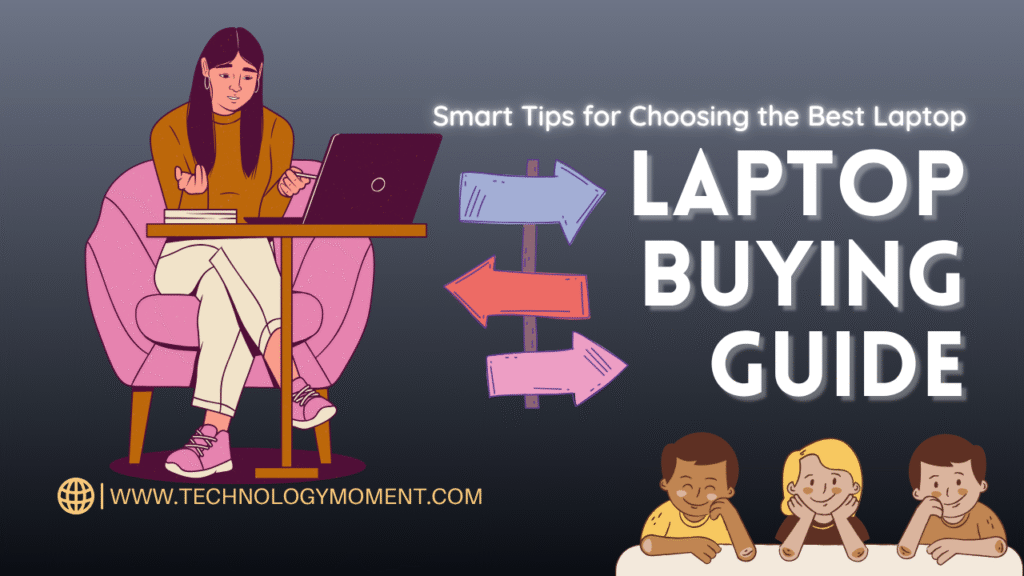

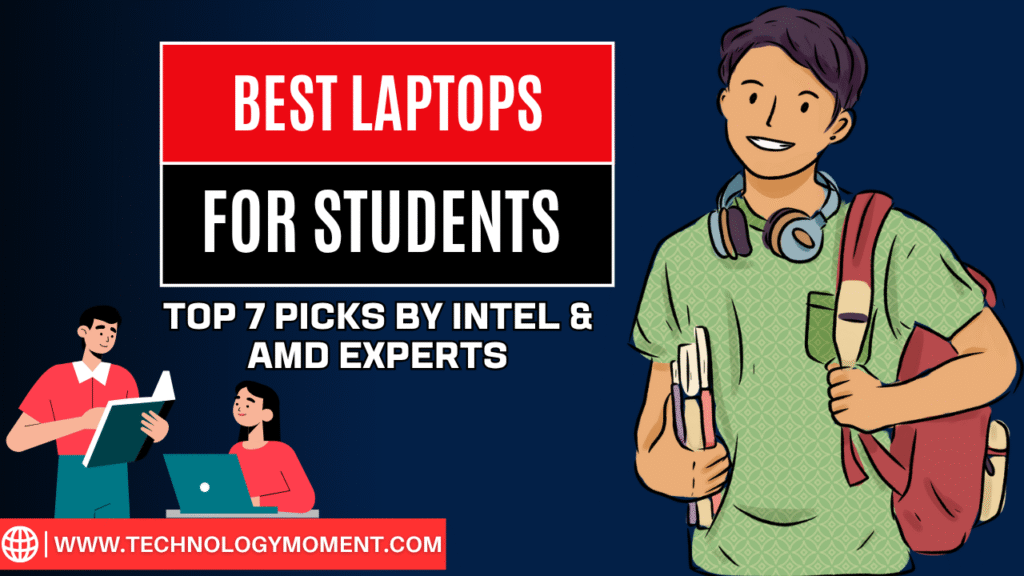




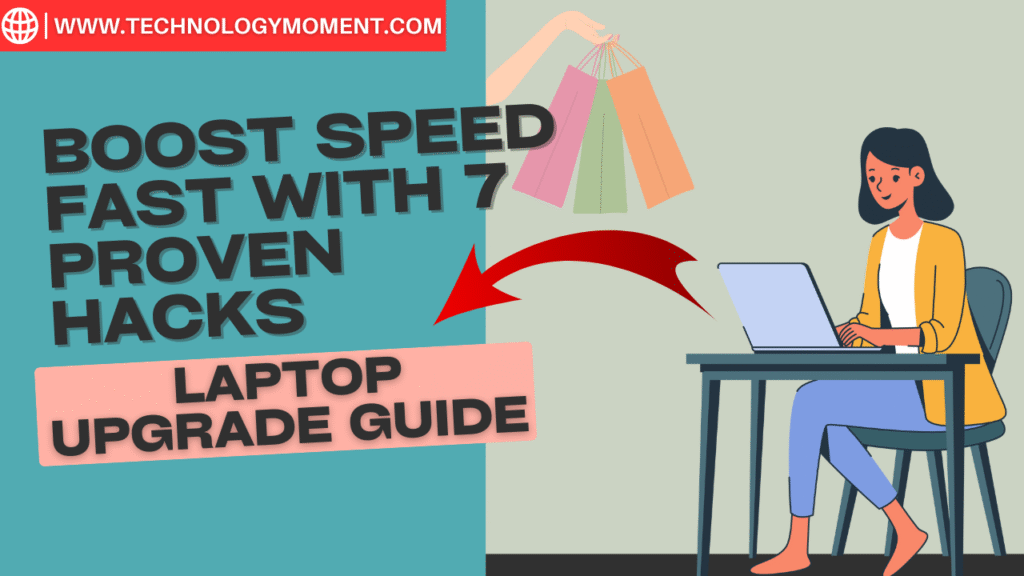
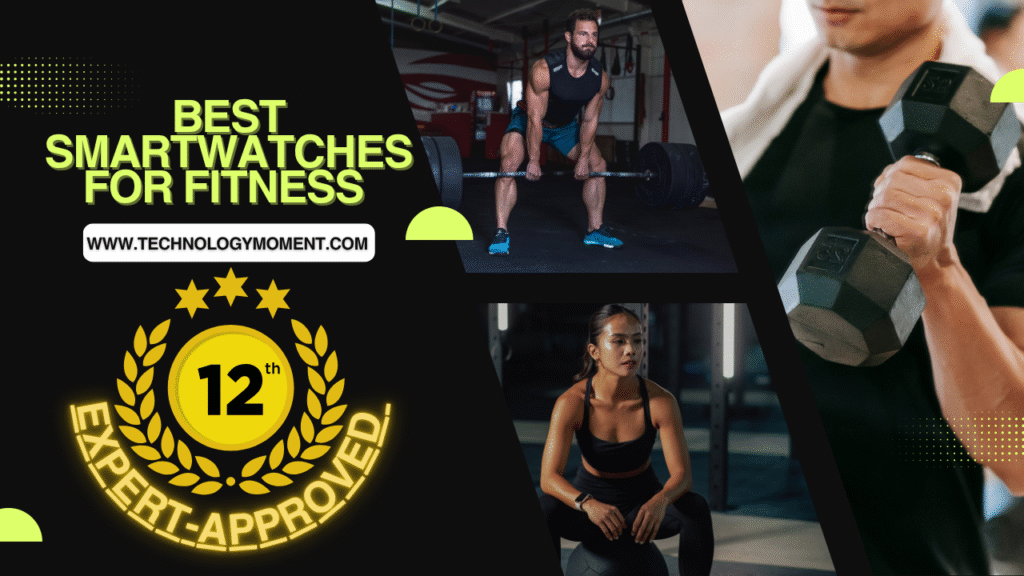



Great tips on extending the AirTag battery life! I never thought about adjusting the settings to conserve energy. Thanks for sharing these insights!
I appreciate the detailed suggestions for prolonging battery life on my AirTag. The reminder to disable unnecessary features was particularly helpful!
This article is really informative! I had no idea that certain usage habits could drain the battery faster. I’ll definitely be implementing your recommendations.
Thanks for the feedback on maximizing AirTag battery efficiency! The advice about keeping it away from extreme temperatures is something I’ll keep in mind.
I found your tips on extending AirTag battery life to be very practical! It’s nice to know there are simple steps I can take to make my device last longer.