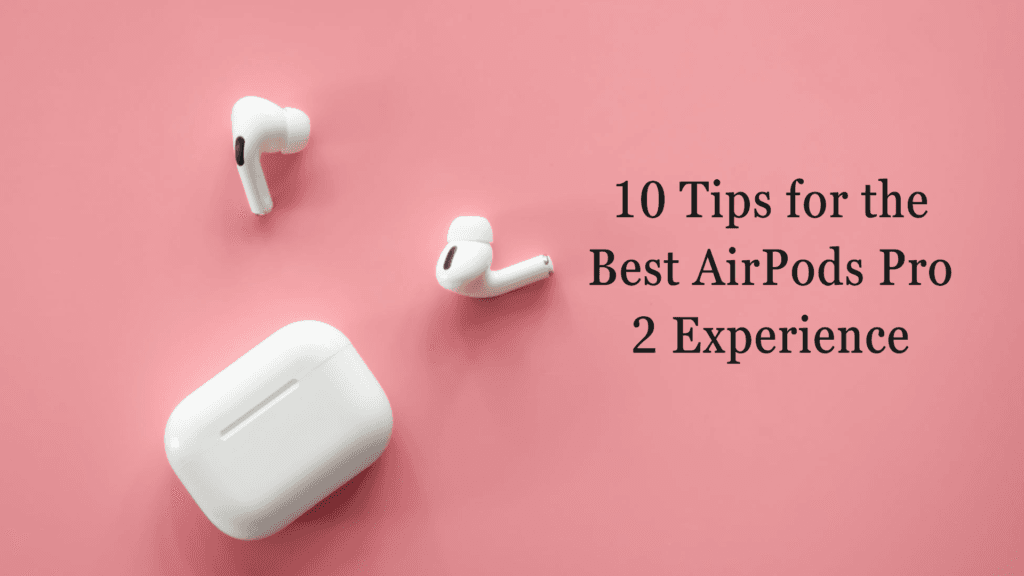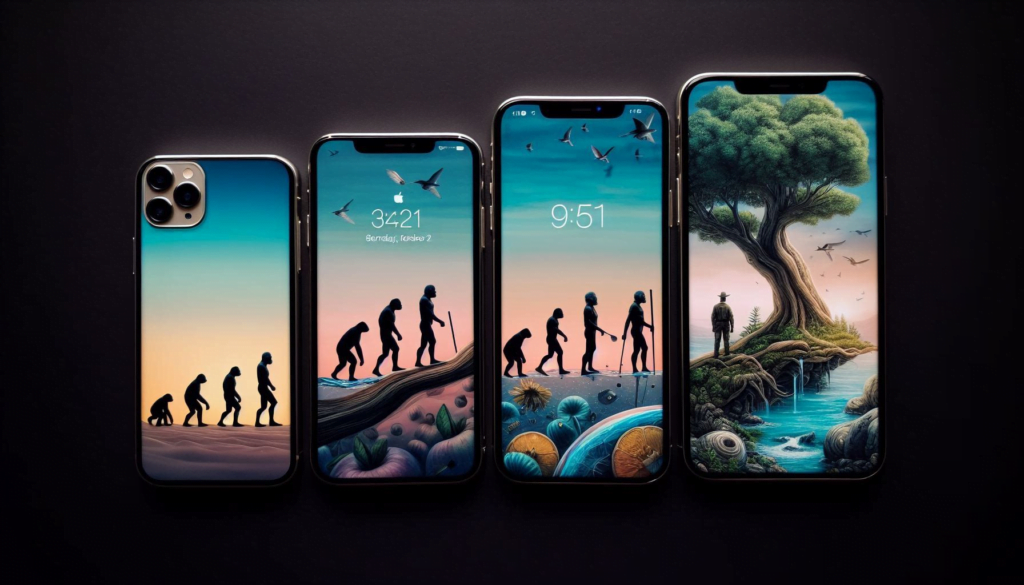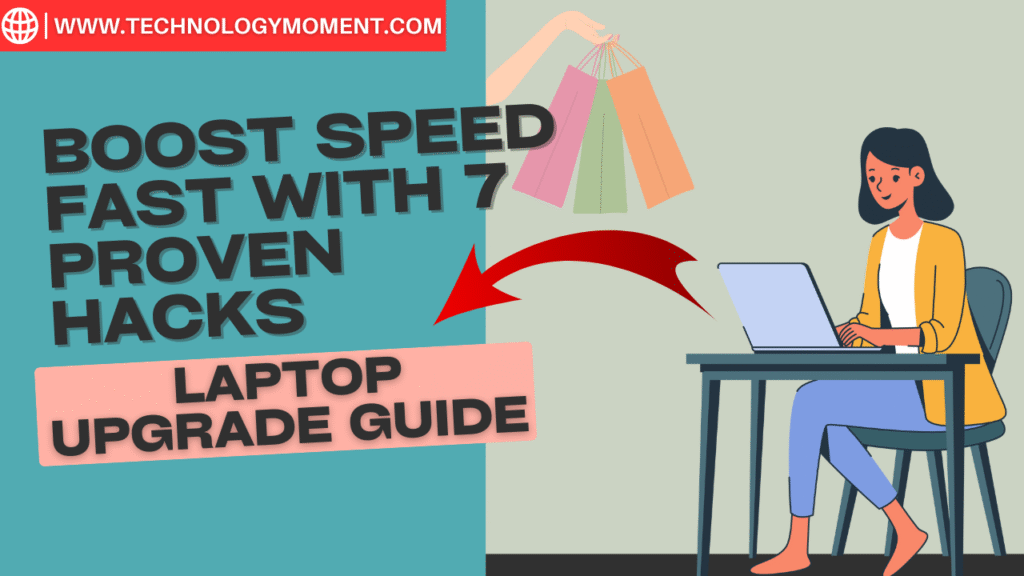
Hey there, tech lover 👋 — welcome to Technology Moment, your friendly space on the internet where we make tech simple, fun, and useful. Whether you’re a student trying to speed up your old Laptop upgrade guide or a professional tired of endless loading screens, you’re in the right place.
Today, we’re diving into something every laptop owner faces sooner or later — slow performance. You know the feeling: your laptop takes forever to start, tabs crawl open one by one, and even a simple document feels heavy to load. Frustrating, right?
But here’s the exciting part — you don’t need to buy a new laptop to fix it. With a few smart tweaks and easy upgrades, you can give your device a fresh life and make it run like new again.
In this blog, we’ll explore 7 proven hacks to boost your laptop’s speed — fast! From swapping your old hard drive for a super-fast SSD to cleaning up those sneaky startup programs, we’ve got every trick covered in simple, clear steps.
So please grab a cup of coffee ☕, sit back, and let’s make your laptop feel brand new again. Because at Technology Moment, we believe tech should work for you, not against you.
Table of Contents
How hardware and software impact speed – Laptop upgrade guide
Let’s start with the basics — what actually makes your laptop slow down over time? Think of your laptop as a small, hardworking office. Each part has a role. When one department starts lagging, the whole office slows down.
Your processor (CPU) handles most of the heavy lifting. If it’s overworked with too many apps, it starts to drag. The RAM (memory) helps your system multitask. The less RAM you have, the slower your computer gets when switching between programs. Then comes your storage drive — if it’s old or full, your laptop takes forever to open files.
Even software plays a part. Outdated operating systems, unused background apps, or startup bloat can all choke your laptop’s speed. Heat also matters. When your computer gets too hot, it automatically slows down to protect itself.
So if your laptop feels tired, it’s not always broken. It just needs a little care — a few smart upgrades to help it breathe again. Let’s start with the biggest one.
Hack #1 — Upgrade to an SSD (Solid-State Drive)
If your laptop still uses a hard disk drive (HDD), this upgrade will feel like pure magic. Traditional HDDs have spinning disks, kind of like tiny record players. They read and write data mechanically, which takes time. An SSD, on the other hand, uses flash memory, meaning no moving parts and instant access to data.
When you switch to an SSD, your laptop can boot up in seconds. Programs open faster, and file transfers feel instant. It’s like giving your old computer a brand-new engine.
You can easily replace your old hard drive with an SSD. If you don’t want to reinstall everything, you can clone your existing drive using free software tools. Just make sure you back up your data first.
This single upgrade can make your laptop feel 5–10 times faster. It’s the best performance boost you’ll ever get without buying a new machine.
Hack #2 — Add More RAM
RAM is like your laptop’s short-term memory. It’s where active programs live while you’re using them. The more memory you have, the more things you can do at once.
If your laptop freezes every time you open Chrome, Spotify, and Word together, you’re probably running out of RAM. Adding more memory helps your system breathe and multitask smoothly.
Most laptops let you add or replace RAM modules easily. Before you buy, check your laptop’s model to see how much memory it supports. For example, 8 GB is fine for light users, but 16 GB or more is great for gamers, designers, and professionals.
The best part? You don’t need to be a tech expert. With a small screwdriver and a quick YouTube tutorial, you can do it in under 10 minutes. And once you do, you’ll notice the difference immediately.
Hack #3 — Clean Up Your Startup Programs
Here’s something that slows down nearly every laptop: startup clutter. When you turn on your computer, a bunch of apps try to start automatically. Some are essential, like your antivirus, but most aren’t.
Every program that launches during startup eats into your memory and boot time. That’s why your laptop might take forever just to reach the desktop.
The fix is simple. On Windows, open Task Manager, click on the Startup tab, and disable any unnecessary apps. On a Mac, go to System Settings > General > Login Items, and uncheck the ones you don’t need.
After cleaning things up, your laptop will start faster and feel more responsive. It’s like clearing the morning traffic before your system starts its day.
Hack #4 — Update Your Operating System & Drivers
This one sounds boring, but it’s powerful. Software updates aren’t just for security — they often fix performance bugs and improve efficiency.
Think of your OS (Operating System) as the foundation of your laptop. If it’s outdated, it can’t work well with new software or hardware. Regular updates ensure your system stays optimized and compatible.
The same goes for drivers, which are tiny programs that help your hardware (like your graphics card, touchpad, or Wi-Fi) communicate with your OS. Outdated drivers can cause lag, slow boot times, and random glitches.
You can update drivers manually through your device manager, or use built-in tools like Windows Update or Mac Software Update.
Keeping everything current helps your system run smoother, faster, and safer. It’s like tuning up your car — a small effort that keeps everything running perfectly.
Hack #5 — Optimize Internal Cooling
Let’s be honest — no one likes a laptop that sounds like a jet engine or feels hot enough to fry an egg. Overheating doesn’t just make your device uncomfortable to use; it directly affects performance. When a laptop gets too hot, it throttles—that means your CPU slows down to prevent damage. This is why optimizing your cooling system is one of the smartest things you can do.
Start by shutting down your laptop and gently cleaning the air vents. Dust acts like a blanket, trapping heat inside. A simple can of compressed air works wonders here. Blow the dust out from the vents and fans; you’ll be surprised how much debris escapes.
Next, place your laptop on a hard, flat surface. Soft materials like beds or couches block airflow. If you often work long hours, consider using a cooling pad. It adds extra fans beneath your laptop, helping air circulate better and reducing temperature.
Also, check your laptop’s fan settings. Some laptops have software that lets you adjust fan speeds manually. Setting them to “performance mode” keeps your device cool under heavy loads.
The result? A laptop that stays cool, runs faster, and lasts longer. You’ll instantly notice smoother performance, especially during gaming or video editing sessions.
Hack #6 — Uninstall Bloatware and Unused Apps
Imagine your laptop as a small backpack. Every unnecessary app or program you install adds extra weight. Over time, that backpack gets so heavy that it slows you down. That’s exactly what happens when your laptop is filled with bloatware — those unwanted apps that sneak in during updates or pre-installations.
You probably don’t even use half of them. Some run quietly in the background, eating up RAM and CPU power. Others start automatically every time you boot your laptop, making the startup painfully slow.
The fix is simple. Go to your control panel or settings and review your installed programs. If you don’t recognize or use something, remove it. For stubborn apps that won’t go away, try trusted uninstall tools like Revo Uninstaller or IObit Uninstaller. They clean leftover files that normal uninstallers miss.
Once you’re done, restart your laptop. You’ll be amazed at how much faster it feels — like clearing mental clutter from your digital workspace. A lighter system means more memory for the apps that truly matter.
Hack #7 — Reapply Thermal Paste or Replace Battery
Now, this one sounds technical, but don’t worry — I’ll keep it simple. Every laptop processor has a layer of thermal paste between the CPU and the cooling system. Its job? To transfer heat efficiently. Over time, that paste dries up, making it harder for your CPU to stay cool.
If your laptop overheats quickly even after cleaning the fans, it might be time to replace the thermal paste. You can do it yourself if you’re comfortable opening the case, or have a technician handle it safely. Fresh thermal paste improves heat transfer, keeping performance steady even under pressure.
Let’s talk about the battery, too. A worn-out battery doesn’t just reduce backup time; it can slow your laptop down. Modern laptops adjust performance based on battery health. So, when the battery degrades, your system might throttle speed to save energy.
Replacing an old battery can breathe new life into your laptop. It’s like giving your machine a fresh heart — faster, cooler, and more reliable.
Bonus Hack — Reinstall or Reset Your OS
Sometimes, the fastest way to speed up a laptop is to start fresh. Over months or years, your operating system collects digital junk — leftover files, registry errors, and software conflicts. Even if you clean it regularly, some clutter always remains hidden.
Reinstalling or resetting your OS gives your laptop a clean slate. Before you do it, back up your important files to an external drive or cloud storage. Once that’s done, follow the built-in reset options in Windows or macOS. It usually takes less than an hour, and the difference is massive.
After reinstalling, your laptop will feel brand new — smooth, snappy, and efficient. You’ll also remove hidden malware or corrupted system files that slow things down. Think of it as your laptop’s version of a deep detox.
Preventive Maintenance Tips
Here’s the truth: speed upgrades are great, but keeping your laptop fast requires regular care. Just like a car needs servicing, your laptop needs routine maintenance.
Keep your system updated — not just the OS but also the drivers. Updates often include performance improvements and security patches that make your machine run better. Make it a habit to restart your laptop weekly. This clears temporary memory and helps your system breathe.
Run antivirus scans regularly. Malware doesn’t just threaten your privacy; it eats system resources quietly in the background. Choose lightweight antivirus tools that protect without slowing things down.
Also, manage your storage wisely. Avoid filling your drive — try keeping at least 20% of your total space free. When your drive is packed, your laptop struggles to find room to process files efficiently.
And here’s a small but powerful habit: shut down unused browser tabs and background apps. The fewer tasks your laptop juggles, the smoother it performs.
Consistency is the secret here. A few minutes of care each week keeps your laptop running fast for years — no expensive upgrades required.
Choosing the Right Upgrade Tools
Let’s face it — choosing the right tools for your laptop upgrade can be confusing. With hundreds of products promising lightning-fast speed, it’s easy to get lost. But don’t worry; here’s how to make smart, confident choices that fit your needs and budget.
When it comes to SSDs, go for trusted brands like Samsung, Crucial, or WD Blue. They’re reliable, fast, and come with excellent warranties. If your laptop supports NVMe drives, grab one — they’re faster than regular SATA SSDs and give an instant performance boost.
For RAM, check your laptop’s compatibility before buying. You can easily find it online using your model number. Brands like Corsair, Kingston, or Crucial are safe bets. If you do a lot of multitasking or creative work, doubling your RAM can feel like getting a new machine overnight.
If you’re into maintenance, tools like a small screwdriver kit, an anti-static wristband, and compressed air spray will help you safely open and clean your laptop. Don’t forget about software tools either. Apps like CCleaner, Driver Booster, and CrystalDiskInfo help manage your system, update drivers, and monitor health with just a few clicks.
The trick is to avoid overspending. You don’t need the most expensive hardware to see results. Instead, choose components that meet your real needs — whether that’s faster storage, smoother multitasking, or better cooling. When in doubt, research a little or ask an expert online. Remember, the right tool can turn frustration into satisfaction in minutes.
Cost vs. Benefit of Upgrading
Let’s be real for a second — not every upgrade makes sense. Spending hundreds on a laptop that’s over a decade old might not be the best move. But knowing where your money makes the biggest difference? That’s the real game-changer.
Upgrading from an HDD to an SSD usually costs less than $60 and can double or even triple your laptop’s speed. That’s huge value for money. Adding RAM is another great deal — you can expect smoother multitasking for less than the price of a nice dinner out.
However, if your laptop struggles with heating, battery life, or has an outdated processor, it might be time to invest in a new one. Sometimes, buying a new laptop saves more money in the long run than constantly patching up an old one. Think of it like upgrading an old car — there’s only so much a tune-up can do.
But if your laptop is just a few years old, these upgrades can give it a serious second life. You’ll get faster boot times, improved battery performance, and a smoother overall experience. So, before deciding, ask yourself: “Is this laptop still serving my daily needs?” If yes, a few smart upgrades can save you hundreds. If not, maybe it’s time for a fresh start.
Conclusion
At the end of the day, boosting your laptop’s speed doesn’t have to be expensive or complicated. With a few smart upgrades — like adding an SSD, extra RAM, or cleaning out the dust — you can make your laptop feel brand new again.
Technology moves fast, but that doesn’t mean your laptop should fall behind. A little care, the right tools, and regular maintenance can go a long way. Don’t let slow performance hold you back from doing your best work, gaming, or streaming. You deserve a device that keeps up with your pace.
So, what’s next? Take a look at your laptop today. Pick one upgrade to start with — maybe swap that old hard drive or uninstall those unwanted apps. You’ll be amazed at how a small change can bring your laptop back to life.
FAQs
Is it worth upgrading an old laptop?
Yes, if it’s less than seven years old and the processor still performs decently. An SSD and RAM upgrade can give it new life for a fraction of the cost of a new one.
How do I know what upgrades my laptop supports?
Check your laptop’s model on the manufacturer’s website. You’ll find details about RAM type, maximum capacity, and storage compatibility there.
Does upgrading void my warranty?
Usually, adding RAM or SSDs doesn’t void warranties. But it’s best to read your warranty policy or check with the manufacturer before opening the device.
Can I upgrade my laptop battery myself?
Yes, but it depends on the model. Some batteries are easily replaceable, while others are built-in and require a technician. Always handle with care or seek help if unsure.
How long will my laptop last after upgrading?
With proper upgrades and care, your laptop can easily last an extra three to five years. Keeping it clean and updated will help it run efficiently for longer.