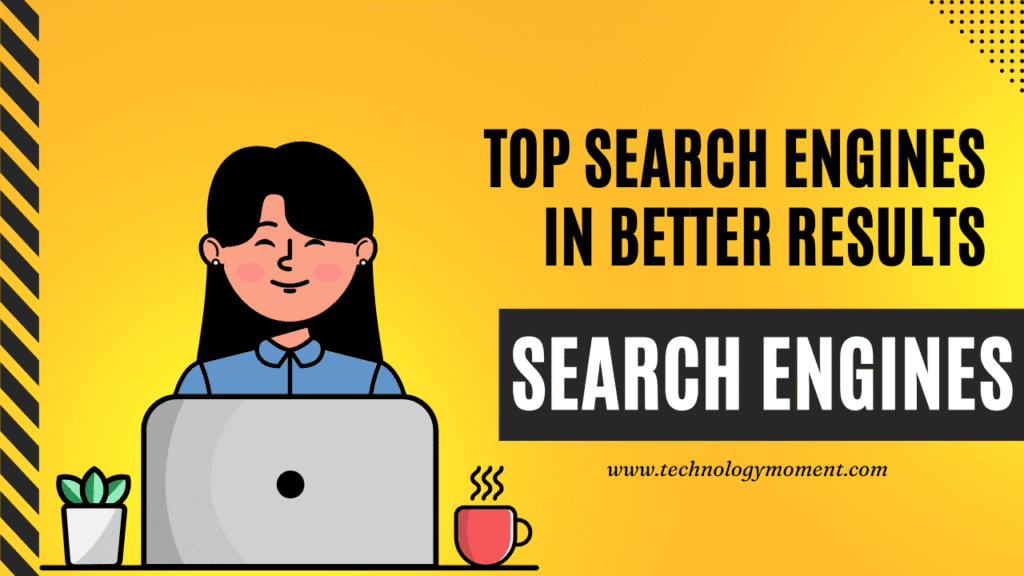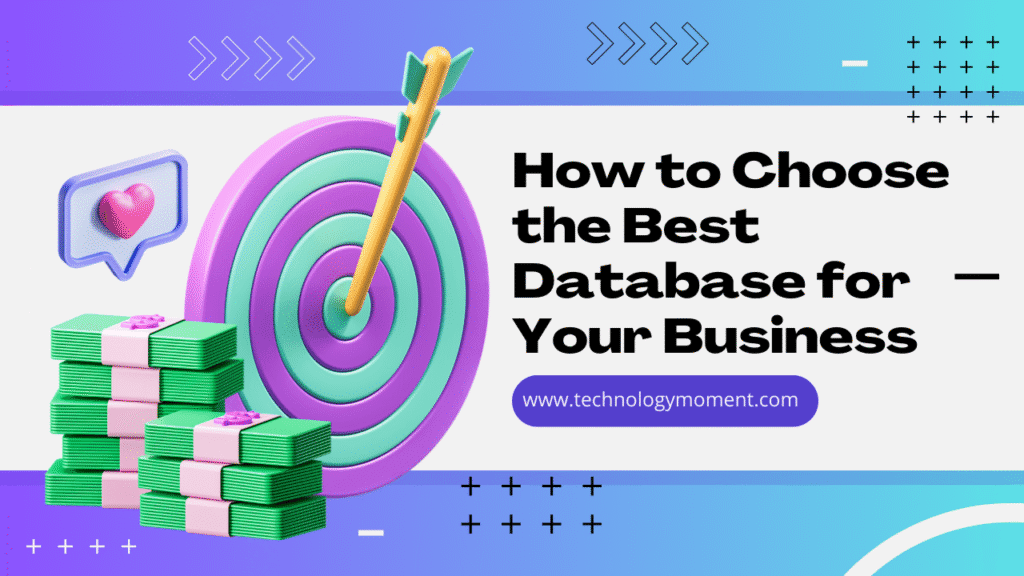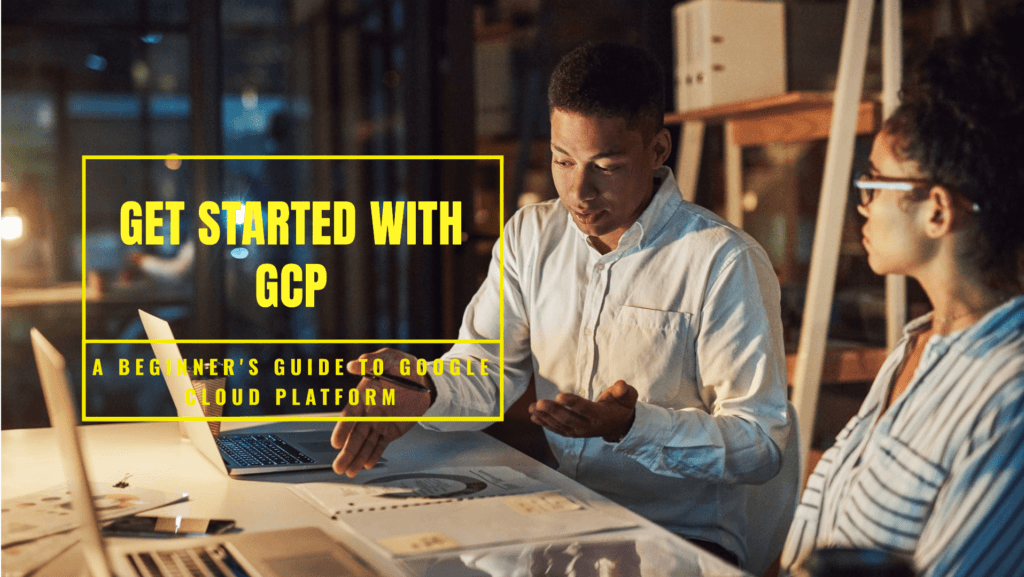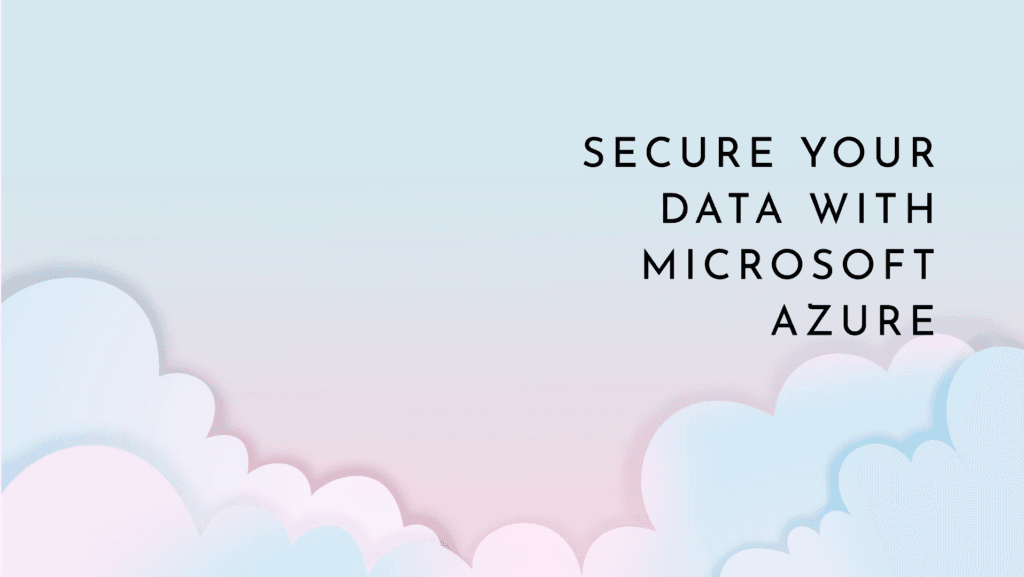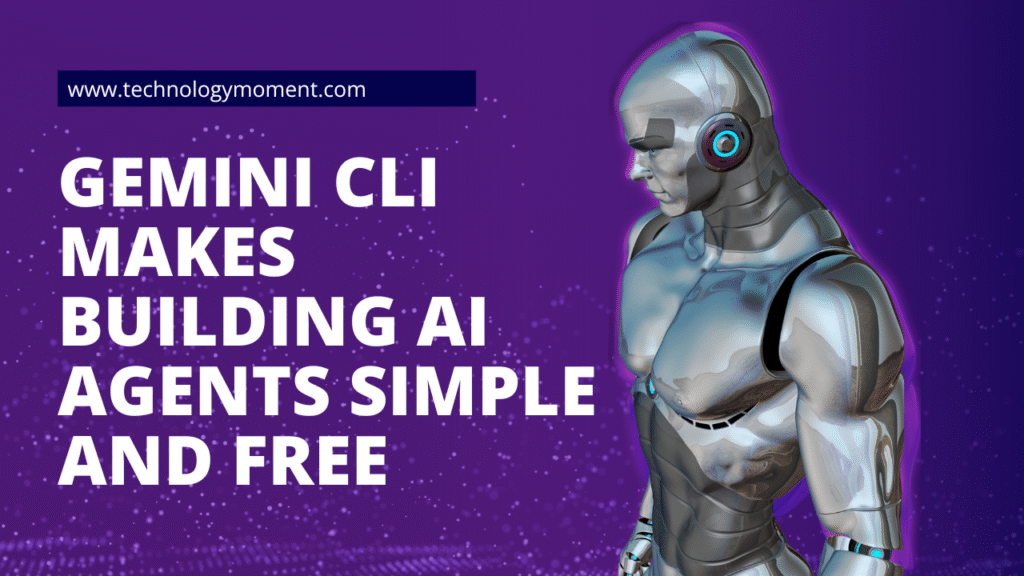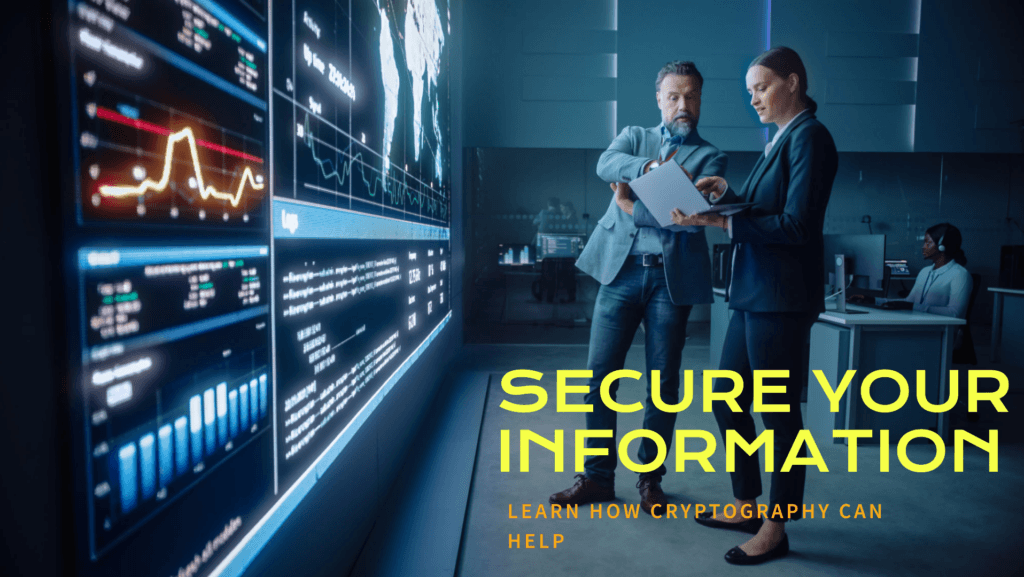Welcome to Technology Moment, your go-to hub for breaking down complex tech into clear, actionable insights. Whether you’re deep into DevOps, just getting your feet wet with Kubernetes, or somewhere in between, we’re here to guide you through every twist and turn of the modern cloud-native landscape.
In this post, we’re diving into Helm—the Kubernetes package manager that’s changing the game for app deployment and management. From hands-on tutorials to real-world best practices, we’ll walk you through everything you need to master Helm and make your K8s experience smoother, faster, and a lot more scalable.
What is Helm?
In the ever-evolving Kubernetes (K8s) ecosystem, Helm stands out as a game-changer. It’s often referred to as the “package manager for Kubernetes”—and for good reason. Just like you use npm for Node.js or pip for Python, Helm simplifies the deployment, upgrade, and management of Kubernetes applications using packages known as charts.
Helm helps you define, install, and upgrade even the most complex Kubernetes apps. Instead of manually crafting kubectl commands, you can manage your infrastructure as code with repeatable templates. It’s like putting your K8s deployments on cruise control.
Why Helm Matters in the Kubernetes Ecosystem
Kubernetes is powerful but can be overwhelming. Creating YAML files, managing configurations across environments, and ensuring consistency can quickly become a nightmare. Helm reduces that complexity. It enables developers and DevOps teams to:
- Package and deploy apps quickly
- Use version-controlled, reusable templates
- Manage configuration values cleanly
- Rollback changes like a time machine for your clusters
Table of Contents
🧱 Getting Started with Helm
Installing Helm
Before using Helm, you need to install it. Here’s a quick guide:
On macOS:
brew install helm On Windows (using Chocolatey):
choco install kubernetes-helm On Linux:
Download the binary from the official Helm GitHub and move it to your PATH.
After installation, verify with:
helm version
Helm vs Kubectl: What’s the Difference?
Great question! kubectl is the native CLI tool for interacting with Kubernetes clusters.
Helm, on the other hand, automates this process using templates and predefined configurations. It acts like a layer on top of kubectl, making the whole process more manageable and consistent.
Think of kubectl as a screwdriver and Helm as a power drill—they both get the job done, but one is way faster for complex tasks.
Helm Chart Basics
A Helm Chart is essentially a package that contains all the Kubernetes resource definitions required to run an application or service inside a cluster.
At its core, a chart includes:
Chart.yaml– Metadata about the chartvalues.yaml– Default configuration values- Templates – Actual resource manifests that get rendered using the values
Charts can be reused, customized, version-controlled, and shared easily.
🔍 Helm Architecture Explained
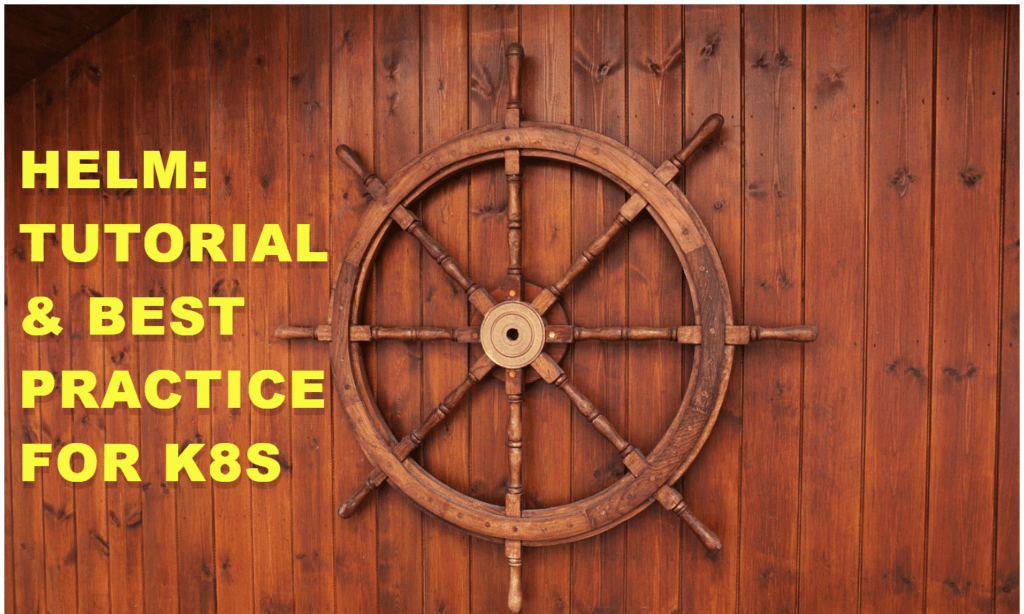
Components of Helm
Helm operates with two main components:
- Helm CLI – The command-line interface tool that developers use.
- Helm Library – Responsible for templating and interacting with the Kubernetes API.
In previous versions, there was a server-side component called Tiller, but that’s long gone since Helm v3. Now, everything is client-side, which is much more secure and easier to manage.
How Helm Works Under the Hood
Here’s how Helm deploys an app:
- You run a command like
helm install my-app ./my-chart. - Helm takes your chart, reads the templates and values.
- It renders plain Kubernetes YAML manifests.
- These manifests are then submitted to the Kubernetes API (via
kubectlunder the hood). - The app gets deployed, and Helm stores the release information.
Helm also keeps track of release history, so you can roll back or upgrade apps with ease.
📦 Understanding Helm Charts
Anatomy of a Helm Chart
A typical Helm Chart directory looks like this:
my-chart/
├── Chart.yaml
├── values.yaml
├── charts/
├── templates/
│ ├── deployment.yaml
│ ├── service.yaml
│ └── _helpers.tpl
└── README.md
Chart.yaml and values.yaml Explained
- Chart.yaml: This is the chart’s ID card. It includes name, version, description, etc.
- values.yaml: Think of this as the brain behind your configuration. It holds default values that get injected into the templates.
Example:
replicaCount: 3
image:
repository: nginx
tag: latest
These values can be overridden using --values or --set when installing the chart.
Templates and Functions in Helm
Templates live in the templates/ directory and contain Go templating language expressions. You can use logic like if, else, range, etc., to create dynamic YAML manifests.
Helper templates (_helpers.tpl) are reusable chunks of code—like partials in HTML or includes in PHP.
🛠️ Using Helm in Real-World Projects
Deploying Your First Application with Helm
Let’s say you want to deploy an Nginx server. You could do:
helm repo add bitnami https://charts.bitnami.com/bitnami
helm install my-nginx bitnami/nginx
Boom! Your Nginx server is running with just two commands.
Want to customize it?
helm install my-nginx bitnami/nginx --set service.type=NodePort
Upgrading and Rolling Back Releases
Let’s say you change the replica count:
helm upgrade my-nginx bitnami/nginx --set replicaCount=5
And if something breaks? No worries:
helm rollback my-nginx 1
That’s right—Helm stores release history, so you can rewind like it’s Netflix.
Managing Dependencies with requirements.yaml
If your chart depends on another chart (e.g., a database), you declare it in Chart.yaml or Chart.lock, and use the charts/ directory to include it.
For example:
dependencies:
- name: mysql
version: 1.6.9
repository: https://charts.bitnami.com/bitnami
Then you run:
helm dependency update
And voilà, your chart now includes MySQL too.
🛠️ Creating Your Own Helm Chart
It lets you define everything your app needs to run on Kubernetes — from services and deployments to config maps and secrets — all in one neat package.
Step-by-Step Guide to Creating a Custom Chart
Initialize a New Chart
Run:
helm create my-awesome-appThis scaffolds a basic chart directory structure for you.
Understand the Directory Structure
You’ll see folders like:
templates/: Where all your Kubernetes YAML templates go.values.yaml: The default config values for your app.Chart.yaml: Metadata about your chart (name, version, description).
Customize values.yaml :- This file lets users of your chart define their own values like image tags, ports, replica counts, etc.
Edit Templates :- The files in templates/ use Go templating. This makes them dynamic and flexible, pulling in values from values.yaml.
Test the Chart
Use:
helm lint my-awesome-appThen:
helm install test-release ./my-awesome-appPackage the Chart
Want to share your chart? Package it up:
helm package my-awesome-appHost or Push to a Repository
You can push it to a public repo (like Artifact Hub) or your internal Helm repo.
✅ Best Practices for Helm
Helm is powerful — but with great power comes the need for great practices.
Structure for Reusability
- Break complex apps into smaller subcharts.
- Use consistent naming in your templates.
- Keep templates DRY (Don’t Repeat Yourself).
Environment-Specific Configs
- Use separate
values-dev.yaml,values-prod.yaml, etc. - Apply them like:
helm install my-app -f values-prod.yaml ./my-appVersioning Matters
- Bump your chart version every time something changes.
- Use semantic versioning: MAJOR.MINOR.PATCH
Use Meaningful Release Names
- Avoid naming releases
test123. - Instead, go with something like
payment-service-dev.
Documentation is Key
- Add comments in your
values.yaml. - Create a
README.mdexplaining usage and configs.
🔐 Security Considerations in Helm
Just because you’re deploying faster doesn’t mean you should skip security!
Validate Charts Before Installing
- Use:
helm lint your-chart- Or scan them with tools like Chart Testing
Avoid Hardcoding Secrets
- Never store passwords or tokens in
values.yaml. - Use Kubernetes secrets and refer to them via templates:
valueFrom:
secretKeyRef:
name: my-secret
key: passwordEnable Role-Based Access Control (RBAC)
- Make sure Tiller (in Helm v2) or Helm (v3+) only has the permissions it needs.
Keep Charts Up to Date
- Vulnerabilities get patched. Don’t use outdated charts from unknown repos.
⚙️ Advanced Helm Techniques
Ready to level up? Let’s go pro.
Hooks & Lifecycle Events
- Run jobs before or after installs using hooks.
- Example:
annotations:
"helm.sh/hook": pre-installUse Helmfile for Multi-Chart Deployments
- You can deploy them all with:
helmfile applyIntegrate with CI/CD
- Helm fits perfectly in GitOps pipelines.
- Use it with GitHub Actions, Jenkins, or Argo CD to automate deployments.
Templating Tricks
- Use
{{ include }}for better modularity. - Leverage
lookupto fetch Kubernetes resources dynamically.
🧩 Troubleshooting Helm Issues
Helm is great until… it isn’t. Errors happen, but don’t worry — here’s how to fix the common ones.
1. Failed Installations
- Use
--debugand--dry-run:
helm install my-app --dry-run --debug ./my-app- This shows what would happen before anything changes.
2. Chart Template Errors
- Use
helm templateto render templates locally:
helm template my-app ./my-app3. Rollbacks Gone Wrong
- Use:
helm template my-app ./my-app- Always test rollbacks in staging before prod!
4. Version Conflicts
- If you see version mismatch errors, bump your
Chart.yamland app version.
5. Debugging Values
- Print all current values:
helm get values my-release- Compare with your intended
values.yaml.
🔌 Helm Plugins and Extensions
Helm is powerful out of the box, but plugins and extensions take it to the next level by adding capabilities that make Helm more flexible and tailored to your workflow.
What Are Helm Plugins?
Helm plugins are custom scripts or binaries that extend Helm’s command-line interface. They help you automate, simplify, or enhance certain tasks that Helm doesn’t natively support.
Popular Helm Plugins You Should Know
- Helm Diff
- Shows the differences between your current release and what a Helm upgrade would change.
- Super useful for safe deployments and reviews.
helm plugin install https://github.com/databus23/helm-diff
- Helm Secrets
- Encrypts and decrypts sensitive values using tools like SOPS.
- Keeps secrets safe and version-controlled without exposing them in plaintext.
- Helmfile
- Not a plugin in the strictest sense, but it integrates with Helm to allow declarative management of multiple Helm charts.
- You can define what, where, and how to deploy in a single file.
- Helm Template
- Useful for generating Kubernetes manifests without installing the chart.
- Great for debugging and GitOps workflows.
Creating Your Own Plugin
If you need a feature that doesn’t exist yet, you can build your own plugin using any scripting language. Helm looks for plugins in a .helm/plugins/ directory in your system path.
⚔️ Helm vs Other Kubernetes Package Managers
Helm isn’t the only tool in the Kubernetes package management game. Let’s stack it up against some alternatives.
1. Helm vs Kustomize
Kustomize is built into kubectl and lets you customize raw YAML files without templating.
| Feature | Helm | Kustomize |
|---|---|---|
| Templating | Yes (Go Templates) | No |
| Package Sharing | Yes (via Charts) | No (manifests only) |
| Secrets Management | With plugins like Helm Secrets | Manual or external tools |
| Complexity | Higher learning curve | Simpler, more YAML-based |
| Use Case | Reusable apps, complex deployments | Lightweight overlays |
2. Helm vs Kubecfg / Jsonnet
Kubecfg uses Jsonnet to define Kubernetes resources programmatically.
- Jsonnet is a data templating language with greater flexibility but a steeper learning curve.
- Use Case: Ideal when you need programmatic control over configurations.
3. Helm vs Operators
Kubernetes Operators are another way to manage complex apps via custom controllers.
- Operators are more suitable for stateful applications.
Bottom line: If you’re looking for speed, community support, and reusability, Helm is the way to go. But if you need extreme customization, Kustomize or Jsonnet might be more your style.
📦 Popular Helm Repositories
Helm repos are like app stores for Kubernetes. They contain packaged Helm charts you can install with a simple command.
Top Public Helm Repositories
- Bitnami
- URL:
https://charts.bitnami.com/bitnami - Offers production-ready charts for apps like PostgreSQL, Redis, NGINX, and more.
- URL:
- ArtifactHub
- Think of this as a Helm chart search engine.
- URL: https://artifacthub.io
- Aggregates charts from multiple sources.
- Jetstack
- Known for cert-manager and TLS automation tools.
- Prometheus Community
- Charts for Prometheus, Grafana, and Alertmanager.
How to Add a Repository
helm repo add bitnami https://charts.bitnami.com/bitnami
helm repo update
Now you can install apps like this:
helm install my-redis bitnami/redis
Creating Your Own Internal Helm Repo
If you work in an enterprise, you might want a private repo for internal apps:
- Host it via GitHub Pages, Nexus, or an S3 bucket.
- Use
helm packageandhelm repo indexto manage the chart files.
🏭 Helm in Production Environments
Deploying Helm in production requires a little more caution and best practices to ensure reliability, security, and scalability.
1. Use Values Files for Each Environment
Instead of hardcoding settings in your charts:
- Use
values.dev.yaml,values.staging.yaml,values.prod.yaml. - Deploy using:
helm install my-app -f values.prod.yaml .
2. Implement GitOps
Pair Helm with GitOps tools like ArgoCD or FluxCD:
- Keep all Helm releases and values files under Git.
- Enable auto-sync and rollback for stability.
3. Rollbacks and History
Helm makes rollbacks a breeze:
helm rollback my-release 2
Each release is versioned, which allows you to revert to a stable state instantly.
4. Monitoring and Logging
Pair Helm deployments with logging and monitoring stacks like:
- Prometheus + Grafana (available as Helm charts)
- Loki for log aggregation
- Kibana + Elasticsearch stack
5. Security Considerations
- Avoid committing plain-text secrets. Use
helm-secrets. - Use role-based access control (RBAC) to restrict who can run Helm commands.
- Always verify third-party charts before using in production.
Conclusion
Why Helm is Essential for K8s Mastery
If you’re working with Kubernetes, mastering Helm is like having a secret weapon. It simplifies app deployment, makes rollbacks and upgrades hassle-free, and adds structure to your DevOps workflow. With Helm, you can treat your Kubernetes deployments like code—version-controlled, repeatable, and shareable.
Helm doesn’t just save time—it brings order to the chaos of YAML files and configuration management. Whether you’re deploying a basic microservice or a complex, multi-tier application, Helm lets you scale confidently and consistently.
Final Tips for Mastering Helm
- Practice creating and using your own Helm charts, not just consuming public ones.
- Stick to best practices: consistent naming, clean values files, and secure chart usage.
- Don’t skip the docs. Helm’s documentation is gold—especially when diving into templates or writing hooks.
- Embrace tools like Helmfile or integrate Helm with your CI/CD pipeline for maximum efficiency.
- Keep experimenting—Helm is a powerful toolbox, and like any skill, you get better with use.
Once you’ve wrapped your head around Helm, you’ll find Kubernetes far less intimidating and a lot more fun to work with!
❓ FAQs
What exactly is a Helm chart?
It’s like a packaged application for K8s that defines how to install, upgrade, or delete your app and all its dependencies. Charts contain templates, values, and metadata.
How is Helm different from kubectl or Kustomize?
kubectlis like manually telling Kubernetes what to do.Kustomizelets you patch or customize raw manifests.- Helm, on the other hand, packages your app and configuration into a repeatable and manageable format. It includes versioning, dependency handling, and templating—things kubectl doesn’t do.
Can I use Helm for production workloads?
Absolutely. Helm is widely used in production environments. Major cloud-native projects and enterprises rely on Helm for stable, repeatable, and scalable deployments. Just be sure to follow best practices around security, values file management, and chart validation.
Is it safe to use public Helm charts from repositories like Bitnami?
Generally, yes—but always review the chart before using it in production. Reputable sources like Bitnami follow strict standards, but you should still inspect the templates, image tags, and values for security and compliance.
Where can I use Helm to revert to an earlier release?
It’s as easy as running:
helm rollback <release-name> <revision-number>
Helm automatically keeps track of each revision, so you can go back to a previous stable state with just one command. Super handy when something breaks after an upgrade.