Welcome to Technology Moment, your go-to destination for the latest insights, tools, and tips in the ever-evolving tech world. We believe technology should empower and protect you, and that’s why we’re here to help you navigate the digital landscape with confidence.
Today’s smartphones, especially iPhones, are marvels of innovation, but they aren’t immune to risks like malware. In this blog, we’ll explore the How to Check for Malware on iPhone 10 Best Tools, ensuring your device stays secure and your data remains safe. Whether you’re a tech enthusiast or someone looking to safeguard their digital life, you’ve come to the right place.
Let’s dive into the best tools to keep your iPhone free from malware and running like a dream!
In today’s interconnected world, our smartphones are not just communication devices but hubs of personal, financial, and professional information. While Apple’s iOS is widely regarded as one of the most secure operating systems, the truth is that no system is completely immune to malware. iPhones, too, can fall victim to malicious software, albeit less frequently than other devices. This makes understanding and checking for malware on your iPhone an essential step in safeguarding your digital life.
What is iPhone Malware?
Malware, short for malicious software, refers to any program or file designed to harm devices, steal data, or disrupt normal functioning. On an iPhone, this could come in the form of spyware, adware, ransomware, or even phishing apps disguised as legitimate downloads. While Apple’s stringent App Store policies and robust security measures minimize risks, vulnerabilities can still arise through jailbreaking, clicking on malicious links, or downloading compromised apps.
Why It’s Essential to Check for Malware on Your iPhone
- Steal sensitive information like passwords, banking details, or personal photos.
- Monitor your online activity and collect data without consent.
- Drain your battery or slow down your device by running unauthorized processes in the background.
- Redirect your web searches or bombard you with intrusive ads.
Regularly checking your iPhone for malware not only protects your data but also ensures optimal device performance.
Signs That Your iPhone Might Be Infected
Recognizing the early signs of a malware infection is crucial.
- Unusual Battery Drain: If your battery life suddenly plummets, it could be due to malware running in the background.
- Slow Performance: Malware has the ability to consume resources, slowing down your device.
- Pop-Ups and Ads: An influx of random pop-ups or redirections to strange websites is a clear warning sign.
- Overheating: If your iPhone overheats for no apparent reason, malware might be to blame.
- Unauthorized Apps or Activities: Apps you don’t remember installing or unusual charges on your accounts should raise alarms.
By understanding what malware is, why checking for it is essential, and how to spot potential infections, you’re already a step closer to protecting your iPhone. In the following sections, we’ll explore the best tools available to help you detect and address malware effectively.
Table of Contents
How to Stay Safe from Malware on iPhone
Protecting your iPhone from malware requires a proactive approach. Even though Apple devices are known for their robust security, no system is entirely immune to threats. Here’s a detailed guide to staying safe and minimizing the risk of malware on your iPhone:
Tips for Preventing Malware Attacks
- Keep Your iOS Updated
Apple frequently releases updates to patch security vulnerabilities. These updates not only improve performance but also fix potential loopholes that malware might exploit. - Download Apps Only from the App Store
The App Store has strict guidelines and a rigorous app vetting process. Avoid downloading apps from third-party websites or unofficial app stores, as these often host malicious software disguised as legitimate apps. - Be Wary of Phishing Scams
Malware can also infiltrate your device through phishing emails, messages, or fake websites. Always verify the source of emails and links before clicking, and avoid sharing sensitive information unless you are certain about the recipient’s authenticity. - Enable Two-Factor Authentication (2FA)
Activate 2FA by going to Settings > Your Name > Password & Security and following the prompts to secure your account. - Avoid Jailbreaking Your iPhone
Jailbreaking might seem appealing for accessing customizations, but it disables Apple’s built-in security measures, leaving your device vulnerable to malware and other threats. Stick to the standard iOS environment for optimal safety. - Use Strong, Unique Passwords
Make sure your passwords are difficult to figure out and strong. Don’t use the same password on several platforms. A password manager can help you generate and store secure passwords effortlessly. - Be Cautious with Public Wi-Fi
Public Wi-Fi networks are hotspots for cyberattacks. If you must use them, consider enabling a Virtual Private Network (VPN) to encrypt your data and keep potential hackers at bay. - Monitor App Permissions
Go to Settings > Privacy & Security to see which apps have access to sensitive information, such as your location or contacts. Apps that appear suspicious or superfluous should have their rights revoked. - Install a Reliable Security App
Complement Apple’s built-in security with a trusted third-party security tool. These apps can provide real-time malware scanning and additional protection against threats.
The Importance of Using Reliable Tools
While prevention is key, having reliable tools to detect and eliminate malware is equally important. These tools often offer:
- Real-time scanning: They actively monitor your device for suspicious activity.
- Threat detection: Identify and isolate harmful apps or files.
- Comprehensive reports: Provide insights into your iPhone’s security status and recommend actions to take.
By combining preventive measures with robust tools, you create a multi-layered defense system that significantly reduces your chances of encountering malware on your iPhone.
Top 10 Tools for How to Check for Malware on iPhone
If you suspect malware on your iPhone or simply want to ensure its security, using specialized tools can help. Here’s a detailed look at the top 10 tools designed to check for malware on iPhones, offering peace of mind and robust protection.

Tool #1: Malwarebytes
Malwarebytes is a highly trusted and widely recognized tool for detecting and removing malware across various platforms, including iPhones. While iPhones are inherently secure due to Apple’s strict app and system controls, no device is entirely immune to threats. Malwarebytes steps in to provide an extra layer of security to ensure your device remains protected.
Key Features of Malwarebytes
Malwarebytes offers several features tailored for iOS users, making it a go-to option for malware detection and prevention:
- Real-Time Protection: Malwarebytes actively monitors your iPhone for suspicious activity and potential threats. It provides real-time alerts when it detects anything unusual.
- Adware and Scam Protection: It helps block malicious ads, pop-ups, and scam websites that may attempt to phish your personal data.
- Privacy Audit: Malwarebytes allows you to review app permissions to identify apps accessing sensitive information unnecessarily.
- Malware Scanning: Its robust scanning capabilities identify hidden malware or potentially unwanted programs that could compromise your device.
How Malwarebytes Works for iPhones
Malwarebytes for iPhone is designed to complement Apple’s built-in security. Here’s how it enhances protection:
- Downloading and Installation:
- Download Malwarebytes from the App Store.
- The app installation is straightforward, requiring minimal setup time.
- Setting Up Malwarebytes:
- Launch the app and follow the on-screen prompts to set up the necessary permissions.
- The app will guide you through enabling features such as scam call blocking and web protection.
- Performing a Scan:
- Go to the scan option after opening the app.
- Malwarebytes will perform a thorough check of your system to detect any signs of malware, scam content, or suspicious activity.
- The results are displayed clearly, with options to address any detected issues.
- Protective Measures:
- It automatically blocks malicious websites and phishing attempts while you browse.
- The app continuously updates its database to keep you protected against the latest threats.
Why Malwarebytes is Ideal for iPhone Users
- User-Friendly Interface: Malwarebytes is simple and intuitive, even for those unfamiliar with malware protection tools.
- Lightweight Performance: It doesn’t drain your battery or slow down your iPhone, allowing you to stay secure without sacrificing performance.
- Reputable Brand: Malwarebytes has a proven track record of delivering effective cybersecurity solutions, making it a reliable choice for users.
Tips for Using Malwarebytes Effectively
- Ensure the app is always updated to the latest version to benefit from the newest security features.
- Regularly perform scans, even if your device seems to be working fine.
- Use its Privacy Audit feature to identify and disable unnecessary app permissions, boosting your overall privacy.
Malwarebytes is an excellent first line of defense for anyone concerned about malware on their iPhone. Its comprehensive feature set and ease of use make it a must-have tool for maintaining a secure and smooth-running device.
Tool #2: Avira Mobile Security
Avira Mobile Security is a powerful and reliable tool that helps iPhone users safeguard their devices from malware, threats, and other security vulnerabilities. Avira is a well-known name in the cybersecurity industry, and its mobile security app for iPhones is no exception when it comes to providing robust protection against potential security issues.
Key Features of Avira Mobile Security
Avira Mobile Security offers several key features that are designed to enhance the security of your iPhone.
- Real-time Malware Protection: Avira scans your iPhone for malicious apps, including those that might be hidden in third-party apps or links. The app detects viruses, trojans, and other forms of malware to ensure your phone remains safe from harmful threats.
- App Scanner: One of the standout features of Avira Mobile Security is its app scanner. This feature automatically checks installed apps for known malware signatures and suspicious behavior. If it detects any malicious activity, it alerts you so you can take action immediately.
- Privacy Advisor: Avira helps you understand which apps on your iPhone have access to sensitive information such as your contacts, photos, and location. It alerts you if any apps seem to be overreaching or collecting more data than necessary.
- Anti-theft Features: Avira provides an anti-theft function, which includes locating your iPhone if it’s lost or stolen. The app also allows you to remotely lock your device or wipe all data, protecting your personal information in case your phone is compromised.
- Call Blocker: Avira Mobile Security includes a call-blocking feature that prevents unwanted spam calls and fraud attempts. This is particularly useful for stopping phone-based scams that could lead to personal data theft.
- Secure VPN: For added privacy, Avira includes a Virtual Private Network (VPN) service in its mobile security app. This feature encrypts your internet connection, ensuring your online activities are protected, especially when using public Wi-Fi networks.
How Avira Works for iPhones
Avira Mobile Security works seamlessly on iPhones, offering a smooth and easy-to-use experience. Here’s how it works:
- Download & Installation: You can download Avira Mobile Security from the App Store. The app is free to install and provides essential features at no cost, though there is a premium version with more advanced capabilities.
- Scanning for Malware: Once installed, Avira starts scanning your iPhone for malware. The process is quick and doesn’t consume much battery or system resources. You can perform manual scans at any time, but the app also provides automatic scanning for background protection.
- Notifications & Alerts: If Avira detects any malicious files, apps, or risky behavior, it will immediately notify you with an alert. You can then follow the recommendations to remove the threat or take other security measures.
- Privacy Control: The app also tracks which apps are using your personal data, sending you alerts if anything seems suspicious. This feature helps ensure that apps only access the information they absolutely need.
- Anti-Theft Protection: If your phone is lost or stolen, you can use the Avira app to locate your iPhone, lock it, or remotely erase all your data, giving you peace of mind.
- VPN for Secure Browsing: Avira’s VPN feature encrypts your internet traffic, protecting your privacy and keeping you safe from cyber threats, especially when using unsecured networks like public Wi-Fi.
How to Use Avira Mobile Security for Malware Detection
Using Avira Mobile Security for malware detection is straightforward. Here’s a step-by-step guide on how to scan your iPhone:
- Install the App: Download and install Avira Mobile Security from the App Store.
- Grant Permissions: To ensure full functionality, grant the necessary permissions for the app to scan your device, including access to your contacts, photos, and location (if applicable).
- Run a Scan: Avira will begin scanning your apps, files, and system for any signs of malware.
- Review Results: After the scan, review the results. If any malware or potentially harmful apps are detected, Avira will provide you with an option to remove or quarantine the threat.
- Take Action: Follow the app’s recommendations to delete or quarantine any malicious files. You can also adjust settings for enhanced protection, such as enabling the privacy advisor or using the call-blocking feature.
Tool #3: Norton 360
Norton 360 is one of the most well-known names in cybersecurity, offering a suite of protection services for multiple devices, including iPhones. It goes beyond traditional malware scanning to offer a full spectrum of security features, including protection against phishing attacks, VPN services, password management, and more. In terms of malware detection, Norton 360 provides a comprehensive security solution to keep your iPhone safe from a variety of threats.
Key Features of Norton 360 for iPhone
- Comprehensive Malware Protection: Norton 360 scans your iPhone for malware, malicious apps, and other threats in real time. It continuously monitors your device to prevent harmful apps or malware from affecting your device.
- App Advisor: This feature reviews all the apps installed on your iPhone, checking for any potential risks. It assesses apps for privacy risks, malicious behavior, and harmful code.
- Phishing Protection: Norton 360 also protects against phishing attacks. This means it can warn you if you are about to visit a website that is likely a phishing attempt, or if a downloaded app is trying to steal your personal data.
- VPN (Virtual Private Network): The Norton 360 package includes a VPN feature, which helps protect your privacy by encrypting your internet connection, especially when browsing or using public Wi-Fi. This is an extra layer of protection, ensuring that malware can’t intercept your sensitive data.
- Password Manager: The tool also includes a built-in password manager to safely store and generate strong, unique passwords for your accounts. This helps protect your accounts from being compromised by malicious actors.
- Dark Web Monitoring: Another added benefit is dark web monitoring, which alerts you if your personal information (such as email or credit card details) is found on the dark web, potentially indicating a data breach.
How Norton 360 Works for iPhone
- Real-Time Protection: Norton 360 provides ongoing real-time protection to detect threats before they can do any damage. It works in the background, scanning for any suspicious behavior, ensuring that malware is stopped before it affects your iPhone.
- App Scanning: It reviews all apps that are installed on your iPhone, looking for any apps that might be performing actions that could put your device at risk. This includes scanning for apps with malicious code or hidden malware.
- Automatic Updates: Norton 360 constantly updates its malware definitions, ensuring that the app can detect the latest threats. Since new types of malware emerge regularly, this feature ensures that your device remains protected against the most recent risks.
- Comprehensive System Check: Norton 360 runs a full scan of your iPhone, inspecting files, apps, and system settings to identify any potential vulnerabilities that malware could exploit. This is a thorough process that helps ensure that your device is safe from all types of malware, including ransomware, spyware, and adware.
- User-Friendly Interface: Even though Norton 360 offers advanced security features, it is designed to be user-friendly. Its interface is easy to navigate, with clear prompts to help you run scans or adjust settings.
Benefits of Using Norton 360 on Your iPhone
- Protection from a Variety of Threats: Norton 360 protects your iPhone from multiple types of threats, including malware, phishing attacks, and even data breaches, making it a well-rounded security solution for mobile devices.
- Peace of Mind: With Norton 360, you can have peace of mind knowing that your iPhone is continuously protected from a wide array of online threats. This is especially important as cybercriminals are always looking for new ways to attack mobile devices.
- Trusted Brand: Norton is one of the most recognized names in cybersecurity, with years of experience protecting users from online threats. Its reputation for providing reliable protection gives users confidence in its ability to keep their iPhones secure.
How to Use Norton 360 to Check for Malware on iPhone
- Download the App: First, you need to download and install the Norton 360 app from the App Store. Once the app is installed, open it and sign in with your Norton account or create a new one.
- Run a Scan: Once logged in, you can immediately run a malware scan. The app will start checking for any malware on your device. The scanning process is automatic and doesn’t require much user intervention.
- Review Results: After the scan is complete, Norton will provide a report of any detected threats, if any, and suggest steps to resolve them. You can choose to quarantine suspicious files or apps, delete them, or ignore the warning if you’re sure they’re not harmful.
- Enable Ongoing Protection: To maintain ongoing protection, ensure that real-time protection is enabled within the app settings. Norton will then keep monitoring your iPhone for any new threats in the future.
Tool #4: Lookout Mobile Security
Lookout Mobile Security is a robust tool designed to provide comprehensive protection against malware and other security threats on your iPhone. This tool is highly regarded for its combination of malware scanning, identity theft protection, and theft prevention features. It stands out due to its user-friendly interface, ease of use, and proactive security measures that work seamlessly on iOS devices.
Key Features of Lookout Mobile Security:
- Malware and Virus Protection:
Lookout’s primary function is to scan your device for malware, trojans, spyware, and other harmful software that could compromise your iPhone’s performance or security. It runs regular scans to ensure that no malicious applications or files are present. - Identity Theft Protection:
One of Lookout’s unique features is its focus on protecting your personal identity. It provides alerts if it detects any breaches of your personal information, such as compromised credentials or unauthorized access to your sensitive data, ensuring you stay one step ahead of identity theft. - Theft Protection (Device Tracking & Remote Lock):
In case your iPhone gets lost or stolen, Lookout allows you to track its location and remotely lock it to prevent unauthorized access. This feature helps safeguard your data even in the event of device theft, giving you peace of mind. - Safe Browsing & Wi-Fi Security:
Lookout also provides protection while you’re browsing the internet by alerting you to potentially unsafe websites. It scans for phishing attempts and harmful links that could infect your device with malware. Moreover, it ensures that any Wi-Fi networks you connect to are secure, reducing the risk of man-in-the-middle attacks or data interception. - Privacy Advisor:
This feature lets you review the permissions granted to apps on your iPhone, helping you spot any that may request unnecessary or suspicious access to your personal data. By doing so, Lookout helps you maintain control over your privacy settings and prevent apps from exploiting your information. - Real-Time Threat Alerts:
As new malware threats and vulnerabilities are discovered, Lookout provides real-time alerts to keep you informed about potential risks. This feature ensures that your iPhone is protected against the latest security threats and vulnerabilities.
How Lookout Works for iPhones:
- User-Friendly Interface:
Lookout is designed to be easy to use, even for individuals who aren’t very tech-savvy. After installing the app, it runs in the background, offering real-time protection. The app’s interface is simple and intuitive, making it easy to navigate between features like scanning for malware, reviewing privacy settings, or checking for identity threats. - Automatic Scanning:
Once installed, Lookout automatically scans apps, files, and web activity for signs of malware or potential security issues. It runs continuous scans in the background without negatively affecting the performance of your iPhone. - Cloud-Based Protection:
One of the standout features of Lookout is its cloud-based scanning engine, which works in real-time. By leveraging the cloud, Lookout ensures that it can quickly identify emerging threats without putting a significant strain on your iPhone’s resources. This cloud technology allows it to stay up-to-date with the latest malware definitions, ensuring you’re always protected from new and evolving threats. - Integration with iOS Features:
Lookout integrates smoothly with iOS’s built-in security mechanisms. This means that while Apple provides a level of protection, Lookout complements these features by adding extra layers of defense, particularly in areas like privacy protection and identity theft alerts.
How to Use Lookout Mobile Security for Malware Detection:
- Download and Install Lookout:
Head to the App Store and search for Lookout Mobile Security. Download and install the app on your iPhone. - Set Up the App:
You may need to create an account, allowing Lookout to save your settings and send you alerts. - Run a Scan:
Once set up, you can manually initiate a scan by tapping the “Scan” button. However, Lookout runs automatic scans in the background, so you don’t always need to do this manually. If the app detects any malware or suspicious activity, it will alert you immediately. - Review Privacy Settings and Permissions:
Regularly review the Privacy Advisor feature to ensure that no app is overstepping its boundaries when accessing your personal data. This feature is essential for controlling app permissions and keeping your data secure. - Enable Theft Protection:
To make use of Lookout’s theft protection features, ensure that you enable the “Locate My Device” option. This feature will help you track your iPhone if it goes missing, and allow you to lock it remotely to prevent unauthorized access.
Why Lookout is Recommended:
- Comprehensive Protection: Lookout offers more than just malware scanning. With identity theft protection, device tracking, and safe browsing features, it provides a complete security suite for your iPhone.
- Real-Time Alerts: With Lookout, you’re always informed of potential security threats through timely notifications and updates. This proactive approach helps you take action before a threat escalates.
- Ease of Use: Its user-friendly design makes Lookout accessible to anyone, regardless of their technical knowledge, providing seamless protection without the complexity.
Tool #5: McAfee Mobile Security
McAfee Mobile Security is one of the most popular mobile security tools available, offering robust protection against a variety of security threats, including malware. While McAfee has been known for its strong antivirus solutions for computers, it also provides an excellent solution for mobile devices, including iPhones.
Highlights of Malware Scanning
One of the key features of McAfee Mobile Security is its advanced malware scanning capabilities. McAfee continuously updates its database to include the latest known threats, ensuring that your iPhone is protected from both known and emerging malware. The app uses a variety of techniques to detect and remove malware, including:
- Real-time protection: McAfee runs scans in the background, providing constant monitoring for malicious apps and other threats. This ensures that malware doesn’t have a chance to take hold on your device.
- Deep scans: In addition to real-time protection, McAfee offers deep scans of installed apps and downloaded files to detect malware or any unusual behavior. This feature is crucial for detecting hidden threats that may not show up in regular scans.
- Behavioral analysis: McAfee looks at the behavior of apps and processes on your iPhone to detect any suspicious activity. If an app behaves in a way that is characteristic of malware, McAfee will flag it for further investigation or quarantine it to prevent harm.
User-Friendly Design
McAfee Mobile Security has a simple and intuitive interface, making it easy for anyone to use, even if they aren’t tech-savvy. The app provides:
- One-touch scanning: Users can initiate a scan with just a tap, making the process quick and easy.
- Clear results: After scanning, McAfee presents results in an easy-to-read format, highlighting any threats found and allowing users to take action immediately, such as quarantining or deleting a malicious app.
- Notifications: If any malware or suspicious activity is detected, McAfee sends instant alerts to the user, prompting them to take immediate action.
Additional Features
Besides malware protection, McAfee Mobile Security comes with several additional features that further enhance your iPhone’s security:
- Anti-theft tools: If your iPhone is lost or stolen, McAfee helps you track it down by using GPS. You can also remotely lock your phone or wipe your data to ensure that sensitive information doesn’t fall into the wrong hands.
- Wi-Fi Security: McAfee checks your Wi-Fi networks for vulnerabilities, helping to protect you from malicious networks or insecure connections.
- Battery Saver: McAfee also helps optimize your iPhone’s performance by reducing battery consumption and managing your storage, which can be helpful if malware is causing your device to run sluggishly.
How to Use McAfee Mobile Security to Check for Malware on Your iPhone
Using McAfee Mobile Security to scan for malware on your iPhone is simple:
- Download and Install: First, download the McAfee Mobile Security app from the App Store. Once installed, open the app and follow the initial setup instructions.
- Initiate a Scan: Tap on the “Scan” button to begin scanning your iPhone for malware and other potential threats. McAfee will quickly check for any installed apps that might be dangerous.
- Review Results: Once the scan is complete, McAfee will show you any potential threats it has found. You can then choose to quarantine or delete any harmful apps.
- Enable Real-Time Protection: You can enable real-time scanning, which will constantly monitor your device for any suspicious activity. This ensures that your iPhone stays protected even when you’re not actively scanning it.
Why You Should Consider McAfee Mobile Security
McAfee Mobile Security is a highly recommended tool for iPhone users who want reliable protection against malware. Its comprehensive scanning, ease of use, and additional security features make it a strong contender for anyone looking to secure their device. Whether you’re concerned about malware, app vulnerabilities, or even losing your phone, McAfee offers an all-around mobile security solution.
In short, McAfee Mobile Security provides an essential layer of protection that helps users detect and eliminate malware on their iPhones while also offering extra features for enhanced security and device optimization.
Tool #6: Bitdefender Mobile Security
Bitdefender Mobile Security is a highly regarded tool for keeping your iPhone safe from malware, viruses, and other online threats. This security suite offers advanced protection against a wide range of mobile threats, combining powerful malware detection with features designed to maintain your privacy and overall device security.
Key Features of Bitdefender Mobile Security
- Malware Protection: Bitdefender uses a combination of cloud-based scanning and local detection to identify malware on your device. It ensures that no malicious apps, links, or files make their way onto your iPhone, keeping it safe from viruses, Trojans, spyware, and other harmful software.
- Anti-Phishing: One of the standout features of Bitdefender Mobile Security is its anti-phishing technology. It protects you from fake websites that mimic legitimate ones in an attempt to steal your personal information. By scanning the URLs you visit, it can block phishing attempts, ensuring that you stay secure while browsing the web.
- App Lock: Bitdefender adds an extra layer of security to your iPhone by allowing you to lock certain apps with a passcode or fingerprint. This prevents unauthorized access to sensitive apps like banking, messaging, or personal notes.
- Anti-Theft Features: If your iPhone gets lost or stolen, Bitdefender provides tools like remote lock, data wipe, and location tracking to help protect your data. You can log into your Bitdefender account to access these features and ensure that your private information doesn’t fall into the wrong hands.
- Privacy Advisor: This tool helps you monitor and control app permissions, alerting you when an app requests access to personal data such as your contacts, microphone, or location. By managing these permissions, you can reduce the chances of malicious apps misusing your personal information.
- Web Protection: Bitdefender secures your internet activities by scanning URLs and websites for potential threats before you even open them. This real-time protection ensures that you don’t accidentally land on harmful websites that could try to install malware or steal your personal data.
How Bitdefender Mobile Security Works for iPhones
Bitdefender Mobile Security is designed to be user-friendly and lightweight, so it won’t slow down your device.
- Installation: After downloading and installing Bitdefender Mobile Security from the App Store, you can set up the app by creating an account. The process is simple and intuitive, taking only a few minutes.
- Real-Time Scanning: Once installed, Bitdefender continuously scans your iPhone for any signs of malware or suspicious behavior.
- Cloud-Based Protection: Bitdefender relies on cloud-based threat detection, which means that it constantly updates its malware database to stay ahead of new and emerging threats. It doesn’t need to store large amounts of data on your device, which helps preserve battery life and storage space.
- Alerts and Notifications: If Bitdefender detects any potential malware or threats, it will notify you immediately with an alert. These notifications provide clear instructions on how to address the problem, making it easy for you to take action quickly.
- Regular Updates: Bitdefender regularly updates its virus definitions to ensure that the software can protect against the latest malware and online threats. These updates happen automatically, so you don’t need to worry about manually downloading them.
Why Bitdefender is Recommended
Bitdefender is highly recommended for iPhone users looking for a comprehensive mobile security tool for several reasons:
- Reputation: Bitdefender has been a trusted name in cybersecurity for years, offering top-tier protection for both personal and business devices. It has won numerous awards for its malware detection and security features, making it one of the most reputable mobile security apps available.
- Lightweight and Efficient: Despite its powerful features, Bitdefender Mobile Security is lightweight and efficient. It runs in the background without significantly draining your device’s battery or using up too much storage space.
- Privacy-Focused: Bitdefender goes above and beyond in protecting your privacy. The app doesn’t collect any personal data and works diligently to safeguard your sensitive information, which is especially important in today’s digital age.
- Multilayered Protection: Bitdefender’s multiple layers of protection, including anti-theft, anti-phishing, and real-time malware scanning, ensure that your iPhone is secure from a wide range of potential threats.
Bitdefender’s Malware Scanning Procedures
Bitdefender uses a combination of techniques to identify and neutralize malware on your iPhone:
- Cloud Scanning: Bitdefender’s cloud-based scanning constantly updates its database, ensuring that it can identify the latest threats. This method doesn’t overload your device with heavy files, as the detection happens on the cloud.
- Behavioral Detection: Bitdefender looks at the behavior of apps and processes running on your device. If any app starts behaving suspiciously (e.g., accessing your data without permission), Bitdefender flags it as a potential threat.
- Signature-Based Detection: Just like traditional antivirus programs, Bitdefender uses signature-based detection, where it compares the files on your device against known malware signatures.
Tool #7: Kaspersky Security & VPN
Kaspersky is one of the most trusted names in cybersecurity, and its Security & VPN tool for iPhone provides robust protection against various types of malware and other digital threats. Whether you’re concerned about viruses, spyware, or phishing attempts, Kaspersky’s mobile solution offers an all-in-one protection suite for your device. With a combination of antivirus capabilities and a built-in VPN, it ensures both your data and online activities stay safe from prying eyes.
Key Features of Kaspersky Security & VPN
- Malware Detection: Kaspersky uses advanced algorithms to detect and block harmful malware, viruses, and other malicious software that could compromise your iPhone’s security. Its real-time scanning system works silently in the background, constantly checking apps and files for potential threats.
- Safe Browsing: The built-in VPN (Virtual Private Network) feature ensures that your internet activities are encrypted and your personal data remains private. This is especially important when browsing public networks, such as Wi-Fi hotspots in cafes, airports, or hotels, where malware and phishing attacks are more common.
- Anti-Phishing Technology: Kaspersky’s anti-phishing tools prevent you from visiting harmful websites that could steal your sensitive information like passwords or credit card details. It warns you about suspicious links or websites before you even think about clicking them.
- Privacy Protection: The app offers a variety of privacy protection features. It can track and stop apps from accessing sensitive data, like your contacts or location, without your consent. This is particularly useful if you have apps that might be requesting more permissions than necessary.
- App Locking and Protection: One of the standout features is the ability to lock individual apps with a password or biometric scan, adding an extra layer of security to your private data. This feature is useful for protecting apps that contain sensitive information, like banking or personal health apps.
- Device Tracker: If you happen to misplace your iPhone, the device tracker allows you to find it quickly. This tool is integrated with Kaspersky’s account system, enabling you to locate your device from another device or through a web portal.
How It Works for iPhones
Kaspersky Security & VPN works by continuously monitoring your iPhone for potential security risks. It scans apps, websites, and incoming files, checking for known malware signatures, suspicious activity, or any behaviors that might suggest malicious intent. If any potential threat is detected, Kaspersky immediately alerts you with an option to neutralize the threat, either by quarantining the file or blocking access to a dangerous website.
- Scanning Apps: Kaspersky offers a simple, one-click scan that analyzes all installed apps on your device for malware. This process can be initiated manually, but the app also performs automatic scans during app installation and updates.
- VPN Protection: The VPN feature encrypts your internet traffic, preventing anyone from intercepting your data or tracking your online activities. This is crucial for avoiding spyware, hackers, or third-party companies that may try to gather information about your browsing habits. By masking your IP address, the VPN provides an additional layer of anonymity and security while you’re online.
- Real-Time Monitoring: Kaspersky’s real-time protection works continuously in the background, monitoring your device for any unusual activities that may signal a malware attack. This is an essential feature that helps in preventing potential infections before they can cause any harm to your system.
Why Users Recommend Kaspersky Security & VPN
There are several reasons why iPhone users trust Kaspersky Security & VPN for their device protection needs:
- Comprehensive Protection: It provides a multi-layered defense system, covering everything from malware and phishing to data encryption and privacy features.
- Easy-to-Use Interface: Kaspersky’s mobile app has a user-friendly design that makes it easy to navigate and understand, even for those who are not tech-savvy.
- Reliable Performance: Users have reported that Kaspersky consistently detects and neutralizes threats without affecting the device’s performance, keeping the phone running smoothly.
- Reputation for Security: Kaspersky is widely regarded as one of the leading cybersecurity companies, with years of experience in detecting and preventing malware on various platforms. Its reputation adds an extra level of trust for users concerned about the security of their data.
Tool #8: Trend Micro Mobile Security
Trend Micro Mobile Security is one of the most trusted and effective tools for detecting malware and securing your iPhone from various online threats. With over 30 years of experience in the cybersecurity industry, Trend Micro is renowned for offering comprehensive protection for mobile devices. This tool combines advanced threat protection with user-friendly features, making it an excellent choice for iPhone users who want to ensure their devices remain malware-free.
Features of Trend Micro Mobile Security
- Real-Time Malware Detection
Trend Micro Mobile Security continuously scans your iPhone for malware, including viruses, ransomware, and other malicious software. It provides real-time protection by scanning downloaded apps, files, and even links from text messages and emails that could lead to phishing or malware sites. - Web Threat Protection
This feature guards against malicious websites and online scams. Trend Micro Mobile Security uses a powerful AI-driven engine to detect suspicious URLs and protect you from visiting harmful sites that could download malware onto your device. If you try to visit an unsafe website, Trend Micro will alert you and block the site to prevent any potential harm. - Privacy Scanner
Your personal data is vulnerable to hackers and malicious apps. Trend Micro’s Privacy Scanner checks apps on your iPhone for any privacy risks, ensuring that no unauthorized access is granted to your personal information. It helps you manage app permissions and alerts you to any app that might be collecting sensitive data without your knowledge. - Anti-Theft Protection
In case your iPhone is lost or stolen, Trend Micro Mobile Security has an anti-theft feature that allows you to locate and remotely lock your device. This provides peace of mind as it helps prevent any unauthorized access to your personal data. - App Privacy Ratings
Trend Micro also provides ratings for the apps you download. These ratings help users understand the level of risk associated with each app, so you can make informed decisions before installing anything on your device. Apps with high privacy risks will be flagged for review. - Battery and Performance Optimization
Another key feature is Trend Micro’s ability to optimize the battery life and performance of your iPhone while it runs in the background. This ensures that your device continues to operate smoothly without draining the battery excessively during malware scanning. - Anti-Phishing Protection
Phishing attacks are one of the most common methods of cybercrime, and Trend Micro Mobile Security protects you from this threat. It scans emails, SMS messages, and social media for phishing attempts, warning you before you open suspicious links.
How to Use Trend Micro Mobile Security for Malware Detection
- Download and Install the App
First, look up “Trend Micro Mobile Security” in the Apple App Store. Install the app on your iPhone after downloading it. iOS 12.0 and later versions are compatible with it. - Run a Full Scan
After installation, open the app and grant the necessary permissions for it to scan your iPhone. You can run a full system scan to check for malware and other threats. Trend Micro will automatically scan your apps, files, and websites as you use your iPhone. - Enable Real-Time Protection
To ensure continuous security, enable the real-time scanning feature. This will allow the app to scan everything in the background, providing ongoing protection while you browse, download apps, or access files. - Use the Privacy Scanner
Trend Micro’s Privacy Scanner will identify any apps with excessive access to personal data. Run the scanner regularly to ensure your privacy settings remain secure. - Review Alerts and Recommendations
If Trend Micro detects any malware or privacy issues, it will notify you with a detailed alert. Follow the app’s recommendations to remove any threats or adjust app permissions to enhance your device’s security.
Why Users Recommend Trend Micro Mobile Security
- Comprehensive Protection: Trend Micro offers a holistic approach to mobile security, combining malware detection, phishing protection, and privacy controls into one app.
- User-Friendly Interface: Its simple design and straightforward features make it accessible to all users.
- Trusted Brand: As a recognized leader in cybersecurity, Trend Micro has a long-standing reputation for providing reliable and effective security solutions.
Tool #9: Intego
Intego is a well-known name in the world of cybersecurity, particularly when it comes to Apple products. Originally, Intego made its mark in the industry with powerful security software tailored for macOS, and over time, it expanded its offerings to mobile security, including protection for iPhones. Let’s dive into how Intego stands out when it comes to malware detection on iPhones.
Features Tailored for iPhones
Intego’s mobile security solution is specifically designed for iOS devices, such as iPhones and iPads. It doesn’t just offer malware detection; it provides a comprehensive suite of features to safeguard your device. Some of the key features that make Intego an excellent choice for checking malware on iPhones include:
- Real-Time Protection: Intego provides real-time protection by scanning apps as they are installed on your iPhone, ensuring that malicious apps don’t slip through the cracks.
- Malware Detection and Removal: Intego identifies and removes a wide range of malware threats, including malicious apps, adware, and spyware, that could compromise your privacy or damage your device.
- Privacy Protection: Intego goes beyond just malware detection by monitoring your device for privacy risks, such as apps that may be requesting unnecessary permissions or accessing sensitive information without your consent.
- Web Protection: Intego offers web protection features that alert you when you attempt to visit a suspicious website. This helps protect against phishing attacks and other online threats that might infect your iPhone with malware.
- Antivirus and Anti-theft Features: Intego includes anti-theft features that help locate a lost iPhone, making it easier to secure your device in case it gets stolen. This can be especially important if you have sensitive data on your phone.
Easy to Use Interface
One of Intego’s standout features is its user-friendly design. The app is simple to use, even for those who may not be tech-savvy. It doesn’t require much configuration to start scanning, and the process is fast and efficient. Users can run malware scans manually or set the app to scan automatically, offering a hassle-free experience for ensuring the security of your device.
How to Use Intego for Malware Detection
Using Intego to check for malware on your iPhone is simple. Here’s how you can do it:
- Download and Install: First, you’ll need to download Intego Mobile Security from the App Store. Once it’s installed, open the app to begin the setup process.
- Run a Scan: After setting up, you can run an immediate scan of your iPhone to check for potential malware. The scan will check for known threats, suspicious apps, and privacy concerns.
- Automatic Scanning: Intego allows you to set up automatic scanning, so your iPhone is consistently monitored for new threats. This ensures that you stay protected without having to remember to manually run scans.
- Review Results: Once the scan is complete, Intego will display the results. If it finds any malware or security risks, you can follow the app’s instructions to remove or quarantine the threats.
- Security Reports: Intego also provides detailed security reports that help you understand potential vulnerabilities on your iPhone. These reports can offer insights into how you can better secure your device going forward.
Why Users Recommend Intego
Users who have tested Intego generally praise its effectiveness in providing robust security without being overly intrusive. It stands out as a trusted solution, particularly for those who are conscious about keeping their iPhones secure from threats.
Intego is recommended for people who value privacy and data protection and those who want to ensure their iPhone stays clean from malware and other malicious software. It’s particularly useful for individuals who frequently download apps or use their iPhones for a variety of activities, as this increases the risk of encountering malware.
Tool #10: ESET Mobile Security
When it comes to securing your iPhone from malware, ESET Mobile Security is a highly recommended tool that offers powerful protection against a variety of mobile threats. ESET is a well-known name in cybersecurity, and their mobile security solution is specifically designed to provide comprehensive protection for iOS devices.
Key Features of ESET Mobile Security for iPhone
ESET Mobile Security is a robust tool that does more than just scan for malware. Some of its key features include:
- Malware Detection and Removal: ESET’s mobile security app is designed to detect and remove malware, spyware, and other harmful software that might try to infiltrate your iPhone. While iPhones are less vulnerable to malware than other devices, new threats are always emerging, and having a tool like ESET adds an extra layer of security.
- Anti-Phishing Protection: Phishing is one of the most common ways for attackers to gain access to personal data. ESET provides advanced anti-phishing features, which help detect malicious websites that could steal your information. This is important as cybercriminals often use fake websites that mimic popular sites like banking portals and social media platforms.
- App Protection: ESET also checks the apps you download for potential risks. Some apps, even those from the App Store, may have vulnerabilities that cybercriminals can exploit. ESET ensures that the apps on your device are safe to use.
- Anti-Theft Features: In the unfortunate event that your iPhone is lost or stolen, ESET Mobile Security can help locate it, remotely lock it, or even erase all your personal data to protect your privacy.
- Privacy Protection: The tool also helps protect your privacy by alerting you if any apps are trying to access data such as your contacts, location, or camera without your permission.
How ESET Mobile Security Works for iPhones
ESET Mobile Security is designed to run efficiently in the background without slowing down your iPhone’s performance. Here’s how it works for iPhones:
- Real-Time Protection: Once installed, ESET continuously monitors your iPhone’s activity, scanning for threats in real time. Unlike traditional malware scanners, which only run at scheduled intervals, ESET provides ongoing protection by alerting you immediately if it detects anything suspicious.
- Security Scans: ESET runs security scans of your installed apps and system files to check for any potential vulnerabilities. Although iPhones have a tightly controlled app ecosystem, the growing number of threats requires ongoing vigilance.
- Cloud-based Detection: ESET Mobile Security uses cloud-based detection technologies, ensuring that your iPhone is always protected from the latest threats without needing to rely solely on local databases. This means it can quickly adapt to new types of malware and other threats as they emerge.
Practical Use for Malware Detection
Using ESET Mobile Security for malware detection is straightforward:
- Download the App: The first step is to download the ESET Mobile Security app from the App Store. It’s simple and free to install, but to unlock full functionality, you’ll need to subscribe to one of their paid plans.
- Set Up and Customize Settings: After installation, the app will guide you through setting up the necessary security features. You can adjust the level of protection you want, including configuring anti-theft settings and enabling real-time scanning.
- Run Scans: Once the app is running, you can initiate a scan whenever you want. While it works automatically in the background, manually running a scan can be helpful to ensure that your device is safe.
- Alerts and Notifications: If the app detects any malicious activity or security risks, you’ll receive a notification right away. ESET’s alerts provide detailed information on the potential threat, and the app offers clear steps on how to fix the issue.
Why Users Recommend ESET Mobile Security
There are several reasons why ESET Mobile Security is widely recommended for iPhone users:
- Comprehensive Protection: ESET offers an all-in-one solution with features like anti-phishing, app protection, and anti-theft, making it an excellent choice for users who want peace of mind knowing their device is secure from multiple angles.
- User-Friendly: ESET is known for its clean interface and ease of use. Even if you’re not tech-savvy, you can easily set up and use the app without any hassle.
- Reliable Performance: ESET has built a solid reputation for providing high-quality, reliable protection. Their mobile security app is no exception, consistently delivering strong malware detection and preventing security breaches.
- Positive User Feedback: Users often praise ESET Mobile Security for being lightweight and not slowing down their iPhones. Unlike some other security apps that can drain battery life or cause performance issues, ESET operates efficiently.
How to Choose the Best Tool for Your Needs
Choosing the right tool to check for malware on your iPhone can be a bit overwhelming, given the variety of options available. But don’t worry! Here’s a step-by-step guide to help you make an informed decision based on your specific needs:

Factors to Consider
When selecting a malware detection tool for your iPhone, consider the following factors to ensure you’re getting the best protection:
- Ease of Use:
It should allow you to scan for malware with just a few taps. If you’re not particularly tech-savvy, look for apps with simple interfaces that don’t require much setup. The best tools offer a straightforward scanning process with clear results. - Effectiveness in Malware Detection:
Naturally, the main reason for using a malware detection tool is to ensure your device is safe. The tool should have a proven track record of identifying and removing malware. Check reviews and independent tests to see how effective the app is in detecting not only malware but also phishing attempts, suspicious websites, and even privacy threats. - Comprehensive Protection:
Ideally, the tool should offer more than just malware detection. A good malware scanner should also offer features like web protection, privacy monitoring, and even anti-theft capabilities. Some tools include a VPN (Virtual Private Network) for added security, making them a more comprehensive solution for iPhone security. - Real-Time Scanning and Protection:
Some tools offer real-time scanning, which helps monitor apps and files as they are downloaded, preventing malware from infecting your phone in the first place. This proactive feature is essential if you want to avoid malware altogether. Ensure that the tool you choose offers this feature, especially if you frequently install new apps or visit unfamiliar websites. - Performance and Battery Usage:
While it’s important to find a tool that provides robust protection, it’s equally important that it doesn’t negatively impact the performance of your iPhone. You’ll want to make sure that the app runs efficiently without draining your battery or slowing down your phone. Look for tools that have been designed to run smoothly in the background without interfering with other processes. - Customer Support and Updates:
Good customer support is an important factor when choosing any security tool. Ensure that the company behind the tool offers responsive support in case you need assistance. Additionally, security apps should be regularly updated to keep up with new types of malware. Verify that the tool has frequent updates to address newly emerging threats. - Cost:
Cost is a crucial factor to consider. While there are many free tools available, they may come with limitations, such as fewer features, less frequent updates, or ads. Paid tools, on the other hand, typically offer more comprehensive protection and better customer service. However, a free tool could still be effective if your needs are basic. Weigh the pros and cons of free versus paid options and choose based on your budget and the level of protection you require.
Free vs. Paid Tools
Choosing between free and paid malware tools depends largely on what you’re looking for in terms of features and security.
- Free Tools:
Free malware detection tools often come with basic functionality. They can scan for existing threats and may even provide some level of protection. However, they usually lack advanced features like real-time scanning, automatic updates, and additional security measures such as VPNs or privacy monitoring. Free tools are a good option for those who want basic protection without spending money. - Paid Tools:
Paid tools tend to offer more comprehensive protection and often come with extra features, such as real-time malware scanning, enhanced privacy protection, and more frequent updates. Many paid tools also include a wider range of security features, like anti-theft measures, cloud storage protection, and VPN services. If you’re looking for top-tier security for your iPhone, a paid tool might be the better choice, as it offers a more robust defense against malware and other online threats.
The Role of Apple’s Built-in Security
Apple takes security seriously, and iPhones come equipped with several robust built-in features designed to safeguard your device from malware, viruses, and other security threats. Even though third-party security apps are often useful, Apple’s native security mechanisms are typically strong enough to protect your device under most circumstances. Let’s break down the key security features that Apple provides and how they help protect iPhones from malware.
1. App Store Review Process
One of the primary ways Apple prevents malware from entering your device is by rigorously screening apps before they are made available on the App Store. Apple’s App Store review process involves several steps to ensure that apps are free from malicious code and harmful behavior. The process includes:
- Automated and Manual Reviews: Every app submitted to the App Store is checked both automatically and manually by Apple’s team to detect any harmful code or suspicious behavior.
- Secure Coding Guidelines: Developers are required to follow secure coding standards set by Apple to reduce vulnerabilities.
- No Sideloading of Apps: Unlike Android, iPhones restrict users from installing apps from unverified sources (called “sideloading”). This adds an extra layer of protection, as it prevents malware from entering the device through third-party app stores or malicious websites.
2. iOS Sandboxing
Sandboxing is a technique used to isolate apps and restrict their access to system resources. This means that each app on an iPhone runs in its own secure environment and can only interact with other apps or system resources in limited, controlled ways. Here’s how it helps with security:
- Prevents Cross-App Contamination: If one app is compromised by malware, sandboxing ensures that the malicious code cannot easily spread to other apps or access sensitive data from other parts of the system.
- Limits System Access: Apps are also prevented from directly accessing critical system files or making changes to iOS settings, which reduces the risk of them installing harmful software or taking control of the device.
3. Secure Boot Chain
Apple’s Secure Boot chain ensures that only trusted software runs on the device from the very moment you power it on. Each step of the boot process checks the integrity of the system software before moving to the next stage:
- Bootloader Protection: The bootloader verifies that the operating system (iOS) is signed by Apple, preventing the device from booting up with unauthorized or malicious code.
- System Integrity Protection: Once iOS is running, it maintains strict controls on critical system files, preventing malware from modifying or replacing system software.
4. Automatic Software Updates
One of the easiest ways to stay protected from malware is to keep your device’s software up to date. Apple regularly releases updates that include security patches to fix known vulnerabilities:
- Security Patches: When a vulnerability is discovered, Apple quickly issues a security patch in an update. This ensures that any potential exploits cannot be used by hackers to infect iPhones with malware.
- Seamless Updates: Apple makes sure these updates are easy to install, usually with minimal effort on the user’s part. You can also set your device to automatically install updates overnight, ensuring that you’re always protected.
5. App Permissions and Privacy Controls
Apple provides users with fine-grained control over what apps can access on their iPhones. This is done through App Permissions, which allow users to grant or revoke access to things like:
- Location Services: Apps must request permission to access your location, and you can deny or limit their access to just when the app is in use.
- Camera and Microphone: Apps must ask for permission before they can use the camera or microphone. This reduces the chances of malicious apps secretly recording your conversations or taking pictures without your knowledge.
- Contacts and Photos: Apps are also required to ask for permission before accessing your contacts or photos, ensuring that no app can steal your personal data.
6. Find My iPhone
Apple’s Find My iPhone feature is a critical security tool that can help protect your device from theft and prevent unauthorized access to your personal data:
- Device Tracking: If your iPhone is lost or stolen, you can use Find My iPhone to locate it, remotely lock it, or wipe all data from it to prevent unauthorized access.
- Activation Lock: Activation Lock prevents anyone from erasing your device and reactivating it without your Apple ID and password. This adds an extra layer of protection if someone tries to bypass the device’s security.
7. Face ID and Touch ID
Apple’s biometric security features, such as Face ID and Touch ID, provide an additional layer of protection for your device:
- Secure Authentication: Instead of relying on a simple PIN or password, Face ID and Touch ID use unique biological identifiers (your face or fingerprint) to unlock the device. This makes it much harder for someone to gain access to your phone if they don’t have your specific biometric data.
- Encryption: Your biometric data is encrypted and stored locally on your device, so it never leaves your iPhone or gets uploaded to Apple servers, making it secure from hacking.
8. Data Encryption
- Encryption at Rest: All sensitive data on your iPhone (such as messages, passwords, and files) is encrypted using advanced encryption algorithms, making it inaccessible without your passcode or biometric data.
- Encryption in Transit: When sending data over the internet, Apple uses secure encryption protocols to protect your information from being intercepted by hackers.
9. Privacy Labels
In addition to app permissions, Apple now includes privacy labels on every app’s App Store page. These labels provide transparency about what data an app collects and how it is used. This helps users make informed decisions before downloading apps and helps reduce the risk of inadvertently installing an app that collects personal data for malicious purposes.
Why Third-Party Tools Are Still Important
- Zero-Day Vulnerabilities: These are newly discovered security flaws that Apple hasn’t had time to patch. In such cases, third-party security tools can help fill the gap until Apple releases an official fix.
- Malicious Apps that Slip Through the Review Process: Although rare, some apps may still manage to sneak through the App Store’s review process and carry malware. Third-party security tools can help detect these threats before they cause harm.
Conclusion
In the conclusion, it’s important to wrap up the key points of the article, offering a clear and concise summary while reinforcing the significance of checking your iPhone for malware.
Your iPhone is an essential part of your daily life, housing sensitive information like personal messages, banking details, and even your identity. While iPhones are known for their secure environment, they are not entirely immune to threats, including malware. As the digital landscape becomes more complex, cybercriminals are continuously evolving their tactics to infiltrate devices. Therefore, it’s vital to stay vigilant and regularly check your device for potential malware infections. By doing so, you help safeguard your personal data and ensure that your iPhone operates smoothly without slowdowns, crashes, or unexpected behavior caused by malicious software. Regular scans with trusted anti-malware tools can detect any hidden threats early on, giving you the chance to remove them before they cause any real harm. Whether you use one of the top 10 tools mentioned in the article or rely on Apple’s built-in security features, the goal is always the same: to protect your device and personal information.
While the tools mentioned throughout this article can be highly effective in detecting and removing malware, it’s important to remember that prevention is just as critical as detection. Be mindful of the apps you download, the websites you visit, and the links you click. Always ensure that your iPhone is running the latest software updates, as Apple frequently releases patches to close vulnerabilities. Furthermore, consider integrating basic security practices, such as enabling two-factor authentication and setting strong passwords, to add extra layers of protection to your device. Remember, a proactive approach to iPhone security is the best way to minimize the risks of malware and other cyber threats.
Malware may not always be visible, and it’s not always easy to spot the signs of an infection. However, by using reliable security tools and following good digital habits, you can greatly reduce the risk of falling victim to malicious attacks. Regularly check your iPhone, update its software, and be cautious about what you install. Keeping these habits will not only protect your iPhone from malware but will also help ensure that your personal data remains safe and your device runs optimally.
By making cybersecurity a priority in your daily smartphone use, you are taking the right steps to maintain the integrity and security of your iPhone. After all, it’s better to be safe than sorry when it comes to the protection of your personal information.
FAQs – Frequently Asked Questions
Can iPhones really get malware?
Many users believe that iPhones are immune to malware due to Apple’s strict app review process and the security features built into iOS. However, while iOS is generally more secure than other operating systems, it’s not entirely invulnerable. Malware can still find its way onto your device, particularly through malicious apps, phishing links, or by exploiting vulnerabilities in outdated software. For instance, jailbroken iPhones are more susceptible to malware since they bypass many of the built-in security features. Therefore, while the chances of an iPhone getting infected are lower than Android, it’s still possible. Keeping your software up-to-date and being cautious about downloading apps from untrusted sources can help minimize risks.
Are free tools effective for malware detection?
Free tools for malware detection can be effective in identifying some threats, but they often come with limitations. While they may provide basic protection and catch common forms of malware, free versions may not offer the comprehensive security that premium tools provide. Paid tools often include additional features like real-time protection, advanced threat detection, and customer support. If you’re just looking to do a quick scan for any obvious issues, a free tool can suffice. However, if you’re serious about ensuring your device’s safety or need ongoing protection, opting for a paid solution might be a better investment.
How often should I check my iPhone for malware?
Regularly checking your iPhone for malware isn’t as critical as on other devices due to iOS’s strong security features. However, it’s still a good idea to run a scan if you notice any unusual behavior, such as slow performance, frequent crashes, or unfamiliar apps. You should also check periodically, especially after downloading new apps or clicking on links in emails or messages from unknown sources. As a general rule, running a scan once every couple of months can help catch any potential issues early. If you believe you’ve been exposed to risky content (e.g., a suspicious link or app), it’s advisable to scan your device immediately.
What should I do if a tool detects malware?
If a malware detection tool flags an issue, the first step is to follow the app’s instructions for removing or quarantining the detected file. Many tools will give you the option to delete or neutralize the threat right from the interface. After taking action, it’s important to restart your iPhone and run another scan to ensure that the issue has been resolved. If the malware remains after multiple scans, or if the tool can’t remove it, you may need to contact the support team of the tool you’re using or consider performing a factory reset on your device. Keep in mind that restoring your phone to factory settings will erase all your data, so make sure to back up your important files first.
Does resetting my iPhone remove malware?
This action erases all data and restores the device to its original settings, effectively wiping out any malicious software installed on the system. However, it’s important to note that a factory reset only removes malware that is stored on your device’s software and not malicious content that may be on external devices (e.g., connected through iCloud or another synced device). After resetting your iPhone, it’s also a good idea to change your passwords and enable additional security features like two-factor authentication to prevent future attacks.

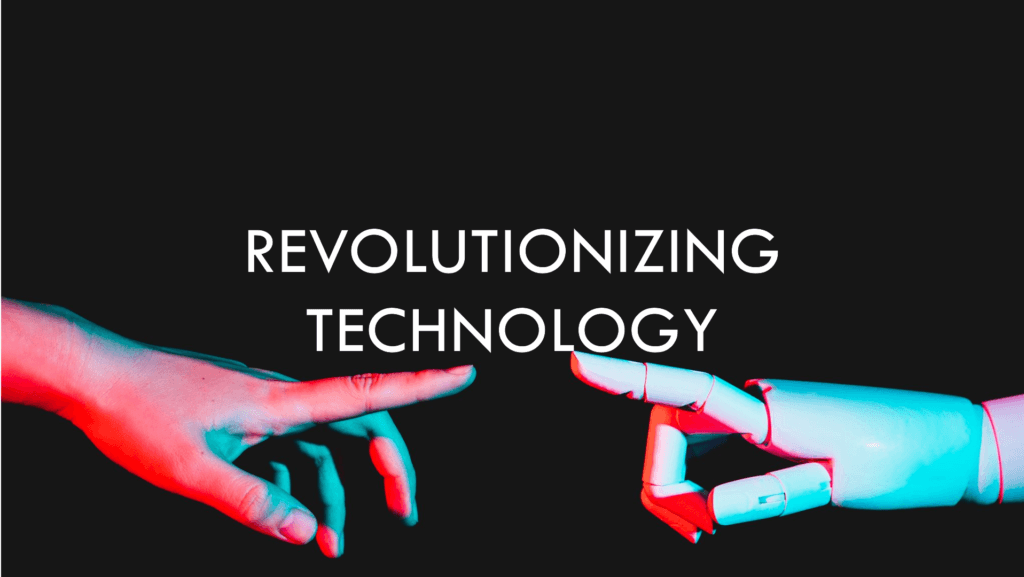

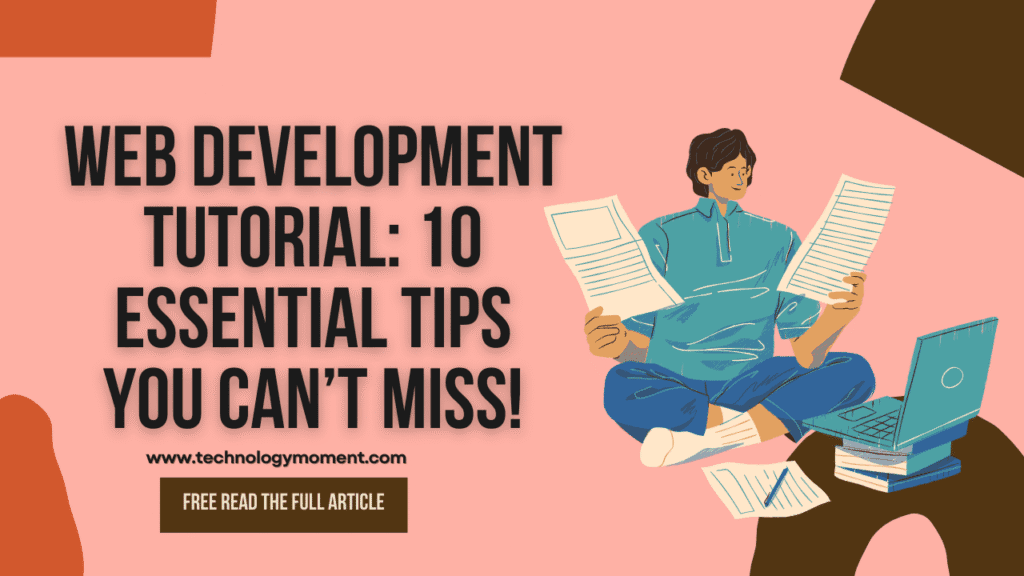

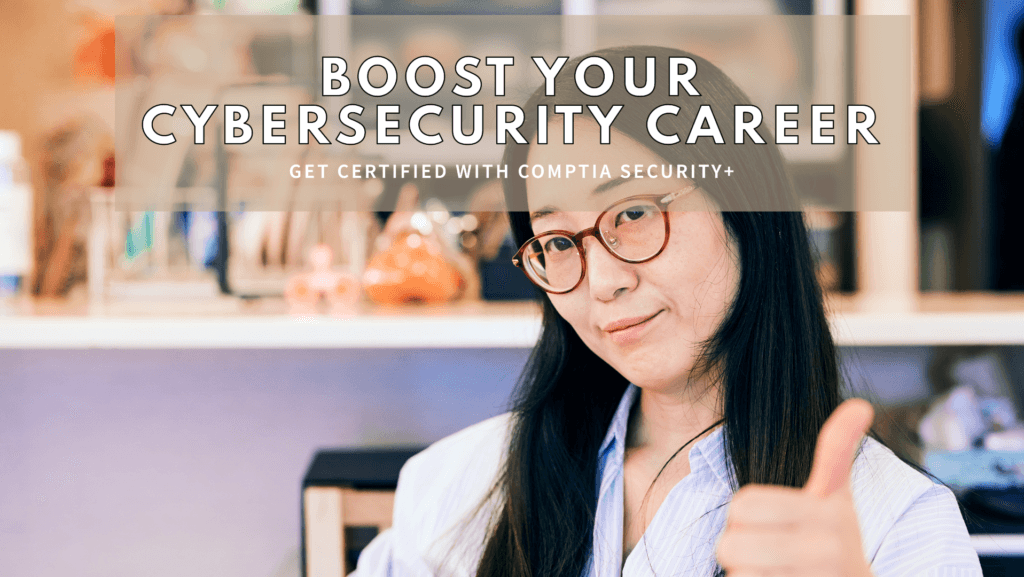




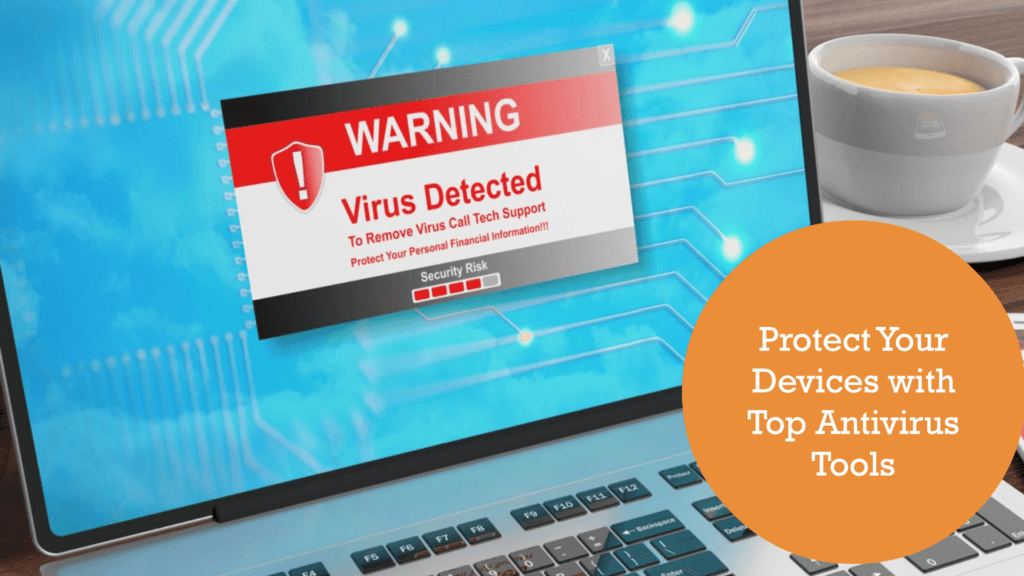



Fantastic article! I always assumed iPhones were pretty secure, but I can see now that it’s still important to check for malware. These tools look super useful, and I’ll be trying them out. Appreciate the detailed guide!
Excellent post! I’ve never really considered checking for malware on my iPhone, but after reading this, it’s clear how important it is. The tools you’ve listed are really helpful, and I’ll definitely be using some of them. Appreciate the insight—keep up the great work!
Awesome article! I never thought about checking for malware on my iPhone, but now I see how important it is. These tools seem really helpful—I’ll be trying them out to make sure my device is secure. Thanks for the great information!
Great post! I’ve never really thought about checking my iPhone for malware, but after reading this, I realize it’s something I should be doing. These tools seem like a great way to stay secure. Thanks for the valuable information!
This is an excellent guide! I never realized there were so many ways to check for malware on an iPhone. It’s easy to assume iPhones are completely safe, but this article opened my eyes to the importance of regular security checks. I’ll be bookmarking this for future reference. Thanks for sharing these great tools!